Can't Remember Screen Time Passcode - 3 Ways to Fix
We often use our phones for a long time every day and waste lots of time unconsciously. Therefore, many people turn to the free function of Apple: Screen Time. We can set the use time for every app or for all apps in one day, and we can't use them anymore once the time runs out. We can enter the passcode we preset if we still want to use our iPhone.
However, things will be very tricky when you can't remember the screen time passcode. Moreover, entering the wrong Screen Time passcode multiple times will gradually increase the waiting time from 1 minute to 1 hour, but it will not disable the device. Here in this article, we provide 3 easy methods to reset your screen time password. Once you reset it, please keep your password properly.
PAGE CONTENT:
| Solution | Best for |
| Reset Screen Time passcode using Apple ID password | People who can find the Forgot Passcode option on the iPhone. |
| Reset Screen Time passcode screen passcode | People who forgot the Screen Time passcode for their kids, but know their iPhone password. |
| Remove the Screen Time passcode using third-party software | People who forgot their Apple ID or their parents’ device passcode/Apple ID. |
Method 1. Fix Forgot Screen Time Passcode Using Apple ID Password
Actually, if you can't remember the passcode screen time restriction, you can use the Apple official way to reset it. The key is that there is a Forgot Passcode option on your iPhone. Don't worry if you can't find this option; read Method 3 for a universal solution and Tips part for more information.
Let's see what to do when I can't remember my Screen Time passcode.
On iPhone/iPad
Step 1. Open Settings and navigate to Screen Time.
Step 2. Scroll down to the bottom and tap Change Screen Time Passcode.
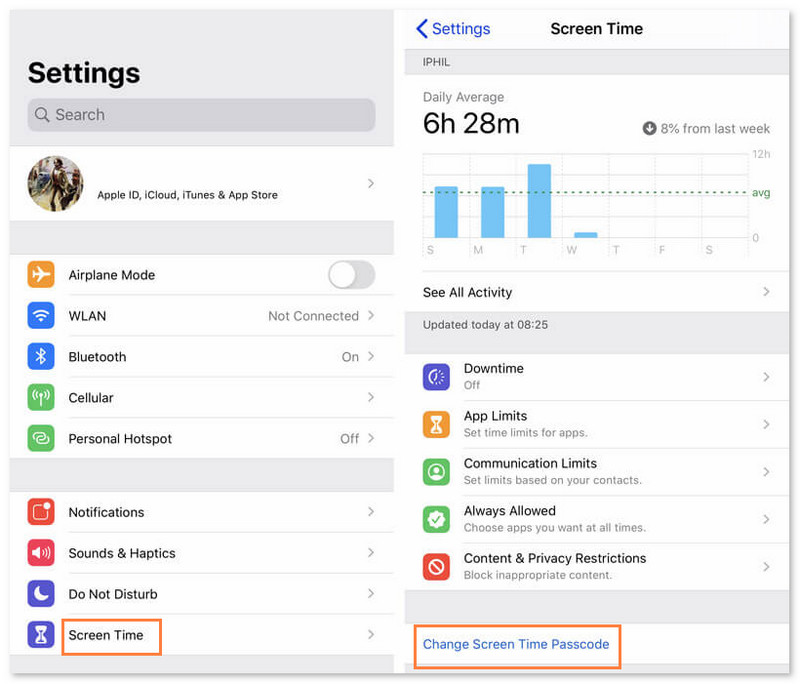
Step 3. Your iPhone will ask you to input the old passcode first, but we tap Forgot Password here.
Step 4. Input your Apple ID and password (forgot Apple ID password), and tap OK. Then, you can set a new Screen Time passcode without the previous one.
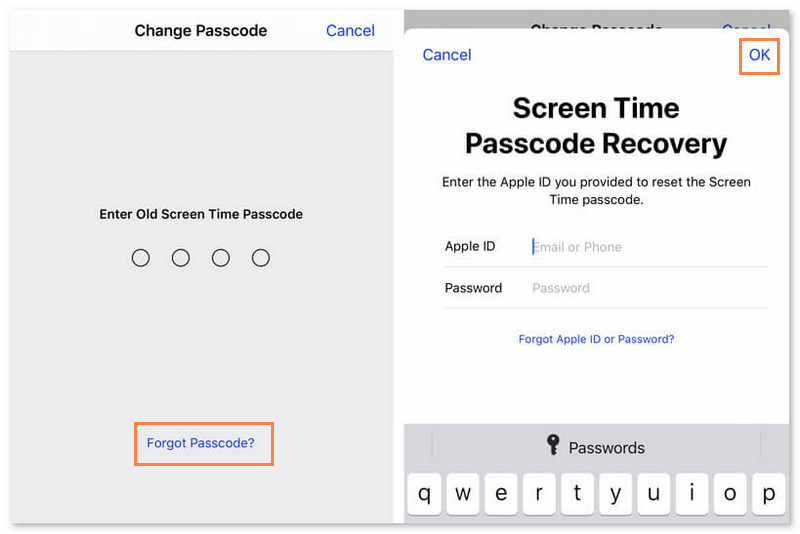
On Mac
Step 1. Go to the Apple menu and choose System Settings - Screen Time.
Step 2. Press the Change Passcode… button.
Step 3. Click Forgot Passcode.
Step 4. Enter your Apple ID and password.
Step 5. Enter a new Screen Time passcode for twice.

Method 2. Reset Screen Time Passcode for Your Child Using Screen Passcode
It is easier to forget the screen time passcode for the child than for ourselves because we use and input it less often. Fortunately, we can reset the Screen passcode easily for kids, and it is similar to the method we use to reset the password for our own devices. However, the Apple ID and password are not required; you need to verify your device password.
Step 1. Open the Settings app, tap on Screen Time, and then scroll down and choose your kid's name under Family.
Step 2. Scroll down and tap on Change Screen Time Passcode twice. You need to verify your device passcode, Face ID, or Touch ID to proceed.
Step 3. Enter a new passcode and tap OK.
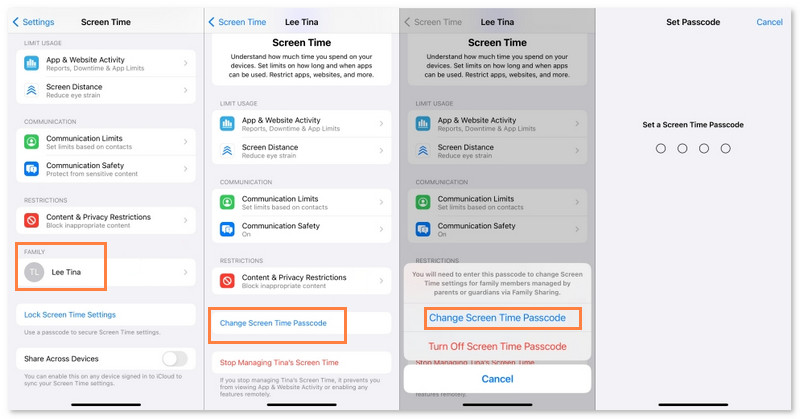
Method 3. Universal Way to Fix Forgot Screen Time Passcode Without Apple ID
Apeaksoft iOS Unlocker allows users to turn off Screen Time if they forget the passcode. This is a universal solution when you don't remember the Screen Time passcode – no matter who set it for you.
With this professional program, you can remove any Screen Time passcode even if you forget your Apple ID password and device passcode without the old passcode. If you are also wondering how to get rid of failed passcode attempts on Screen Time, this program can help you. No matter how often you have tried, Apeaksoft iOS Unlocker will successfully remove the Screen Time.
One-Stop Solution for Forgetting Screen Time Passcode
- Remove the Screen Time passcode without Apple ID.
- Remove failed passcode attempts on Screen Time.
- Besides removing the Screen Time passcode, it can also bypass iPhone device password, unlock Apple ID, remove Activation lock, etc.
- Support from iOS 5 to iOS 26 for all iOS devices.
Secure Download
Secure Download

Let's see how to bypass Screen Time if you forget the passcode using Apeaksoft iOS Unlocker.
Step 1. Get this software for free by pressing the button above. Initiate it and connect your iOS device to your computer.
Step 2. Choose Unlock Screen Time on the main interface.

Step 3. Choose how your Screen Time password is set on the following page and click the corresponding button.

Step 4. Press the Start Now button to initiate the process.

Step 5. Follow the on-screen instructions to disable Find My.

Step 6. Wait patiently for the software to remove the Screen Time passcode.

Tips: Removing the Screen Time passcode requires first disabling Find My iPhone or Find My iPad.
More Tips - Why There Is No Option for Forgot Screen Time Passcode
Some users can't find the Forgot Passcode Option for the first method. Therefore, there will be no entrance to reset the Screen Time passcode. There are several possibilities that may cause the issue.
1. iOS Version
For iOS 13.4 or older versions, Apple doesn't provide the option to reset Screen Time when you forget it. Therefore, update the iOS version to the latest and try again.
2. Family Control
If you are in a family of Apple and your parents set the Screen Time passcode for you, you will also not see the Forgot Passcode option. But you can use Method 3 to remove it.
3. Unmatched Apple ID
If your device is not logged in with the Apple ID you use to set the Screen Time passcode, there will also be no Forgot Passcode option.
4. Network Issues
The last possibility is network issues. The forgot Passcode button can't be loaded because of the poor network condition. Try connecting to a stable network and try again.
Conclusion
Can't remember Screen Time passcode? This article introduces three easy and valuable methods to reset the Screen Time passcode when you forget it. The essential operation is to find the Forgot Passcode option and remove the old passcode with Apple ID or device password. However, if you don't have either of them or your parents set the Screen Time passcode for you, use Apeaksoft iOS Unlocker and remove it without any limitations. You can download it for free.
Secure Download
Secure Download
Related Articles
How to change your restriction password if you forgot it? Come and explore the comprehensive methods on what to do if you forgot restrictions password!
In this post, we will share five easy methods to turn off or break the Screen Time limits without a password and without parents knowing.
What if you forget the Touch ID passcode or the Touch ID doesn't work? Check the best way to remove the Touch ID passcode.
iPhone passcode forgot? Get 4 methods to unlock iPhone to bypass a forgotten iPhone password and reset your disabled iPhone into normal.

