4 Easy Ways to Recover a Forgotten Restrictions Passcode
To prevent others from using certain applications and features, many people prefer to block access by using Restrictions passcode (also known as Screen Time Passcode).
An iPhone restrictions password or passcode is a numeric series of digits that you set up when you enable the restrictions feature on your iPhone. Each time you need to access the restrictions settings and wish to configure it, you need to enter the passcode.
But what if you forgot restrictions passcode? You should know that the more wrong attempts you make, the longer your apps or features will be locked. As for how many attempts can the restrictions passcode fail to be entered, usually, the first 5 attempts have no time limit. After exceeding 5, you might see a message indicating that access has been disabled for a certain period.
To solve this problem, this article mainly introduces how to recover forgotten restrictions passcode quickly.
PAGE CONTENT:
Part 1: Recover Restriction Password Without Restore
Before trying to reset or remove restriction passwords using advanced methods, you can try to view your restriction passwords using Windows or Mac so that you can get back your restrictions password without restore.
For Windows users:
Step 1. Download Plist Pad on your PC. This is an app that allows you to open the file type that stores the iPhone passcode.

Step 2. Follow the path: C:/users/[username]/AppData/Roaming/Apple Computer/MobileSync/Backup/, replacing username with your own username, and then find adoption.plist file. Open it with Plist Pad.
Step 3. Spot your restrictions passcode between the <interger> and </interger> tags.
For Mac users:
Step 1. Open Finder on your Mac to click Go at the top and then select Go to Folder.

Step 2. Enter ~/Library/Application Support/App Store/ and hit Go.
Step 3. Locate to a file named adoption.plist and right-click it. Select Open With followed by TextEdit. Then, you will find your passcode between the <interger> and </interger> tags.
Part 2: Recover or Remove Restrictions Passcode (Easiest)
The easiest way to fix the forgotten restriction passcode is to remove it. To make it, you cannot miss Apeaksoft iOS Unlocker, a powerful unlocker to get into the locked iPhone when you forget the Screen Time restriction password.
One Click to Remove Your Restrictions Passcode
- Remove the Screen Time restriction password on iPhone/iPad/iPod.
- Remove and reset your restrictions password safely in one click.
- Simple steps to follow.
- Compatible with all iOS devices and iOS 18/17/16/15 and before.
Secure Download
Secure Download

Step 1. Download Apeaksoft iOS Unlocker by clicking the button above.
Step 2. Choose Screen Time on the software interface.

Step 3. Connect your iPhone to the computer and then click Start.

Step 4. This software will start removing Screen Time on your device. Wait patiently.
If your device is iOS 11 or earlier and you haven't encrypted the iTunes backup, it will start retrieving your restrictions passcode on your device. If you have encrypted the iTunes backup, you should remove the protection of encrypted iTunes backups first.
Tips :
1. iTunes is required for scanning your device. Make sure iTunes is installed with the latest version on your computer.
2. If your iPhone is running iOS 11 or earlier and the iTunes backup is not encrypted, the program can recover your restrictions passcode. If your iTunes backup has been encrypted, you need to decrypt the backup first and then recover the password.
3. For iPhone running in iOS 12 and later, this software will remove the Screen Time password directly.
Part 3: How to Reset Restriction Passcode when You Forgot with iTunes
You should note that it does not work if you hit Erase All Contents and Settings. You will still be required to provide your Apple ID passcode and restriction passcode, even though you forgot restriction passcode on Apple products already.
You can use iTunes to solve this problem. You had better back up iPhone before resetting restrictions passcode. Otherwise, you may lose some latest iOS data.
Step 1. Connect your iPhone to the computer.
Step 2. Click your iPhone pattern and hit the Summary tab.
Step 3. Press the Restore iPhone button. Confirm to restore iPhone to its factory settings. After that, iTunes will start downloading the latest iOS and restore iPhone immediately. Now you can use those applications again even though you forgot restrictions passcode.
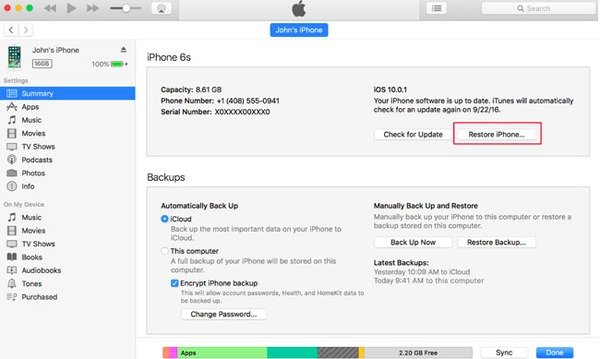
Part 4: Reset Restriction Password with iCloud
You can also seek help from iCloud when you forget the restrictions password. Before performing any of the following actions, be sure to back up all of your iPhone’s data because it will erase your iPhone. Keep in mind don’t use iCloud or iTunes to have a backup because your restriction password will return to the original after restoring.
Step 1. Go to iCloud.com and log in with your Apple ID.
Step 2. Click Find My and then click your iPhone device.

Step 3. Tap the Erase This Device option.

Conclusion
To conclude, this tutorial has listed 4 detailed methods to help you solve the problem when you forget restrictions password on iPhone/iPad. You can directly spot them on your computer program if lucky enough. If not, you can try to reset restrictions password using other tools, among which we recommend Apeaksoft iOS Unlocker best because its operations are quite simple to follow, and you don't need to perform extra operations.
Related Articles
If your iPad is locked or disabled, don’t panic. This guide demonstrates multiple ways to help you get into a locked iPad.
Have you ever looked for a way to unlock your iPhone with broken screen? This post shares 5 easy but effective ways to achieve it!
Can I unlock iPhone without passcode or Face ID? What to do when you forget the iPhone lock screen password? Learn 8 ways to unlock an iPhone without password.
If you intend to unlock Activation Lock on your iPhone with UltFone Activation Unlocker, you'd better read our review carefully and make the best decision.

