"I forgot my iPhone password, can I get into my iPhone again, any suggestions?"
As one of the most important security measures, the iPhone password protects your data and device against unauthorized access. Although Apple explains how to unlock an iPhone when you forget the password, this tutorial provides additional help and practical solutions as that is a very frequently asked question. If you encounter the same problem, you will find our guide helpful.
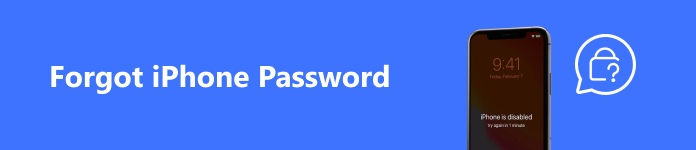
- Part 1. What May Happen If You Forget Your iPhone Password
- Part 2. What to Do When You Forgot iPhone Password
- Part 3. Preventative Measures to Avoid Future Lockouts
- Part 4. FAQs of Forgetting iPhone Password
Part 1. What May Happen If You Forget Your iPhone Password
You cannot bypass the lock screen until you input the correct password. If you enter the wrong password too many times, your device will be disabled. After the tenth failed attempt, your iPhone will be disabled permanently if you still cannot recall your current password. Depending on your software, you may see the iPhone is disabled or Security Lockout screen.
Part 2. What to Do When You Forgot iPhone Password
Stay Calm and Don't Panic
What to do if you forgot your iPhone password? First of all, stay calm, panic won't help. Moreover, there are multiple ways to get into your iPhone again even if you cannot remember your password.
Try to Remember Your Passcode
You may have just momentarily forgotten your iPhone unlock code. You should try to remember it. Since iPhone X, you can set a six-digit or four-digit numeric code, a custom numeric code, or a custom alphanumeric code. It may be your birthday, a part of your phone number, and more. If one passcode attempt fails, try another.
Use Touch ID or Face ID
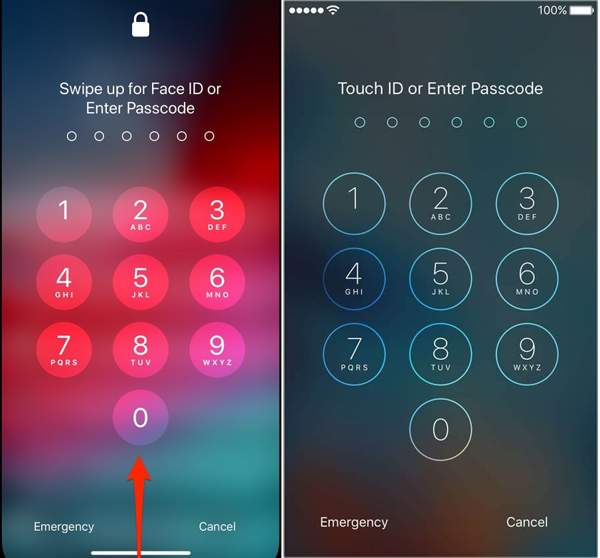
Your iPhone requires your password when you turn on or restart your device, unlock your device, update software, erase your device, change passcode settings, and install iOS configuration profiles. If you have set up Face ID or Touch ID, you can unlock your iPhone with a forgotten password using the biometric system.
Utilize the Forgot Passcode Feature
Since iOS 17 and iPadOS 17, Apple has added the Forgot Passcode feature on the lock screen. As long as you enter the wrong password, you will see the option. It enables you to use an old passcode to unlock the forgotten iPhone password. Bear in mind that this feature only allows you to revert to the previous passcode within 72 hours after you create a new one.
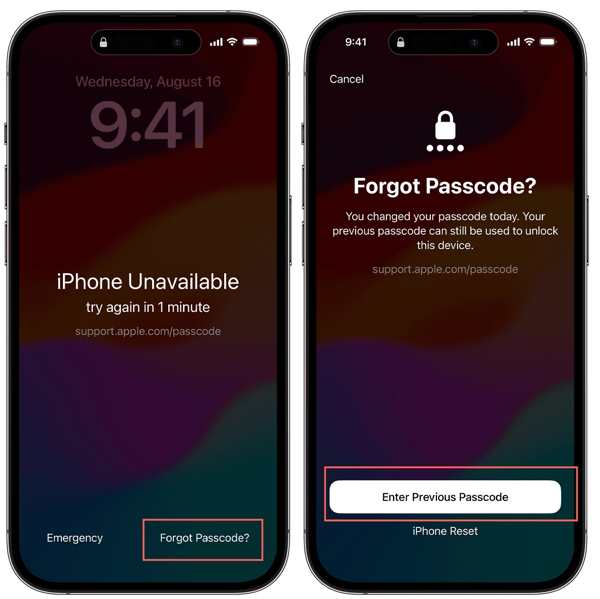
Step 1 Input a wrong password, and you will enter the iPhone Unavailable screen.
Step 2 Tap the Forgot Passcode option at the bottom, and then press Enter Previous Passcode.
Step 3 Then input your old passcode, and follow the on-screen instructions to undo the forgotten passcode. Next, you can reset a new password.
Restore iPhone Using iTunes
iTunes/Finder is another way to unlock iPhone 4 and other models if you forgot the passcode. The iTunes backup does not include your ID. Therefore, you can back up your device and restore it with iTunes easily.
Step 1 Connect your locked iPhone to the computer you previously synced with using a USB cable.
Step 2 Open the latest version of iTunes or Finder. Wait for the app to completely sync and back up your device. If it does not sync automatically, click your iPhone in Finder or go to the Summary tab in iTunes, and hit the Back Up Now button to create one.
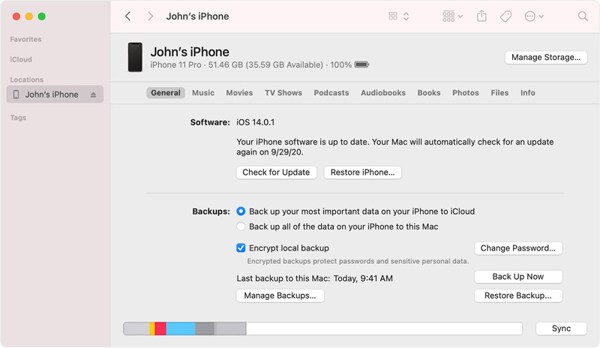
Step 3 Next, click the Restore iPhone button. When prompted, enter your Mac password or Apple ID password to confirm the action.
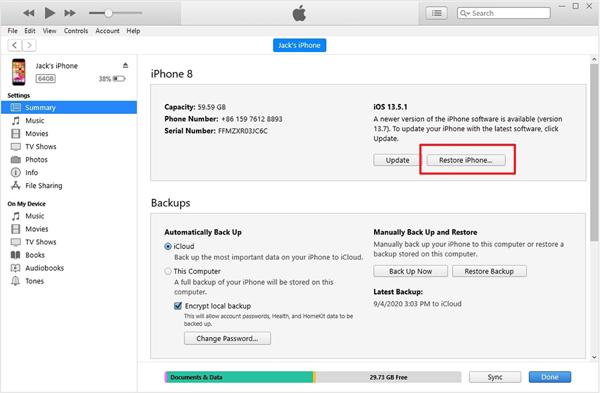
Step 4 When completed, the iOS setup screen should appear on your locked iPhone. Disconnect your device and follow the on-screen instructions to set up your device until you reach the Apps & Data screen.
Step 5 Choose Restore from Mac or PC, hook up your iPhone to your computer, open iTunes/Finder, click Restore Backup, and select the latest backup to restore it to your device.
Step 6 Now, you can set a new passcode on your iPhone.
Try an iPhone Unlocker
Another way to unlock an iPhone when you forget the password is using an iPhone unlocking service, like Apeaksoft iOS Unlocker. It streamlines the workflow of iPhone unlocking. Everyone can use the software without any restrictions.

4,000,000+ Downloads
Unlock an iPhone without passcode or Face ID if you forgot the password.
Do not require old passcode or Apple ID password.
Easy to use and do not need technical skills.
Compatible with the latest versions of iOS.
Include bonus features, including Remove Apple ID, Bypass iCloud Activation Lock, Remove MDM, Recover Screen Time, Remove iTunes Backup Password.
Here is the procedure to unlock an iPhone without a password:
Step 1Connect to your iPhone
Start the best iPhone unlocking software after you install it on your Windows 11/10/8/7 or Mac OS X 10.7 or above. Choose the Wipe Passcode mode. Plug your iPhone into your computer with a Lighting cable.
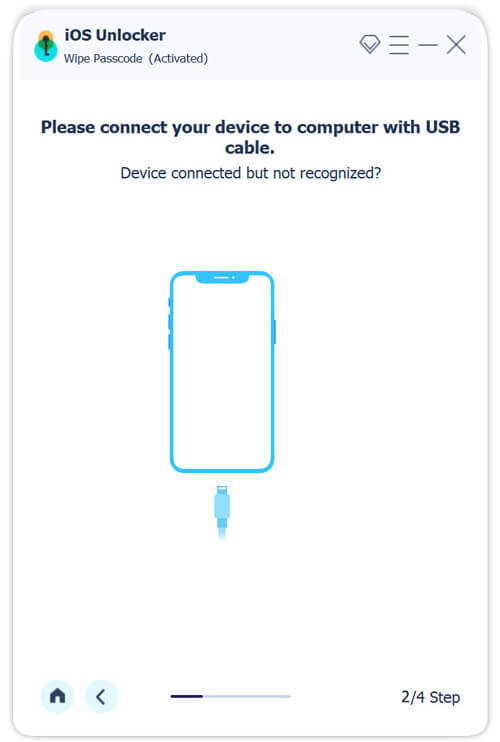
Step 2Download firmware
Once your iPhone is detected, you will be presented with the information. Check them and click the Start button to download the relevant firmware.
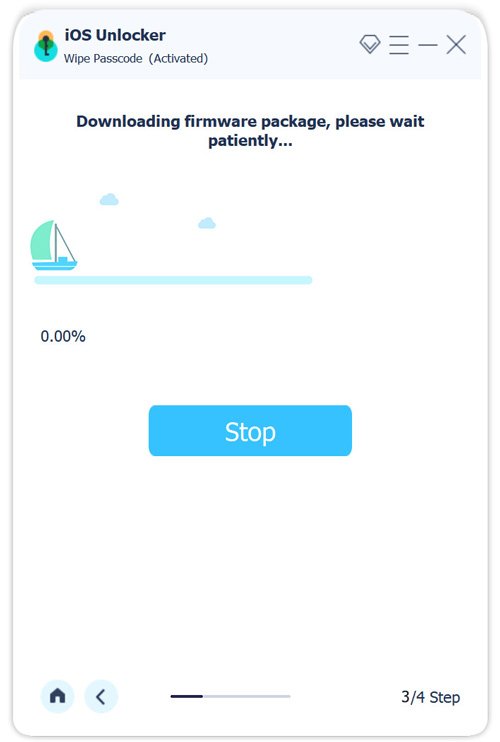
Step 3Unlock the iPhone password
After downloading, click Unlock, enter 0000 and hit the Unlock button. When it finishes, restart your iPhone and set it up as a new device or restore a backup.
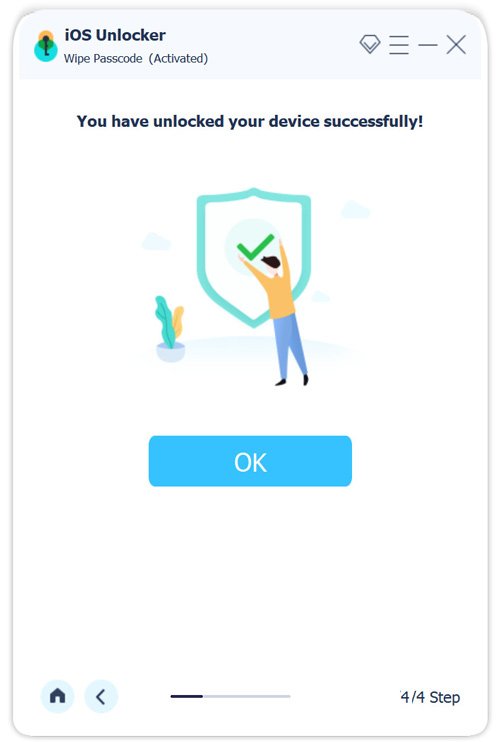
Contact Apple Support
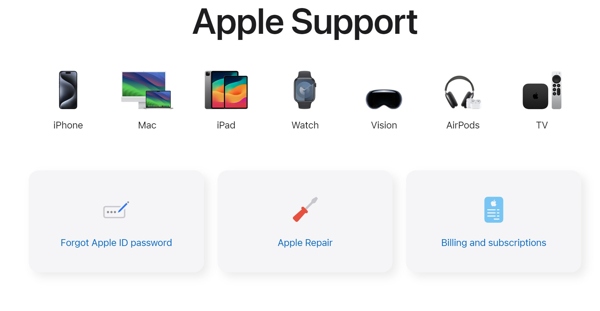
The last but not least solution when you forget your password for your iPhone is the Apple Support team. Access support.apple.com in a browser, select your device, and sign in to your Apple account. Then you can create an online chat and ask for help.
Part 3. Preventative Measures to Avoid Future Lockouts
To avoid being locked out of your iPhone in the future, we list the tips below. You can follow them to prevent yourself from forgetting your iPhone password again.
1. Create a memorable passcode. You'd better choose a passcode that is easier for you to remember while being difficult for anyone else.
2. Back up your device regularly.
3. Manage your iPhone password with a proper tool, such as imyPass iPhone Password Manager. It lets you manage all kinds of passwords on your iPhone with a computer easily.
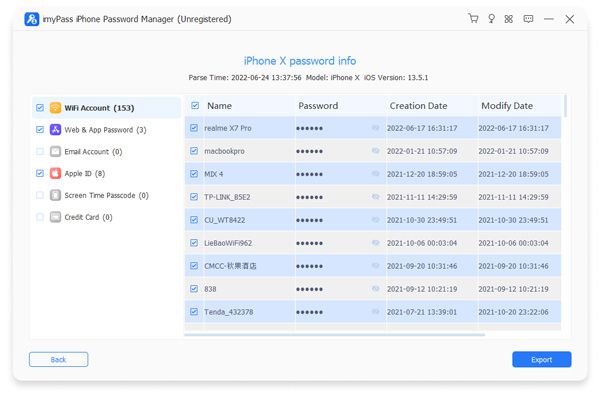
• View and manage passwords on your iPhone.
• Export iPhone passwords to a computer.
• Recover iPhone password after you forget it.
• Support almost all iPhones and iPad models.
4. Change your iPhone passcode and follow certain rules if you reset it regularly.
Part 4. FAQs of Forgetting iPhone Password
Can you unlock your iPhone without restoring it when you forget your passcode?
Yes. If your iPhone is running iOS 17 or above, and you remember the previous password, you can get into your locked iPhone without restoring it. Otherwise, you have to restore your iPhone to get into your device.
Can Apple unlock an iPhone?
No. Apple won't store your unlock code or ID, so it cannot unlock your iPhone without the password. However, the Apple Support team can unlock your iPhone if you ask for help.
Can you unlock your iPhone without a computer if you forgot the passcode?
Yes. The Forgot Passcode feature enables you to unlock your iPhone with the old password on iOS 17 and later. That does not require a computer.
Conclusion
Now, you should understand what to do if you forgot your iPhone password. We delivered practical solutions to help you fix this problem quickly. Apeaksoft iOS Unlocker is the ultimate solution to get into your device without a password. And all the methods mentioned above are applicable when you forgot iPad password.




