Fix Forgot iPad Password Issue - Reset and Remove in 5 Ways
To be honest, people live in a password world, which is consist of all kinds of passwords. You will set a specific password for your iPad to protect its security. And when you run some applications, you will be required to enter the related password too, such as Apple ID and password. It is hard to imagine that those digital numbers can protect your privacy before. However, your iPad will be totally disabled if you forgot iPad password. So what to do if you forgot your iPad password? In another word, is there any method to bypass a forgotten iPad passcode? You can read and learn 6 ways to unlock your iPad when you can't remember iPad password.
PAGE CONTENT:
Part 1. Remove Forgotten iPad Password Easily [Editor's Choice]
Have you ever wondered if forgot the ipad password how to reset? The easiest way to unlock the iPad when you forgot the password is to remove the screen-lock password. Apeaksoft iOS Unlocker is the easy-to-use software to unlock iPad with various locks such as screen lock, Apple ID lock Screen Time lock, etc. It can wipe the lost iPad password so that you can use iPad freely.
One Click to Remove iPad Lock Screen If Forgot iPad Password.
- Unlock iPad from various locks without passcode.
- Remove iPad's Face ID, Touch ID, 4/6-digit, and customized password.
- Recover Screen Time password or wipe the password on iPad.
- Compatible with all iOS devices and iOS 18 and before.
- Support both Windows and Mac versions.
Secure Download
Secure Download

Now, let’s see how to use this software to unlock the password-forgotten iPad.
Step 1. Connect iPad to computer
Free download iOS Unlocker into your computer by clicking the download button above.
Launch it and choose Wipe Passcode mode. Plug iPad into computer via the USB cable. Click the Start button to continue.
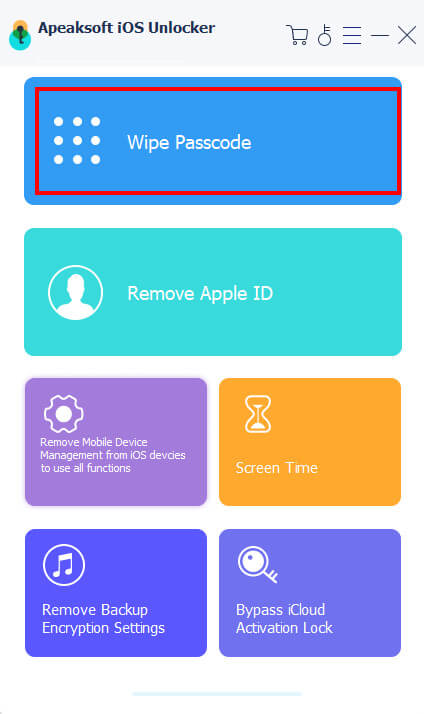
Step 2. Confirm iPad information
Once connecting, this program will load your iPad information automatically. Confirm it or modify the information once the information is not correct. After that, click the Start button to go to the next step.
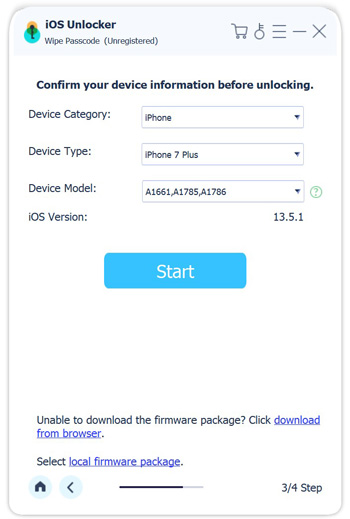
Step 3. Download iOS firmware
Here this program will download the iOS firmware from Apple server. You should make sure the Internet connection is in good status.
Step 4. Unlock password-forgotten iPad
Once the firmware downloading is complete, click the Unlock button and input 0000. After that, click Unlock to confirm the password unlocking operation.
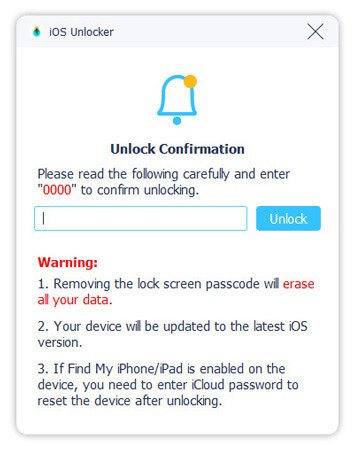
During the process, this software will remove the forgotten password and you can create a new one after its reboot.
Part 2. Reset iPad Password Using iTunes
If you have synced iPad with iTunes before, you can use iTunes when you forgot iPad password. iTunes will erase all contents and settings from your iPad, including the forgotten iPad password. But you can restore iPad from iTunes backup later. What's more, you need to use a trusted computer to factory restore your iPad. Otherwise you have to unlock your iPad first. Do not forget to update iTunes to the latest version.
Step 1. Connect iPad to iTunes
Open iTunes on your Mac or PC. Use a USB cable to connect iPad with the computer you synced to iTunes in the past. Wait until iTunes detect your iPad automatically.
Step 2. Remove a forgotten password from iPad
Find your iPad device and hit Summary below. Choose Restore iPad to reset your iPad to factory settings without password. Your iPad will restart soon, and you can set up your iPad.
Step 3. Reset and restore iPad to factory settings
Choose Restore from iTunes Backup or Restore from iCloud Backup to restore an iPad without the forgotten passcode.
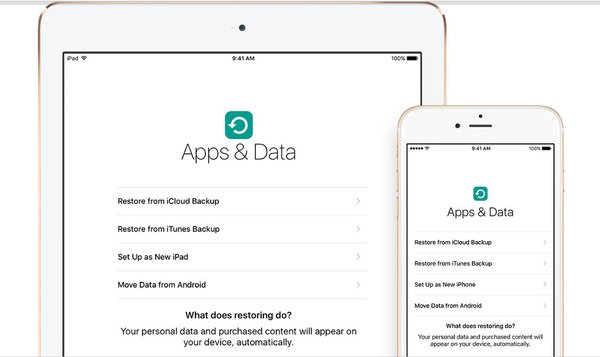
Restoring device to factory settings can remove password for forgotten iPad, and it works as well if you forgot iPhone password.
Part 3. Reset iPad Password Using Find My App
If you have activated Find My feature on your iPad beforehand, you can use the Find My app on your iPhone or another Apple device to help you reset the password if you forgot ipad password without computer.
Step 1. Open the Find My app on another iOS device with the same Apple ID. Then, tap the Devices section at the bottom to locate your iPad.
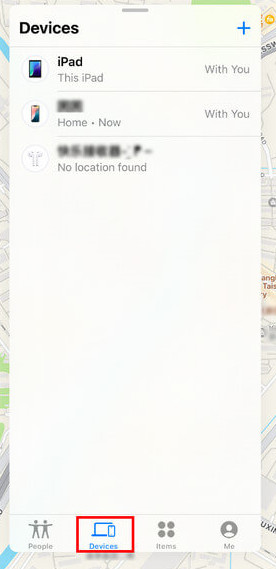
Step 2. Tap the name of your iPad and scroll down to the Erase This Device option.
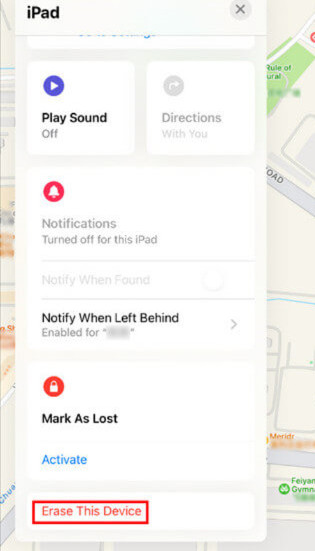
Step 3. Tap on Continue to confirm your operation. Once the process is done, you can easily set up your iPad with a new password.
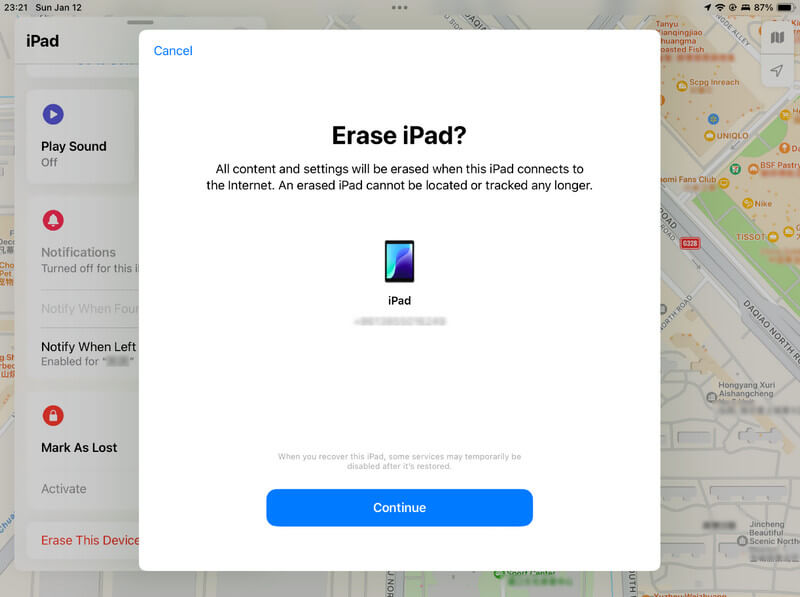
Part 4. Reset iPad Password via iCloud.com
Step 1. Go to iCloud.com and log in with your Apple ID/email and password. Click Find My.
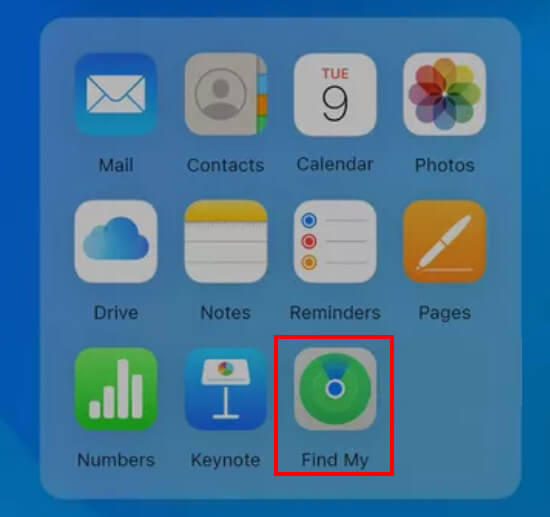
Step 2. Click on your iPad device.
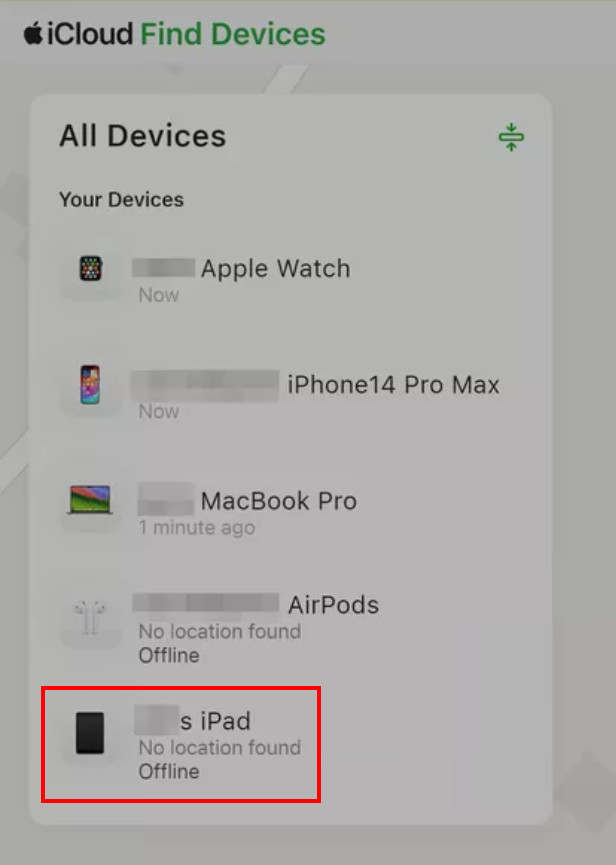
Step 3. Select the Erase This Device option.
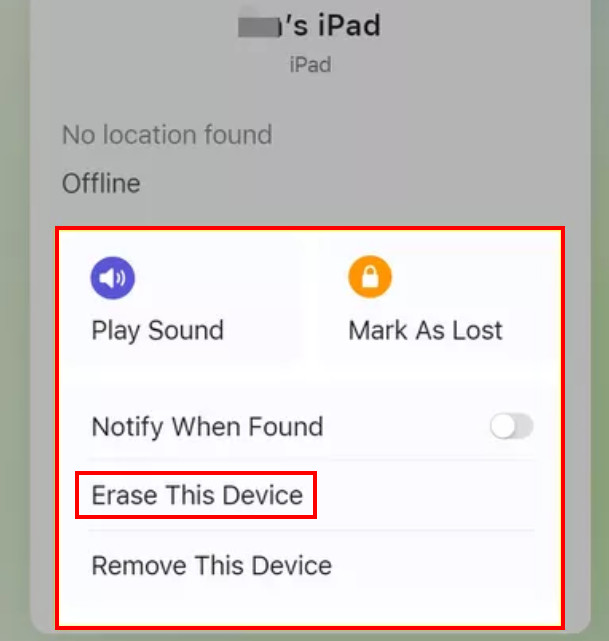
Part 5. Reset iPad Password with Recovery Mode

Step 1. If you're an iPad user without a home button, press and quickly release the volume up and down button one by one. Then, press and hold the top button until the device starts to restart.
If you're an iPad user with a home button, hold the home button and the top (or side) button at the same time. Keep holding the two buttons until you see the Recovery mode screen.
Step 2. Select Restore according to iTunes instructions.
Step 3. It takes several minutes to perform the restore operations. Once it’s done, there will be a Hello screen like when you purchased it.
Part 6. How to Prevent Forgetting iPad Password
• Make your password not that complicated so that you can easily remember it.
• Use your password to unlock your iPad more often.
• Keep your password down on paper or in the note app in case you forget iPad password.
• Apply a password manager app so that you will not fall into a mess for memorizing too many passwords.
• Enable iCloud Keychain wisely.
Conclusion
How to unlock iPad if you forgot passcode? You can fix a locked iPad when you forgot iPad password with above 5 methods. Some of them ask you to reset the iPad, and some need to back and restore the iPad. Among these methods we really recommend Apeaksoft iOS Unlocker for its powerful removal feature.
Moreover, we have listed many tips to help you prevent from forgetting your iPad password. Hope they will make sense!
Related Articles
You can view this article to learn detailed ways to reset/restore the restrictions passcode on your iPad even when you forgot it.
To reset an iPad is an ultimate solution to tackle all of your problems. Learn 5 ways to factory reset your iPad without an Apple ID or password from this post.
iPhone passcode forgot? Get 4 methods to unlock iPhone to bypass a forgotten iPhone password and reset your disabled iPhone into normal.
If you are looking for the right way to reset your Apple Watch, you are lucky since we shared three actionable methods to do the job in various situations.

