iCloud is far more than a simple cloud service for Apple customers. Without it, you cannot back up your iOS device, or sync photos, music, and contacts. Since Apple introduced biometric identities, more and more people have been asking what to do if they forgot the iCloud password on social media and the internet. Therefore, this tutorial identifies the practical methods and demonstrates the workflows. So that you can re-access your account and use the service as usual.
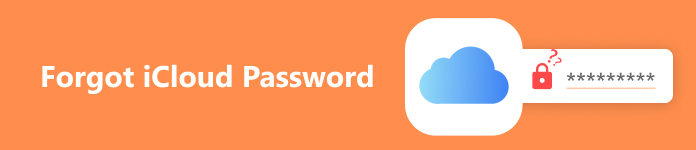
- Part 1. Understanding the Impact of Forgetting Your iCloud Password
- Part 2. Steps to Recover a Forgotten iCloud Password
- Part 3. Best Practices and Security Considerations
- Part 4. FAQs of Forgetting iCloud Password
Part 1: Understanding the Impact of Forgetting Your iCloud Password
As mentioned previously, the iCloud password is significant for each Apple user. It is the key to accessing a wide range of Apple services and the data that you back up to iCloud. The services and data below become inaccessible if you lose your iCloud password:
iCloud backup
iCloud Photo Library
Find My
iCloud Activation Lock
iMessage
Apple Pay
App Store
Other Apple services
Since the iCloud password is so important, you’d better recover and reset it immediately once you forget it.
Part 2: Steps to Recover a Forgotten iCloud Password
Way 1: Recover a Forgotten iCloud Password Using Apple's Account Recovery
Account Recovery is a feature designed to reset a forgotten Apple iCloud password if you do not have enough information. It is available to iOS 15 or above and macOS Monterrey or later.
Step 1 Make sure that you have set up an Account Recovery contact on your iPhone or Mac. You can set it in Settings, Sign-in & Security, and Account Recovery on an iPhone, or navigate to the Apple menu, System Settings Sign-in & Security, Account Recovery on a Mac.
Step 2 Visit iforget.apple.com in a web browser once you forget your iCloud password. Enter your Apple ID, click Continue, and follow the on-screen instructions until you are prompted to input a recovery code.
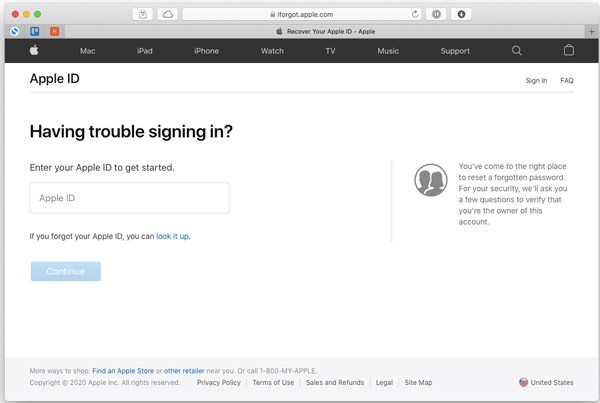
Step 3 Next, ask your Account Recovery contact to generate a one-time recovery code. Open the Settings app on an iPhone or go to the Apple menu and choose System Settings on a Mac. Then head to Sign-in & Security, Account Recovery, choose your profile, and tap Get Recovery Code.
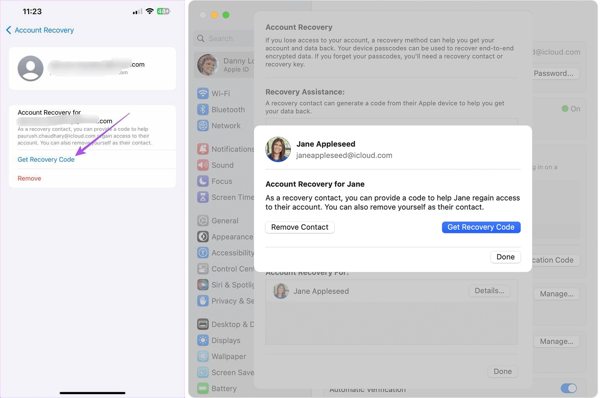
Step 4 Then input the six-digit code and submit your iCloud password recovery request. You will receive a confirmation email within 72 hours, which includes the iCloud password reset link.
Way 2: Reset iCloud Password via Email
iForgot is the official website to reset your forgotten iCloud password. If you do not have two-factor authentication turned on, you will need to use the associated email address to get the job done.
Step 1 Access iforget.apple.com in a browser.
Step 2 Enter your Apple ID, which is usually an email address. Input the character you see on the screen, and click Continue.
Step 3 Next, choose Get an email. Access the associated email address, and remember the verification code. Enter the code, and click Continue.
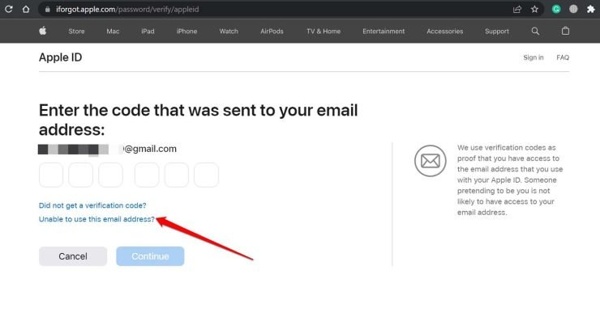
Step 4 Then you will be presented with the new password page. Input a new password following the rules, and input it again. At last, click on the Reset Password button to confirm it.
Way 3: Get iCloud Password Recovery with Two-Factor Authentication
As its name indicates, two-factor authentication is used to protect your Apple credentials to prevent others from accessing your account. According to Apple, it is an extra layer of security for your iCloud. After turning on two-factor authentication, resetting a forgotten iCloud password will be even easier.
On iOS
Step 1 Ensure that your device is running iOS 10 or above. Open the Settings app.
Step 2 Tap on your profile, go to Sign-in & Security or Password & Security, and choose Change password.
Step 3 Enter your iPhone or iPad passcode, and enter the Change password screen.
Step 4 Next, enter and re-enter a new password, and tap Change.
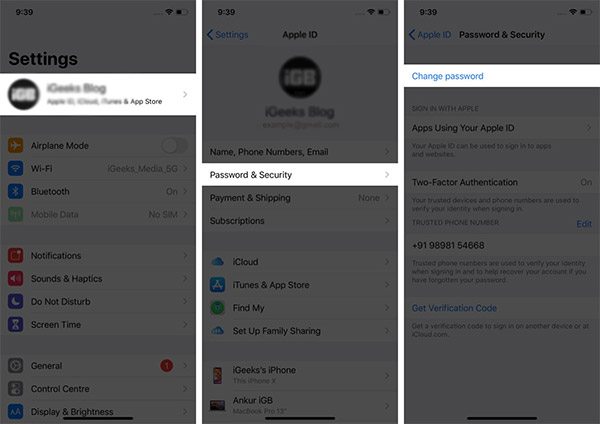
On Mac
Step 1 Open the Apple menu, choose System Preferences, and click Apple ID on macOS Catalina or above. On earlier versions, choose System Preferences, select iCloud, click Account Details, and hit Security.
Step 2 Click Password & Security, choose Change Password, and enter the Mac password of an administrator account.
Step 3 Next, enter a new password, verify it, and click Change.
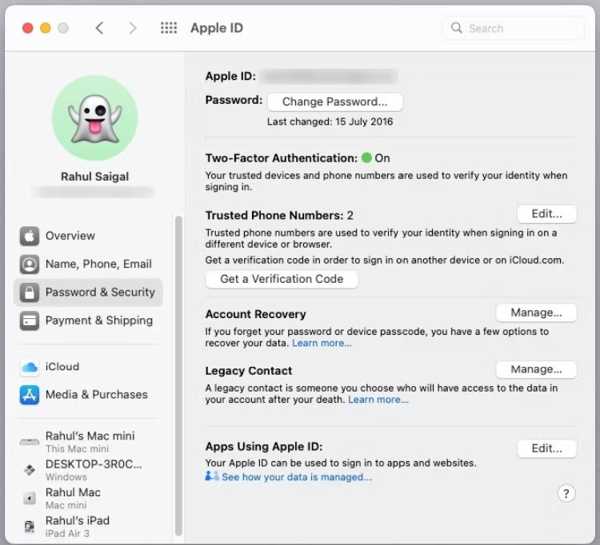
On web
Step 1 Visit Apple’s iForgot website, input your Apple ID, and click Continue.
Step 2 Enter your associated phone number, and click Continue.
Step 3 Then you will be asked to select a trusted device if you enabled 2FA. Select an appropriate one, and the device will get the Reset Password message.
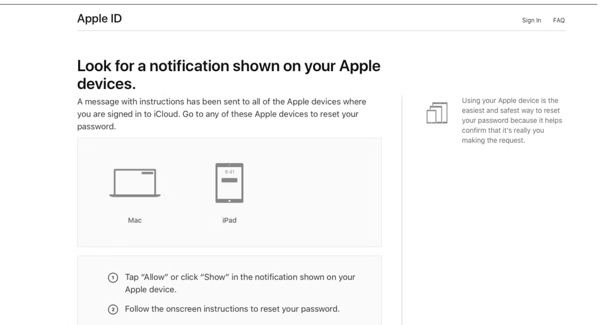
Step 4 Tap Allow on the message, enter your device passcode, or Mac admin password, and click Continue. Then set a new password, and confirm the change.
Way 4: How to Reset iCloud Password Using Apple Support App
Since iOS 12, Apple introduced the Apple Support app to reset your forgotten iCloud password on another iOS device. It means that you can complete the job without accessing your iPhone or iPad.
Step 1 Run the Apple Support app on your friend’s or family member’s iPhone or iPad. It can be downloaded from the App Store.
Step 2 Tap Products at the top left side, choose More Products, and tap Apple ID.
Step 3 Press Forgot Apple ID Password, and tap Get Started under Reset Your Password.
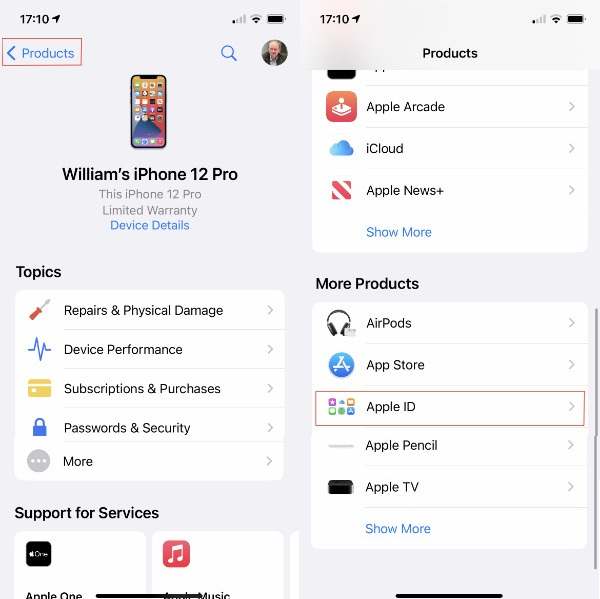
Step 4 Select A different Apple ID on the next screen, and tap Continue.
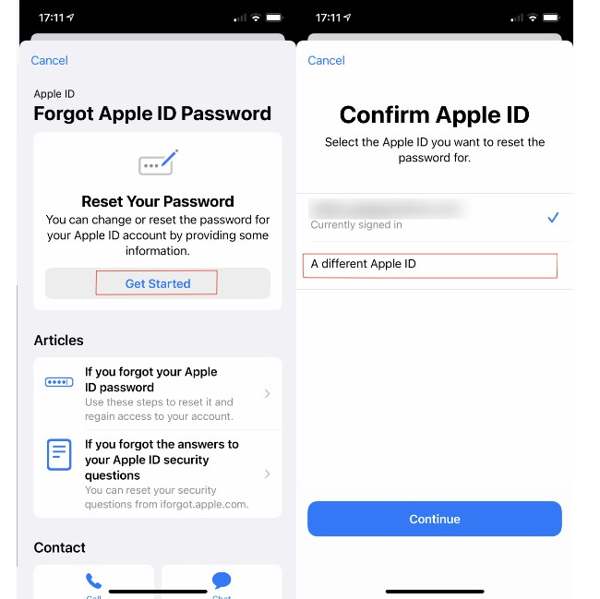
Step 5 Input your Apple ID, enter your trusted phone number, and follow the instructions to reset your forgotten iCloud password.
Part 3: Best Practices and Security Considerations
1. Remove Forgotten iCloud Password & Apple ID
Actually, the password of your iCloud account is the same as your Apple ID, so when you forget your iCloud password, you cannot log out of your original Apple ID and access any Apple service. To fix this knotty problem, you must remove your forgotten iCloud password and Apple ID using a trustworthy program: Apeaksoft iOS Unlocker.
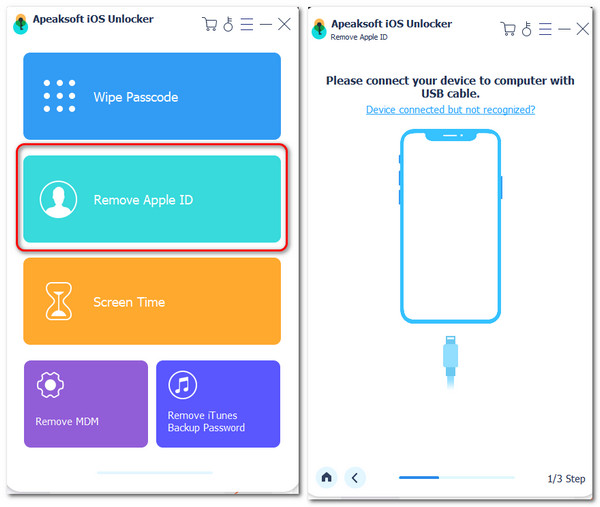

4,000,000+ Downloads
Remove forgotten iCloud/Apple ID password without hassle.
Bypass iCloud Activation Lock in one click.
Take full control of your iPhone without limitation.
Wipe all sorts of screen locks on iOS devices.
It supports all iDevices with the latest iOS/iPad OS 17.
One-click to Remove iCloud Password & Apple ID
If you forget your iCloud password while your iPhone is accessible, you can remove Apple ID and re-create a new iCloud password and Apple ID.
Step 1 Install Apple ID unlocker
Download and install the best iCloud unlocking software on your PC. There is another version for Mac users. Then choose the Remove Apple ID mode to move on.
Step 2 Connect to your iPhone
Plug your iPhone into your computer with a Lightning cable. Click the Start button after your device is detected.
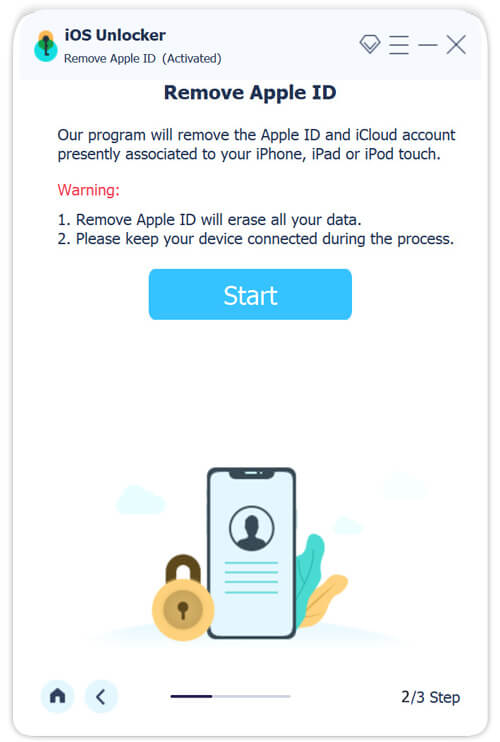
Step 3 Unlock iCloud
If Find My is disabled on your iPhone, the software will unlock iCloud immediately.
If your iPhone is running iOS 11.3 or earlier with Find My enabled, go to the Settings app, choose Reset, and tap Reset All Settings. Then the iCloud unlocker will do the rest of the job.
If your iPhone is running iOS 11.4 or later with Find My enabled, make sure to turn on two-factor authentication. Input 0000 and click Confirm. Check your iOS device information, and hit Start to download the firmware. Next, input 0000 again, and click Unlock to begin unlocking iCloud.
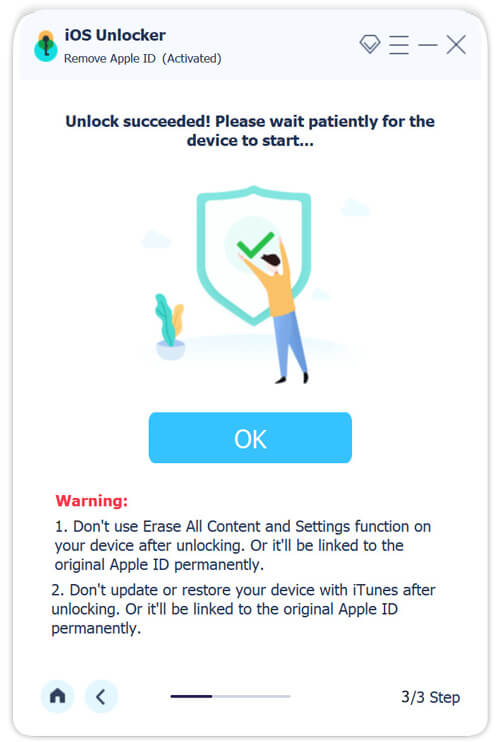
How to Remove iCloud Lock
If you forget your iCloud password and cannot set up your iPhone because of the Activation Lock, you should bypass the iCloud lock first.
Step 1 Install iCloud unlocker
Download and launch the easy-to-use iCloud-lock bypassing software on your computer. Then, click the Bypass iCloud Activation Lock to start.
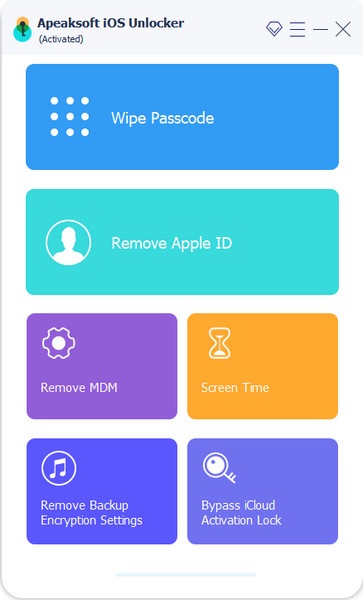
Step 2 Connect to your iPhone
Plug your locked iPhone into your computer using a Lightning cable. Read the warnings and click the Start button.
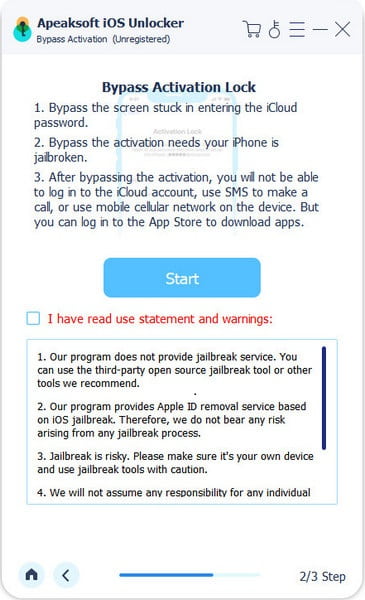
Step 3 Jailbreak iOS
If your iPhone is jailbroken, click the Next button directly to start bypassing iCloud lock.
If not, you can click the iOS Jailbreak Tutorial to learn how to jailbreak your iPhone.
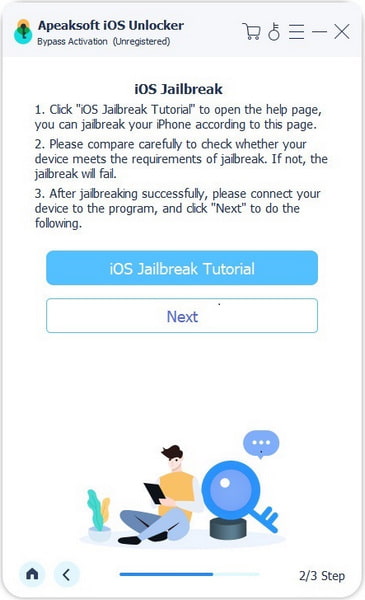
Step 4 Remove iCloud Activation Lock
Make sure your iPhone is jailbroken. Then, select Start Bypassing Activation. to allow the software to bypass your Acitvation Lock.
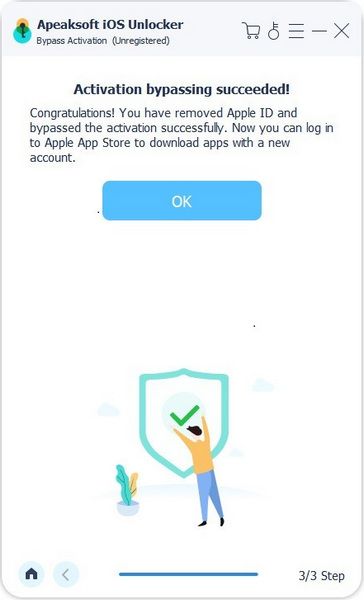
2. Manage Your iPhone Password
Your iCloud password is so significant that you cannot use your Apple devices after you forget it. Therefore, your iCloud password should be not only span class="fontBold" but also memorable. An iCloud password should have numbers, capital letters, and symbols. Experts’ recommendation is to use long passwords, such as six words. Plus, the special characters should be distributed in a way that is easy to remember.
Besides, we collect the additional recovery information for the future:
1. Recovery Keys. Apple re-introduced recovery keys when releasing iOS 14. You can set it up on your Apple device, and reset your iCloud password with it.
2. Account Recovery Contacts. It is available for iOS 15 and above. After adding Account Recovery contacts, you can make a one-time verification code when recovering your iCloud password.
3. Use a third-party password manager. imyPass iPhone Password Manager, for example, helps you to manage and back up any password on your iOS device including the iCloud password.
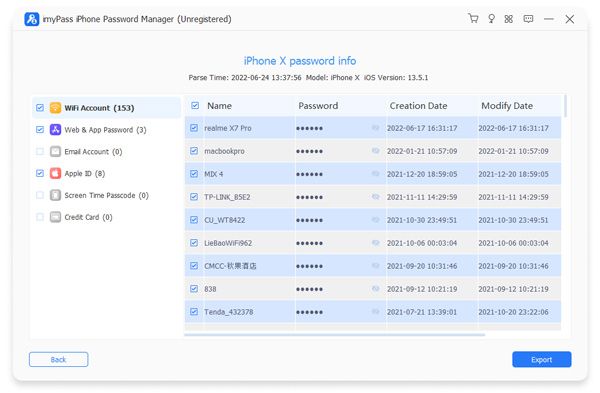
Main Features of imyPass iPhone Password Manager
1. View all passwords on your iPhone or iPad.
2. Support iCloud, Apple ID, Wi-Fi accounts, etc.
3. Back up your passwords to your computer.
4. Compatible with the latest versions of iOS.
Part 4. FAQs of iCloud Password
Is my iCloud password the same as the Apple ID?
Although we use iCloud and Apple ID terms, they are the same thing. In fact, you sign in to iCloud using your Apple ID and password. You can learn more about Apple ID VS iCloud here.
What is the iCloud password requirement?
An iCloud or Apple ID password should include at least 8 characters, covering lowercase letters, numbers, and symbols.
How to keep my iCloud password private?
To keep your iCloud password safe, you should never share it, your verification codes, or security details with anyone.
Conclusion
Now, you should understand what you can do when you forget your iCloud password and other tips. You can pick a proper method, and follow our demonstration to recover or reset your password on your device, online, or on another iOS device. To avoid forgetting your password again, it's necessary to back up your password with the help of password manager or backup tools. More questions? Please write them down.




