"I forgot my Apple ID password, how to recover my account?" For the convenience of users, Apple lets everyone activate a device and access all Apple services with a unique Apple ID and password. However, it seems so easy to just pick something simply by hand and forget it in reality. For instance, lots of Apple users reported that they have encountered the problem of forgetting their passwords. Therefore, this guide tells what you should do when you forget your Apple ID password.
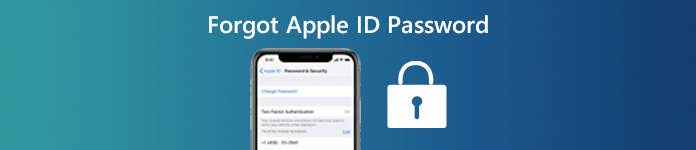
- Part 1. The Consequences of Forgetting Your Apple ID Password
- Part 2. How to Recover a Forgotten Apple ID Password
- Part 3. Additional Support and Assistance
- Part 4. Is There a Way to Bypass Apple ID
- Part 5. Improve Apple ID Security
- Part 6. FAQs of Forgot Apple ID Password
Part 1. The Consequences of Forgetting Your Apple ID Password
As mentioned previously, your Apple ID password is a unique login for your Apple products and services. Once you get an iPhone, iPad, or MacBook, you will be asked to create an Apple ID with your email address. The uses of Apple ID and password include:
• Purchase apps, music, movies, and other content from the App Store and Apple Store.
• Manage subscriptions, like Apple Music and Apple TV+.
• Use Apple Pay and other Apple services.
• Access iMessage, iCloud, App Store, and FaceTime.
• Use Find My.
• Sync data across Apple devices, like messages, contacts, and more.
If you cannot remember your Apple ID password, you cannot access these services. More importantly, the data stored in your iCloud and iMessages and attachments will become inaccessible anymore. As a result, you may face the risk of data loss.
Part 2. How to Recover a Forgotten Apple ID Password
Apple has realized the potential of forgetting Apple ID and introduced methods to recover your login password. These methods are available for different situations and we describe them respectively.
Way 1: How to Reset Apple ID Password Using Apple's Account Recovery
Generally speaking, you can reset your login with your phone number or security questions if you forgot your Apple ID password. However, some people stop using the associated phone number and forget the security questions too. In such cases, you have to recover your login password with Account Recovery. The process includes two steps:
Step 1 Set up Account Recovery Contact
On iOS:
Open the Settings app, and tap on your profile. Make sure that you are running iOS 15 or later. Navigate to Sign-in & Security, Account Recovery, Add Recovery Contact, and tap Add Recovery Contact. When prompted, verify the ownership with your Face ID or Touch ID. Select a contact closest to you right now, like your parent or a close friend.
Next, the contact will receive a notification, asking him or her to accept the request.
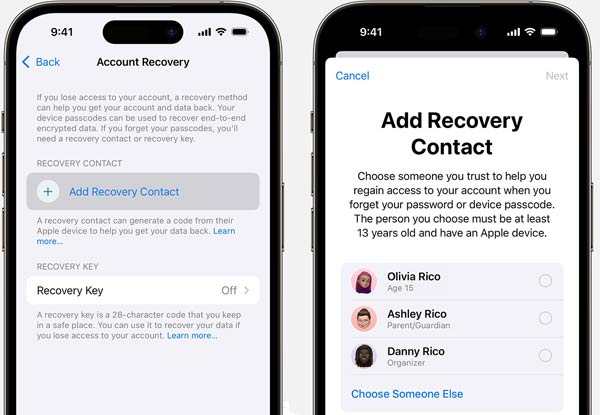
On Mac:
If you have updated to macOS Monterey, go to the Apple menu, choose System Settings, press your profile, and head to Sign-in & Security. Click Account Recovery, the Add button, and Add Recovery Contact successively. Input your Mac passcode when prompted. Also, choose a proper contact, and click Continue. Once he or she accepts the request, the Account Recovery contact setup is complete.
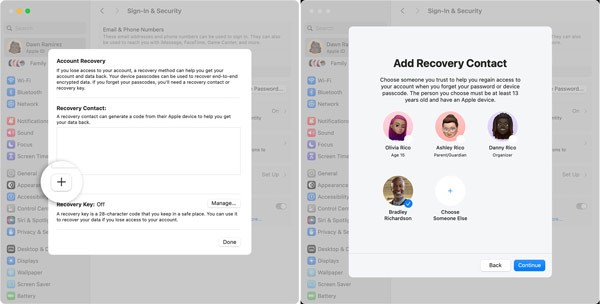
Step 2 Recover Apple ID password
When you cannot remember your Apple ID password, access iforget.apple.com in a browser. Input your Apple ID, click Continue, and follow the instructions to move on until you are asked to enter a recovery code.
Turn to the Apple device that belongs to your Account Recovery contact. On an iOS device, open the Settings app. For a MacBook, go to the Apple menu, and choose System Settings. Press the profile, go to Sign-in & Security, and then Account Recovery. Choose your name, and press Get Recovery Code.
Next, input the code on the web page and request Apple ID password recovery.
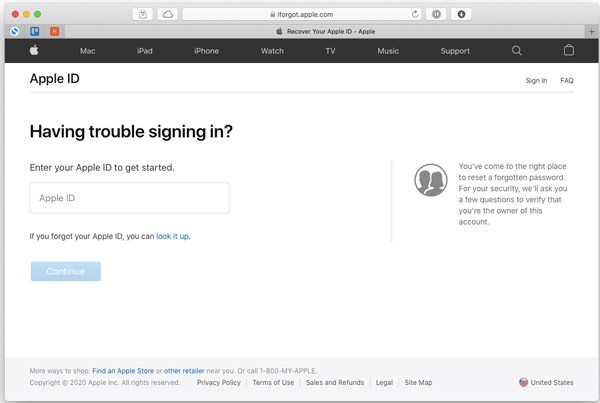
Way 2: How to Reset Apple ID Password via Email
Rather than answering the security questions, you can also reset a forgotten Apple ID password through email. Once you make a request, Apple will send you the password reset link to a second email address associated with your Apple ID. That is the alternative solution if you stop using the associated phone number. Make sure that you still remember the second email address. Plus, the email is still accessible.
Step 1 Visit iforgot.apple.com in a web browser, input your Apple ID, and click Continue.
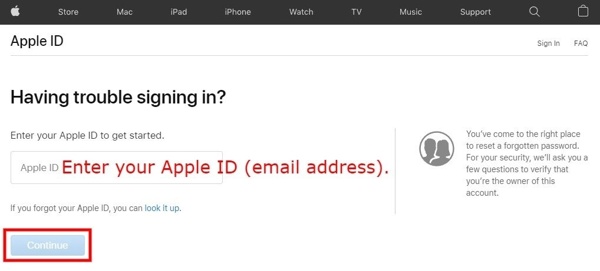
Step 2 Enter the associated phone number and click Continue. Don’t worry if you don’t have access to the phone number.
Step 3 Next, press the Don’t have access to your iPhone link. Then choose Can’t use any of these options.
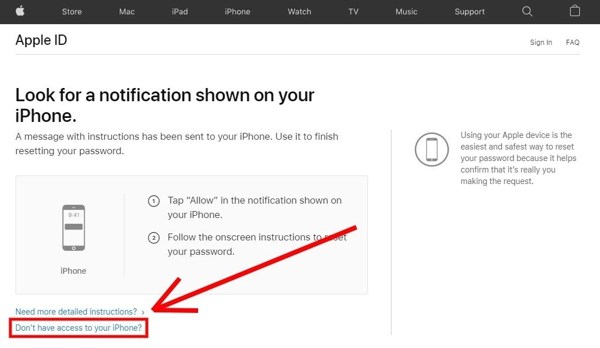
Step 4 Read the message on the web page, and click the Continue anyway button to enter the next page.
Step 5 Press the Don’t use this number anymore link. Then Apple will send a 6-digit code to your email address. Check your email and input the code.
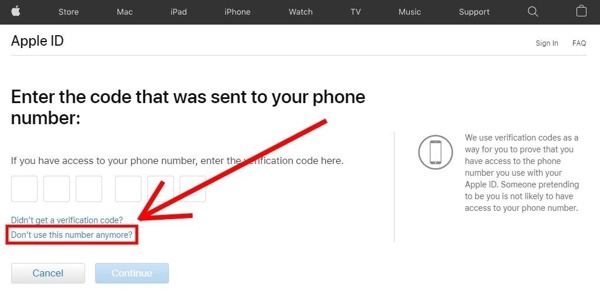
Step 6 Click the Continue button and follow the on-screen instructions to set a new password and confirm it.
Way 3: How to Do Apple ID Password Recovery with Two-Factor Authentication
Two-factor authentication is designed to make sure that you are the only person who can access your account. In other words, it is a security measure for your Apple ID. If you have enabled Two-factor authentication, you can recover the forgotten Apple ID password without a phone number or security questions. Bear in mind that this way requires that your Apple device is still accessible.
Step 1 Access iforgot.apple.com in your web browser, type in your Apple ID, and click Continue.
Step 2 Input the associated phone number, whether you still use it or not. Hit the Continue button.

Step 3 With a 2FA login, a new web page will appear showing your Apple devices under your Apple account. Choose an accessible one.
Step 4 Turn to your iOS device or MacBook, and tap or click Allow on the Reset Password pop-up. Input your device passcode, and enter and re-enter a new password.
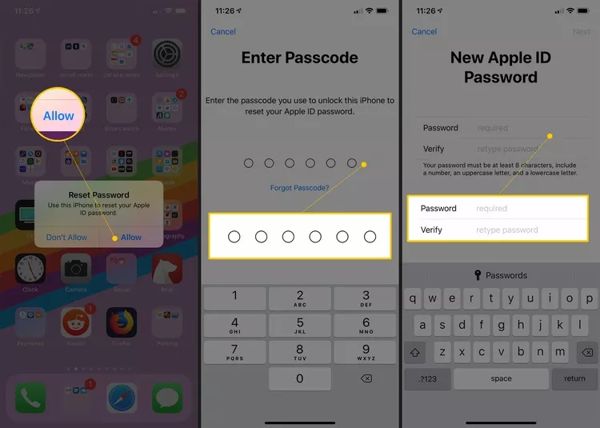
Step 5 At last, tap or click the Next button to complete the process.
Part 3. Additional Support and Assistance
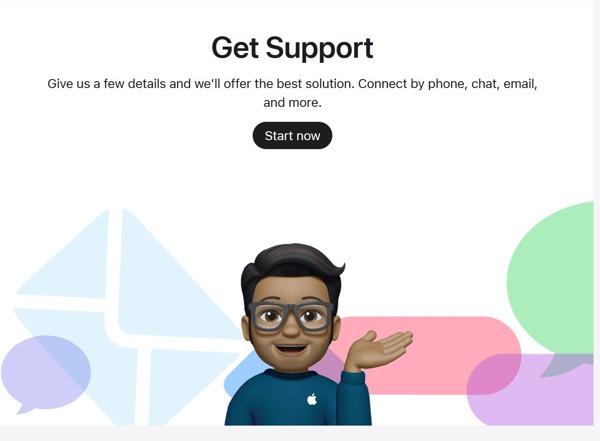
If the solutions above cannot help you recover the forgotten Apple ID password, you can also contact Apple Support to get personalized assistance. Start by visiting support.apple.com. Scroll down and click Start now under the Get Support section. Then write down your trouble, like forgot my Apple ID password, and you will get the relative solutions and articles. Under the Contact section, there are two ways to communicate with the support team directly: Chat and Call. If you choose Chat, enter the basic information, and you will chat with experts online. If you choose Call, enter your phone number and an expert will call you.
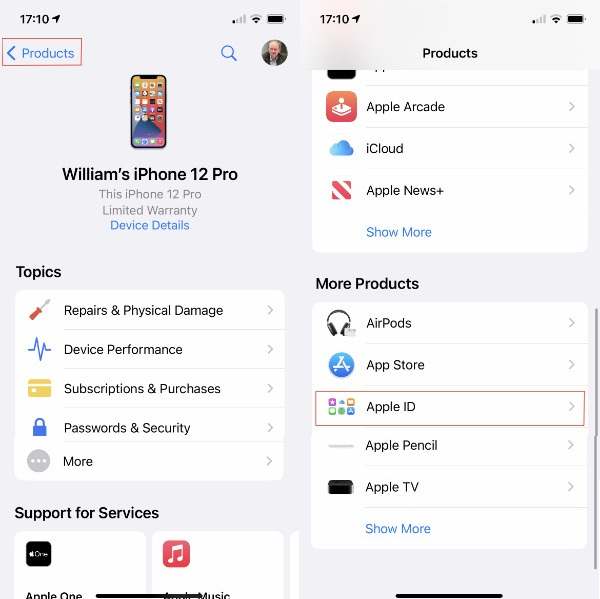
Besides, you can also visit the Apple Support Community to search or leave a question and look for guidance and troubleshooting. There are FAQs webpages for each Apple product too. You can find the answers to your questions, like what to do if forgot your Apple ID password.
Part 4. Is There a Way to Bypass Apple ID
When you forget your Apple ID password, you cannot sign out of your account on your iPhone or iPad. Is it possible to get rid of an old Apple ID from an iOS device without a password? The answer is Apeaksoft iOS Unlocker. If you can't remember your Apple ID password, but still have access to your iOS device, this iOS unlock tool can do you a great favor.

4,000,000+ Downloads
Remove a forgotten Apple ID from your iPhone/iPad without a password.
Available in a wide range of situations, including wipe lock-screen passcode, bypass Screen Time, remove MDM, remove iCloud Activation lock, and more.
Compatible with the latest iPhones and iPad models.
How to Bypass Apple ID on iPhone Without Password
Step 1 Detect your iPhone
Launch the best Apple ID removal software after you install it on your computer. It is compatible with Windows 11/10/8/7 and Mac OS X 10.7 or above. Choose the Remove Apple ID mode, and plug your iPhone into your computer with a Lightning cable.
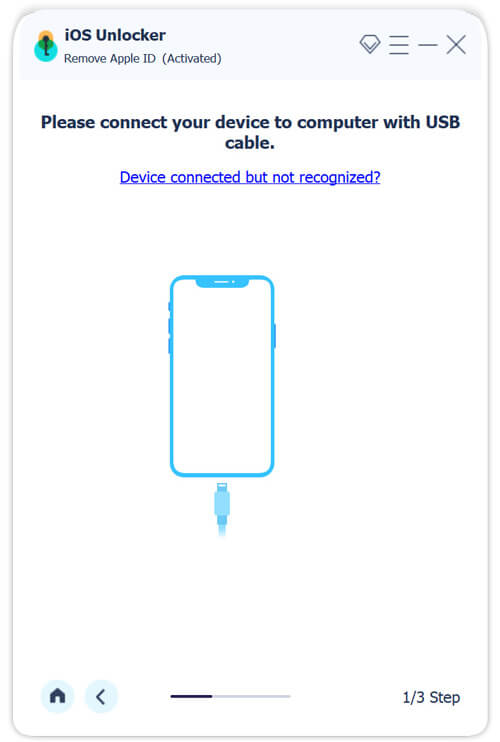
Step 2 Bypass the Apple ID
Click the Start button after your iPhone is recognized. If Find My is disabled on your device, the software will initiate removing your account.
If Find My is enabled, you may face two situations:
On iOS 11.3 or earlier, open the Settings app, go to Reset, and tap Reset All Settings. When it is done, your iPhone will restart and the software will do the rest of the job.
On iOS 11.4 or later, make sure to enable Two-factor authentication. Input 0000 into the field, and click Confirm. Check your iPhone information, and hit Start to download the firmware. Finally, enter 0000 again, and click Unlock. Wait for the process to finish and follow the instructions to set up your device.
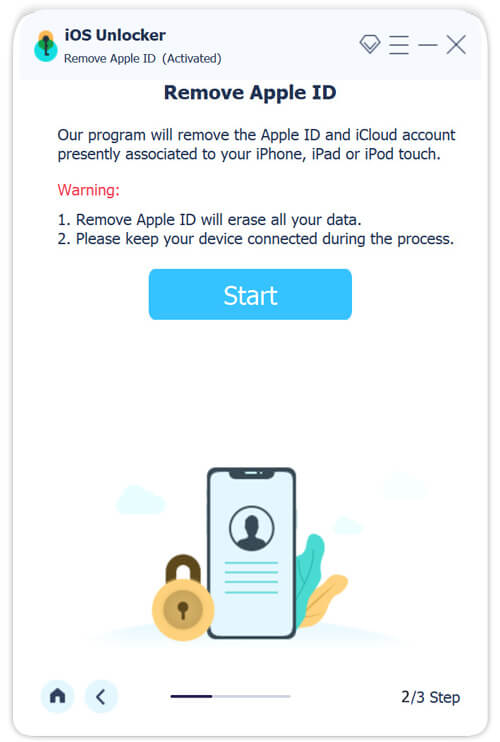
Part 5. Improve Apple ID Security
As you can see, it is not very difficult to recover a forgotten Apple ID password. However, some actions may make the job more challenging or even impossible. To avoid any inconveniences, consider enhancing your Apple ID security:
1. Update your phone number for your Apple ID in time if you switch to a new SIM card.
2. Change your Apple ID email if you stop using it.
3. Set Account Recovery contacts as we demonstrated above. That can help you reset your password quickly when you forget your Apple ID login.
4. Make and remember your Recovery key. On iOS 11 or later and macOS High Sierra or above, you can recover your Apple ID password with a recovery key. Here are the steps to create a recovery key:
On iOS:
Step 1 Open the Settings app, and tap on your profile.
Step 2 Tap Account Recovery, and then Recovery Key. Toggle on Recovery Key, and tap Use Recovery Key.
Step 3 Enter your device passcode when prompted. Then save your recovery key, and complete setup.
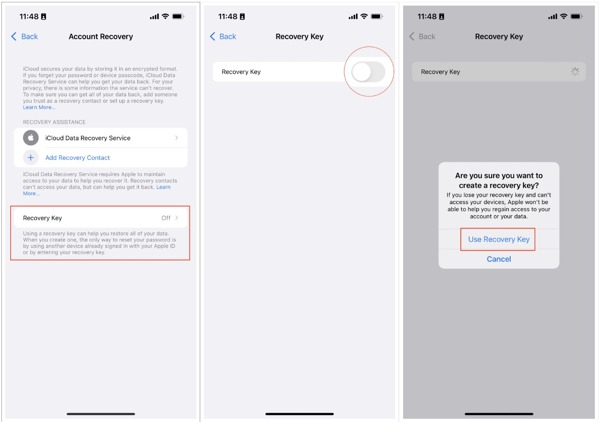
On Mac:
Step 1 Go to the Apple menu, choose System Settings, and click your name.
Step 2 Choose Sign-in & Security, and then Account Recovery.
Step 3 Click Manage next to Recovery Key, hit Turn On, and click Use Recovery Key.
Step 4 Input your Mac password, save the key, and click Continue.

Part 6. FAQs of Forgot Apple ID Password
Is the iCloud password the same as the Apple ID?
According to Apple, there is no iCloud password. You sign in to iCloud using your Apple ID login. If you only have an Apple account, you use the same password for everything. You can learn more about the difference between Apple ID and iCloud here: Apple ID V.S. iCloud.
Is my Apple ID my email or phone number?
When signing in to an Apple ID account, you can use your Apple ID email address, second email address, and the associated phone number.
How do I use my Apple ID account on my iPhone?
Open the Settings app, tap Sign in to your device, and enter your Apple ID and password.
Conclusion
This tutorial has talked about what to do if you forgot your Apple ID password. You can recover and reset your password with an Account Recovery account, the second email, or two-factor authentication. Apeaksoft iOS Unlocker can help you remove the old Apple ID from your iOS device without a password. If you have other questions, please write them down below.




