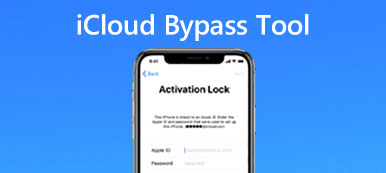How to bypass "Trust This Computer" on iPhone? What should you do if you are not able to connect iPhone to computer because of the message? To sync iPhone files to iTunes, update the functions, or even charge an iPhone via a computer, you should tap "Trust This Computer" on iPhone for the first connection. Here are 3 efficient methods to bypass "Trust This Computer" on iPhone you should know.
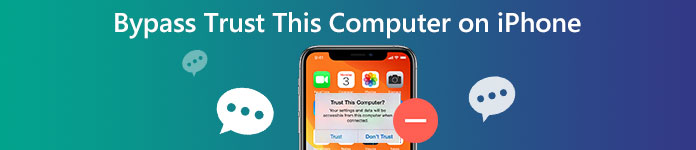
- Part 1: How to Bypass "Trust This Computer" on iPhone via Settings
- Part 2: How to Bypass "Trust This Computer" on iPhone with System Settings
- Part 3: How to Fix and Bypass "Trust This Computer" Stuck on iPhone
- Part 4: FAQ about How to Bypass "Trust This Computer" on iPhone
Part 1. How to Bypass "Trust This Computer" on iPhone via Settings
If the "Trust This Computer" message pop-up again and again in a loop, you can simply bypass it via the Settings app on your iPhone. You can turn the computer into a trusted one with the following steps.
Step 1Go to the Settings app on your iPhone. Choose the General option from the drop-down list and tap on the Transfer or Reset iPhone option.
Step 2 After that, select the Reset > Reset Location & Privacy option. Enter your passcode and tap on the Reset Settings option.
Step 3 It will reset the iPhone to factory settings that revoke the permission that might bypass "Trust This Computer" on iPhone.
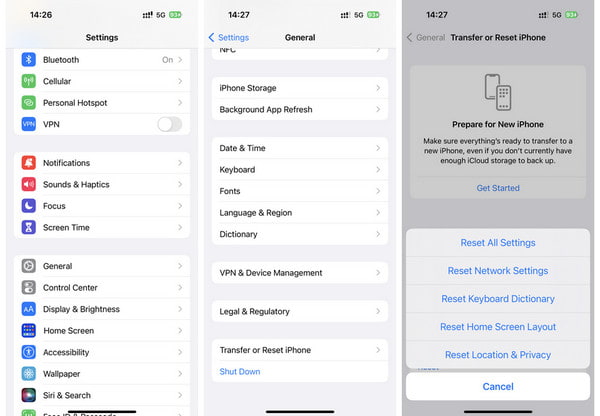
Part 2: How to Bypass "Trust This Computer" on iPhone with System Settings
Suppose your iPhone screen is broken, and you cannot press your iPhone screen when "Trust This Computer" message appear. In that case, you can bypass "Trust This Computer" on iPhone using System Settings on your Windows PC.
Step 1 Connect your iPhone to your PC first. Click the Windows symbol in the lower left corner.
Step 2 Click the Device on the pop-up window. Locate Bluetooth & other devices list. Find your Apple iPhone under Other devices option. Click it and click Remove device. Click Yes to confirm.
Step 3 Then, you should unplug your iPhone cable and plug it in again. Now, your PC can recognize your iPhone without tapping Trust on your iPhone.
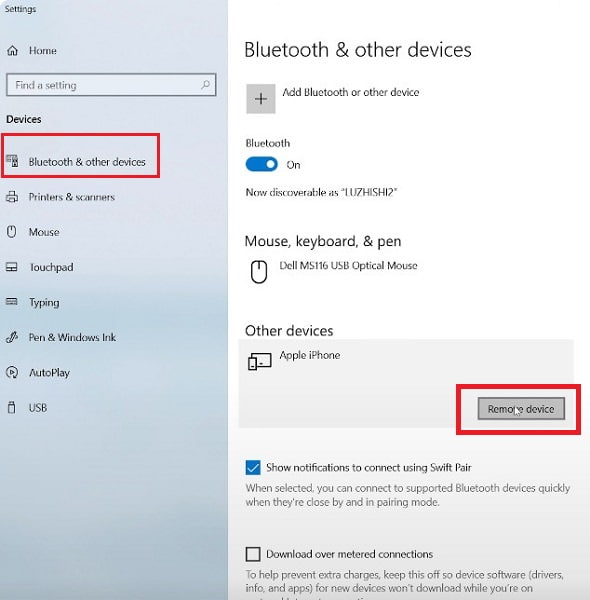
Part 3: How to Fix and Bypass "Trust This Computer" Stuck on iPhone
How about the iPhone stuck with "Trust This Computer"? If you cannot tap the Trust button to access the iPhone, you can use Apeaksoft iOS Unlocker to bypass "Trust This Computer" on iPhone. It enables you to wipe the passcode of the iPhone to get into the screen-locked device.

4,000,000+ Downloads
Enter the locked iPhone with the Trust This Computer message.
Update to the latest iOS version to solve the related problems.
Bypass the Trust This Computer on iPhone within a few seconds.
Support the latest iPhone 16 with the iOS 18 and previous versions.
Step 1Download and install Apeaksoft iOS Unlocker, you can launch the program and choose the Wipe Passcode mode. Make sure the iPhone is connected to the computer with the original USB cable.
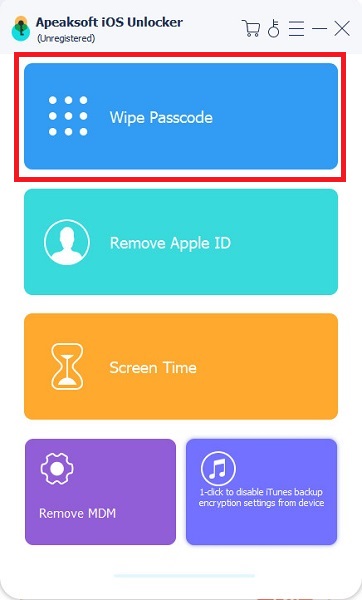
Step 2After that, you can confirm the information on the iPhone and click the Start button to proceed. The program will start downloading the related firmware package to solve the problem.
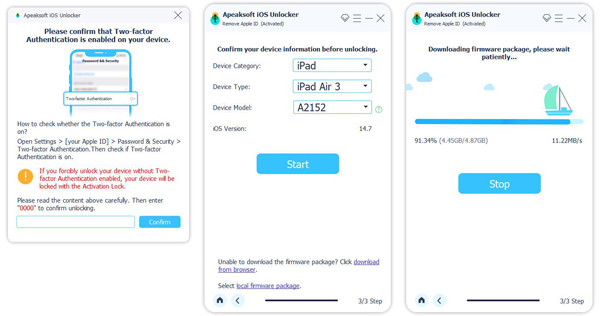
Step 3Once you have downloaded the firmware, you can click the Unlock button to bypass Trust This Computer on iPhone. Then you are required to enter 0000 to confirm the unlocking. It will factory reset the iPhone without a password.
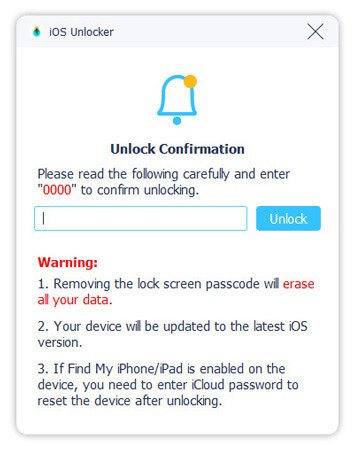
Note: If Find My iPhone is enabled on the iPhone, you need to enter the iCloud password to reset the device after unlocking.
Part 4: FAQ about How to Bypass "Trust This Computer" on iPhone
Is it possible to bypass "Trust This Computer" on iPhone completely?
Actually, it is not possible to bypass "Trust This Computer" on your iPhone without losing data. Of course, you can achieve the important iPhone data with some professional data recovery, such as Apeaksoft Data Recovery to extract and backup the desired files.
Why does an iPhone always ask Trust This Computer?
Once you have deleted the trust relationship between the iPhone and your computer via the Resetting Privacy option. There will be a prompt message asking you to trust your computer when you connect the iPhone with your computer via the Lighting cable.
Is there an alternative to bypass Trust This Computer with hardware?
Make sure you are using the original USB cable comes with your iPhone or iPad. Of course, you can purchase one from the official website. Then you can check the USB port by plugging the iPhone into a different USB port to bypass "Trust This Computer" on iPhone.
Conclusion
Just learn more about how to bypass "Trust This Computer" on iPhone with some efficient methods from the article. Apple has some default methods to remove the loop message. But when the iPhone is stuck on "Trust This Computer", you have to use Apeaksoft iOS Unlocker to bypass the message to get into a screen-locked device.