The Apple ID password not working issue is quite common and annoying. Many people complain that their Apple device keeps prompting with entering the Apple ID password over and over again. No matter how many times you have entered, the Apple ID password requirement still pops up endlessly. So, this issue blocks your way to access many Apple services on your iDevices because you failed to login into Apple ID. If you suffer with the same plight, this article will show you how to fix Apple ID password not working step by step. Just read and follow.
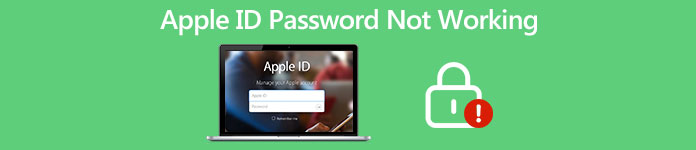
- Part 1. Why is My Apple ID Password Not Working
- Part 2. The Ultimate Method to Fix Apple ID Password Not Working
- Part 3. Tips to Fix Apple ID Password Not Working
- Part 4. FAQs about Apple ID Password Not Working
Part 1. Why is My Apple ID Password Not Working
When you want to download some apps from the App Store, you need to login Apple ID make it. However, if it keeps saying that your Apple ID can't connect to the Apple server, you may get stuck in the password-entering screen and fail to do anything with the need for your Apple ID. So, what are the causes of this tricky situation? Here are some main factors that may lead to your Apple ID password not working issue:
1. Poor or no Internet connection – When your Apple device fails to connect to the Internet or the connection is poor, your Apple ID password is not working even if you enter the correct password.
2. Some errors with the Apple server – If there was an error connecting to the Apple ID server, your Apple ID password may be not working.
3. Wrong Apple ID password – If you enter the incorrect Apple ID password, you cannot log into Apple ID by no means.
4. Outdated iOS software – If have not updated your system software for a long time, you may get stuck with an Apple ID password not working issue as well.
Part 2. The Ultimate Method to Fix Apple ID Password Not Working
If you forgot what your Apple ID password is, or you cannot contact the previous owner of this second-hand iPhone, you can use Apeaksoft iOS Unlocker to bypass the Apple ID password. This is your ultimate solution to fix the Apple ID password not working loop. You can remove your Apple ID and password. The previous Apple ID account details can be erased. Later, you can create a new Apple ID to fully control your iOS device with ease.

4,000,000+ Downloads
Fix Apple ID password not working after update, reset, and other issues with high success rate.
The previous Apple ID owner cannot erase your iOS device remotely.
Activate the iPhone as a new one after removing the disabled Apple ID account.
Remove the forgotten lock screen password and bypass Screen Time
Compatible with the latest iPhone 16 running iOS 18.
Step 1Free download, install, and launch Apeaksoft iOS Unlocker after the installation. To bypass the Apple ID password not working issue, choose Remove Apple ID on the display interface.
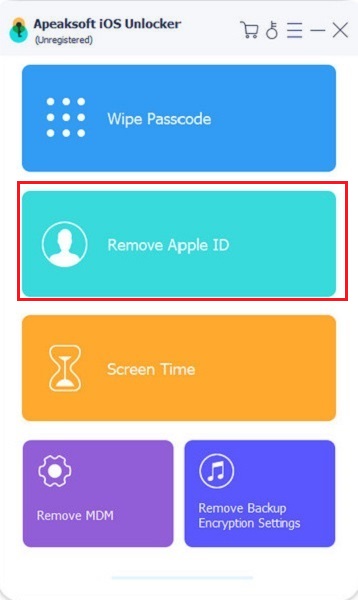
Step 2Connect your iPhone to the computer with a lightning USB cable. Tap Trust on your iPhone to confirm. Later, click Start on your Remove Apple ID screen to download the package firmware.
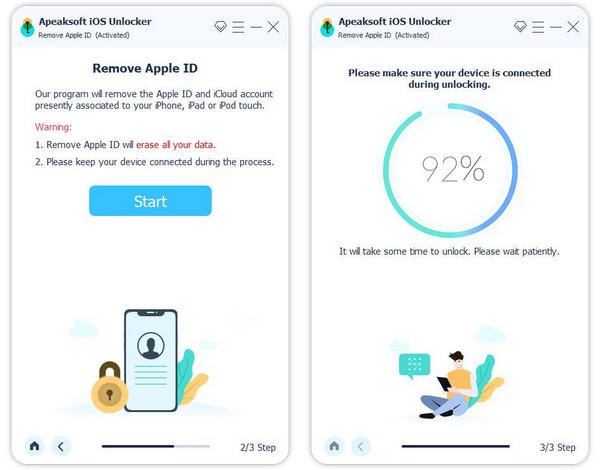
Step 3If you have enabled Find My iPhone before, you need to turn it off manually. For iOS 11 and earlier users, you can go to Settings to choose General, Reset, and Reset All Settings. As for iOS 11.4 and later users, you can select Settings, [your name], Find My, and Find My iPhone to disable this feature.
Step 4Wait for a while to complete the Apple ID password erasing process. At last, click OK to Complete the Apple ID account password not working troubleshooting method.
Part 3. Tips to Fix Apple ID Password Not Working
1. Check System Status
Go to the Apple System Status page. Check if the Apple service is available or not. It is possible that some Apple services are in the downtime and slow performance period.
2. Re-sign into Apple ID Account
When you encounter the Apple ID password not working after update iOS 14 or other versions, you can go to General and choose Apple ID. Re-enter your Apple ID and password manually.
If you want to fix the Apple ID password not working on Apple Watch, you can enter the password on your Apple Watch first. On your paired iPhone, go to Settings and choose your name. Select Password & Security and Get Verification Code. Enter the verification code on your Apple Watch to solve Apple Watch keeps asking for an Apple ID password.
3. Reset Apple ID Password
If you cannot log into Apple ID because you forgot the Apple ID password, you can change your Apple ID password step by step. Go to the Apple ID website. Choose Reset your password. Enter your Apple ID and choose Next. Follow the on-screen instruction to reset your Apple ID. After that, you can check whether the Apple ID password not working issue still exists or not.
4. Power Off and On Your iOS Device
You can turn off and on your iPhone, iPad, and iPod touch to fix small glitches. The certain iPhone rebooting method depends on your iOS device. Once your iPhone restarts, you can enter your Apple ID password for one more time and have a try.
5. Check App Updates
Go to the Settings app. Choose General followed by Software Update. You can update all your iOS applications to the latest version. Make sure the Wi-Fi connection is strong. Moreover, check if there is enough power left. Besides, you can uninstall some recently added apps. The app clash can cause Apple ID login password not working too.
6. Switch Your Internet Connection
If you enter the correct Apple ID password and you still cannot log into Apple ID, you can check your Internet connection. For stable and better connection, you can swtich your cellular data to Wi-Fi to see if this Apple ID password not working issue is gone.
Part 4. FAQs about Apple ID Password Not Working
How to fix the Apple ID password not working in App Store?
If the Mac or iOS App Store cannot validate your password, you can sign out and then sign in to your Apple ID account. If the Apple ID password not working for App Store issue still exist, you can contact Apple Support for help. This method also works for Apple ID password is correct but not working.
Where to find the Apple ID account page?
You can get the Apple iCloud login website from appleid.apple.com. Here you can also recover the forgotten Apple ID and password.
How to fix Apple ID and password not working for Activation Lock?
If the Activation Lock screen doesn’t accept any Apple ID or password, you can go to erase the previous settings manually. Go to the Settings app. Choose General, Reset, and Erase All Content and Settings options. Re-enter your Apple ID account details to have another try.
Conclusion
All in all, you can use the above methods to remove your forgotten password and fix the Apple ID password not working successfully. Suppose you want to reset Apple ID password, you can rely on Apeaksoft iOS Unlocker to help you within a few clicks. If you still have questions about the Apple ID login not working, you can feel free to contact us.




