Samsung device provides the Samsung reactivation lock feature to keep your device in safe.
This feature is particularly useful when your Samsung device is stolen or lost by mistake.
To keep your Samsung phone in safe, you can choose enable this feature.

If you are still not familiar with Samsung reactivation lock, don’t worry, in this article we will introduce this feature to you in details, including what Samsung reactivation lock is, and how to enable or disable it, as well as how to restore data after you bypass this feature.
What you need to do is reading this article and getting this information now.
- Part 1: What is Samsung Reactivation Lock
- Part 2: How to Enable/Disable Samsung Reactivation Code
- Part 3: How to Restore Data After Bypass Samsung Reactivation Lock (Android Data Recovery)
Part 1: What is Samsung Reactivation Lock
Samsung reactivation lock is one of the most important safety features on all the Samsung phones. It is a security option which has a task to prevent others to activate your Samsung phone when it gets stolen or lost.
It is not the same as Device lock, which is used to unlock your device when it has been turned off or inactive.
When you decided to enable Samsung reactivation lock, your device will require you to enter the Samsung account before you want to factory reset your Samsung phone. So even others get your device, they still can’t factory reset it without your Samsung account. But you must remember your Samsung account.
Part 2: How to Enable/Disable Samsung Reactivation Code
How to Enable Samsung Reactivation Code
Samsung reactivation lock feature is turned off by default. Some users don’t know how to enable Samsung reactivation lock, and in what follows we will list the detailed steps of how to enable Samsung reactivation lock simply.
You need a Samsung account to help you finish the process. (Samsung account forgot? Recover Samsung account firstly.)
Step 1: Open your Samsung phone and then go to Settings. Then you need to touch the Personal tab and next choose Lock screen and security. Next you need to choose Find my mobile. Here you will be asked to enter the password of your Samsung account.
Step 2: Once you have entered the right password of your Samsung account, you can see the screen like below.
As you can see in this picture, the Samsung reactivation lock feature is off. What you need to do is to turn it on simply by sliding the switch to the right.
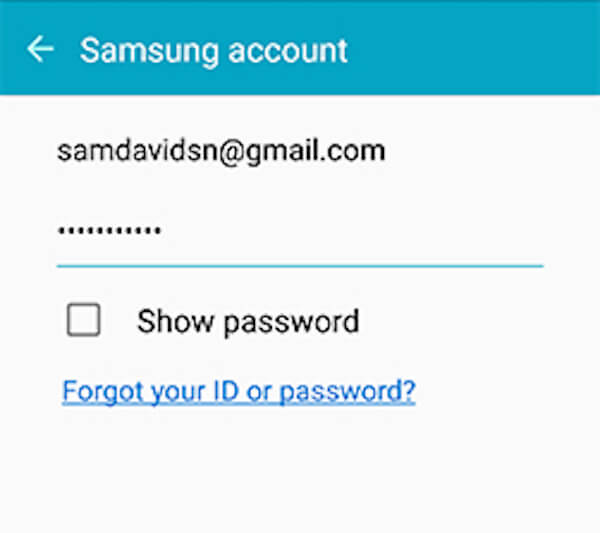
Step 3: After you turn Samsung reactivation lock on, you will be asked to confirm that if you want to open Samsung reactivation lock or not. Just choose OK button. Then you are successfully enable Samsung reactivation lock.
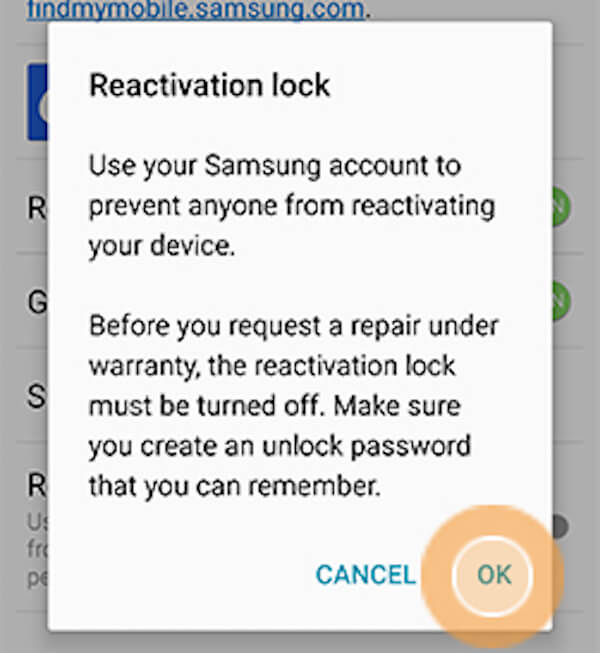
How to Disable Samsung Reactivation Code
When you want to sell your Samsung phone, you may need to turn off the Samsung reactivation lock. After knowing how to enable Samsung reactivation code, you can find it similar to disable Samsung reactivation code. It is also very easy to disable this feature when you want to turn it on. And you can read the next steps to do turn it off.
Step 1: Open your Samsung phone and then go to Settings on your device. Then go to Personal > Lock screen and security > Find my mobile. You can see your reactivation lock feature is turned on as below.
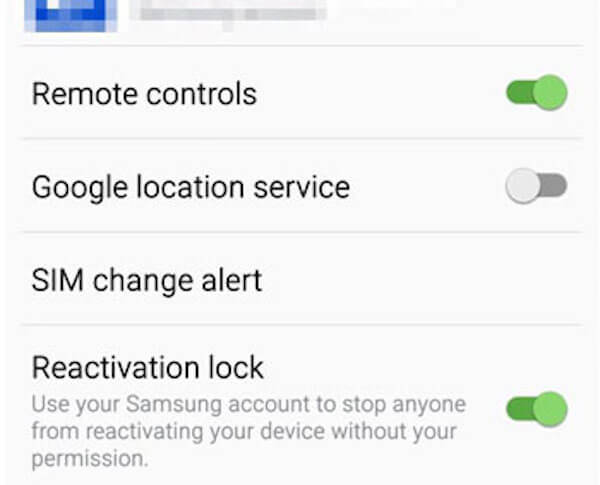
Step 2: To disable Samsung reactivation lock, simply slide the switch to the left.
Step 3: And you will be asked to enter the password of your Samsung account during the process of disabling Samsung reactivation lock. This operation will confirm you are the owner of this device.
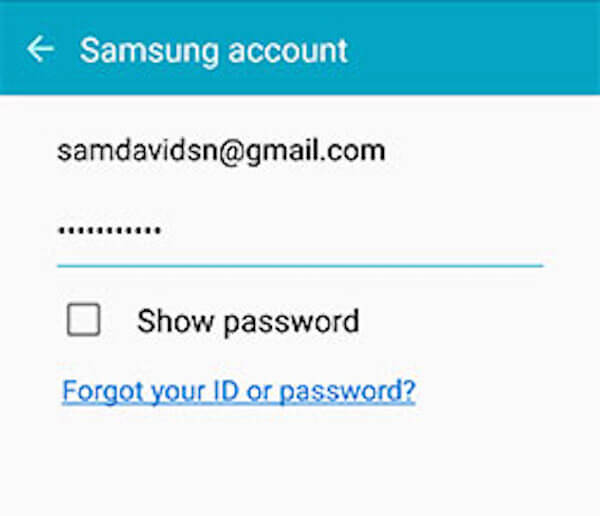
Part 3: How to Restore Data After Bypass Samsung Reactivation Lock (Android Data Recovery)
Honestly speaking, it is very difficult to bypass Samsung reactivation lock. If you successfully bypass it and factory reset your device, you may want to know the way of how to restore your data on the Samsung device. Here we will recommend you the best way.
After factory resetting your Samsung device, you can choose recover your data with Apeaksoft Android Data Recovery.
It is one of the best recovery software you can use to recover deleted or lost files, such as photos, messages, contacts and other more than 20 file types. And you can use it to retrieve data from your Android phones, tablets and SD cards. By the way, it is compatible with 5000+ Android portable devices.
In what follows is the detailed steps you can follow to recover your data after you erase Samsung reactivation lock.
Step 1: Download Android Data Recovery
Firstly, you need to go to Apeaksoft official website and then download Android Data Recovery on your computer. Next finish the installation according the guide. Now launch Android Data Recovery to begin this recovery process.
Step 2: Connect to computer
Then connect your Samsung device to computer via a USB cable. This professional software will detect your device automatically, including the version of your device. Then it will give you the instruction of opening the USB debugging on your phone. Follow it and next click on OK.
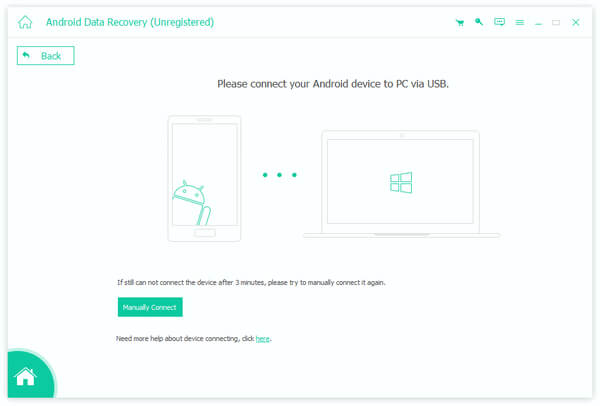
Step 3: Choose file type
Now this software will list all the file types for you to choose. Simply choose the file type you want to recover and then this software will root and scan your device automatically.
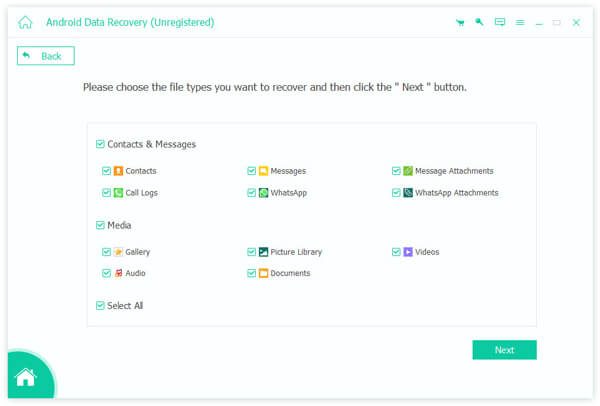
Step 4: Start to recover
When the scanning process finished, it will list all the data you can recover. You can preview them before recovering by selecting the file type. Then choose what you want to restore and click on Recover button to recover data after you bypass Samsung reactivation lock.
This tool also provides the feature to extract data from broken screen or password forgotten Android phone for backup. So even if you fail to unlock the Samsung reactivation, you can extract data from it.
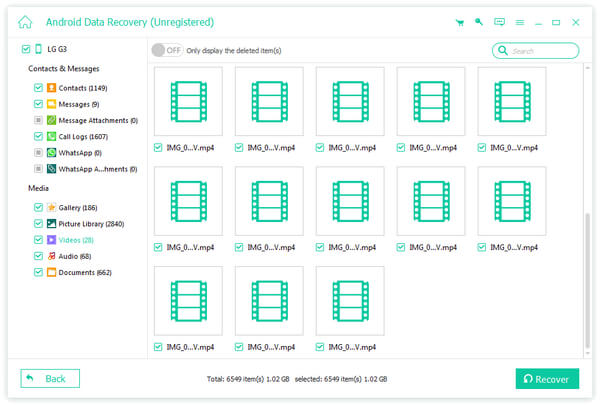
Conclusion
In this article, we introduce you what is Samsung reactivation lock in detail, as well as the ways of how to enable, disable and restore data after bypassing Samsung reactivation lock.
If you still have questions about this feature, just leave comments or contact us. Hope you can gain something useful from this article.




