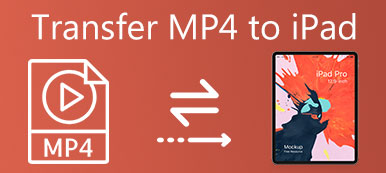When you had some books has not read completely on your iPhone or iPad, and you just wanted to continue to read the books on another Apple device, what will you do?
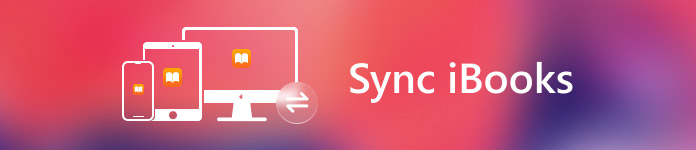
With some operations, you will ensure all your favorite books, audiobooks, and PDFs can be synced between iPhone, iPad, even Mac, so all your content is accessible on all your Apple devices.
Apart from that, you can also sync both your bookmarks and notes in iBooks between Apple devices, which means that you never worry about losing your spot when you switch between different devices.
In this article, we share the tutorial of how to sync iBooks between different Apple devices with you. Hope you can gain what you need in this article.
- Part 1: How to Sync iBooks Between iPhone and iPad
- Part 2: How to Sync Bookmarks and Notes in iBooks from iPhone to iPad
- Part 3: How to Sync Bookmarks Between Mac and iPhone/ iPad
Part 1. How to Sync iBooks Between iPhone and iPad
When it comes to syncing iBooks from iPhone to iPad, you can make use of the iBooks store to help you solve this question. In iBooks store, there are many different kinds of books for you to read online or download.
With the help of iBooks store, you are able to realize the goal of syncing iBooks between iPhone and iPad easily. Only with a few steps, you can sync iBooks you download and read on your iPhone to your iPad.
Follow the next steps to check out how to sync iBooks from iPhone to iPad.
Step 1: Find and launch iBooks app on iPhone, and then log into the app with the same account that you are using on your iPad.
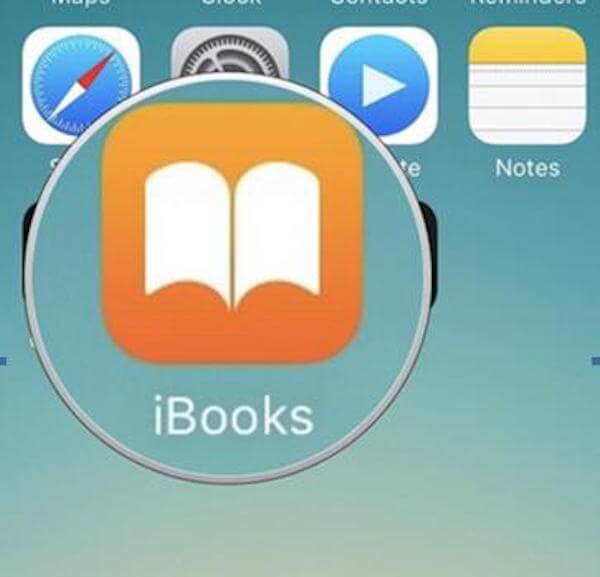
Step 2: When you are in iBooks, navigate to the Purchased option, which is at the bottom right of the window. Just tap on it.
Step 3: Now you can see all your purchases. Click on the previous purchased book category to choose the books you want to sync to your iPad.
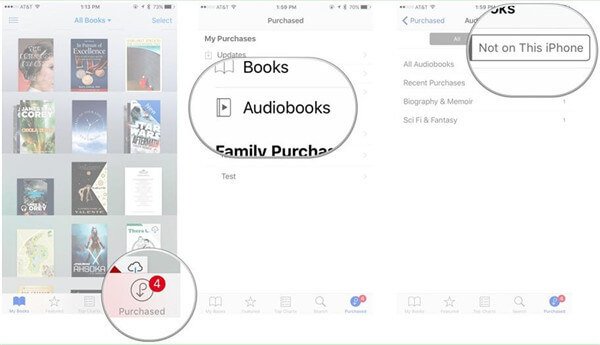
As you can see, you can easily sync iBooks between devices, like iPhone and iPad. That is not a tough work. If you want to know more information and tutorial about iBooks syncing, you can continue reading.
Don't Miss: Tutorial to AirDrop iBooks between iPhone, iPad and Mac
Part 2. How to Sync Bookmarks and Notes in iBooks from iPhone to iPad
When you are reading a book on your iPhone with iBooks, you are able to set a bookmark, so you will never lose your place. Besides, you can also add a note on iBooks to a highlighted passage of text.
In fact, you can not only sync iBooks between devices, such as iPhone and iPad, you can also sync bookmarks and notes in iBooks from iPhone to iPad. When you sync your bookmarks and notes between different devices, they will be available in iBooks across all of your Apple devices logged in the same Apple ID.
What follows is the guide for you to sync iBooks, including the bookmarks and notes, from iPhone to iPad.
Step 1: Make sure both your iPhone and iPad are using the same Apple ID. If not, change one of them and log in with the same Apple ID.
Step 2: Open your iPhone and then launch Settings app.
Step 3: In Settings app, scroll down to find iBooks and then tap on it.
Step 4: In iBooks interface, scroll down to find Sync Bookmarks and Notes option. What you need to do is turning this option on. Now the switch should be green now.
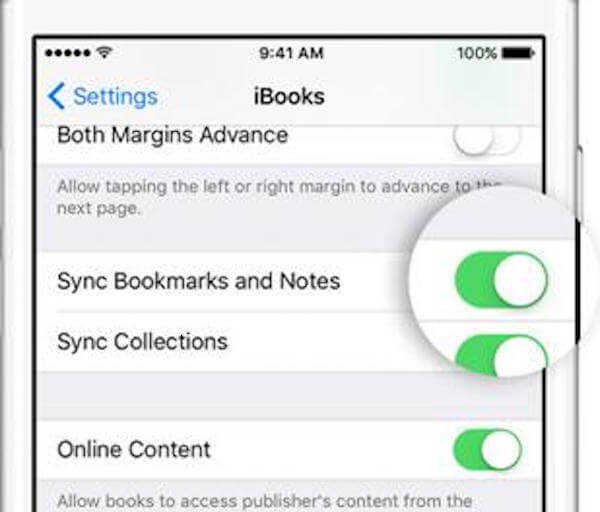
You need to do the same operations on your iPad. After you finish the steps, your iBooks and bookmarks, as well as the notes will be synced automatically.
Getting bookmarks and notes sync from iPhone to iPad is very easy. However, you also should follow the steps carefully. Once some inappropriate operations that lead to notes sync failure on iPhone, just seek for the solutions here: How to fix iPhone notes not syncing.
Part 3. How to Sync Bookmarks Between Mac and iPhone/ iPad
After you know how to sync iBooks from iPhone to iPad, we want to introduce the way of how to sync iBooks, such as bookmarks, notes between Mac and iPhone or iPad for you. It is possible to sync iBooks between Mac and other iOS devices based on an Apple ID. So before you sync iBooks between Mac and iPhone or iPad, you need to make sure you are using the same Apple ID on all of your devices. It is the most necessary condition for syncing iBooks between devices.
Now you can follow the next guide to sync bookmarks between Mac and iPhone or iPad. The guide involves two parts, including the operations on your iPhone and iPad, as well as the operation on your Mac.
On your iPhone and iPad:
Step 1: Launch Settings app on your iOS device. AWhen you are in Settings page, scroll down to find iBooks and tap on it.
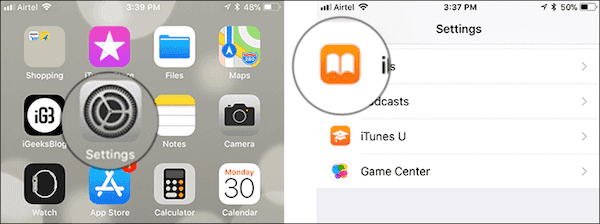
Step 2: Now you are in iBooks settings’ page. Here you need to scroll down to find Sync Bookmarks and Notes and Sync Collections. Make sure the two options are toggled on. Meanwhile, make sure the switch which is right next to Online Content are turned on.
Online Content can be used to sync iBooks PDF or other compatible files according to your devices.
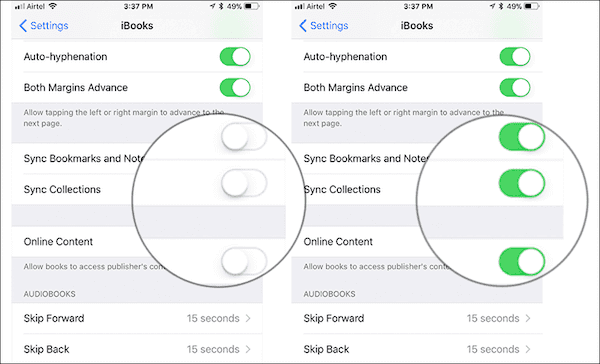
On your Mac:
Step 1: Open your Mac and then launch iBooks on it. Then select iBooks menu which is on the top tool bar. When you see the list, click on Preferences.
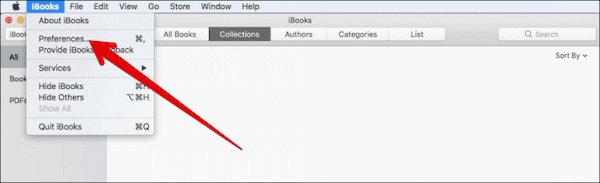
Step 2: At this point, you need to choose General section, where you need to check the box of Sync bookmarks, highlights, and collections across devices.
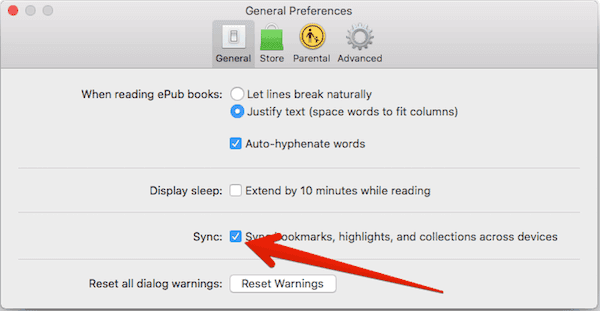
When you have done these four steps, your bookmarks and notes will be automatically synced between Mac and iPhone/iPad.
When you meet your iBooks not syncing during the sync process, you can visit the iBooks not syncing to get more information.
Conclusion
When you have problems in how to sync iBooks from iPhone to iPad, you can read and follow this article. In this article, we have introduced the way of how to sync iBooks from iPhone to iPad, as well as how to sync bookmarks and notes between iPhone and iPad, even between Mac and iPhone/iPad. All the steps are easy to follow, and you can get what you need from this article. Hope you enjoyed.