iPhone and Android take the dominant position in the mobile phone market. There are millions of iPhone and Android users all over the world. Thus, it is quite common to transfer files from iPhone to Android or Android to iPhone. There are many situations that you need to send PDF from iPhone to Android or reversely. Whatever, if you can’t send PDF to Android to iPhone, you can check the following tutorial. These are workable ways to transfer PDF files from iPhone to Android.

- Part 1. How to Send PDF from iPhone to Android
- Part 2. How to Text PDF from iPhone to Android
- Part 3. Tips and Tricks to Transfer PDF from iPhone to Android
- Part 4. FAQs About Sending PDF from iPhone to Android
Part 1: How to Send PDF from iPhone to Android
If you have large amounts of PDF files, you had better use a phone transfer tool to manage and transfer files quickly and safely. Moving files between iPhone and Android used to be a time-consuming job. Luckily, you can flexibly send PDF files from iPhone to Android, Android to iPhone, Android to Android and iPhone to iPhone with MobieTrans.
There is no file size limit. No matter how many PDF files you want to move to Android or iPhone, you can solve the problem in an extremely short time. All your iPhone and Android files will be well organized. Actually, you can add, delete, manage and transfer all PDF files freely. MobieTrans really helps to transfer PDF from iPhone to Android, especially when you want to switch data to a new phone.
- Share PDF from iPhone to Android selectively.
- Manage and edit PDF files in an easy way.
- Transfer files between iPhone, Android and computer.
- Cause no data loss or overwritten.
- Support iPhone 16/15/14/13/12/11/X, Samsung, HTC, HUAWEI, Sony, Motorola, etc.
Step 1 Free download, install and launch MobieTrans. Plug iPhone and Android to the same computer. If you want to send PDF from iPhone to Android, you need to set iPhone as the input device from the drop-down list on the top toolbar.
Therefore, just set Android as the input device to send a PDF file from Android to iPhone.
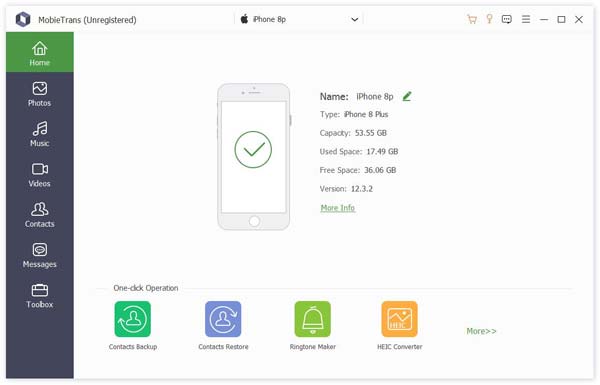
Step 2 Choose the certain file type in the left pane. You can double click on any PDF file to preview details.
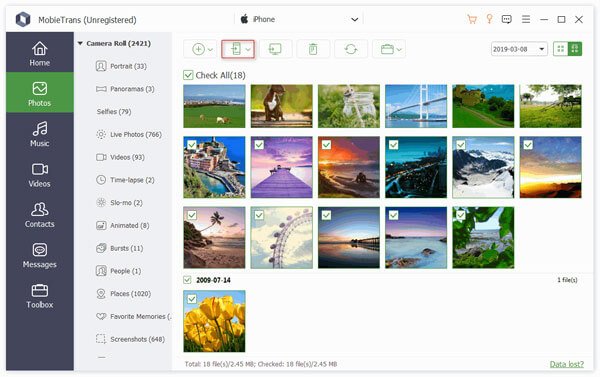
Step 3 Choose which PDF file you want to move. Then click the Phone button and select the name of your Android. After a few seconds, you can transfer PDF from iPhone to Android.
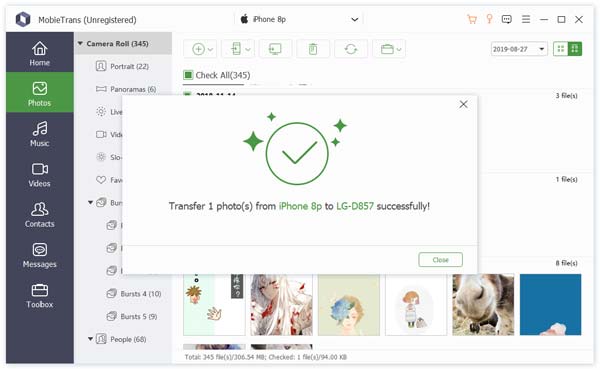
Part 2: How to Text PDF from iPhone to Android
It is also supported to send PDF text messages from iPhone to Android. The PDF file size should not be too large. Otherwise, the iPhone to Android PDF transferring process may be blocked by the certain phones. You can use the same way to send a multimedia message between iPhone and Android.
But what if you need to text a large PDF file from iPhone to Android? To make your PDF file smaller, you can run Apeaksoft Free Online PDF Compressor to text a PDF from iPhone to Android successfully.
Compress Large PDF Files Free Online
Step 1 Open https://www.apeaksoft.com/free-pdf-compressor-online/ to get the online free PDF compressor.
Step 2 Drag and drop your PDF file to the main interface.
Step 3 The imported PDF file will be compressed automatically.
Step 4 Wait and check the file size of percentage of compressing a PDF file online.
Step 5 Click Download the PDF to download the compressed PDF file. Now you can text PDF from iPhone to Android with the higher success rate.
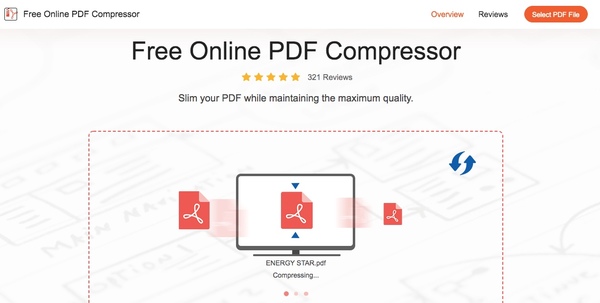
Part 3: Tips and Tricks to Transfer PDF from iPhone to Android
You can send PDF files from iPhone to Android by email, Dropbox, Google Drive and other cloud-based file-sharing methods. The precondition is that the PDF files should not be large. What’s more, the speed of PDF transferring will be influenced by the Wi-Fi speed as well. Thus, if you want to batch transfer large PDF files to Android or iPhone, using MobieTrans is the most time-saving solution. You can transfer videos, photos and other media files between iPhone and Android smoothly.
Part 4. FAQs About Sending PDF from iPhone to Android
Why can't I send a PDF on my iPhone?
Check the settings of your email or messaging app to ensure that attachments are allowed and that there are no specific limitations in place. Also, some email or messaging apps may have restrictions on the formats of files that can be sent. The PDF file you are trying to send should be in a compatible format and does not contain any prohibited elements.
Why can't I send a PDF file via email?
Some providers have a limit on the size of files that can be sent through email. If your PDF file exceeds this limit, you may need to compress the file. Internet connectivity problems may prevent you from sending PDFs via email. You need a stable internet connection before attempting to send the file.
Can you AirDrop to an Android?
No, you cannot AirDrop to an Android device. AirDrop allows users to easily share files wirelessly between Apple devices using Bluetooth and Wi-Fi, but it is not compatible with Android devices. You can use Bluetooth or apps like SHAREit to share files with other devices.
Why can't I open a PDF file on my Android phone?
There could be several reasons. Your Android phone may not have a PDF viewer app installed by default. In this case, you can download a PDF viewer app from the Google Play Store and use it to open PDF files. The PDF file you are trying to open may be corrupted or incompatible with the PDF viewer app on your Android phone. Try downloading the file again.
Are PDF Files mobile-friendly?
Yes, PDF files are mobile-friendly. PDF is designed to retain the formatting of a document regardless of the device or system. Many mobile devices have built-in PDF viewers. Additionally, some PDF files are optimized for mobile viewing.
That’s all to send PDF from iPhone to Android or another iPhone. No matter how many PDF files you want to move, or how large your PDF files are, you can send PDF to iPhone or Android with the quickest solution here. If you have any other good ways to send PDF from iPhone or Android, you can feel free to share with us.




