How to Transfer Messages from WhatsApp to Another Phone
When you change your phone, don't forget the important messages on your iPhone or Android. They can be related to your work and relationships. Do you wonder how to transfer WhatsApp messages to new phone That's really not an easy task, for the new WhatsApp on your new phone has only an empty message bar. But you don't need to worry much, for there are still 4 excellent methods to do that, even if you want to transfer WhatsApp message from Android to iPhone. Now, please keep reading to learn how to transfer messages from WhatsApp to another phone in 4 proven ways.
PAGE CONTENT:
Part 1: The Quickest Way to Transfer WhatsApp Messages to New Phone
Do you want to transfer WhatsApp message from Android to iPhone or from iPhone to Android? Do you want to know how to transfer WhatsApp messages to a new phone at the fastest speed? Apeaksoft WhatsApp Transfer will give you the answer. You can one-click transfer all WhatsApp data from one phone to another, including WhatsApp messages, videos, files, and other attachments. You can also back up WhatsApp data to your PC and transfer it to another phone afterward.
The Best Way to Transfer WhatsApp Messages on iPhone
- Easily transfer WhatsApp messages from Android to iPhone or iPhone to Android.
- Transfer WhatsApp messages, images, videos, and all attachments to another phone.
- Export WhatsApp messages to your PC as backup files.
- Selectively transfer WhatsApp messages or back them up.
Secure Download
Secure Download

Step 1. Install and run Apeaksoft WhatsApp Transfer on your Windows or Mac. Choose WhatsApp Transfer and click the Device-to-device Transfer button to start transferring WhatsApp messages to a new phone.
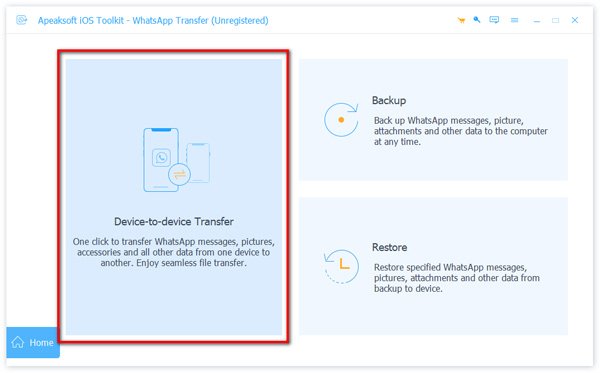
Step 2. Now, you should connect your two phones to your computer and then click the Start Transfer button. Your WhatsApp messages will be transferred to your new phone. You can also export WhatsApp chat as a backup file on your computer with the Backup feature.
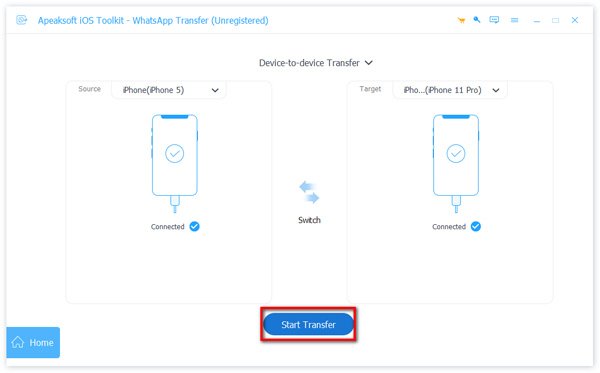
Part 2: How to Transfer WhatsApp Messages to New Phone Within WhatsApp
Don't you want to learn more ways to transfer WhatsApp messages? If you only have two phones near you, then maybe a default feature within WhatsApp can help you. You can scan a QR code on WhatsApp to transfer messages. In that way, it's quite convenient to transfer Android WhatsApp messages to iPhone or reversely. Check how to transfer WhatsApp messages to a new phone without backup just within the WhatsApp application.
Step 1. Connect your two phones to the same Wi-Fi network. Go to your old phone and tap More Options > Settings > Chats > Transfer chats, and tap Start. Your old phone will be ready to scan a QR code on your new phone to transfer WhatsApp messages to new phone without backup.
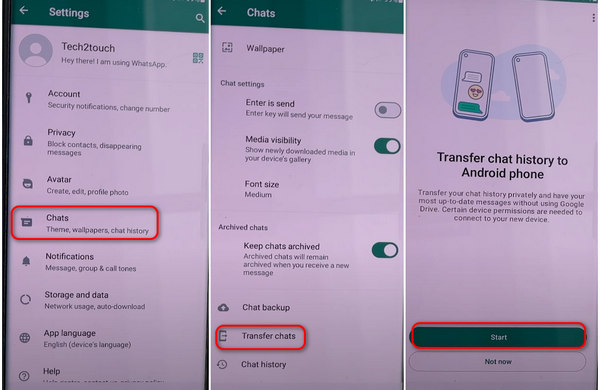
Step 2. Go to your new phone. Download and install WhatsApp. Follow the on-screen guide to set up your WhatsApp. After you log into your account, it will enter the Transfer chat history from old phone window, and you should tap the Continue button. Then, a QR code appears. You should use your old phone to scan the QR code to transfer WhatsApp messages to the new phone.
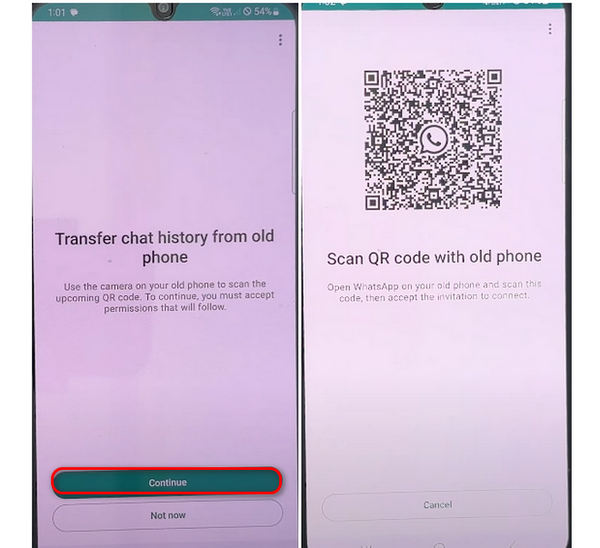
Part 3: How to Transfer Messages from WhatsApp to Another Phone with Google Backup
There's also a straightforward way to transfer WhatsApp messages to new phone. If you have logged into your Google account, you can back up your phone to Google, and then restore the Google Cloud backup files to your new phone. In that case, it's very easy to import WhatsApp messages to new phone
Step 1. On you old phone that will import WhatsApp messages to new phone, open Settings on your Android phone and tap the Accounts and backup button. Then, you should choose Google Account and tap the Back up now button to back up your phone.
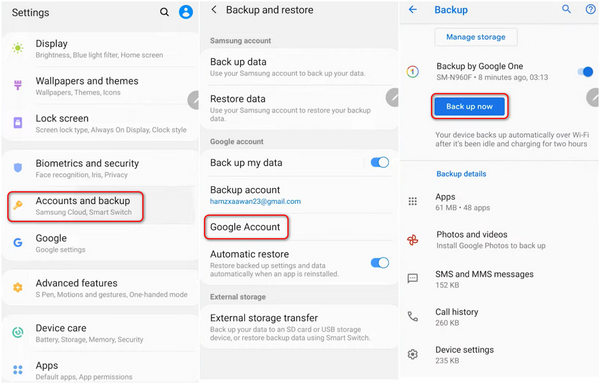
Step 2. Go to your new phone and set it up. When it asks whether you want to restore data, you should confirm and log into your Google account. Choose to restore data from the device that you've backed up just now.
Step 3. To transfer WhatsApp messages to new phone, you should choose Apps to restore. Of course, you can restore all backups. Keep going to tap the Restore button to transfer WhatsApp messages to new phone easily.
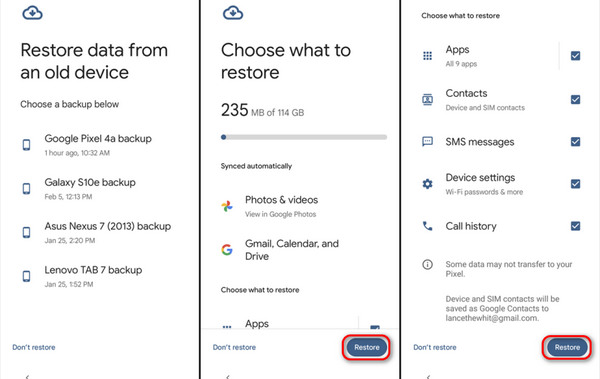
Part 4: How to Import WhatsApp Messages to New Phone with iCloud
If you want to transfer WhatsApp messages from iPhone to iPhone, iCloud is your best choice. If you've enabled iCloud to back up your iPhone automatically, you can easily import WhatsApp messages to new phone from iCloud Backup.
Step 1. On your old iPhone that will transfer WhatsApp messages to new iPhone, open the Settings app on your iPhone and tap on your Profile. Then, tap iCloud to go to iCloud settings.
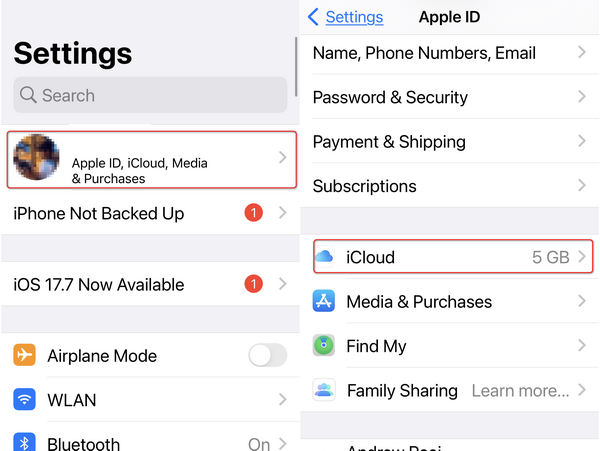
Step 2. On the new window, you should tap iCloud Backup and then tap Back Up Now button. You can wait for iCloud to back up all data on your iPhone, including WhatsApp messages.
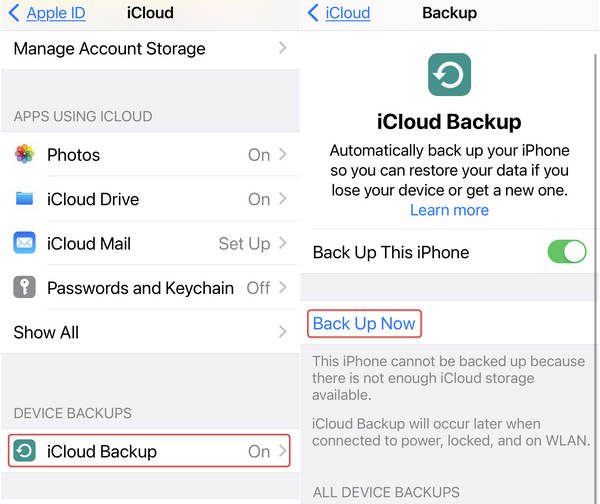
Step 3. This step is crucial, you should set up your new iPhone and follow the on-screen guides to set it up. When it comes to the App & Data screen, you should choose Restore from iCloud Backup and then log into your Apple ID to restore data. Then, you can wait for iCloud to transfer WhatsApp messages to your new iPhone.
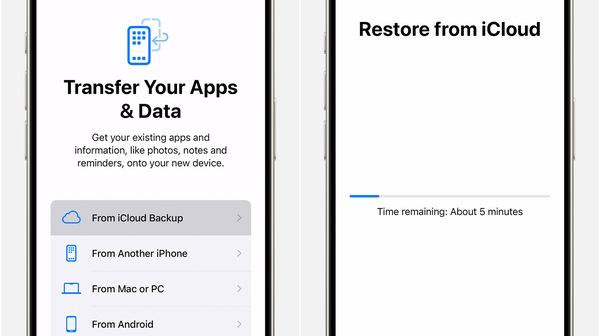
Conclusion
You can learn how to transfer messages from WhatsApp to another phone in 4 ways from this article. You can use Google Backup and iCloud Backup to transfer WhatsApp messages to new phone when you set it up. You can also use the default QR code feature to transfer WhatsApp messages to new phone when you log into your WhatsApp account. However, the most convenient way to transfer WhatsApp messages is Apeaksoft iPhone Transfer. You can transfer WhatsApp messages from iPhone to iPhone at any condition. The transferring speed is also the fastest.
Related Articles
Don't worry when important images are lost in your WhatsApp. This article tells you how to recover photos deleted from WhatsApp in 4 ways.
Lose some important WhatsApp messages and want to get them back? This post shows all effective solutions to recover deleted WhatsApp messages on iPhone/Android.
Even though WhatsApp doesn't support recording calls by default, you can record WhatsApp calls on PC, iPhone and Android following our concrete guide.
Looking for an easy way to save WhatsApp audio? Here are several ways to save WhatsApp audio files to your PC or your device's local storage directly.

