Though Apple continuously improves iPhone and introduces new features for iOS, many people decide to upgrade to Android phone, partly because they can get the same advanced technologies with lower cost. On the other hand, a part of smartphone users have both an iPhone and an Android device to enjoy more benefits.
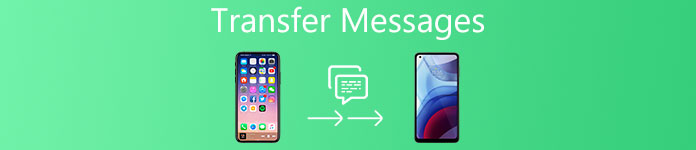
But the problem is that you cannot transfer content between iPhone and Android due to different operating system deigns. Therefore, we are going to show you how to transfer messages from iPhone to Android or sync various data from Android to iPhone simply and quickly in this tutorial.
- Part 1: Transfer SMS from Android to iPhone via Move to iOS
- Part 2: Transfer SMS from iPhone to Android via SMS backup and restore
- Part 3: The best way to transfer data from iPhone to Android
Part 1: Transfer SMS from Android to iPhone via Move to iOS
Apple has caught up the multi-device trend and released an Android to iPhone transferring application called Move to iOS. As its name said, this application is able to transfer SMS from Android to iPhone. In addition to messages, Move to iOS app also supports contacts, photos, videos, and other data types.
Step 1: Connect both iPhone and Android device to the same Wi-Fi network. Unlock your Android device, go to Google’s Play Store, search and download the "Move to iOS" app for free.
The Move to iOS app is compatible with Android version 4.0 or later. The iOS devices supported include iPhone 5 or above, iPad 4th generation/Mini 2nd generation, and iPod Touch 6th generation running iOS 9 and above.
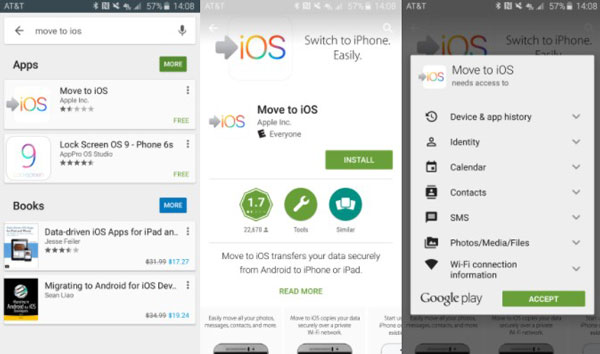
Step 2: Set up your new iPhone until you see the "Apps & Data" screen. Choose the option titled "Move Data from Android". Then tap "Continue" on the screen to display the verification code.
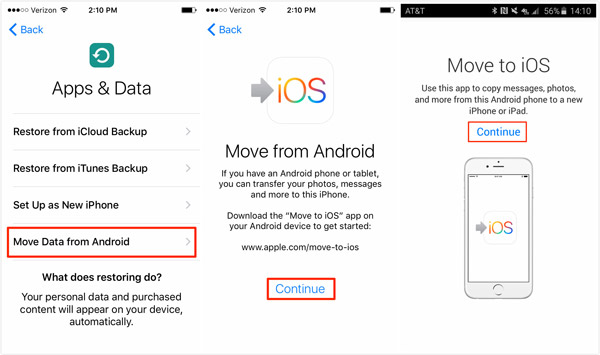
Step 3: Turn to your Android device and open the Move to iOS app. Tap "Continue" on the home interface and "Agree" the terms of use. Now, enter the 12-digit code that displays on the iPhone’s screen into your Android device.
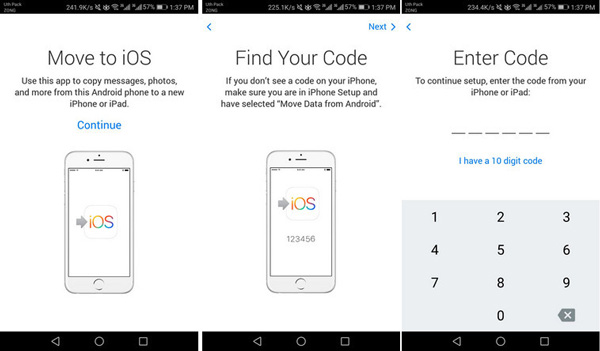
Step 4: After entering the code, the two devices will connect via a peer to peer network, and you will be taken to the data types screen. Make sure to select Messages and other data types, and then tap "Next" on top of the screen to start transferring SMS from Android to iPhone.
As an Android to iPhone transferring application, Move to iOS is handy. But there are several factors you have to understand. First of all, it is only available when transferring data from Android to a new iPhone. In another word, Move to iOS is not designed to sync files from Android to iOS in daily uses. Moreover, you should follow the procedure carefully. One mistake could lead to the connection failed.
You can also like reading: Transfer Data from iPhone to iPhone.
Part 2: Transfer SMS from iPhone to Android via SMS backup and restore
If you want to transfer SMS from iPhone to Android, the guide below could help you complete it.
Step 1: Connect your iPhone to your computer using the USB cable and start the latest iTunes. Wait for it to detect your iPhone, click the "Device" button at upper left corner and go to the "Summary" tab.
Step 2: Locate to the right side of the windows, select "This Computer" under the Backups area and click the "Back Up Now" button to create a backup for entire iPhone.
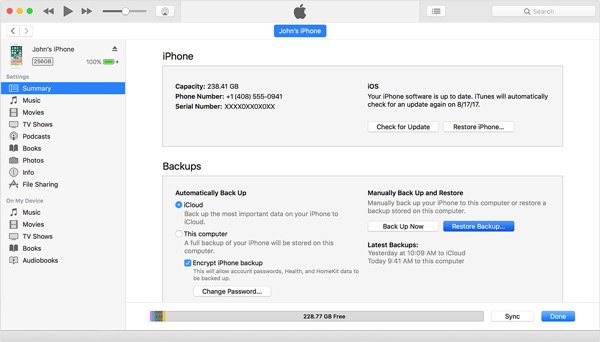
Step 3: After it completed, find the backup folder on your computer. On Windows, the default path is /Users/ (Username)/AppData/Roaming/Apple Computer/Mobile Sync/Backup. On Mac, it saved in / (user)/Library/Application Support/Mobile Sync/Backup.
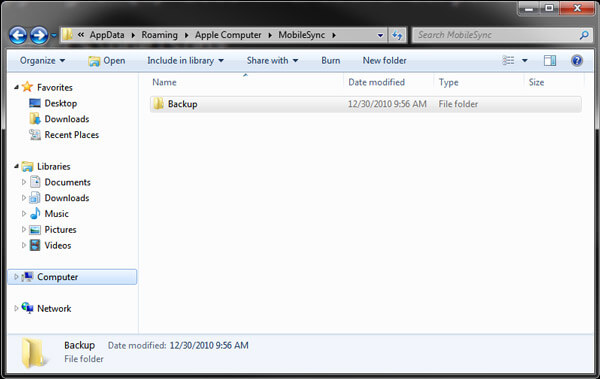
Step 4: Copy the file named 3d0d7e5fb2ce288813306e4d4636395e047a3d28 to your Android device via SD card or USB cable. Go to Google’s Play Store, download and install iSMS2droid on your device. Open the app, tap "Select iPhone SMS database" and locate to the SMS file. And then hit All Text Message on the popup dialog to convert the iPhone messages to Android supported format.
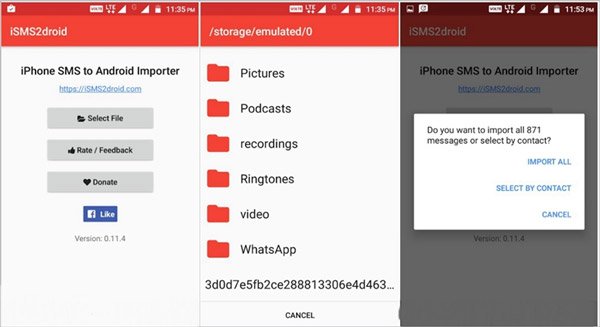
Step 5: Install SMS Backup & Restore on your Android phone. Launch the app, tap "Restore" on the home interface and navigate to the converted file, hit "OK" to continue. Next, select "Restore All Messages" and tap "OK" to complete transferring SMS from iPhone to Android.
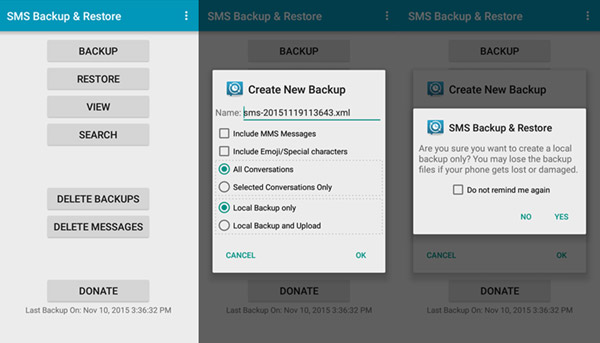
Android cannot read iPhone messages directly, so you need iSMS2droid app to transcode the iPhone SMS backup file to the Android-friendly format. Plus, the SMS Backup & Restore app is able to restore the messages from the backup file to Android’s Messages app.
Don’t miss: Transfer WhatsApp messages from iPhone to Android.
Part 3: The best way to transfer data from iPhone to Android
As you can see, it is not a simple task to learn about how to transfer messages from iPhone to Android. That is because Android and iPhone use totally different method to encode and decode data. Is there any way to transfer data from iPhone to Android simply? Apeaksoft Phone Transfer is the answer you are looking for. Its main features include:
- Transfer data between Android and iPhone, iPhone and iPhone or Android and Android in one click.
- Support a wider range of data types, like contacts, photos, videos and music.
- Transcode the files automatically during transferring.
- Work on iPhone 16/15/14/13/12/11/X, iPad Pro/Ari/Mini or earlier generation, and all Android devices from Samsung, HTC, LG, etc.
- Available to Windows PCs and Mac computers.
How to transfer data from iPhone to Android in one click
Step 1. Connect iPhone and Android
Download and install the best smartphone transferring application to your computer. Plug both the iPhone and Android device to your computer via USB cords.
Step 2. Settings before transferring
Launch the smartphone transferring application. Select the iPhone in the "Source Device" dropdown list and Android device in the "Target Device". Choose files to transfer by ticking the corresponding checkboxes, like "Contacts", "Photos" and "Media".
Step 3. Transfer data from iPhone to Android
If you are ready, click the "Start to copy" button on the home interface to start transferring data from iPhone to Android. When it is done, disconnect your both your iPhone and Android device with your computer.
Conclusion
In this tutorial, we have shared the methods to transfer messages from iPhone to Android or do it from Android to iPhone. When you upgrade to a new smartphone or want to sync SMS between iPhone and Android, you can follow our guides above. Plus, we also recommended a professional data transferring application between Android and iPhone, Apeaksoft Phone Transfer. We hope that our guides and suggestions are helpful to you.
Reading more: How to Sync Messages from iPhone to Mac.




