If you have an iPad for a long period of time, you might have thousands of photos on iPad. Whether the photos are taken by iPad, or downloaded from social media websites, you should know how to transfer photos from iPad to iPad without duplication.
The article explains 4 different methods to copy pictures from iPad to another one with efficiency. When you transfer the files online, you should pay special attention to the Wi-Fi environment. Of course, you can also transfer photos between iPads via computer to avoid duplication files. Read on the article to get the detailed information now.
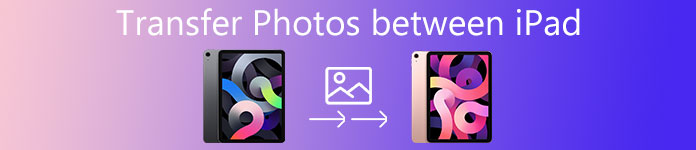
- Part 1: How to transfer photos from iPad to iPad using AirDrop
- Part 2: How to transfer pictures from iPad to iPad with iCloud
- Part 3: How to transfer photos from iPad to iPad via iTunes
- Part 4: How to transfer pictures from one iPad to another one (Easiest)
- Part 5: FAQs of transferring photos from iPad to iPad
Part 1: How to transfer photos from iPad to iPad using AirDrop
If you only need to transfer some pictures from one iPad to another, you can simply transfer files online. AirDrop is the first Wi-Fi option for many users.
Step 1. Make sure another iPad is nearby and within Bluetooth and Wi-Fi range. Just use the same Internet environment for both devices in order to transfer photos between iPads.
Step 2. Swipe up from the bottom of the screen and enable the “AirDrop” option, which you should enable Wi-Fi and Bluetooth as well. You can choose the “Receiving Off”, “Contacts Only” or “Everyone” for both iPads.
Step 3. Open the desired photos in the Photos app, tap the share button to transfer the files and find the intended recipient’s avatar to sync photos from the old iPad to a new iPad with ease.
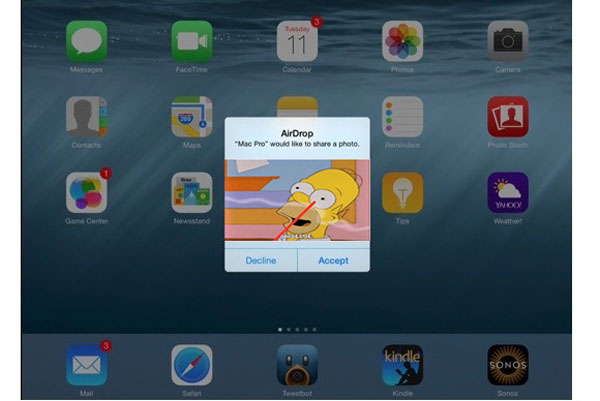
AirDrop not working? Move on the next method.
Part 2: How to transfer pictures from iPad to iPad with iCloud
Another free tool you will never miss is iCloud. It can backs up iPad data including photos, videos, etc. to iCloud, and restore iCloud backup to another iPad. (Check here to see what data iCloud backs up.)
Step 1. Make sure the two iPads are using the same iCloud account. Turn on the iCloud Photo Library on your both of your iPad devices and enable a stable Wi-Fi network to transfer photos from iPad to iPad.
Step 2. Sign in to your iPad with the same Apple ID and password. Of course, you should also make sure there is enough iCloud storage space to sync your iPad photos to iCloud.
Step 3. After that you can go to “Settings” > your Apple ID > “iCloud”, now you can turn on “Photos” option to sync photos from one iPad to another within the same Apple ID.
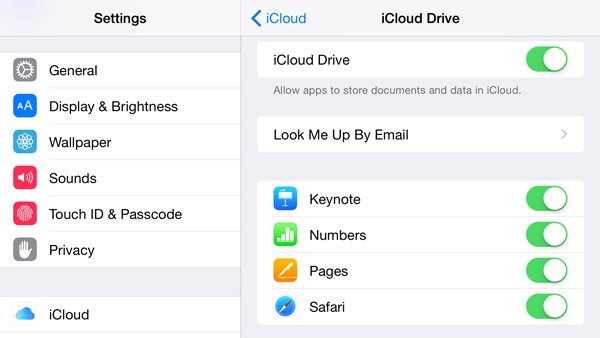
Part 3: How to transfer photos from iPad to iPad via iTunes
In order to transfer a large amount of photos from iPad to iPad, you can take advantage of USB cable. You can restore photos from the old iPad iTunes backup.
Step 1. Make sure you download and install the latest version of iTunes. After that you can open iTunes on your computer. Connect iPad to computer with the original USB cable. Then iTunes will detect your iPad automatically. (iTunes will not connect to iPad?)
Step 2. Click the iPad device in iTunes. You can click “Photos” in the sidebar on the left side of iTunes window. Once you turn on the “Sync Photos”, you can choose photos from iCloud photos or other applications.
Step 3. Once you choose to sync all photos and albums or selected albums, you can click the “Apply” button to transfer photos from old iPad to new iPad with iTunes.
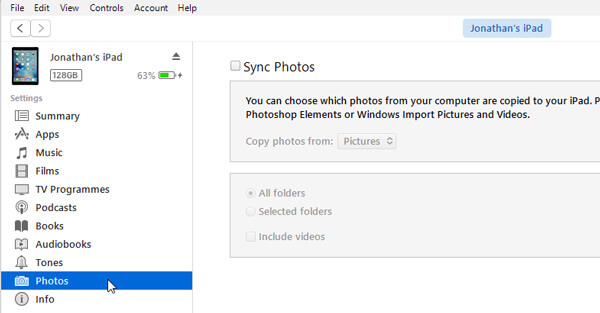
Part 4: How to transfer pictures from one iPad to another one (Easiest)
Apeaksoft MobieTrans is ultimate solution if you want to transfer photos from one iPad to another. It is an alternative of iTunes, but superior to iTunes to transfer photos for iPhone/iPad/iPod. Not only for transferring photos between different devices, you can also preview and mange the photos with ease.
- Transfer photos from iPad to iPad quickly without data loss.
- Sync photos in PNG or HEIC to iPad in simple clicks.
- Manage photos like delete, add, etc. from iPad on computer.
- Work with iPad Pro, iPad Air , iPad mini, etc.
Step 1. Connect both iPads to computer
Just download and install Apeaksoft MobieTrans on your computer, connect both devices into computer with two USB cables. The program is able to recognize all the files of the two iPads.
Step 2. Select the photos you want to transfer
Select your old iPad from the drop-down menu by clicking its name. Then click the “Photos” on the left pane, which you can select all the photos or the desired photos from the one iPad to the other iPad. Moreover, you can also delete the photos, remove the duplicates screenshots on the old iPad, and import new photos into the program.
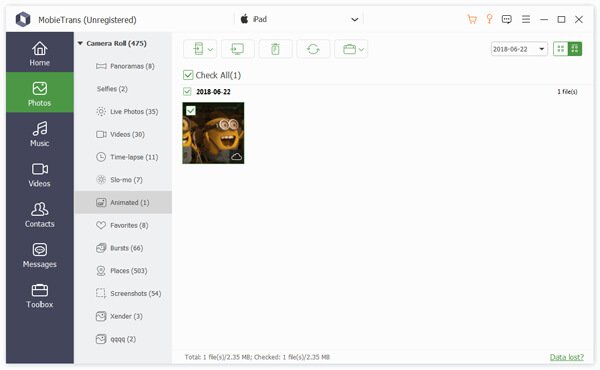
Step 3. Transfer photos from iPad to iPad
Click the Export to Device button, and click your another one iPad name, which you can export all the selected photos to the new iPad. Once you transfer the photos to the new iPad, you can enjoy the transferred on your new iPad.
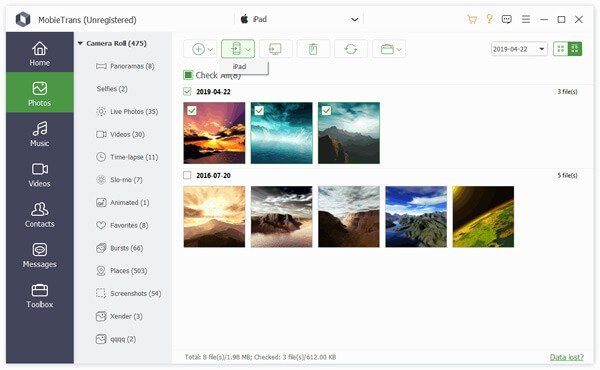
Part 5: FAQs of transferring photos from iPad to iPad
Does MobieTrans support transferring photos between iPad and Samsung?
Yes, MobieTrans can transfer photos, contacts, music, videos, texts, and more between your iOS devices and Android phones.
How do I transfer camera photos to iPad?
First, you need to export your camera photos to your computer with a USB cable. Then, use a data transfer tool like Apeaksoft iPhone Transfer to transfer those photos to your iPad in one click.
Can I use Photos app to import iPhone photos to Mac?
Yes, you just connect your iPhone to Mac with the USB cable, and then Photos app on your mac should open automatically. Then select the photos that you want to import to Mac.
Conclusion
When you want to transfer photos from iPad to iPad, AirDrop enables you to transfer a limited number of photos. If the two iPads share the same iCloud account, you can transfer the files with iCloud. As for the method, you should pay attention to the 5GB free storage limitation. Just restore all the photos to the new iPad with iTunes backup, but you have to erase all the content for the new iPad beforehand. The article also shares the easiest method to transfer and manage photos of iPad with Apeaksoft MobieTrans without losing data. If you have any other query about how to transfer photos from one iPad to another, you can feel free to inform more detailed information in the comments.
For more topics about iPad transfer, visit here.





