If you have a large amount of music files on iPhone, whether purchased from iTunes or downloaded from social media, it should be difficult to transfer music from iPhone to iPad.
Why? When you use iTunes to sync music files between different iOS devices, you can only sync the purchased ones. As for iCloud, you can transfer songs from iPhone to iPad with a limited size.
This article shares 3 most frequently-used methods to transfer music files from iPhone to iPad. You can learn more detailed about the process, advantages and disadvantages for these methods. Just read on the article to choose the desired solution accordingly.

- Part 1: How to transfer music from iPhone to iPad (purchased/downloaded)
- Part 2: How to sync music from iPhone to iPad with iTunes
- Part 3: How to copy music from iPhone to iPad with iCloud
Part 1: How to transfer music from iPhone to iPad (purchased/downloaded)
When you get some favorite songs from your friends on iPhone, you need to create a playlist and transfer music files from iPad to iPhone. MobieTrans provides best method to transfer music from iPhone to iPad. Whether you need to transfer the selected songs, or all the music files on iPhone, you can find suitable solution within the program.
- Edit information, create playlists, delete and more features to manage the music files to transfer.
- Transfer selected music or all songs within flexible solution with ease.
- Sync both purchased music files and the downloaded ones between devices.
- Transfer music from PC to iPhone/iPad, from iPhone/iPad to PC without iTunes.
Step 1. Connect iPad and iPhone to computer
Once you download and install the iPhone music transfer software, you can connect both iPhone and iPad to your computer with the original USB cables. The program is able to detect files for both devices when you tap the “Trust the computer” option.
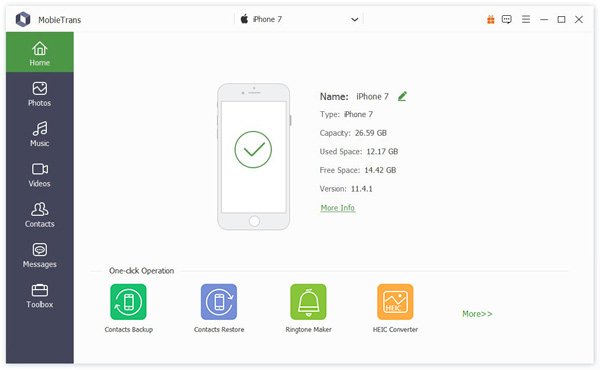
Step 2. Choose the music files to transfer
Click “Music” option on the left control, then you can select the desired songs to transfer on the right. Besides the music files, you can also choose Music Videos and other files to transfer from iPhone to iPad.
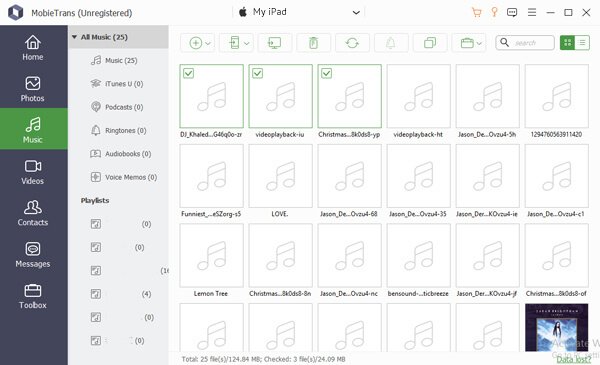
Solution 1: Create a playlist for the music files
Of course, you can also click the desired songs to make a playlist. Whether the files are downloaded from online social media, or purchased items from iTunes, you can combine a desired playlist without problem.
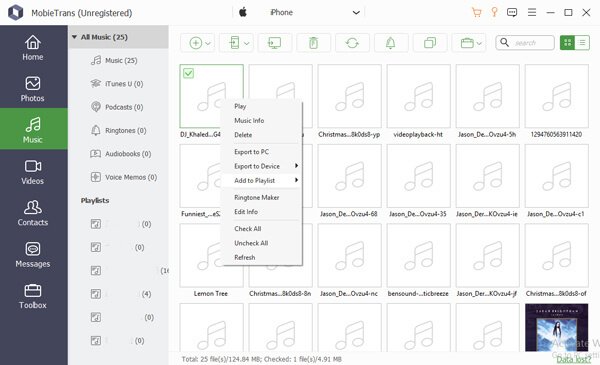
Solution 2: Transfer all music files within one click
When you need to transfer all your music from iPhone to iPad, you can choose the “Phone to Phone” option to transfer the files between iPhone and iPad within one click.
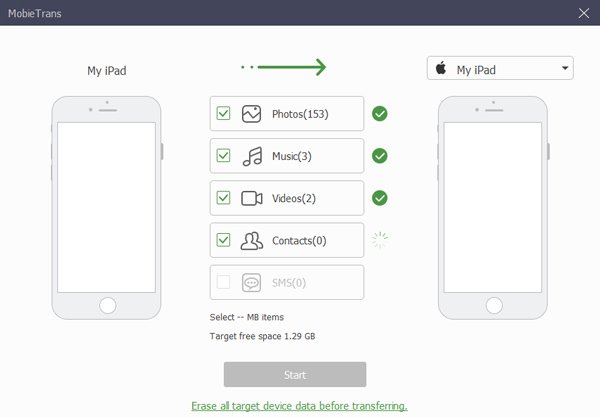
Step 3. Transfer music from iPhone to iPad
After that click the “Export to” option and choose the “My iPad” button to copy music files from iPhone to iPad. It takes few minutes to transfer all the files to your iPad. Now you can listen to the songs on iPad on the go wherever you want.
Part 2: How to sync music from iPhone to iPad with iTunes
What music files you can sync with iTunes? If you want to transfer music from iPhone to iPad, you should know the supported files beforehand. Check more details about what does iTunes backup.
Apple only provides the solution to transfer purchased albums, songs, playlists, movies, TV shows, podcasts, books and audiobooks. Here is the detailed process to transfer songs from iPhone to iPad.
Step 1. Download and install the latest version of iTunes on your computer. Then connect iPhone to your computer with the original USB cable. Click the device button in the upper-left corner of iTunes window to access the “Music” option in the left menu.
Step 2. After that you can find the “Sync Music” option to transfer all the files with “Entire music library”, or selected desired music files with “Selected playlists, artists, albums, and genres”. You can include music videos and voice memos when you transfer music from iPhone to iPad.
Step 3. Choose the desired playlists, artists, albums or genres according to your requirement. Click the “Apply” button to transfer music between iPhone and iTunes. After transferring music from iPhone to iPad, you can enjoy the songs on your iPad.
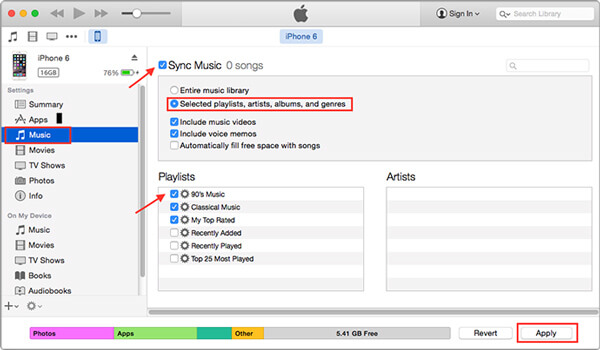
Is it possible to add personal music files to iTunes
Is there a method to add personal music files to iTunes? When you need to transfer a non-iTunes-purchased music on your iPhone, you must make sure to import the files to iTunes first. Then you can transfer music files from iPhone to iPad.
You can drag them to the application’s Dock on your computer, or choose “File” > “Add to Library” and select the music files. You can create a folder for the music files before transferring. But not all the music files are supported by iTunes, you might not able to import the downloaded files to iTunes either.
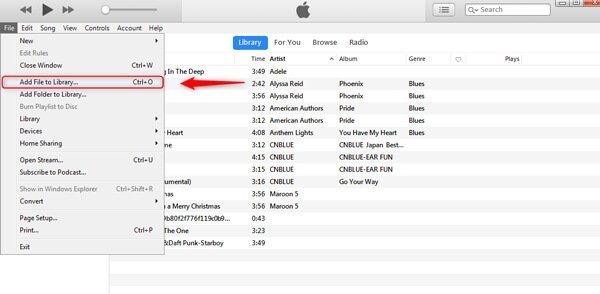
Part 3: How to copy music from iPhone to iPad with iCloud
If you have already subscribed the service of iCloud, you can copy music files from iPhone to iPad with ease. Make sure you sign in the same Apple ID for both iPhone and iPad. After that you can follow the process to transfer music files from iPhone to iPad with iCloud.
Step 1. Go to “Settings” > “Music” to turn on the “iCloud Music Library”. If the option is not available, you can make sure sign up for Apple Music or iTunes Match beforehand.
Step 2. After that the music files will be uploaded iCloud Music Library. It includes the songs, albums, and playlists from Apple Music. Changes you make to your Library will be sync across all the devices within the same Apple account.
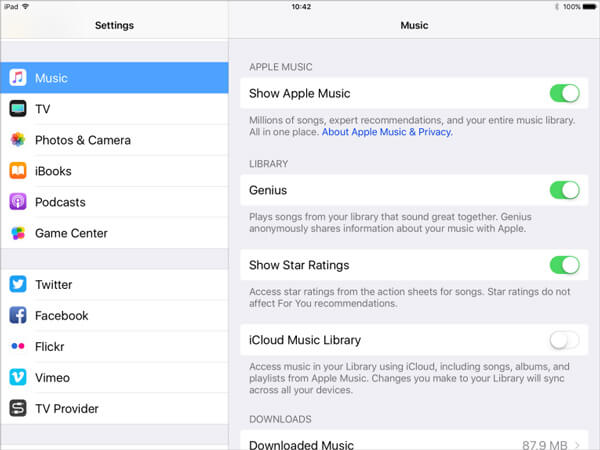
Step 3. Once you login the iCloud on iPad, you will be asked to keep the music on your device. If you want to keep the music, the original files will be added to iCloud Music Library. Or else the music files on your iPad will be replaced with the content of your iCloud Music Library.
Conclusion
When you need to transfer music files or even playlist from iPhone to iPad, you can pick your preferred solution from the article. If you just need to download the purchased ones, you can use iTunes or iCloud to sync music files between different iOS devices.
MobieTrans is the ultimate solution to transfer music between iPhone and iPad with both purchased music files and downloaded ones. If you have any query about how to sync files between iPhone and iPad, you can share more detailed information in the article.
For more topics about iPad transfer, visit here.




