"I had a HTC phone, but the manufacturer seems to focus on other business and not release new flagship regularly, so I decide to upgrade to iPhone; however, I don't know how to transfer data from HTC to iPhone, please help." It makes sense that some HTC owners want to switch to iPhone. But transferring content from HTC to iPhone is a big challenge.

Fortunately, there are some methods to complete this task simply; such as cloud services and Wi-Fi transfer tools. Moreover, you can learn more options to transfer all data from your old HTC phone to new iPhone easily in this tutorial. If you are ready, let's start the wonderful journey right now.
- Part 1: Transfer data from HTC to iPhone with one click
- Part 2: Transfer contacts from HTC to iPhone with Google Drive
- Part 3: Transfer photos/music/video from HTC to iPhone via Wi-Fi transfer
- Part 4: Transfer messages from HTC to iPhone using Move to iOS
Part 1: Transfer data from HTC to iPhone with one click
Majority of smartphone owners are not tech savvy, so they need an easy way to transfer data from HTC to iPhone. From this point, we recommend Apeaksoft Phone Transfer. Its main features include:
- Transfer content from HTC to iPhone or from iPhone to HTC in one click.
- Not damage current data on both HTC phone and iPhone during transfer data.
- Move content from HTC to iPhone in original conditions, like format and quality.
- Rely on USB cables to move data between smartphones quickly and safely.
- Support a variety of data types, like contacts, photos, videos, music, podcasts, ringtones, movies, etc.
- Compatible with iPhone 16/15/14/13/12/11/X and almost all Android phones released by HTC.
How to transfer data from HTC to iPhone in one click
Step 1. Install the best phone transfer tool on computer
Download and install the right version of Phone Transfer to your computer based on the operating system. Plug both your HTC phone and iPhone to your computer with the original USB cords. Start Phone Transfer and it will recognize your devices automatically.
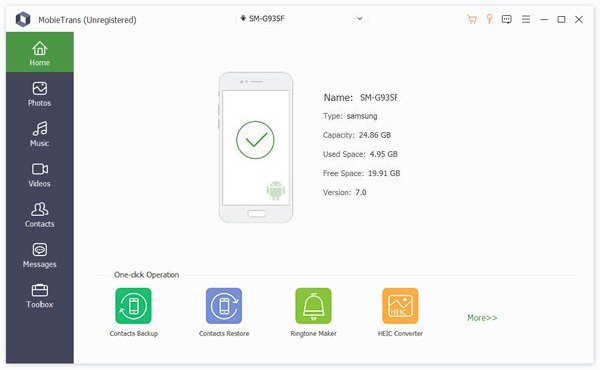
Step 2. Setting for switching from HTC to iPhone
Make sure the iPhone shows up in the "Target Device" area and HTC phone appears in the Source Device box. If not, hit the "Switch" button to correct it. There are several options related to data types, such as "Contacts", "Photos" and "Media". Select desired ones according to your demands. Uncheck "Remove the chosen data on Target Device before copy" to protect existing data on iPhone 5. As you can see, it also enables you to transfer music from Android to iPhone with ease.
Step 3. Transfer data from HTC to iPhone 5
Finally, click the "Start to copy" button to start transferring data from HTC to iPhone. Wait for the process to complete, and then disconnect both smartphones from the computer. You can also rely on it to send videos from Android to iPhone.
Part 2: Transfer contacts from HTC to iPhone with Google Drive
The cloud service is a good option to transfer contact from HTC to iPhone, such as Google Drive, which has integrated Google Contacts feature. Free 15GB storage is enough to back up oceans of contact names and phone numbers. When using Google Drive app, make sure your HTC phone is running Android 4.1 or above and the iPhone running iOS 8 or later.
How to transfer contacts from HTC to iPhone via Google Drive
Step 1. Open the Contacts app on your HTC phone, go to the menu bar, select "Import/Export" and then hit "Export to USB storage".
Step 2. Install Google Drive app on your HTC phone, then open it on HTC phone and sign in your Google account, touch the menu button at top right and choose "New". Tap "Upload", navigate to the vCard file in file manager and hit "OK" to upload it to Google Drive.
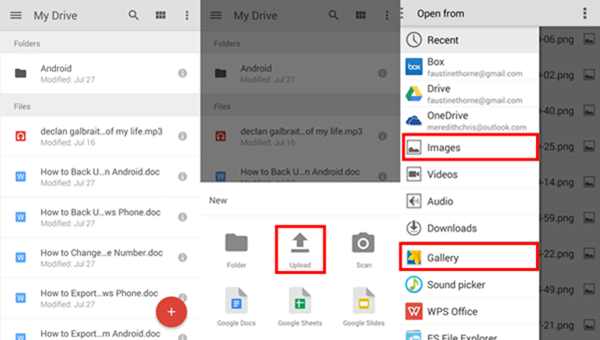
Step 3. Access Google Drive website in your browser and download the vCard file to your computer. Then enter icloud.com in the address bar and log in your Apple ID and password.

Step 4. Click "Contacts" on iCloud home page. Then locate to the bottom left corner, unfold the "Settings" button, select "Import vCard" and import the downloaded vCard.
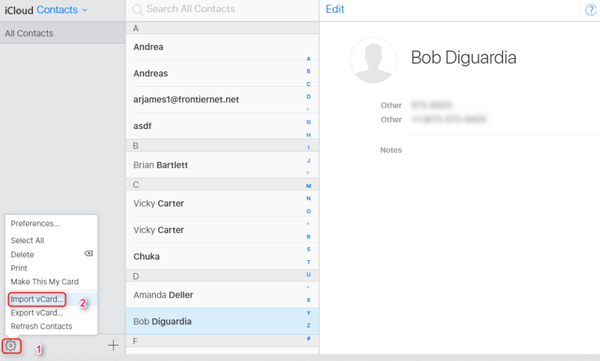
Step 5. Now, open the Contacts app on your iPhone, pull down the contact list to refresh it and display new contacts.
Part 3: Transfer photos/music/video from HTC to iPhone via Wi-Fi transfer
There are several Wi-Fi transfer apps available to both Android and iOS. They are able to transfer photos from HTC to iPhone along with other media contents. You can follow the how-to guide below to complete it in a few minutes.
Step 1. Download and install Free Wi-Fi transfer App on your HTC phone and iPhone respectively. Then open it on both devices. Make sure to connect two smartphones to the same Wi-Fi network.
Step 2. Tap on Send and then choose your iPhone as the destination device. When you are taken to the file manager, select the photos, music and videos that you want to move to your iPhone.
Step 3. Then you will get a notification on your iPhone, confirm it and start receiving contents from HTC.
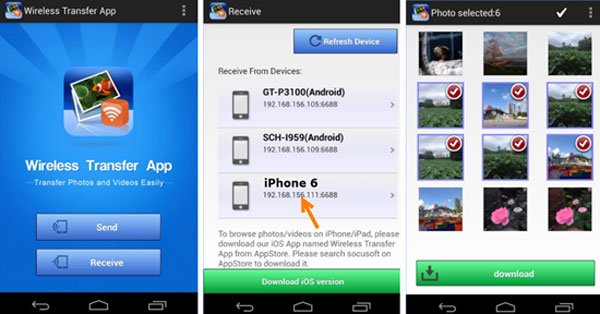
Part 4: Transfer messages from HTC to iPhone using Move to iOS
Some people had accumulated a lot of important information in messages. But moving messages are more difficult than transferring contacts from HTC to iPhone. Luckily, Apple's Move to iOS app has such ability.
Step 1. Search for Move to iOS app in Google Play and install it on your HTC phone. Attach your HTC phone and iPhone to the same Wi-Fi network.
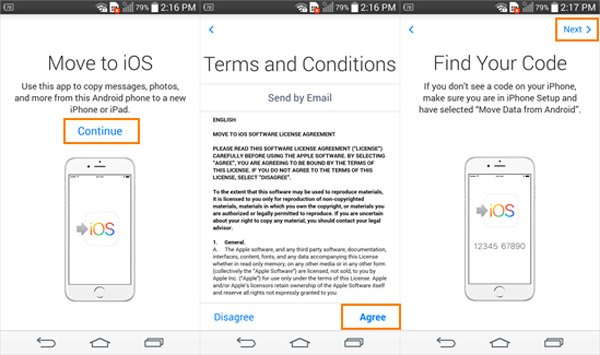
Step 2. Turn on your iPhone and start setting up it. When reach the Apps & Data screen, select "Move Data from Android".
Tip: If your iPhone is not new, you have to perform factory reset first.
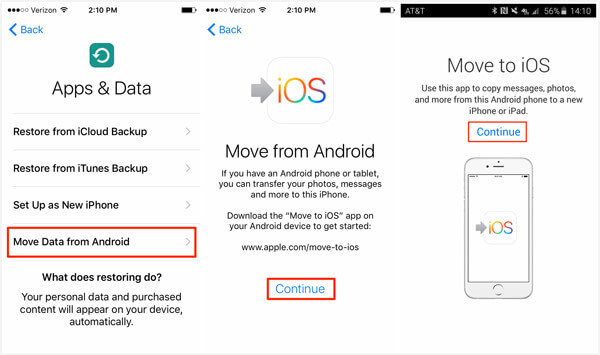
Step 3. Switch to HTC phone, start Move to iOS app, hit "Continue", and agree Apple's terms and conditions to go to the Enter code screen.
Step 4. Open your iPhone, tap on "Continue" to display the verification code. Next, enter it to your HTC phone to move to data type screen. Select Messages and tap on "Next" at upper right corner to initiate messages transferring from HTC to iPhone.
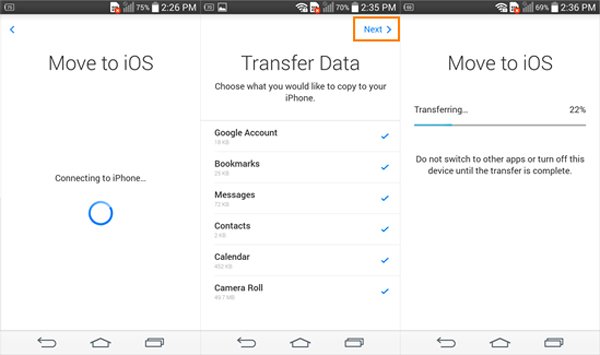
Conclusion
In this tutorial, we have discussed how to transfer data from HTC to iPhone. As you can see, there are at least four methods to complete this task simply. Apple's Move to iOS app is a dedicated app on transferring HTC to iPhone through Wi-Fi network. Google Drive and Wi-Fi transfer tools are simple methods to move certain data. Apeaksoft Phone Transfer is able to transfer data from HTC to iPhone in one click. Now, you can make a better decision and get what you want.




