When you change your cell phone from Blackberry to Android, you have to move all the files to the new device together. However, due to the limited feats and compatibility problems, it is quite difficult to move from one platform to another.
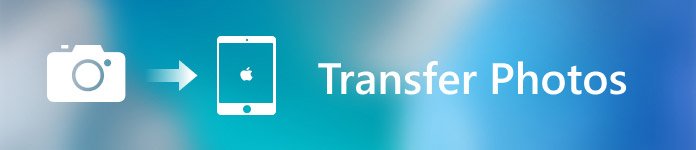
But you can still transfer important data, such as contacts from Blackberry to Android. If you do not know the detailed steps, you have come to the right place. This passage is going to share you the best 3 ways to migrate contacts from Blackberry to Android.
- Part 1: Transfer phone contacts from Blackberry to Android via Bluetooth
- Part 2: Transfer phone contacts from Blackberry to Android via Export VCF
- Part 3: Transfer phone contacts from Blackberry to Android via Blackberry Content Transfer
Part 1. Transfer phone contacts from Blackberry to Android via Bluetooth
A direct method to transfer your phone contacts from Blackberry to Android is to use Bluetooth. It is available to all modes of Blackberry and Android devices. This solution is really easy, and requires little skills. But you also need to know that it will be much more time-consuming, long-winded.
If you still want to try this method, follow the next tips to do it:
Step 1: Activate Bluetooth on Android
First of all, turn on your new Android phone, go to Settings app, tap on “Wireless & Networks” option and go to Bluetooth page. Make sure you have activated the Bluetooth.
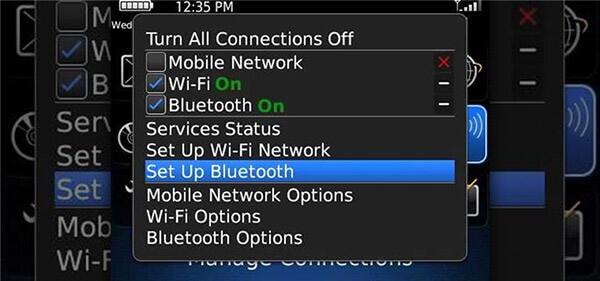
Step 2: Connect Blackberry to Android
And get into your Blackberry device, and launch Bluetooth feature. Choose “Paired Devices” option in Bluetooth section, select “Add A New Device” to search and connect your Android.
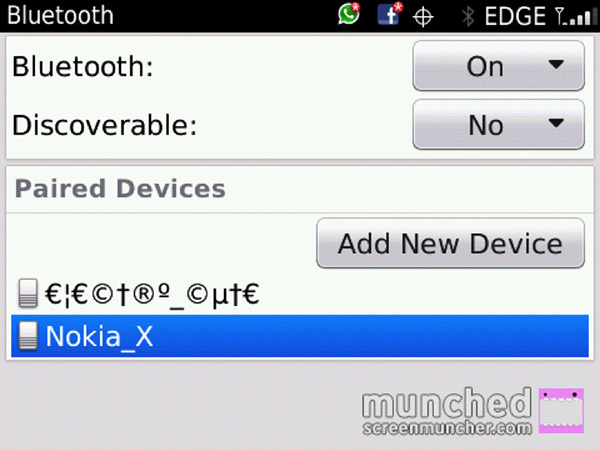
Step 3: Transfer contacts from Blackberry to Android
Next, choose Android device from the paired list and authorize Bluetooth access on your Android, you are able to tap “Transfer Contacts” to start the transferring process.
Don’t Miss: Tutorial of Blackberry backup and knowledge you should know.
Part 2. Transfer phone contacts from Blackberry to Android via Export VCF
If you are looking for a more convenient and efficient solution to transfer phone contacts from Blackberry to Android, exporting VCF file should be a nice choice.
VCF, or named Virtual Contact File, is a type of file concluding contact info, which can be synced or moved to any device. That is to say, you are capable to export VCF to migrate your phone contacts from any platform to another.
Here is a detailed guide about how to move contacts from Blackberry to Android by exporting VCF:
Step 1: Start Blackberry Contacts
On your Blackberry phone, open Contacts app, tap on the Menu button to show additional options that you can do in the contact list.
Step 2: Export contacts as a VCF
Next select Export Contacts option from the menu list. Your Blackberry device will save the exported contacts as VCF automatically.
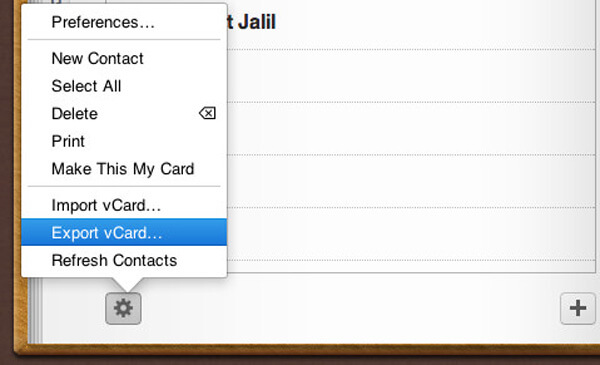
Step 3: Move VCF file
Use two data cables to plug your Blackberry and Android devices into computer. Then transfer the contact file from Blackberry’s storage drive to Android’s.
Step 4: Sync Blackberry VCF file to Android
Finally, go to your Android Contacts app, tap Settings, and select Import option to add the Blackberry contacts into your Android phone.
Part 3. Transfer phone contacts from Blackberry to Android via Blackberry Content Transfer
Besides the two methods mentioned above, you can also use Blackberry Content Transfer program to transfer your phone contacts from Blackberry to Android. Blackberry Content Transfer is a professional transfer tool to help Blackberry users to move data from old device to new one powered by Android.
With this wonderful app, you are able to transfer contacts, photos, videos, music and many other data types. What’s more, it is compatible with a wide range of phone systems, including Android, iOS, BlackBerry 10, and BlackBerry 7 and so on.
Let’s start learning how to use Blackberry Content Transfer to transfer your phone contacts from Blackberry to Android:
Step 1: Download Blackberry Content Transfer
Download and install Blackberry Content Transfer on your Blackberry and Android device.
You can find this software on Google Play Store, and make sure it is the latest version.
Step 2: Log in with your Google account
Launch this app, and sign in with your Google account. If you do not have one, just create a new one. Select Contacts as the transfer type, and then tap Start.
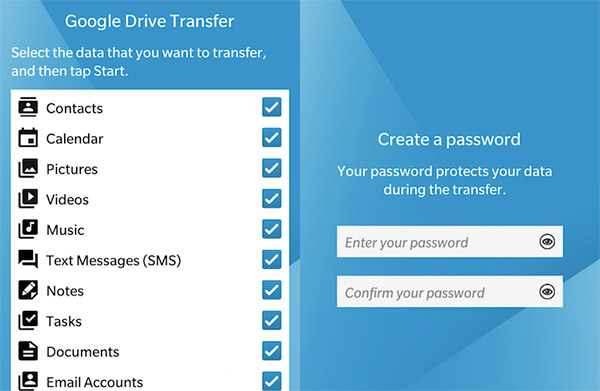
Step 3: Create a password
If you wish to protect the transferred data, you are capable to enter the Create screen and create a password.
Step 4: Transfer contacts to Google Drive
As long as you click on the Next button, this app will start transferring your contacts from Blackberry to Google Drive. Next do the same process in your new Android phone.
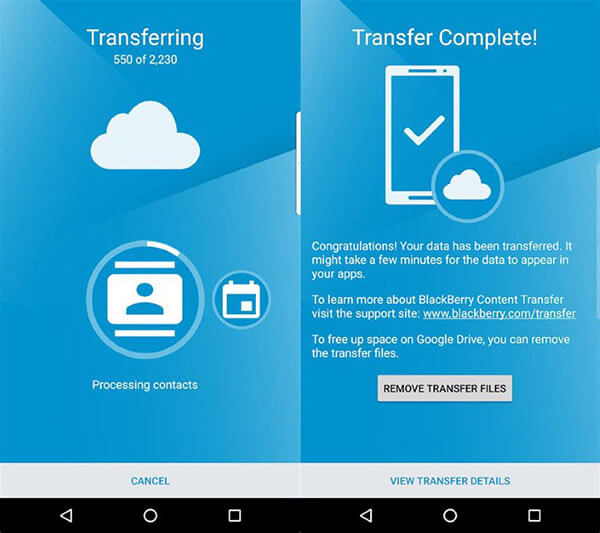
Step 5: Check transfer details
After the contact file has been transferred from Blackberry to Android, you can delete it on Google Driver. At last, tap the “View Transfer Details” to confirm the transferred data.
If you upgraded your Blackberry to an iPhone, you can also check this post to learn how to transfer contacts from Blackberry to iPhone.
Apeaksoft Phone Transfer
Apeaksoft Phone Transfer is one of the best and most powerful transfer tools among the market. This wonderful transfer program enables you to share photos, contacts, video and other contents between iOS and Android devices. It performs the transfer process flawlessly.
Key Features:
- Sync contacts or other files from Android to iPad, iPhone, iPod touch/computer in one click.
- Transfer contacts from Android to Android.
- Transfer contacts safely without any loss of data between multiple devices.
- Friendly interface enables you to copy lost, deleted or damaged contact files easily even for fresh hands.
- Manage your contacts and other files separately, such as deleting, renaming conveniently.
Conclusion
This passage is an ultimate guidance about how to transfer the contact file from Blackberry’s storage drive to Android’s. All these three transferring solutions mentioned above are easy enough, and you can handle it without too much efficiency.
Have you managed to transfer the contacts from Blackberry to Android? If you still have problems about this topic, please share them in the following comments. Do not forget to share this article with your friends on Facebook and other social websites if you like it!




