When you embrace your new iPhone, and give up old Android phone, do not forget to move data to new iPhone.
Among the data, photos take up an important part.
How to transfer photo from Android to iPhone?
iTunes? Move to iOS app? Or other tools?
Don't worry, and this page collects the most practical and easy 3 ways to help you achieve the goal.
Most importantly, the 3 ways are totally free.
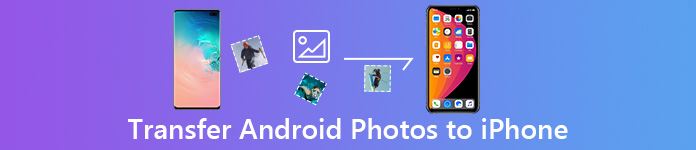
- Part 1. How to Sync Photos from Android to iPhone with MobieTrans (Selectively)
- Part 2. How to Transfer Android Photos to iPhone with Move to iOS App without Computer (Overwrite Data)
- Part 3. How to Send Android Pictures to iPhone with Phone Transfer (The Whole Photos)
Part 1. How to Sync Photos from Android to iPhone with MobieTrans (Selectively)
The easiest way to move Android photos to iPhone is by the third-party software, Apeaksoft MobieTrans.
MobieTrans is the data manager for iPhone and Android. It can transfer data among iPhone, Android and computer, including photos, contacts, messages, music and videos. Moreover, it manages your phone data on computer easily, like delete, add, change, edit, de-duplicate, etc.
Besides, its spotlight points like HEIC converter, ringtone maker, contacts backup and restore, etc., can also let you manage your phone data more intelligently.

4,000,000+ Downloads
Transfer Android photos to iPhone selectively.
Preview the photos before sending to iPhone.
Transfer contacts, music, and videos from Android to iPhone
Support Samsung Galaxy S24/S23/S22, iPhone 16/15/14/13/12/11/X, etc.
Now, let's break down the exact process.
Step 1Connect iPhone and Android to computerFree download the photos transfer software to your computer. Install and run it immediately on your computer.
Connect both Android and iPhone devices to your computer with the USB cables and this software will detect it automatically.
Note: If prompted, just follow the on-screen instructions to unlock iPhone and tap "Trust" button on it.
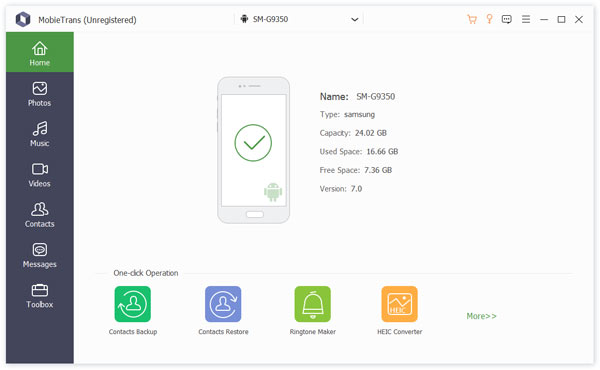 Step 2Transfer photos from Android
Step 2Transfer photos from AndroidIn the main interface, you should enable your Android phone to be the target device by selecting it from the Device List.
Then all the data types on Android phone will display on the right window.
Here select "Photos" and find the photos that you want to transfer to iPhone, then click the Export to Device button to select your iPhone name form the drop-down list.
Then this software will start transferring the images from Android to iPhone.
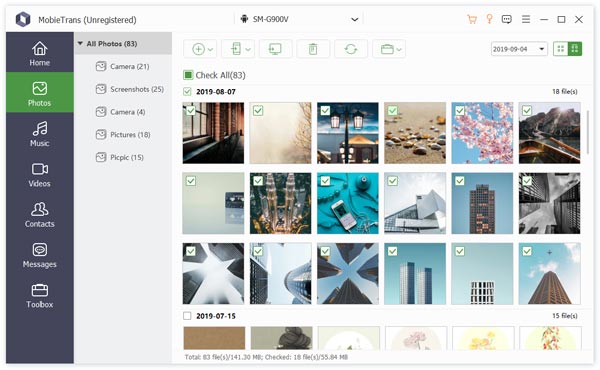
Part 2. How to Transfer Android Photos to iPhone with Move to iOS App without Computer (Overwrite Data)
The second way of sending photos from Android to iPhone is using Move to iOS app.
The Move to iOS app was released by Apple for switching to iPhone over the internet. It is a simple way to send photos from Android to iPhone. And our guides below could help you to complete it smoothly.
For using it, you need to meet the following demands:
- 1. Android 4.0 and later, and iOS 9.0 or later (iPhone 5 or later, iPad 4th generation or later, iPad mini 2or later).
- 2. Enable wireless connection on both devices. (iPhone cannot connect to Wi-Fi?)
How to transfer photos from Android to iPhone with Move to iOS
Step 1Unlock your old Android phone, connect it to your Wi-Fi network, find the Move to iOS app in Google Play Store and install it to your phone. Then power on your new iPhone, follow the onscreen assistant to start setting up. Enter your Wi-Fi network credentials when prompted.
Put all photos in Android Gallery for easy transferring.
Step 2Factory reset on iPhone. Go through setup process until you reach the "Apps & Data" screen, select the "Move Data from Android" option. Then unlock your Android phone, open the Move to iOS app from app tray, hit "Continue" and agree Apple's terms and conditions. Hit "Next" at the top right side of Find Your Code screen.
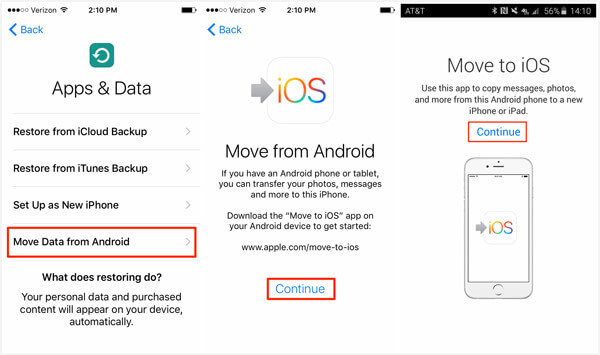
Step 3Next, switch the new iPhone, hit "Continue" to show up the verification code. Then input the code on the old Android phone; you will be presented the data category screen. Now, you can select the data that you want to transfer to iPhone, such as Photos. Then photos will go to new iPhone as soon as you tap on "Next".
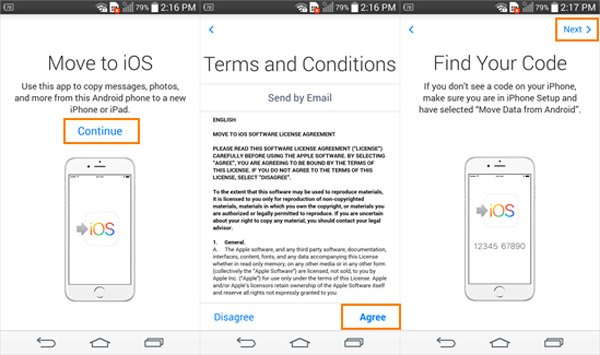
Step 4When it is done, tap on "Done" on Android phone, and then hit "Continue" on iPhone to go to the reset steps of setup. Bear in mind that leave both phones alone until the loading bar on your iPhone finishes. Even if the Android phone indicates that the process is complete, the process is not done.
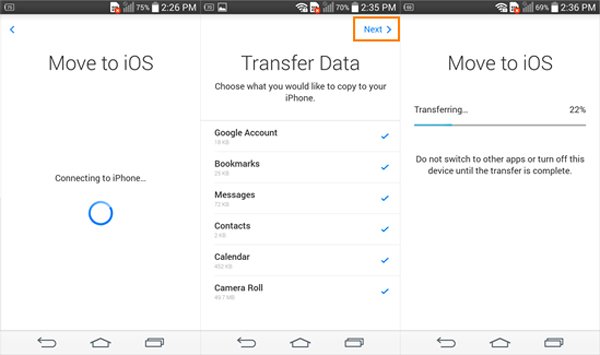
The drawback of transferring photos from Android to iPhone is that you will overwrite the data on iPhone. For getting rid of the trouble, you need to move the next part.
Part 3. How to Send Android Pictures to iPhone with Phone Transfer (The Whole Photos)
Move to iOS aPP is not a good Android to iPhone photo transfer, if you do not want to delete current photos on iPhone. Is there any way to send photos from Android to iPhone simply? The answer is simple, yes, and Apeaksoft Phone Transfer is one of the best iTunes alternatives.

4,000,000+ Downloads
Transfer photos from Android to iPhone quickly in one click.
Keep moved photos and existing images intact safely.
Copy photos from Android to Android, iPhone to iPhone/Android directly.
Compatible with iPhone 16/15/14/13/12/11/X, Huawei, Samsung, HTC, etc.
Download the right version of Phone Transfer and follow the onscreen instructions to get it installed on your computer.
Launch the best phone transferring application, it will recognize your handsets as soon as connecting both iPhone and Android phone to your computer with original USB cords.
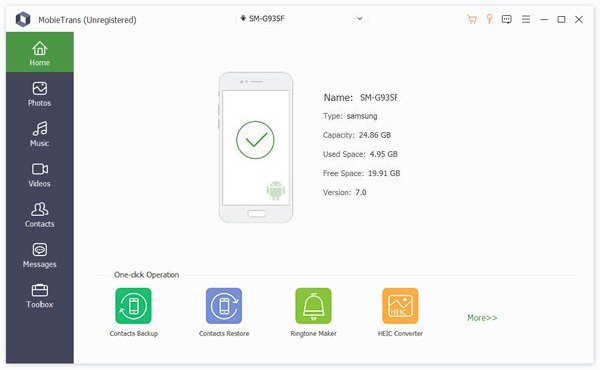 Step 2Transfer Android photos to iPhone
Step 2Transfer Android photos to iPhoneMake sure that iPhone appears in the "Target Device" box and Android phone shows up in the "Source Device" area. If not, click on the "Switch".
Then check the box in front of the Photos option.
If you do not want to damage current photos on your iPhone, make sure to uncheck "Remove the chosen data on Target Device before copy" under the target device.
Click the "Start to copy" button to initiate transferring photos from Android to iPhone .
If you connect both Android devices like Samsung, you are able to get files transfer between Android phone, like transfer photos from Samsung to Samsung.
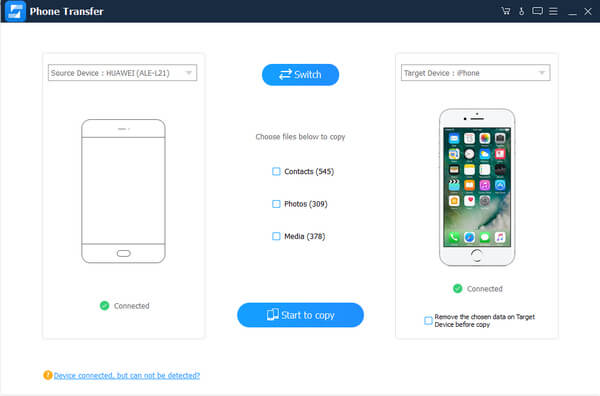
Conclusion
Based on the introductions above, you might understand how to transfer photos from Android to iPhone under various situations. First of all, the easiest way of transferring photos from Android to iPhone is by using MobieTrans. If you just upgrade to a new iPhone and want to export photos from old Android phone, Apple's Move to iOS seems a good choice. The downside is that the photos you saved on your iPhone will be deleted. The last method is using Apeaksoft Phone Transfer. It won't interrupt current photos and other data on your iPhone during sending photos from Android to iPhone with a single click.
Which one is your favorite way?
Let me know by leaving your comments.




