How to Move Apps from Android to iPhone Easily [3 Methods]
Many users find it tricky to transfer data between devices on different systems, fearing that their devices will be incompatible or that important data will be lost. This is a legitimate concern, but this article will show you how to move apps from Android to iPhone, the Move to iOS software that most people are familiar with, and other efficient and completely free methods. Ready to get started? Let’s go!
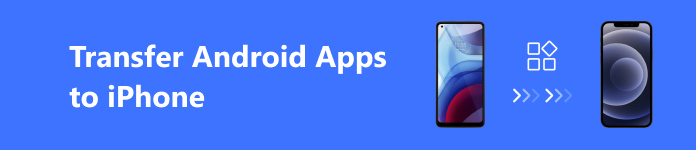
PAGE CONTENT:
Part 1. Transfer Apps from Android to iPhone with Move to iOS
When transferring apps from Android to iPhone, most users choose to Move to iOS. This is a tool for wireless data transfer from Android phones, especially for users who want to change an iPhone without worrying about the inconvenience of changing their phones. Follow these steps to get started:
Step 1. Start to set up your iPhone and continue until you arrive at the "Transfer Your Apps & Data" screen. Then, choose From Android > Continue, and a six-digit or ten-digit code will appear.
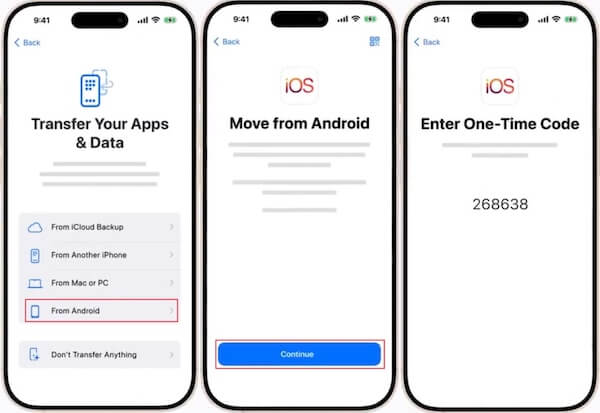
Step 2. On your Android device, download the Move to iOS app from the Google Play Store. Please open it and tap Agree to confirm all Apple's privacy policy terms and conditions. When asked to enter the one-time code, enter the code that you received on the iPhone earlier to connect the two devices
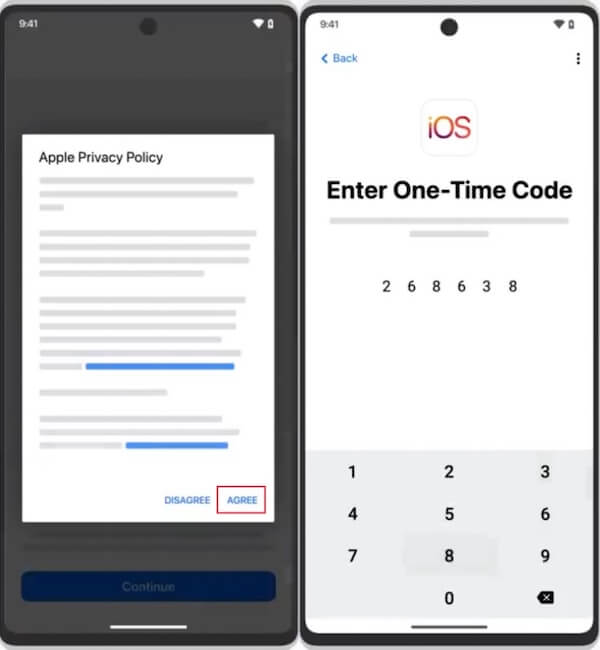
Step 3. Once connected, you can choose what data to transfer, including apps, contacts, messages, etc. The process may take some time, depending on the amount of data after the transfer is complete. Click Done on your Android phone and Continue on your iPhone. Finally, follow the on-screen steps to finish.
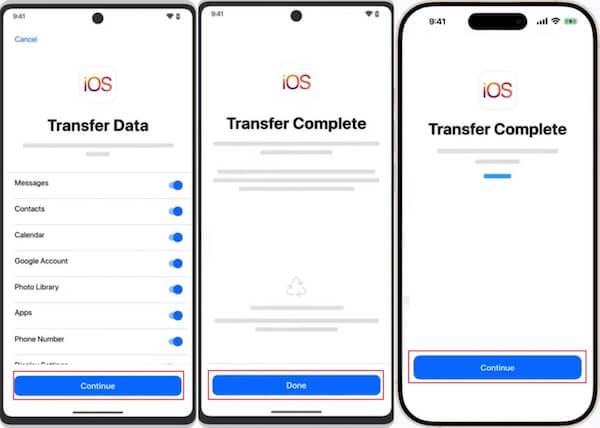
Part 2. Transfer Apps from Android to iPhone via Google Drive
Another reliable option is Google Drive, which can transfer apps from iPhone to Android. This cloud-based method can back up your essential data like contacts, calendars, and some app files to Google Drive. You can easily restore it on your new iPhone. Let’s examine why this method offers convenience and flexibility and how to get started.
Step 1. Head to Settings on your Android phone, and select System > Backup > Backup to Google Drive. Choose all the data you want to transfer, then start the backup process. This may take a while, so make sure your phone is connected to stable Wi-Fi.
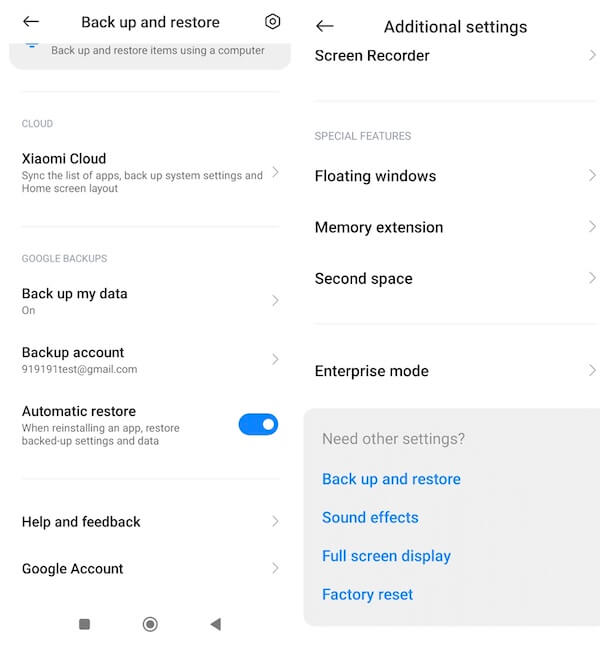
Step 2. Then, download Google Drive on your iPhone and log into the same account, and all of your data will be available for viewing and downloading on your iPhone.
In the process of use, important files are often accidentally deleted. Don’t worry; you can completely recover deleted files in Google Drive without worrying about any data loss.
Part 3. Move Apps from Android to iPhone Wirelessly
If you don’t back up regularly, a powerful third-party tool like SHAREit can be a lifesaver. This app can speed up your transfer between devices, and does not require any cable connection, making it perfect for swiftly moving large files without an internet connection.
Step 1. Install the SHAREit app on both of your phones. Once set up on both devices, launch the app on each phone to get started.
Step 2. Place your Android and iPhone close to each other. Next, select Send on your Android and tap Receive on your iPhone. Do the opposite if you want to transfer data from your iPhone to Android. The software will ask your Android device to enable location and create a personal hotspot. Make your iPhone connect to this hotspot to allow for direct file sharing.
Step 3. On your Android phone, navigate to the Apps section and pick which you'd like to transfer. After selecting, tap Send, and your iPhone will detect the Android device. Tap the name to pair, and the transfer process will start automatically.
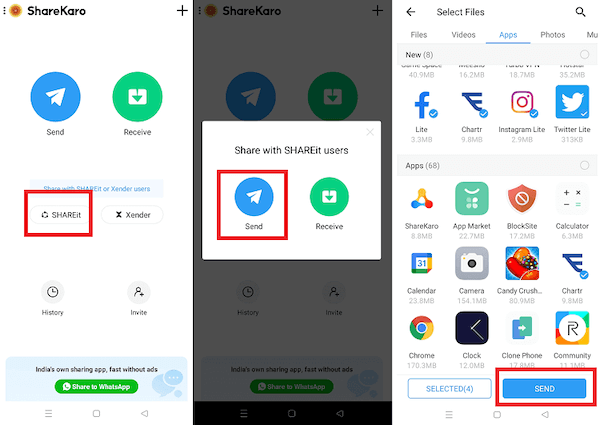
SHAREit provides a quick and convenient way to transfer data between devices without cables. Its simplicity and speed are perfect for those looking to move data seamlessly without any hassle.
Bonus Tips: The Best Way to Transfer Data from Android to iPhone
If your Android phone is low on storage or you’d rather avoid installing extra apps, Apeaksoft MobieTrans is a great choice. You can manage everything right from your computer. Although it doesn’t transfer apps directly, it offers a complete solution for handling and transferring data between devices. It is perfect for those who want an all-in-one data transfer, backup, and management solution without cloud services or complex setups.
Best Transfer for Android
- Wide Range of File Types: Support multiple file formats, including photos, videos, contacts, messages, music, etc.
- Two-Way Transfer: enable Android-to-iPhone and iPhone-to-Android transfers and provide full flexibility in managing your devices.
- Backup and Restore: Allow the backup of important files to the computer and restore them whenever needed.
Secure Download

Step 1. Download and install Apeaksoft MobieTrans on your computer. Follow the simple setup instructions to get the software ready to use. Then, connect your Android and iPhone to the computer using USB cables. It will detect both devices and show them in the main interface.
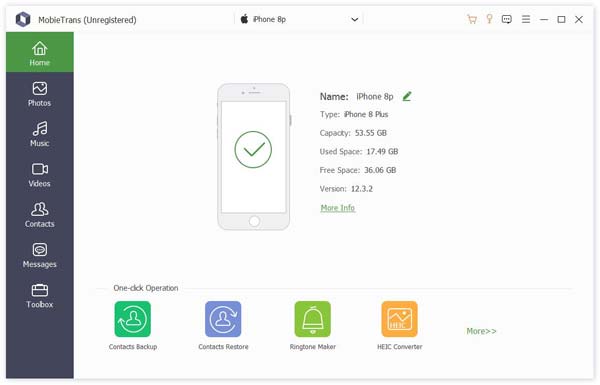
Step 2. Set your Android device as the source and your iPhone as the destination. All the data will be displayed in categories on the left bar, like photos, contacts, music, and more. Choose the specific data you want to transfer from Android to iPhone.
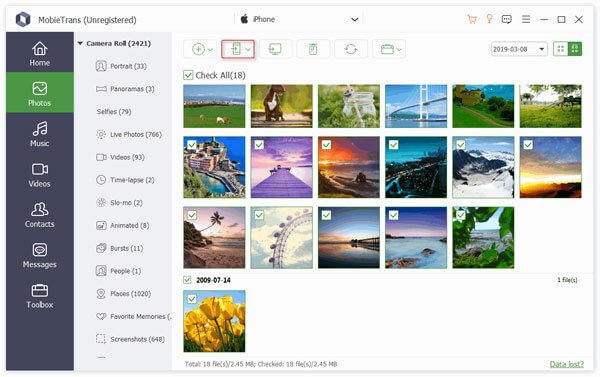
Step 3. Once you've finished selecting, click the Move to Phone button to transfer data. Depending on the size and amount of files, this could take a little time.
Conclusion
Here, you've learned switching from Android to iPhone doesn't have to be difficult. No matter your situation, there's a method to suit your needs. But if you want to skip the app downloads and handle everything smoothly from your computer, Apeaksoft MobieTrans is a great solution. It lets you transfer files, contacts, and more with just a few clicks, offering an easy and flexible way to manage your data without overloading your devices.
Related Articles
How to transfer photos from Android to iPhone? We share the best 3 ways to help you complete this task within a few minutes with or without computer.
How to transfer WhatsApp chats from iPhone to Android? Here are multiple best ways and step-by-step guides to complete this job within several minutes.
To download some videos to Android phone, you should know how to share a Wi-Fi password from your iPhone to Android phone. Learn more about the details here.
Windows 7 stuck in Startup Repair loop without stopping? Here's our tutorial to get rid of startup repair loop and recover lost data after troubleshooting.

