4 Ways to Fix Syncing Paused Issue in iMessage Successfully
iMessage is the default message app that allows users to send text, images, and videos through Wi-Fi or cellular data. However, many users respond that they have run into a syncing paused iMessage issue on their iPhones.
Therefore, this post collects four proven ways to fix this issue. If you face the same dilemma, read this article and find your solution.
PAGE CONTENT:
Part 1: Why Does It Say Syncing Paused on iMessage
What does syncing paused mean on iPhone messages? Well, it means your messages on your iPhone will not sync to iCloud after it pauses. After that, all the messages sent to or received from others will not be saved to iCloud or seen on other iDevices.
There could be many reasons for this syncing paused on iMessage, some of which could be inconspicuous. In this section, we will list as many potential factors for this error as possible before we dive into the solutions.
System Issue: This is the issue that most users in Apple Discussions run into. When users upload their iOS version to iOS 17.2 or higher (for example, iOS 17.5), there will be a Syncing Paused error at the bottom of iMessage.
Fix 50+ iOS System Issues
- Fix iOS systems to normal professionally.
- Save your iPhone from system issues like Apple Logo, Recovery Mode, black screen, etc.
- Optionally save or erase your iPhone data with two modes.
- Support all iOS versions, including iOS 17 and 18.
Secure Download
Secure Download

Internet Error: The iCloud syncing is based on the internet. Therefore, the sync will temporarily pause if your iPhone is under unstable internet or disconnected.
Low Battery Mode: iCloud data syncing is a power-consuming activity. If you turn on low battery mode on your iPhone, the sync will be paused automatically until you restart it.
Software Bugs: Software is often updated to guarantee a smooth user experience and repair issues and errors. If the version of iCloud you are running has errors, it may cause syncing to pause.
Insufficient iCloud Storage: iCloud only provides 5 GB of storage for free users, which is usually insufficient for data backup. Therefore, if your iCloud storage is full, sync will also pause.
Part 2: 4 Tried and Tested Methods to Fix Syncing Paused iMessages Error
1. Restart Sync of Messages in iCloud
In Apple Discussions, 225 users gave positive feedback that the syncing paused warning disappeared after they restarted the sync of Messages in iCloud. Let's see how to restart it.
Step 1. Enter Settings on your iPhone. Hit the name on the top. Then, choose iCloud.
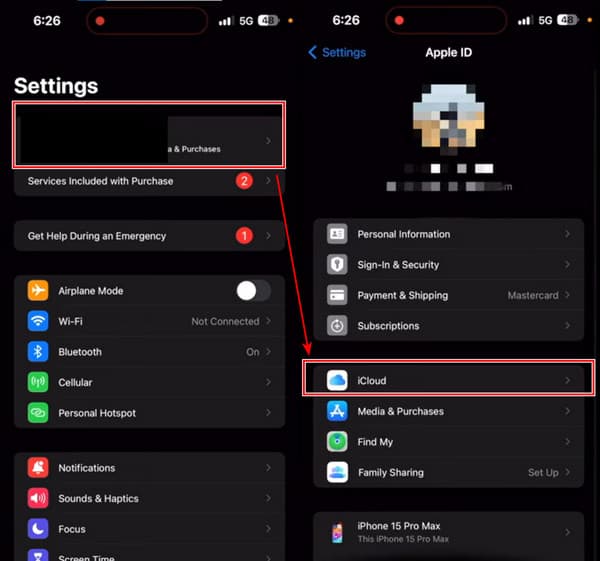
Step 2. Under the APPS USING ICLOUD section, tap on Show All. And choose Messages in iCloud.
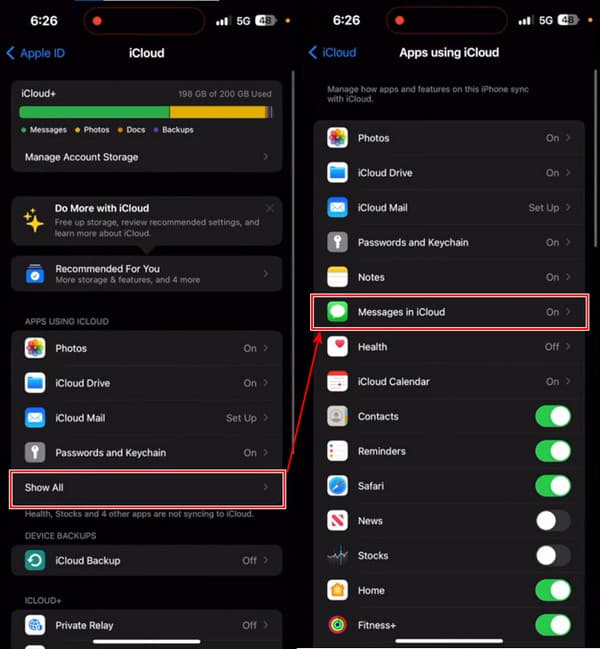
Step 3. Here, you can see the status: Syncing paused. Tap the blue Syn Now button, and the status will change to Sync with iCloud. Wait a few minutes, and your messages will be synced to iCloud.
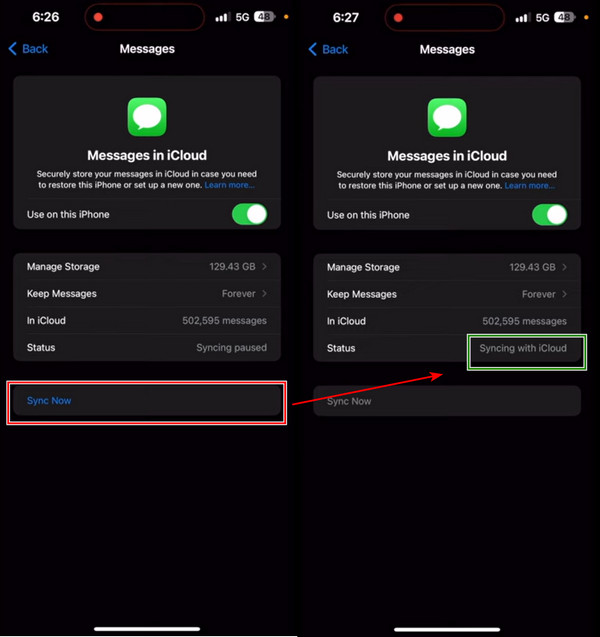
2. Update iOS
Sometimes, a certain version of the iOS system reserves some inner issues, and you can only fix them with methods if you update your iOS to another version. This part will illustrate how to unpause syncing messages by updating the iOS version.
Step 1. On your iPhone, open Settings and tap General.
Step 2. ou will see Software Update on the top of the screen. Select it.
Step 3. You will see the Install Now button if your iOS version is not the latest. Tap on it, and the system will be downloaded and installed. The process will take about hours.
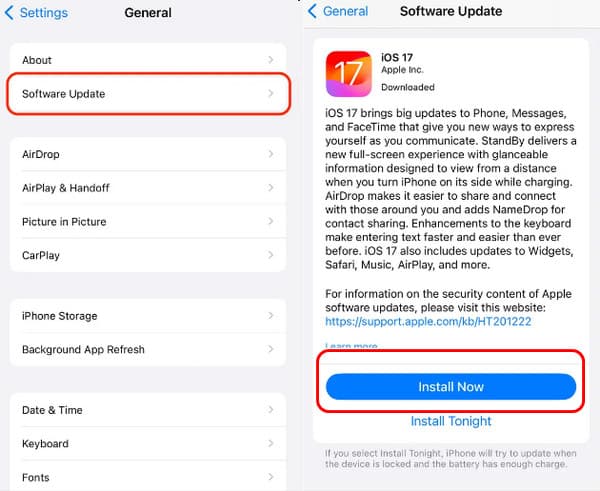
3. Check and Free up iCloud Storage
Insufficient iCloud storage will pause the sync of all data on your iPhone, not only iMessages. If you don't want to subscribe to iCloud or have done that but the storage is still insufficient, consider checking and freeing up your iCloud storage to stop the syncing paused iPhone messages error.
Step 1. In the Settings app on your iPhone, tap your name on the top.
Step 2. Choose iCloud. On this screen, tap Manage Account Storage at the top.
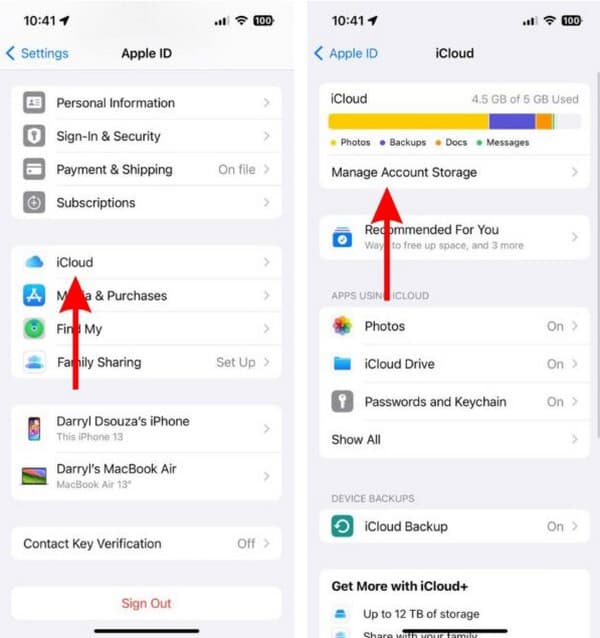
Step 3. You can tap the Change Storage Plan option to manage your iCloud storage. Or, choose one app you don't want to sync anymore and tap it.
Step 4. Tap on Delete Data from iCloud and confirm it in the pop-up window.
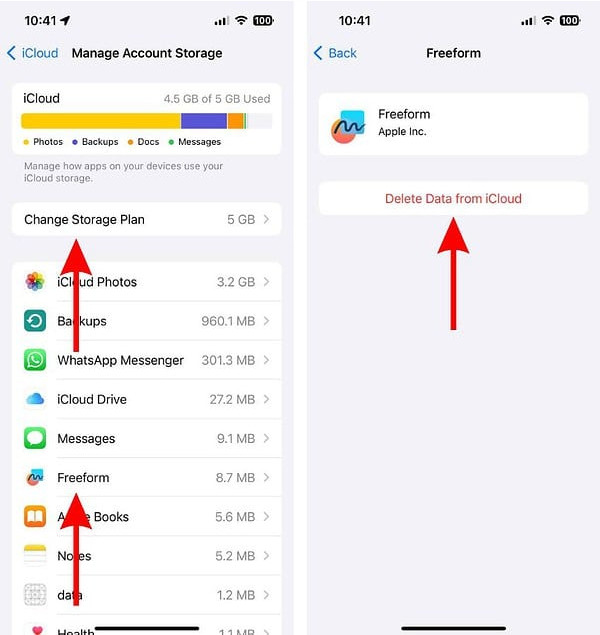
4. Turn off Low Battery Mode
Last but not least, you can fix the syncing paused iPhone messages error by turning off Low Battery Mode. In this case, your messages will be synced to iCloud in the iPhone's background.
Step 1. On your iPhone, open Settings > scroll down and select Battery.
Step 2. Switch off Low Battery Mode.
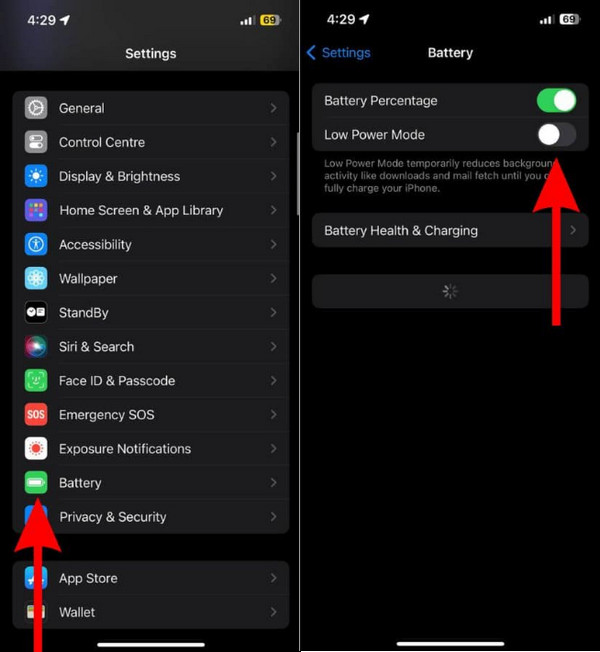
That's all about how to unpause syncing messages. You can try them now and see which one works for you. By the way, you'd better backup messages before you fix this issue so that any messages will not be lost.
Part 3: Transfer Your Messages to Computer in an Emergency When Syncing Paused iMessage
Since your iCloud sync has paused, we offer you an alternative to back up your messages: Apeaksoft iPhone Transfer. It is a computer program compatible with Windows and Mac and helps you easily transfer iPhone messages to your computer without any data loss. Therefore, before you fix syncing pauses in iMessage, this program helps you back up your messages and keep them safe.
Apart from this, the program also transfers other iOS data like photos, music, notes, calendars, etc., within one click between an iPhone and a computer or iDevice and another.
Let's see how to transfer messages and other data from iPhone to computer.
Step 1. Download the corresponding program version of your computer and install it.
Secure Download
Secure Download
Step 2. Launch the program on your computer. Prepare a USB cable and use it to connect your iPhone to the computer. Once you see this screen, the connection is established.
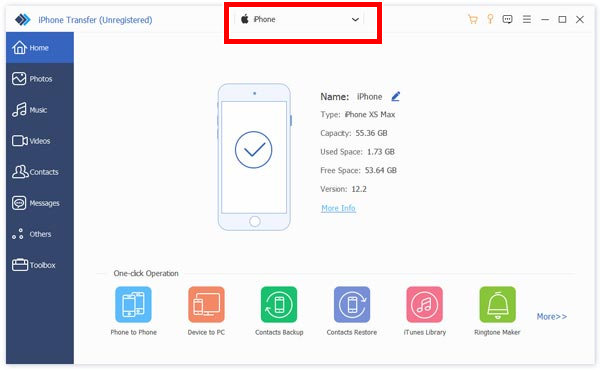
Step 3. Click Messages on the left blue menu and then choose Messages. Select part of or all of your messages. Click the top desktop button and select a format to export. Then, select the output folder, and the transfer will be finished in a few seconds.
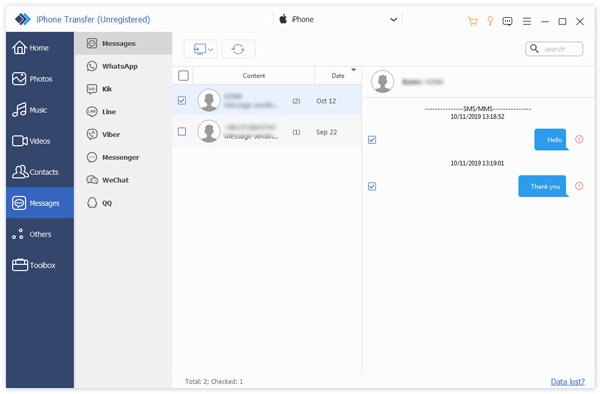
We highly recommend that you back up your messages before fixing the syncing paused issue. Otherwise, you will have to recover your iMessages if you accidentally lose them.
Conclusion
In this article, we explained why does it say syncing paused on iMessage and how to fix it. You can restart Messages in iCloud, update iOS, free up iCloud storage, and turn off Low Battery Mode. Before you try these methods, back up your messages to your computer quickly with Apeaksoft iPhone Transfer lest any other errors occur and your messages are lost.
Related Articles
Here are five methods to see deleted messages on your iPhone if you remove important text messages or iMessages by accident.
Can I unsend a message on my iPhone? How long do you have to unsend a message on an iPhone? Learn how to unsend a message on your iPhone so others can’t see it.
Don't want your girlfriend to see particular messages on your iPhone? Learn the 4 solutions here for how to hide messages on iPhone.
How to sync iPhone messages to Mac? Here are 3 easy and quick ways to sync text messages and iMessages from iPhone to MacBook Air/pro, etc.

