There are more and more people choose to use Fitbit to keep track of your activity. It just like a watch, you can put it on your wrist, and it will record all your health data.
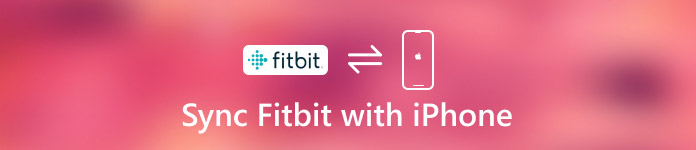
If you sync Fitbit to iPhone, you can easily check out the stats via the Fitbit app. The Fitbit app can help you get most out of Fitbit.
In this article, we will introduce you how to set up Fitbit for iPhone and how to sync Fitbit with iPhone. If you have problems when your Fitbit not is syncing with iPhone, you can also follow this article to get solutions.
Part 1. How to Set Up Fitbit for iPhone
To set up Fitbit for iPhone, you need to finish the next three guides, including download Fitbit on your iPhone, sign up Fitbit for iPhone, and last pair Fitbit to your iPhone. Now follow the below steps to sync Fitbit to iPhone.
How to Download Fitbit App on iPhone
The first step of how to sync Fitbit with iPhone is downloading this app on your iPhone.
Step 1: Launch App Store from the home screen of your iPhone.
Step 2: Tap on Search option which is at the bottom of your screen. Then type Fitbit into the Search bar, and then tap on Search button to search for this app.
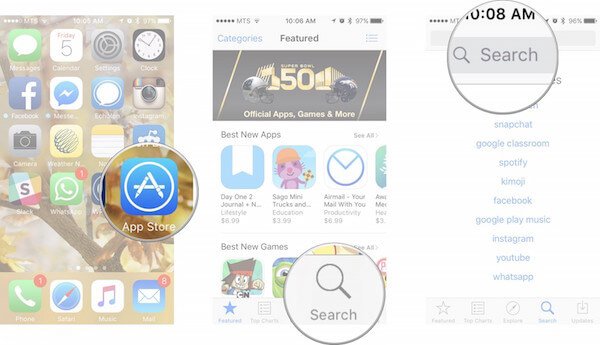
Step 3: When it shows result for you, you can tap on the blue Get button, and then this button will turn into a green install button.
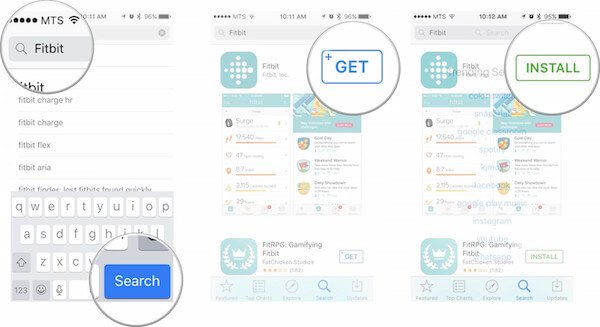
Step 4: After you tap Install button, your iPhone will ask you to type your Apple ID password. Then choose OK. It will begin to download Fitbit for your iPhone.
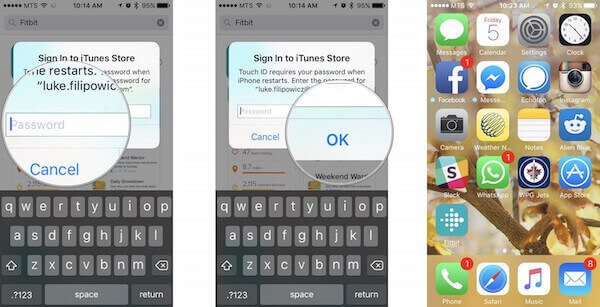
How to Sign Up Fitbit for iPhone
After you download Fitbit on your iPhone successfully, you need to sign up for Fitbit.
Step 1: Launch Fitbit after you download it on your iPhone.
Step 2: When you see the main interface of Fitbit, tap Join Fitbit. Then this app will list all kinds of Fitbit devices for you. Scroll down and choose the Fitbit device you have.
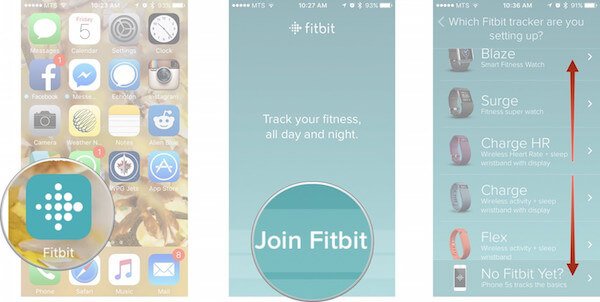
Step 3: Once chosen, tap on Set up your Fitbit button. In next window, tap on Let’s Go button.
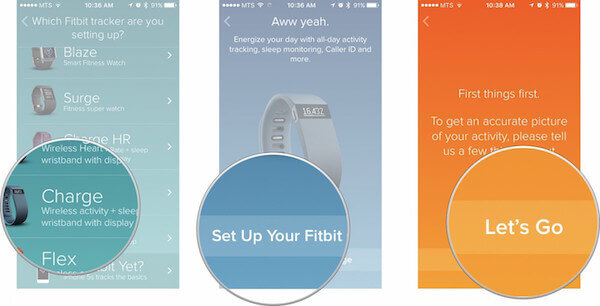
Step 4: Now you need to set your information. Swipe up or down to set your height and choose Next. Then tap on the silhouette to set your gender. Tap Next button again. Next swipe left or right to set your weight. Then set your birthday.
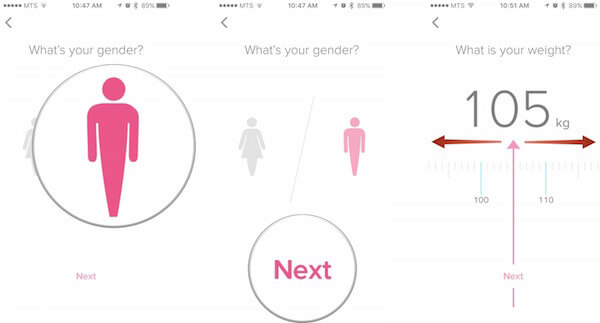
Step 5: At this point, you need to enter your Full Name, Email and password. Then check the box before the Terms of Service. Last, tap on the Next button to agree to the Term of Service and Privacy Policy.
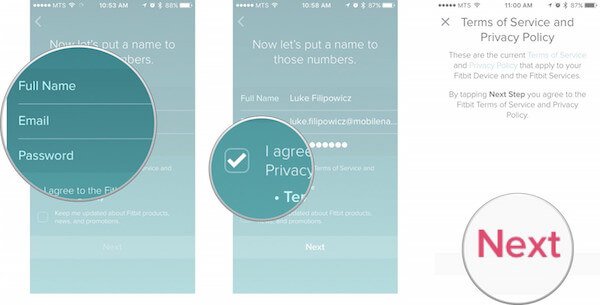
How to Pair Fitbit to your iPhone
Now you have an account and are ready to start using your Fitbit. What you need to do now is just pairing your wristband to your iPhone. Make sure your Bluetooth is on.
Step 1: After you agree with the terms, you will go to the next window to pair your wristband. Tap on Next and then wait for your iPhone or iPad to connect to your wristband.
Step 2: Then enter the code that appears on your Fitbit’s screen.
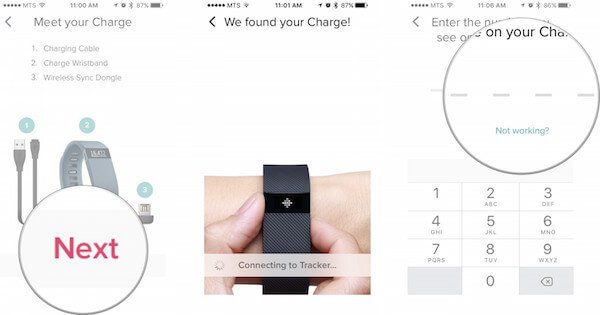
Step 3: Now tap the Next button on the Wear and Care screen. Then you will see all the data from Fitbit.
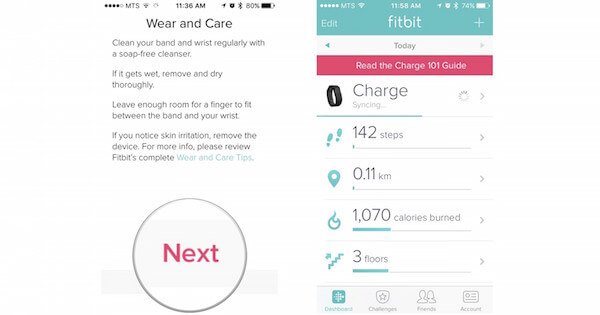
After you do as the above steps to connect Fitbit to iPhone, you can use it to record your health data. However, some users complain that they find Fitbit is not syncing with iPhone, even though they do as the guide told. Therefore, in the next part, we will help you to fix the issue of Fitbit not syncing with iPhone.
Part 2. How to Fix Fitbit Not Syncing with iPhone
In this part, we will list some solutions for you to help you fix your Fitbit not syncing with iPhone.
Method 1: Check Out Your Tracker’s Battery
Make sure your tracker’s battery is charged. If the power of your tracker is completely down, it is possible your Fitbit not syncing with iPhone. If you under such a situation, just give your tracker a charge.

Method 2: Force Quit Fitbit App and Open It Again
When your Fitbit not syncing with iPhone, you can try to close this app and then open it again. Generally speaking, every time you open the app, it will initiate a sync. So in this method, you can double-press your iPhone’s home button to bring up the all the tasking and apps working on the background. Then find Fitbit and swipe up on it to quit. Wait for a moment, launch Fitbit app again.
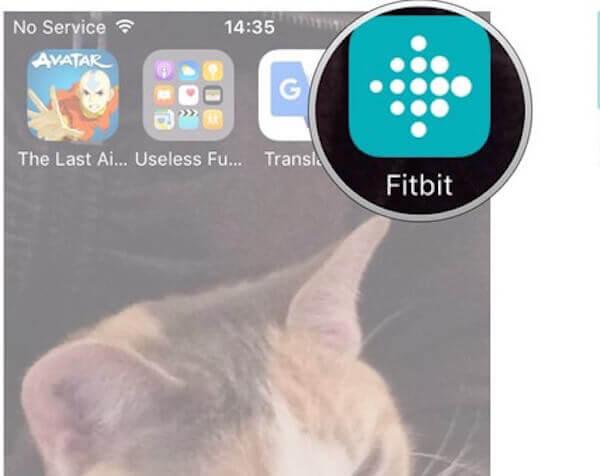
Method 3: Turn Off Bluetooth and Then Turn It On
As you know, to sync Fitbit to iPhone, you need to enable Bluetooth on your iPhone. If there are some errors on the Bluetooth with your iPhone, it will lead to Fitbit not syncing with iPhone. To solve this problem. you can go to Settings app on your iPhone. Then scroll down to find Bluetooth. Here you can see the devices connected with your iPhone’s Bluetooth. Just turn your Bluetooth off for a while. Then turn it on at the same place.
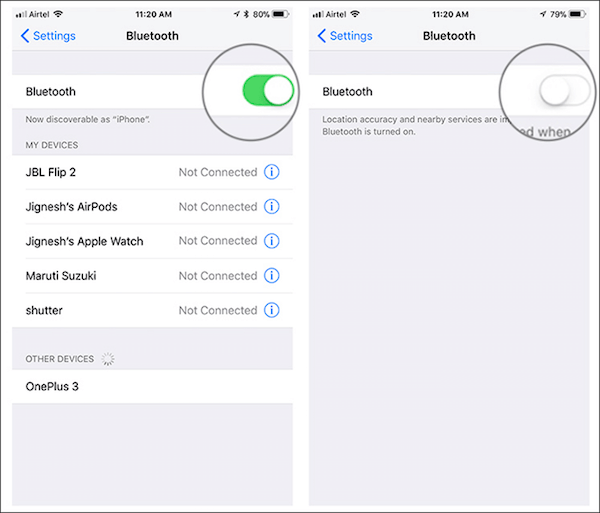
Method 4: Reboot Your iPhone
You can also reboot your iPhone to fix your Fitbit not syncing with iPhone.
For iPhone 6s/ 6s plus and earlier models, you need to press the home button and the power button at once for a few seconds. When you see the apple logo shows on the screen, release the two buttons.
For iPhone 7 and 7 plus, hold both the volume down button and the power button, until your iPhone restart and the Apple logo shows.
For iPhone 8 and above, just hard reset by holding the volume up button and then releasing it. Do the same for the volume down button and then hold the power button until your iPhone reboots and the Apple logo appears.
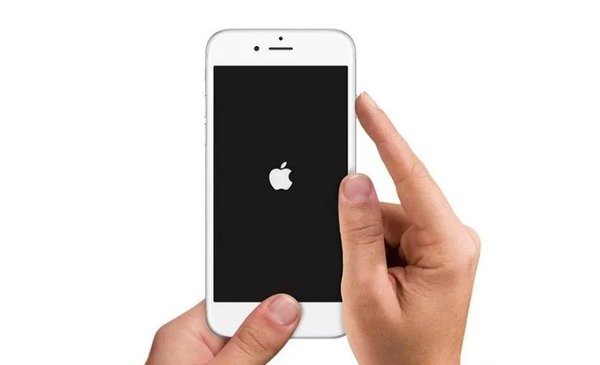
Method 5: Reset Network Settings
Your Fitbit not syncing with iPhone also can be caused by your network settings. At this point, you need to go to Settings app and then tap on General. Find and tap on Reset, then choose Reset Network Settings.
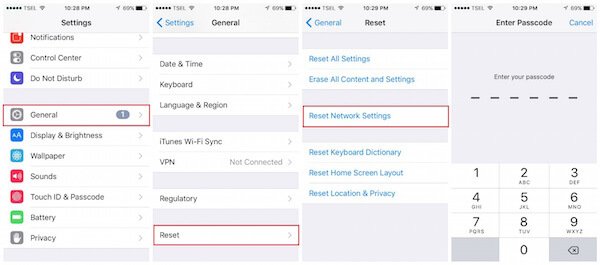
Conclusion
If you don’t know how to sync Fitbit with iPhone, or don’t know how to fix Fitbit not syncing with iPhone, just follow this article to get these ways. Here we introduce the way to set up Fitbit on your iPhone in detail, as well as list 5 useful methods to help you fix Fitbit not syncing with iPhone. Hope you can gain something useful from this article.




