In order to collaborate with your friend or colleague on a calendar, how to share a calendar on iPhone? Whether you need to public a calendar directly, send to certain contacts directly, or even share an event to family members, you can learn more about 4 different methods from the article.
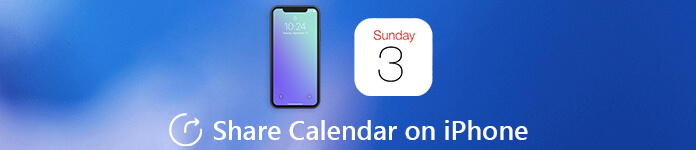
Part 1: How to Make a Calendar on iPhone Public
When you need to share a meeting schedule with your colleagues or a group of people, you only need to share a calendar on your iPhone with a link. It allows anyone to subscribe to a read-only version of this calendar.
Step 1Launch the “Calendar” app on your iPhone. After that, you can tap the “Calendars” button at the bottom of the screen. If you do not have an event, you can click the “Add Calendar” to add one you want to share.
Step 2If you do have an existing event, you can click the “i” next to the calendar. Go to the “Edit Calendar” screen and scroll down to enable the “Public Calendar” option to share a calendar on your iPhone.
Step 3Once you have turned on the option, you can find the “Share Link…” option available. Tap the option and choose the social media site or IM app that you want to share the calendar.
If you delete the calendar on iPhone, it will also disappear from the shared link from others.
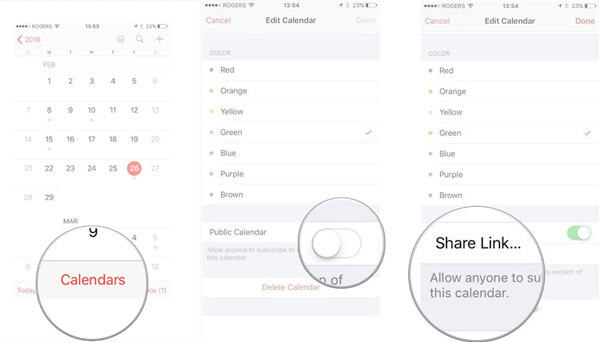
Part 2: How to Share a Calendar on iPhone to Contacts
In order to share a calendar on your iPhone to your contacts only, you can use the similar process. Instead, you only need to “Add Person” and enter the emails or contacts you wish share the iPhone calendar with.
Step 1Open the “Calendar” app from the Home screen of your iPhone. Tap on the “Calendar” button at the bottom of the screen. Make sure the calendar event is available within your iPhone.
Step 2Tap on the information button “i” next to the calendar event you want to share. Choose the “Add Person…” option under the “Shared with” section to share your calendar on your iPhone.
Step 3After that, you can access to the contacts of your iPhone and select the name and email address of person. Tap the “Add” in the top right corner and confirm the “Done” the process.
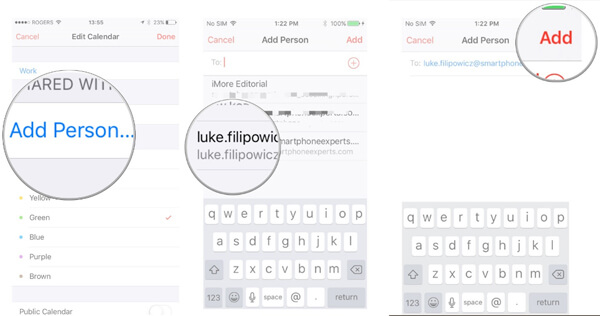
Part 3: How to Share an Event of Calendar on iPhone
What should you do if you want to share an event of calendar on iPhone? Especially when you need to organize an activity, you are able to receive notifications if the Invitees join the event on your calendar.
Step 1 Launch the “Calendar” app on your iPhone. You can either click the “+” option in the upper right corner to create a new event or tap any existing event that you would like to share.
Step 2Tap on the “Edit” button and choose the “Invitees” option, which you can add all the email addresses of the people you would like to share the event of Calendar with.
Step 3Once you have selected all invitees you want to invite, you can tap the “Done” button to share the event of calendar on iPhone to all invitees via the email address and contacts.
Step 4After the confirmation of invitees, you can receive notifications if your invitees change the RSVP to either maybe or attending. You can collect the information accordingly.
In this way, you can easily sync the iPhone calendar with Mac or iPad.
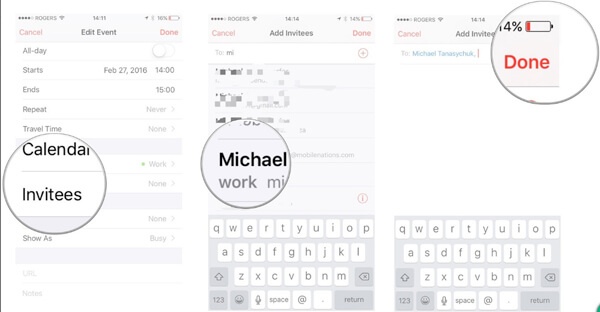
Part 4: How to Share Calendar on iPhone Using Family Sharing
If you need to share the calendar schedules on iPhone about the family activities, you can also enable and set up “Family Sharing”. In the method, you can add the details about the place and time schedule with ease.
Step 1Just as mentioned above, you have to enable and set up the “Family Sharing” option. After that, you can launch the “Calendar” app to create a new event that you would like to appear on the family calendar.
Step 2Tap on the “Calendar” option, and then proceed by tapping the calendar labeled as “Family”. Now you can fill out the information that is required for the event on your iPhone.
Step 3Once you have finished the information, it will share a calendar on iPhone via family sharing automatically. After that, the family members are able to receive any notification linked to the events.
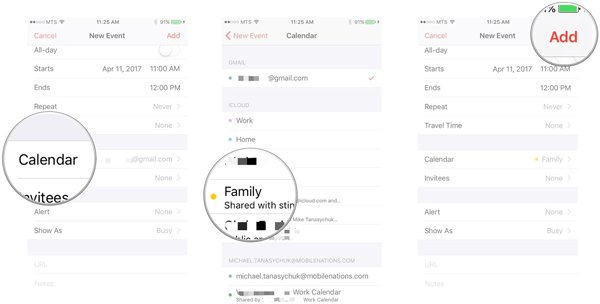
Tips: Best Method to Recover Deleted Calendar on iPhone
How to restore the deleted calendar on iPhone? If you just delete the calendars by accident, iPhone Data Recovery allows you to restore photos, contacts, WhatsApp, notes, call history, videos and more other files within clicks.
Step 1Download and install the iPhone Data Recovery. Launch the program and connect the iPhone to your computer via the original USB cable. The program is able to detect the iPhone automatically.
Step 2Choose the “Recover from iOS Device” to retrieve the calendar data from your iPhone. Click the “Start Scan” button to scan your iPhone and show the result in a few seconds.
Step 3After that, you can choose the “Memos & Others” to choose the calendar on your iPhone. Click the “Recover” button to retrieve and share calendar on your iPhone to others with ease.
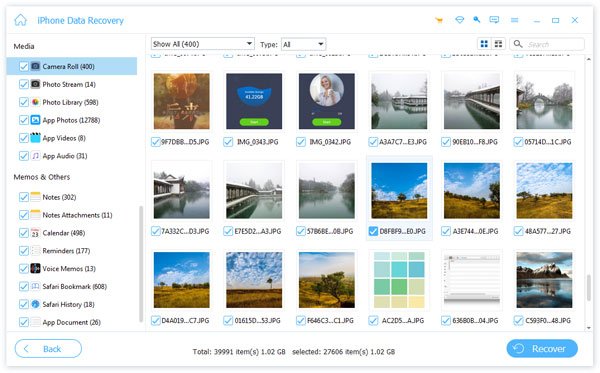
Conclusion
How to share a calendar on iPhone? It is the ultimate guide with 4 different methods you should follow. If you delete the calendar by accident, you can also use iPhone Data Recovery to retrieve the files back. Besides the iPhone Calendar, you can learn more about how to sync Google calendar with iPhone. More queries about sharing iPhone calendars, you can leave a comment in the article.




