As one of the most popular communication apps, WhatsApp is the first choice for many people to send messages and share files with their family and friends. But sometimes, you may find yourself cannot use WhatsApp to send large files and long videos. That is because WhatsApp sets a limitation on file size and video length.
If you want to know how to send long videos on WhatsApp, this post will show you the complete steps you need to follow. Please read on.
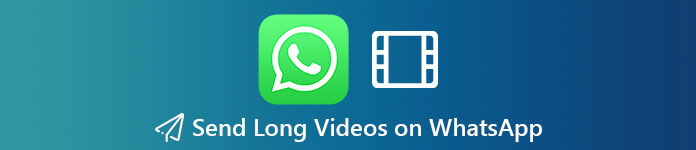
- Part 1. Why Can't I Send Long Videos on WhatsApp
- Part 2. How to Compress/Trim Videos for Sharing on WhatsApp
- Part 3. How to Send Long Videos on WhatsApp for iPhone/Android
- Part 4. Bonus Tip: Best Transfer Tool to Manage WhatsApp Data
- Part 5. FAQs of Sending Long Videos on WhatsApp
Part 1. Why Can't I Send Long Videos on WhatsApp
Sending a video on WhatsApp is quite easy. But you should be aware that there is a limitation on the video size and length. The largest file you can send is 16MB, which equals about 90 seconds to three minutes of video on most phones. That is to say, if you want to send an existing video that is over 16MB or 3 minutes, you’d better trim or compress the video before you send it.
Part 2. How to Compress/Trim Videos for Sharing on WhatsApp
If you don’t want to lose much video quality after compressing, you can give Apeaksoft Video Converter Ultimate a try. It can compress the video size as small as you expect to send on WhatsApp. You can also use it to trim and edit your video to make it shorter and more perfect.

4,000,000+ Downloads
Compress large video files without losing too much image quality.
Remove the unwanted parts from a long video effortlessly.
Convert any videos to formats that are supported by WhatsApp.
Make an animated GIF image file from the video you want to share.
Download this converter on your computer. Then install the program by following the on-screen instructions.
Launch this software and find the Add Files button on the main interface. Click it and select the file you want to send on WhatsApp. You can also drag the video file to this program directly.
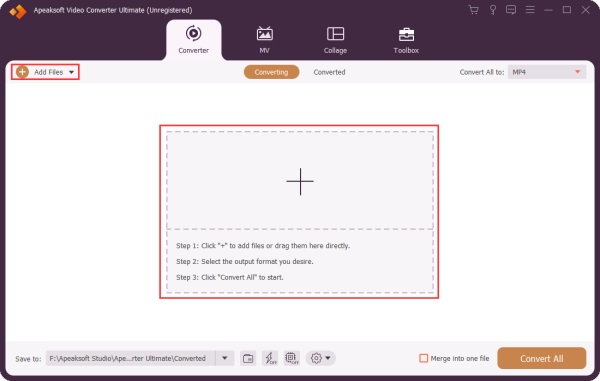
After adding this file to the converter, please click on the Cut button on the video you want to trim.

In the Cut window, you can set the start time and end time as you like. You can either input the exact time or use the slider to adjust the video length according to your need. To adapt to the requirement of WhatsApp, you should keep the video no longer than 3 minutes. After that, save the changes and go back to the main interface. Choose an output folder to save the edited video. Click Convert All to export the video.
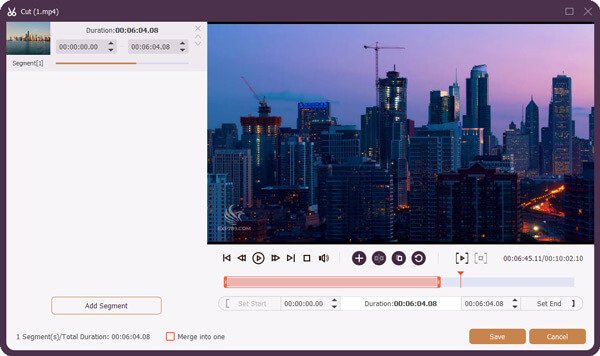
If the video is still too large for sharing, you can use the Video Compressor from Toolbox to reduce the video to a little size.
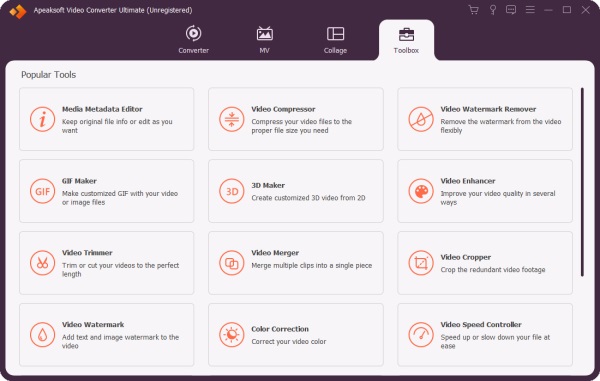
After entering Video Compressor, please add the video you want to compress to the program. Then change the size to keep the video smaller than 16MB. Click Compress to save the video. Then you can transfer the video to your phone and send it to your friends.
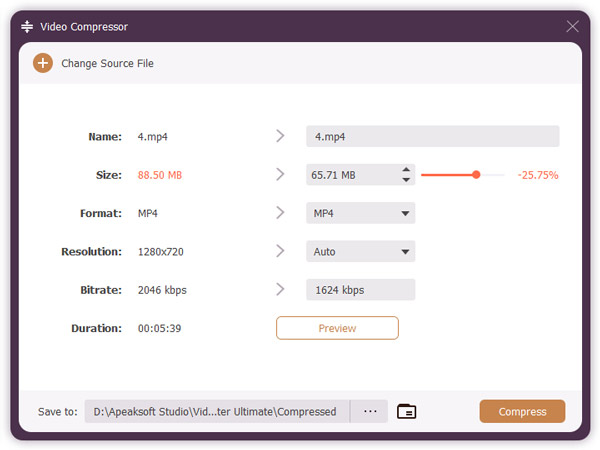
Part 3. How to Send Long Videos on WhatsApp for iPhone/Android
You can also use third-party services to convert long videos to URL links, which is a much easier way to share videos on WhatsApp. You don’t have to worry about the size limitation anymore.
How to Send Long Videos with Dropbox on iPhone?
Run Google Drive on your Android phone. Hit the + button to Upload the video file you want to share.
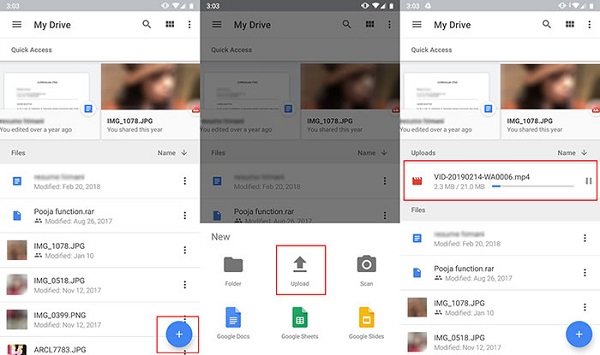
After uploading, find the video on the home screen of Google Drive. Similarly, tap on the three-dot button behind the video. Select Copy Link from the list. This should generate a URL link for your video.
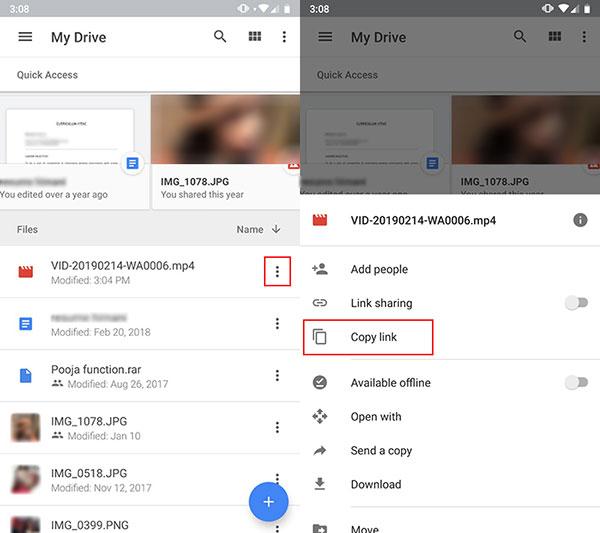
Now, you can go to WhatsApp. Paste and share the link to the person you are chatting with.
Part 4. Bonus Tip: Best Management Tool to Transfer WhatsApp Data
If you need to transfer your WhatsApp data from your phone to computer or other devices, what you need is a reliable file managing tool to transfer all your files without data loss. For instance, Apeaksoft WhatsApp Transfer enables you to transfer WhatsApp messages, photos, audio, videos, and attachments. You are also able to use it to back up and restore your WhatsApp data with ease.
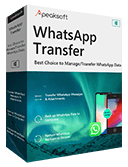
4,000,000+ Downloads
Transfer WhatsApp data from one device to another without data loss.
Back up all your chats and files to the computer with one simple click.
Restore the WhatsApp backup files from your computer to your device.
Preview and recover the exact message that you want precisely.
Part 5. FAQs of Sending Long Videos on WhatsApp
How to forward a video you have received on WhatsApp?
To send a video that you have already received, you can open the chat that contains the video. Long-press the video, and you will see the Forward option. Tap on it and forward the video to the one you want to share the video with.
How can I transfer WhatsApp data from iPhone to Android?
When it comes to different systems, you may find it difficult to transfer your data on apps like WhatsApp. In that case, you will need the help of Apeaksoft WhatsApp Transfer. It can not only transfer data between iOS devices but also transfer messages from iPhone to Android.
What is the video length limit for iMessage?
You can send a video up to around 3.5 minutes on iMessage. If your video is too large to upload, iMessage will alert you that this video is Not Delivered.
Conclusion
That's all about how to send video on WhatsApp. You can try the methods above to share large files with ease. Compared with the cloud services like Dropbox and Google Drive, Apeaksoft Video Converter Ultimate doesn’t require much network connection. So, you don’t have to wait for a long time to upload the video to the cloud.
If you have any other recommendations or suggestions, feel free to leave a comment below.




