– "I want to save my Facebook chats with a friend of all items. I mean I want to save all the texts, the emotions used, the time and date entirely. I do not want to use the 'Print Screen' command and paste them into JPG files. How can I download messages from Facebook like Microsoft Word?"

It is very common to make a copy of conversions on Facebook. However, many Facebook users do not know how to save Facebook messagescorrectly. According to the demand from numerous Facebook users, this article shows 3 different ways to download Facebook messages on your computer, iPhone and Android with detail steps.
- Part 1: How to Save Facebook Messages on Your Computer
- Part 2: How to Save Facebook Messages on an iOS Device
- Part 3: How to Save Facebook Messages on Android Device
- Part 4: FAQs of Saving Facebook Messages
Part 1: How to Save Facebook Messages on Your Computer
If you just need to save few Facebook messages, you can copy and paste all text messages to Word manually or print screen on Macor Windows computer to save the message pictures..
However, for people who need to download a copy of whole Facebook conversions, then you can try steps below on a Windows or Mac computer. In a word, you can learn how to download Facebook chat conversation on your computer here.
Step 1. Access Facebook messages download settings
Open Facebook web page on your browser like Firefox, Chrome, Safari and others. Sign into your Facebook account to access its main interface. Choose the blue arrow on the top right corner. Then select "Settings" from its drop-down menu. During this time, click the hyperlink with the name of "Download a copy of your Facebook data" at the bottom.
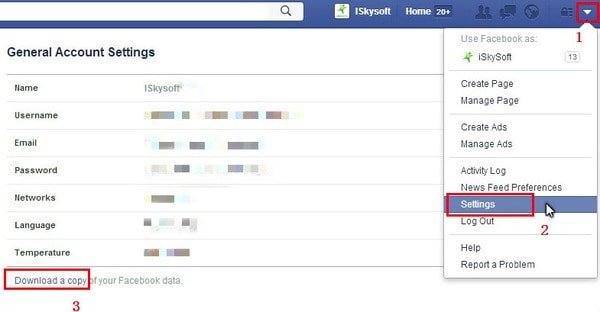
Step 2. Submit the Facebook conversations downloading request
You can see a popping-up screen with "Download Your Information". Tap "Start My Archive" button to start downloading a personal archive including Facebook photos, posts and messages. Enter your password and tap "Submit" to start the Facebook data downloading process.
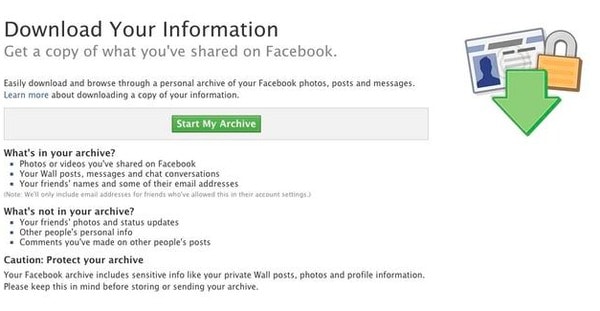
Step 3. Confirm to download messages on Facebook
Click "Start My Archive" when you see the "Request My Download" window appear. Later, a message pops up saying you will be notified by an email when it is ready for download. Choose "OK" and login to the email account that is linked with your Facebook profile. Turn to that email page and open the email to confirm. Few seconds later, you will receive another email that the download is ready. Click the provided download link to return back to your Facebook page.
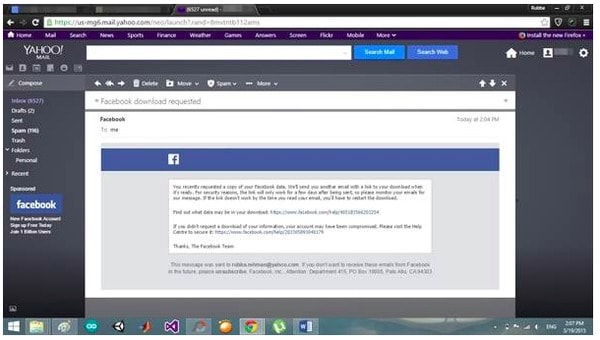
Step 4. Complete Facebook messages downloading process
Hit "Download My Archive" and enter your password to download Facebook data. Unzip the downloaded file and find the "messages.htm" folder. After that, you can export and print Facebook messages if necessary. That's all for how to save Facebook messages to computer.
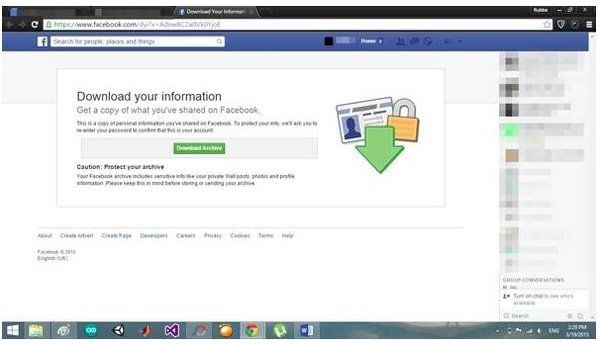
Part 2: How to Save Facebook Messages on an iOS Device
If you want to save Facebook messages on iPhone or iPad, then Apeaksoft iPhone data Recoveryis your best choice. You can save Facebook messages and other iOS data from your iOS device to PC selectively and safely. Moreover, you can recover lost iOS datafrom iPhone or iPad directly.
- Save Facebook messages and other file types from iPhone to your computer without backup.
- Recover lost or deleted iOS data from iTunes or iCloud backupsselectively.
- Recover photos and messages from WeChat, Viber, Line, WhatsApp, Kik, QQ, and more apps.
- Support the latest iOS 18 and iPhone 16/15/14/13/12/11/X, etc.
Step 1. Launch iPhone Data Recovery
Free download this Facebook chat history manager and saver. Open it and choose "iPhone Data Recovery". Then you will locate its main interface.
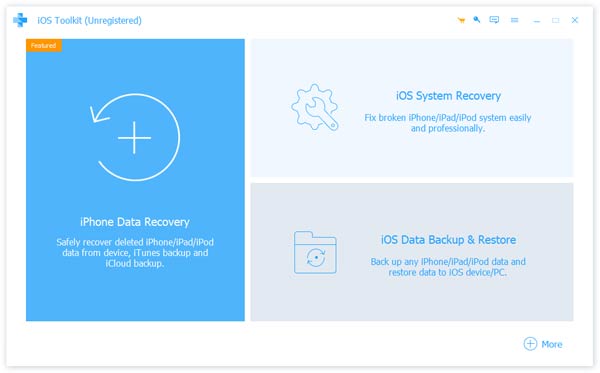
Step 2. Plug in iPhone to PC
Choose "Recover from iOS Device" mode in the left panel. Then use a lightning USB cable to connect iPhone to your computer.
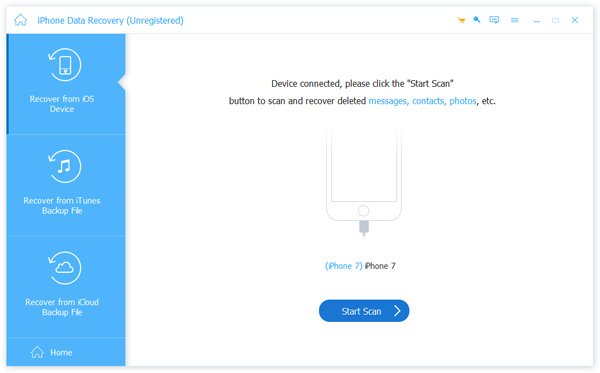
Step 3. Scan iPhone files
Hit "Start Scan" button once the iOS device is connected. Later, iPhone Data Recovery can detect your iPhone automatically.
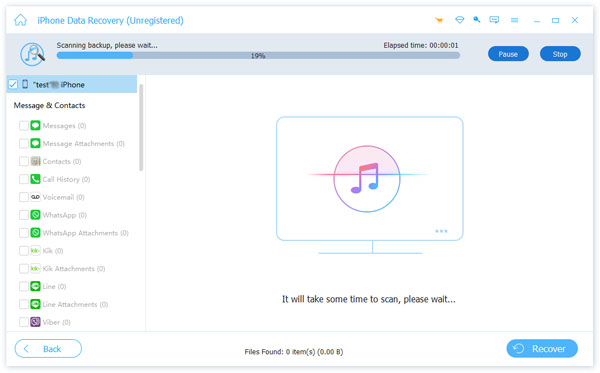
Step 4. Save Facebook messages from iPhone
You can see all iOS files display in categories. Choose one file type and then preview the detail information in the right side. You can tick items you want to download freely. At last, tap "Recover" button and set an output folder to save Facebook messages.
If you want to retrieve deleted Facebook images, just click the "Messenger Attachments".
Moreover, you can print all the data from iPhone, like Kik, Viber, LINE, Contacts, messages, etc.
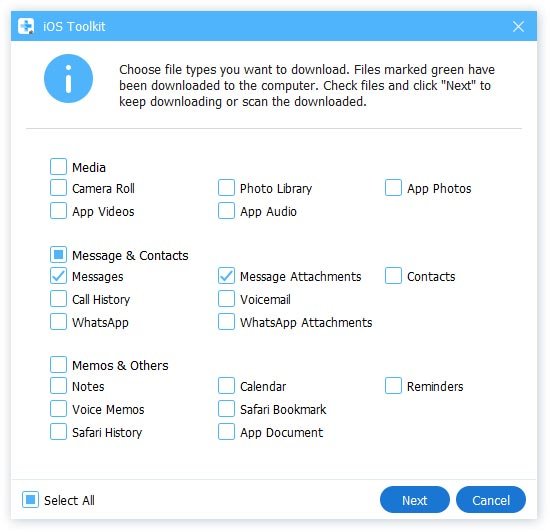
Part 3: How to Save Facebook Messages on Android Device
For Android users, you can use Apeaksoft Android Data Recoveryto download Facebook messages without data loss. It is the best data recovery and download software, with which you can save data from Android phones, tablets and SD cards directly, even though you may have system error, rooting error, ROM flashing Messenger crashand various abnormal scenarios. In a word, if you have no idea how to save Facebook messages on Android, you should not miss Android data Recovery.
- Recover deleted or lost files from internal memory, SD card and SIM card.
- Support to download Facebook conversions, contacts, photos, videos and more than 20 file types.
- Fully compatible with over 5000 Android portable devices.
- Offer safe, clean and easy to use interface.
Step 1. Connect Android to Android Data Recovery
Freed download Android Data Recovery. Open this Facebook messages download program and plug in Android to your Windows or Mac computer via a USB cable.
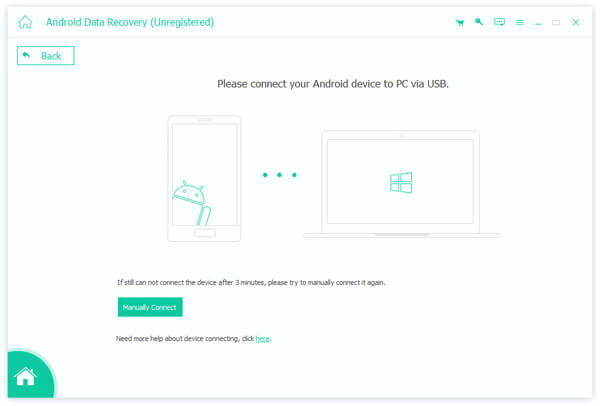
Step 2. Enable USB debugging mode
Follow the provided steps to enable USB debugging mode on your Android device. You need to find which Android system you use, then read the specific guide to turn on USB debugging. Then tap "OK" to continue.
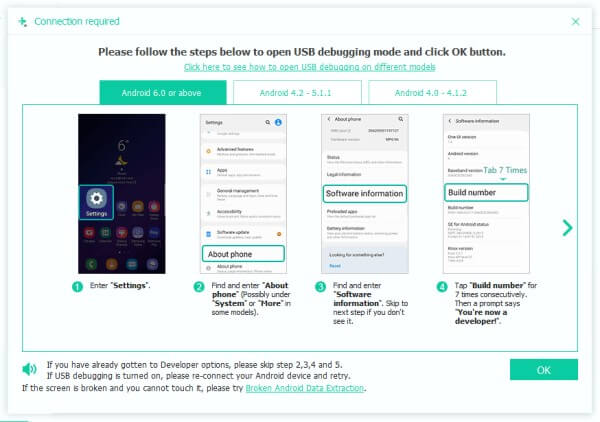
Step 3. Choose file types
You can tick before "Messages" and "Message Attachments" to save Facebook messages on Android. Otherwise, you can also choose other available file types to download together.
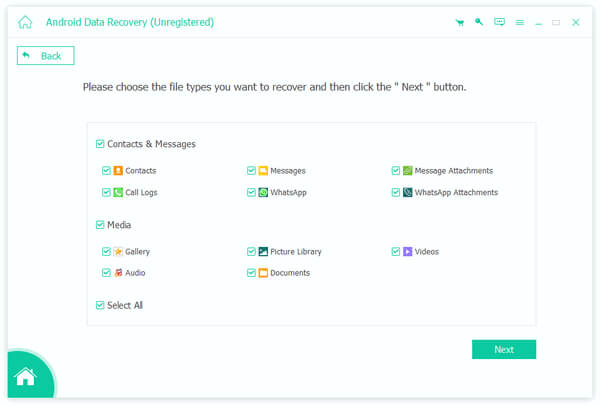
Step 4. Save Facebook messages from Android
Click "Messages" category in the left panel. Choose one message and then preview the detail information in the right side. After you have ticked Facebook messages, tap "Recover" to save messages on Facebook.
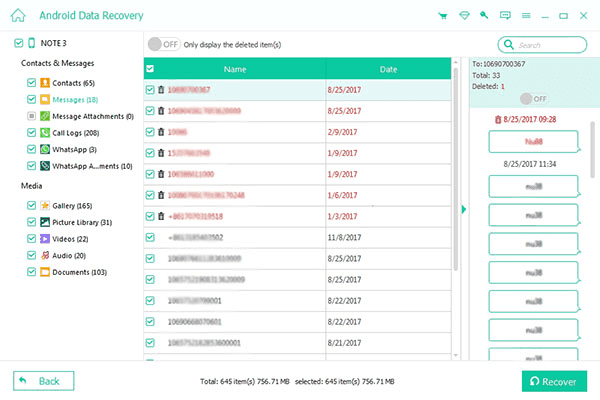
Part 4: FAQs of Saving Facebook Messages
1. How to save a Facebook Message as a PDF?
Just Find File, and select Print. In the Print window, you have to change the printer destination to “Save as PDF” to save the conversation as PDF.
2. How to recover deleted Facebook messages?
You can recover deleted Facebook messages from facebook.com. Login into your Facebook account, and go to setting and then navigate to General account Settings. From the menu, click the option of "Download a copy of your Facebook data". Then, a new page will pop up. You can see a "Start My Archive" button to view your deleted messages.
3. How to search messages on Facebook?
Visit the official page of Facebook on your browser, then sign into your Facebook account. Choose "Messenger" in the left panel and then you can see all your previous Facebook conversions. Next, you can type the phrase to search Facebook messages on the top of search bar.
This article is also suitable for people who want to save other app data and files. At last, please don't hesitate to ask us if you have any question about how to save Facebook messages.




