Photo Stream is a convenient feature on iPhone and iPad, able to sync up to 1000 photos taken within 30 days to iCloud and other Apple devices, such as iDevice, MacBook, Apple TV, etc. However, some people complained that Photo Stream not syncing and stops working on their devices.
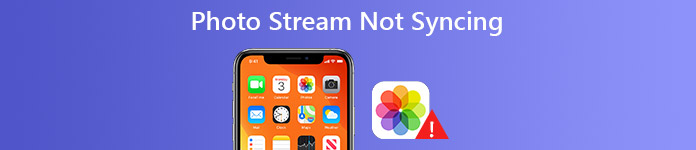
Frankly speaking, Photo Stream feature is cool. To help you enjoy this cool idea smoothly, we are going to show you how to fix the problem Photo Stream not syncing on your iPhone or iPad under different situations.
- Tip 1: Check whether My Photo Stream Is enabled to fix Photo Stream not syncing issue
- Tip 2: Close the Camera app to fix Photo Stream not syncing issue
- Tip 3: Charge your iOS device to fix Photo Stream not syncing issue
- Tip 4: Turn Off Wi-Fi and reconnect it to fix Photo Stream not syncing issue
- Tip 5: Restart iPhone to fix Photo Stream not syncing issue
- Recommend: Fix Photo Stream not syncing using iOS System Recovery
Tip 1: Check whether My Photo Stream is enabled to fix Photo Stream not syncing issue
When you confront the My Photo Stream not syncing problem, the first thing you should do is to check if you have enabled this feature. Sometimes, people do disable My Photo Stream feature by accident.
There are two ways to turn on My Photo Stream feature:
1. Open the "Settings" app from home screen, tap [your name] and locate to "iCloud" > "Photos". Here you can see the "Upload to My Photo Stream" feature. If it is disabled, put the switch to ON position; otherwise, you can turn it off and switch on again.
2. Another place to set up Photo Stream feature is "Settings" > "Photos & Camera".
The biggest advantage of Photo Stream is not to count against iCloud storage, but it only supports JPEG, TIFF, PNG and RAW photos. If you want to stream other image formats, Photo Stream cannot meet your demands, you should try iCloud Photo Library. Plus, Photo Stream is only able to save the photos for 30 days. After that, you photos are deleted from iCloud.
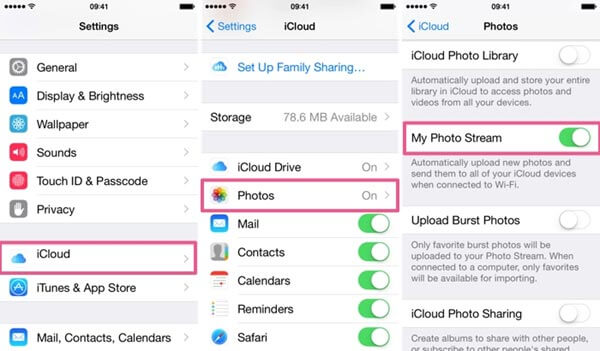
Tip 2: Close the Camera app to fix Photo Stream not syncing issue
There is a secret behind the Photo Stream feature: if the Camera app is activated, Photo Stream not syncing may happen. Apple has never explained why the two features conflict. Plus, even though the Camera app runs in background, the Photo Stream does not work at all. The only way to fix the problem under such situation is to quit your Camera app in App Switcher.
On iPhone X/8/8 Plus/7/7 Plus, switch up from the bottom of the screen to the middle and hold until the App Switcher opens. Swipe left and right to seek the Camera app and then swipe it upward to quit it completely.
For iPhone 6 or earlier and iPad, double press the round "Home" button to open the App Switcher, then you can close the Camera app from background.
After quit the Camera app, try My Photo Stream again to test if it works normally.
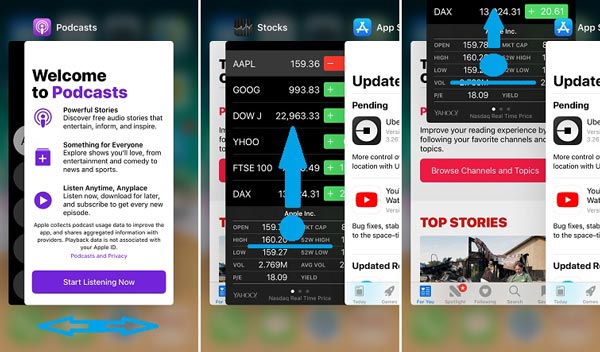
Tip 3: Charge your iOS device to fix Photo Stream not syncing issue
By default, most iOS features work without issues when battery have at least 20% capacity. If your device is in low power, Photo Stream not syncing problem will happen.
To look at your battery in percentage, go to "Settings"> "Battery" and move the switch to ON position. Then you can check how much battery left on upper right corner of the screen.
If there is not enough battery, plug your iDevice to the power source using Lightning cable. After charging, test the My Photo Stream feature again.
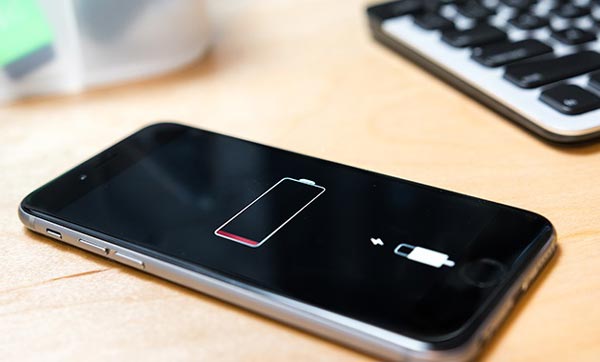
Tip 4: Turn Off Wi-Fi and reconnect it to fix Photo Stream not syncing issue
Photo Stream feature is based on wireless connection, so it only works once your iDevice connects to a Wi-Fi network. If there is something wrong on your Wi-Fi network, you will encounter the problem Photo Stream not syncing. Fortunately, reconnecting internet could fix it simply.
Step 1. Start the "Settings" app on your iPhone or iPad, go to "Wi-Fi" and touch your Wi-Fi network on the list.
Step 2. Tap on the "Forget This Network" option to remove the network.
Step 3. Back to the Wi-Fi screen, select your Wi-Fi network and input the password to connect it again.
This time your photos can be synced to iCloud through the My Photo Stream feature.
Note: To enhance the internet connection, you'd better put your iDevice close to the router when sync photos to iCloud using Photo Stream. And you can try restarting your router to improve the Wi-Fi signal.
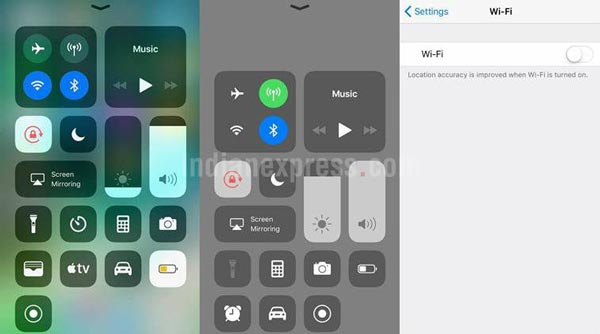
Tip 5: Restart iPhone to fix Photo Stream not syncing issue
Restarting is able to solve some common problems on iDevice, like Photo Stream not syncing, though it is very simple.
Step 1. Press the "Power" button on top or side of your iDevice for a while to activate the power off screen.
Step 2. Move the slider to right and shut down your device.
Step 3. Wait for at least 20 seconds. Power it back on by pressing the Power button again.
Try the My Photo Stream feature again to find whether it works now.
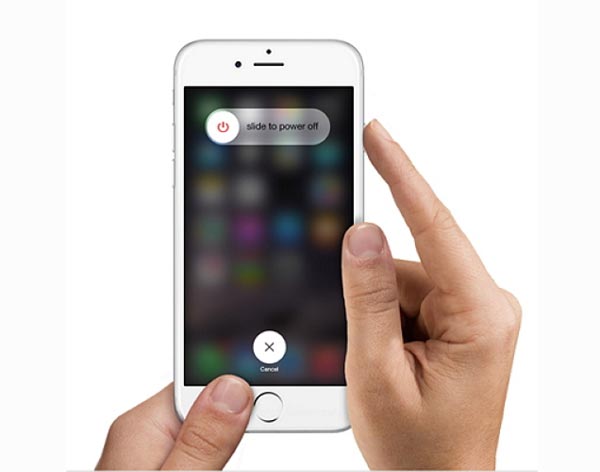
Recommend: Fix Photo Stream not syncing using iOS System Recovery
Apeaksoft iOS System Recovery is a simple way to various problems, such as:
- Diagnose what software errors cause Photo Stream not syncing.
- Fix a variety of iOS problems in Recovery mode and DFU mode.
- Protect current data on your device during troubleshooting.
- Support all iOS devices, including iPhone 16/15/14/13/12/11/X or earlier, iPad Pro/Mini/Air, iPod Touch, etc.
- Compatible with Windows 11/10/8/8.1/7/XP and macOS.
In short, it is the easiest way to get rid of Photo Stream not working normally.
How to fix Photo Stream not syncing with iOS System Recovery
Step 1. Connect iDevice to iOS System Recovery
Download and install the best iOS troubleshooting tool on your computer. Hook up your iDevice to your computer via Lightning cable and launch the program; it detects your device automatically.
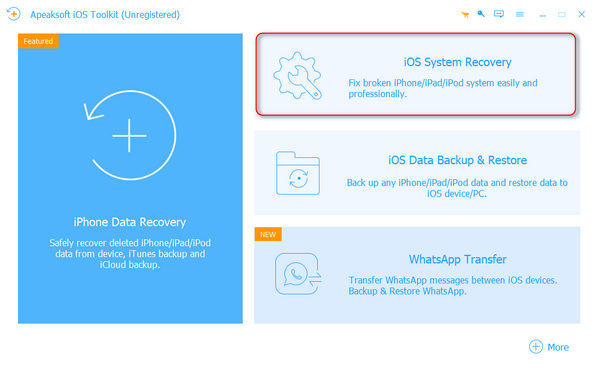
Step 2. Boot your iDevice to DFU mode
Click "Start" to on home interface to continue. Press the "Question" button on top ribbon and then follow the guide to put your iDevice to DFU mode.
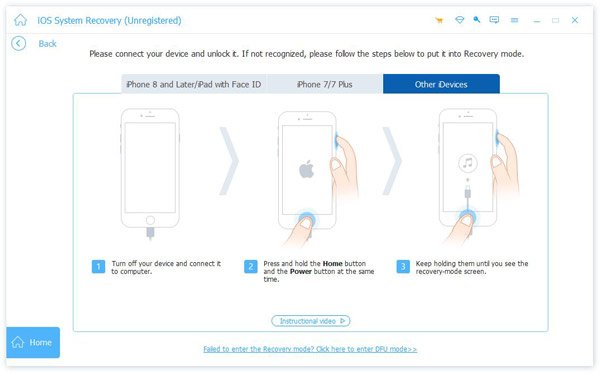
Step 3. Fix Photo Stream not syncing in one click
Fill out the Info window according to your device model, hit the "Download"" button to get firmware and then start troubleshooting on your device.

Conclusion
In this tutorial, we have talked about how to fix the problem that Photo Stream not syncing. Today, we have been accustomed to communicate with others using photos and pictures. Apple introduced the Photo Stream feature to catch up such trends and offer better experiences. However, it is annoying when Photo Stream stops working. We hope that our guides and suggestions above could help you fix this problem simply and share photos as usual.




