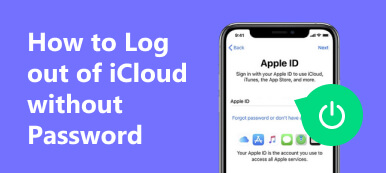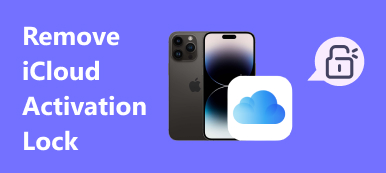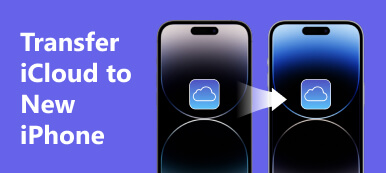If you want to keep all PDF books in iBooks safe and sync them to a new iOS device, you can transfer the PDF files from iBooks to iCloud, and then you can get the PDF books on every iOS device. However, it may not be quite easy to add iBooks to iCloud. Therefore, this article is meant to tell you how to do that. You'll learn how to use iCloud and iCloud Drive to back up your PDF files from iBooks.
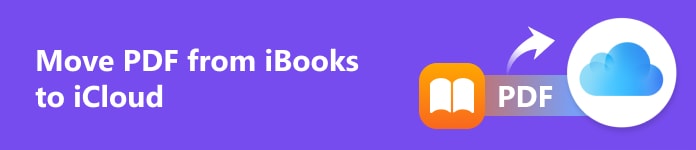
- Part 1: Move PDF Files from iBooks to iCloud Drive
- Part 2: Easily Sync PDF Files from iBooks to iCloud
- Bonus: The Best Way to Sync PDF files from iBook to Other iOS Devices
- Part 4: FAQs of Moving PDF from iBook to iCloud
Part 1: Move PDF Files from iBooks to iCloud Drive
iCloud focuses on app data storage, such as songs in Apple Music, while iCloud Drive can store specific files, such as documents or photos. It's a good way to add iBooks to iCloud Drive, and you can also sync PDF files to other devices.
Step 1 Before you transfer PDF files from iBooks to iCloud Drive, you should enable iCloud Drive. Go to Settings and tap your profile. Then, tap the iCloud button, then the iCloud Drive button. Now, you can tap the Toggle button to turn on iCloud Drive syncing.
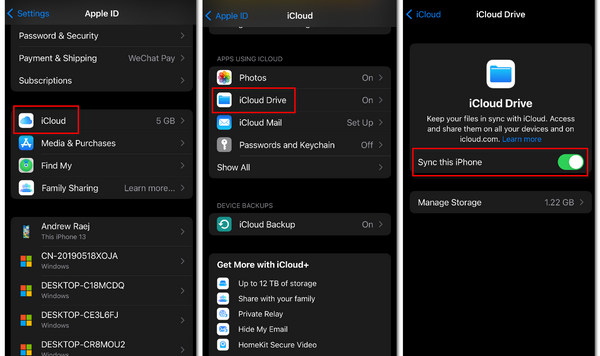
Step 2 Once you've enabled iCloud Drive, you can add PDF files from iBooks to iCloud Drive. Open iBooks and choose your PDF files. Tap the More button on the PDF, and then tap the Share PDF button. Tap the Save to Files button to add iBooks to iCloud Drive.
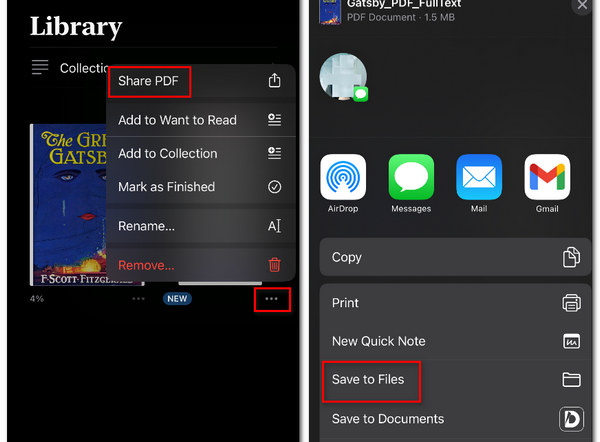
Step 3 In the new panel, you should tap the Back button in the top left corner until you see the iCloud Drive group. Open the group and tap the Save button in the top right corner. Now, you've added PDF files to iCloud Drive.
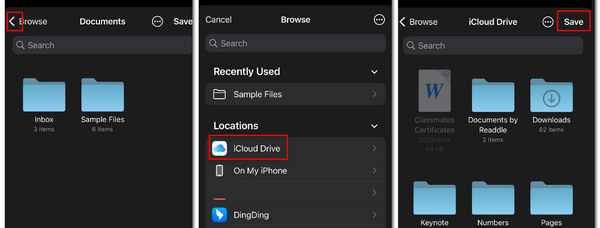
Note: You should enable iCloud Drive on other iOS devices to sync those PDF files from iCloud Drive to the devices. When you use iCloud Recovery, the files in iCloud Drive will also be transferred to your device.
Part 2: Easily Sync PDF Files from iBooks to iCloud
iCloud should be a popular method to back up data. You can also back up iBooks to iCloud, but you can't manually add a PDF file to iCloud storage either on a PC or a mobile browser. What you should do is back up the entire iOS device, which includes adding iBooks to iCloud.
Step 1 Go to Settings and tap your profile. Tap the iCloud button, then the iCloud Backup button.
Step 2 You should tap the Back Up Now button, and then your iOS device will back up iBooks to iCloud. The next time you set up a new iPhone, you can access the iCloud backup through iCloud Restore or on a browser.
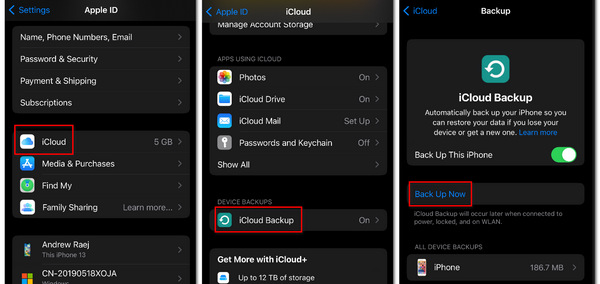
Bonus: The Best Way to Sync PDF files from iBook to Other iOS Devices
Since it's a bit complicated to move PDFs from iBooks to iCloud, why not directly transfer PDF files from one iOS device to another? Apeaksoft iPhone Transfer can connect two iOS devices and transfer all types of data between them, which means you don't need to sync PDFs by syncing them from iBooks to iCloud. If you want to back them up, you can also transfer the PDFs to your PC as backup files.

4,000,000+ Downloads
Easily transfer data between iOS devices with a USB connection.
One-click to sync data between your devices to save much time.
Transfer data from an iOS device to your computer as backup files.
Arrange the PDFs from your device into a specific classification.
Step 1 Download Apeaksoft iPhone Transfer and launch it. Connect your two iOS devices to your PC with a USB cable and start syncing PDF files from iBooks.
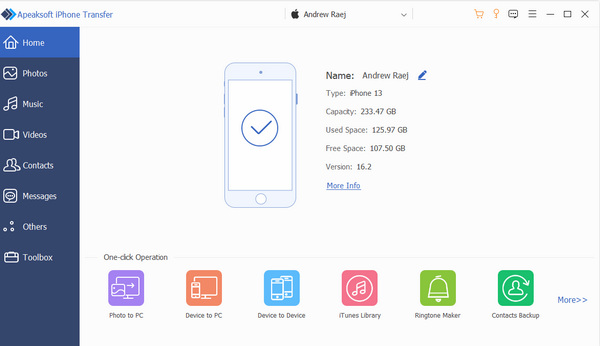
Step 1 Click the Others button in the left menu bar and then the Books button. You can choose a PDF file and click the Export to Device button to move it. You don't need to add iBooks to iCloud anymore in this way.
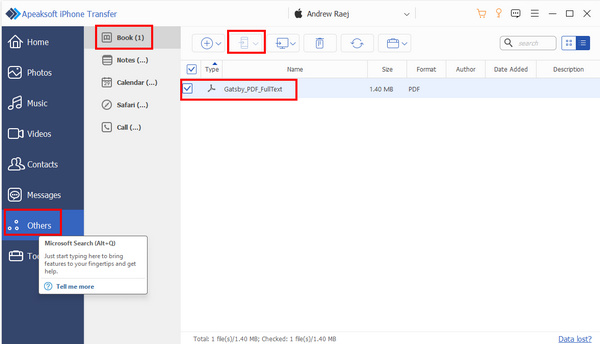
Part 4: FAQs of Moving PDF from iBook to iCloud
How can I view the iBooks PDF files in iCloud?
You can check those PDF files in the iCloud Drive panel in iCloud. Therefore, you can directly add iBooks to iCloud Drive, which is a faster way to back up PDFs in iBooks.
Can I sync iBooks to iCloud in a browser?
Yes, you can. You can do that in a browser on iOS devices. You only need to open the iCloud Drive panel and click the Upload button to sync iBooks to iCloud.
How can I restore PDFs to my iPhone from web iCloud?
When you are in the web iCloud, tap the More button in the top right corner, and then tap the Data Recovery button. You can also go to iCloud Drive to download the PDF files to your device.
Conclusion
This article has told you how to add iBooks to iCloud to back up PDFs. You can sync PDFs to iCloud or iCloud Drive, which are good ways to store files and restore data to iOS devices. You can also directly use Apeaksoft iPhone Transfer to transfer PDFs to another iOS device if you don't want to go round and round with iCloud.