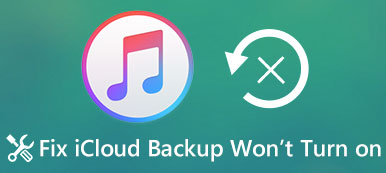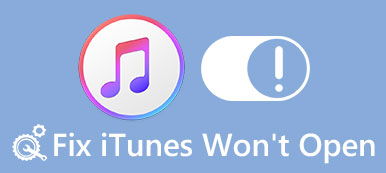"I want to transfer several songs to my iPhone, but iTunes won't sync music at all. My iTunes pretends like it finished syncing successfully; however, none of my songs ends up on my iPhone. How to fix this problem? Please help."
It cannot be denied that iTunes is a useful toolkit for transferring data between iPhone and computer. However, many people complaint that they encountered various problems when syncing files, for example, iTunes won't sync music. In this tutorial, we are going to tell you what could cause iPhone won't download music and how to fix this problem under different situations.
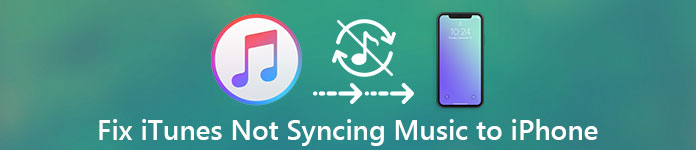
- Situation 1: iTunes Match or Apple Music has enabled
- Situation 2: iTunes won't sync music due to incorrect operations
- Situation 3: Manually manage music and videos is turned on
- Situation 4: Connection problems
- Situation 5: iTunes server is down or iTunes sync errors happen
Situation 1: iTunes Match or Apple Music has enabled
When iTunes Match or Apple Music is turned on, iTunes won't sync music to iPhone. iTunes Match is a subscription service, similar to Apple Music, allowing users to sync music to iCloud Music Library, then you can stream and download them to your iPhone.
In other word, iTunes Match and Apple Music are able to sync music to iPhone. So, if any one of them is enabled, it will conflict with iTunes's music syncing feature.
Turn off iTunes Match and Apple Music
Step 1. Unlock your iPhone, go to "Settings" > "iTunes & App Store", and touch your "Apple ID". Select "View Apple ID" on the popup dialog, sign in your Apple ID and password (Apple ID password/account is forgot? Reset Apple ID.), tap "Subscriptions", choose "iTunes Match" and hit "Cancel Subscription" to disable it.
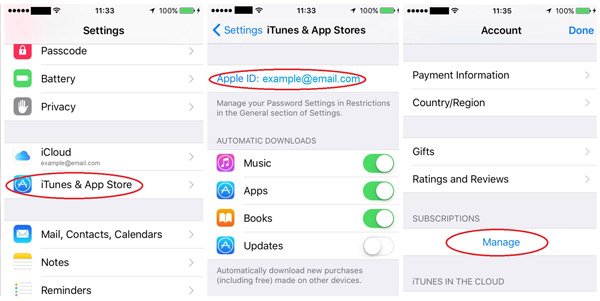
Step 2. Open the Apple Music app, tap "For You" and then "profile", find and tap on the "View Account" option and select "View Apple ID", touch "Subscriptions", and tap "Cancel Subscription" to turn it off.
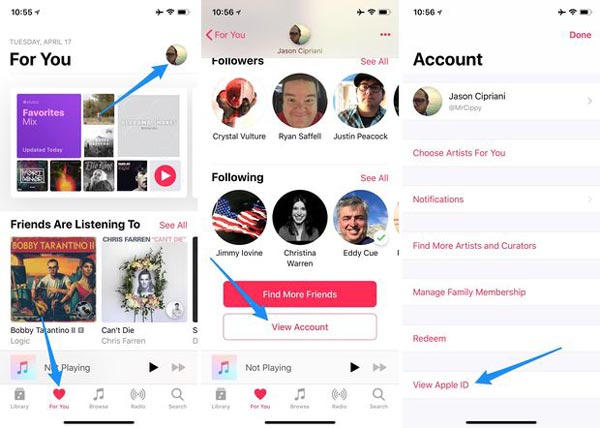
Step 3. Turn on your iTunes, sign in your Apple ID, unfold the "Account" menu and go to "View My Account", click on "Manage" > "Edit", and select Cancel Subscription to cancel iTunes Match on computer. Now, try again, the iTunes not syncing music problem should disappear.
Situation 2: iTunes won't sync music due to incorrect operations
Apple has introduced many features into iTunes, which makes iTunes more difficult to use. If there is anything wrong on the workflow of syncing, you will encounter the problem that iTunes not syncing music.
Solution: Sync music from iTunes to iPhone correctly
Step 1. Connect your iPhone and your computer with Apple USB cable, and open the latest version of iTunes. When iTunes discovers your device, go to the "Music" tab under "Summary" on left hand column. (iPhone does not connect to iTunes?)
Step 2. Make sure you have added the desired songs to your iTunes Library. Tick the checkbox next to "Sync Music", choose "Selected playlists, artists, albums, and genres", select "Recently Added in Playlists" section.
Step 3. Finally, click the "Apply" button to start syncing music to iPhone, and you should know that the new songs will cover existing music on your iPhone after syncing.
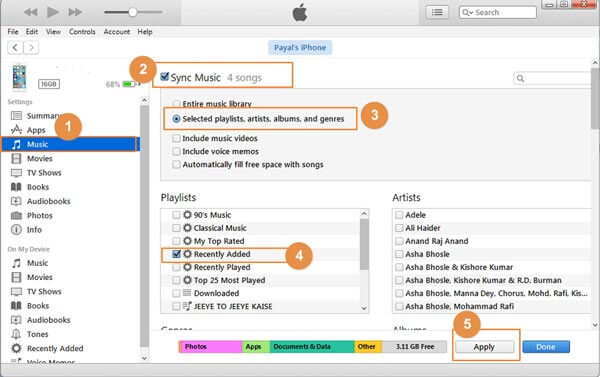
Situation 3: Manually manage music and videos is turned on
iTunes has both automatic syncing and manual management features. But they mean totally different procedures when transferring music to iPhone. If you have turned on the manual management feature in iTunes, iTunes won't sync music to iPhone automatically.
Solution: Sync songs to iPhone manually
Step 1. Also link your iPhone with the computer and open iTunes, and iTunes will detect your iPhone automatically (iPhone won't connect to iTunes?). Locate to the "Options" area in "Summary" tab, make sure to check the box next "Manually manage music and videos".
Step 2. Switch to the Music tab under Summary tab to display all songs in your iTunes Library. Select each song you want to listen to on iPhone and drag and drop them to the "On My Device" area on left sidebar.
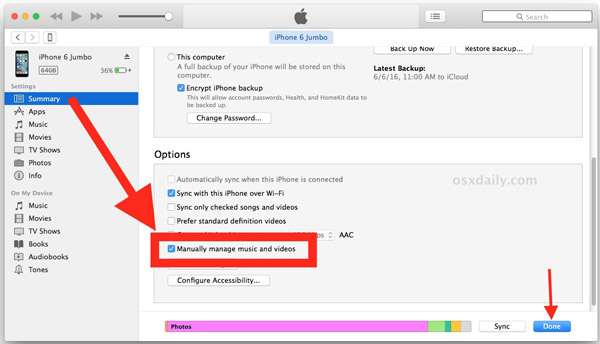
Situation 4: Connection problems
Now, iTunes supports syncing music to iPhone via USB cable and Wi-Fi network, and there is chance that connection issues lead to iPhone won't download music from iTunes. For example, Apple's Lightning cable is easy to broken, especially on the convergences.
Solution: Check USB cable and Wi-Fi network
1. If you use the Lightning cable to transfer music from iTunes to iPhone and iTunes won't sync happens, disconnect the cable, your iPhone and computer. Take a close look at the Lightning cable, if there is breakage or damage, try another cable.
2. To sync music to iPhone through Wi-Fi, you have to set it up in iTunes. When transferring music, place your iPhone and computer to the same Wi-Fi network (iPhone won't connect to Wi-Fi?), and try the correct workflow.
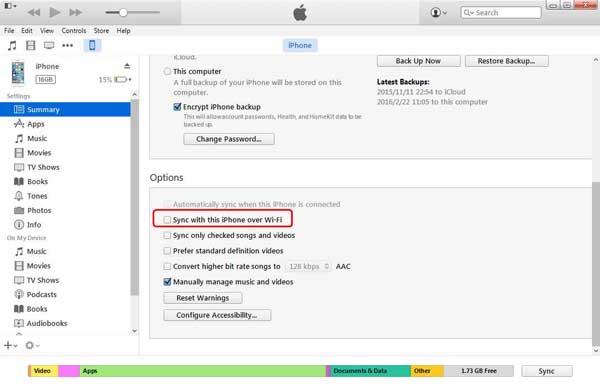
Situation 5: iTunes server is down or iTunes sync errors happen
In some cases, iTunes won't sync due to iTunes server is down or unknown iTunes sync error. At this time, you can wait for iTunes server to work fine again or try alternative solution, such as Apeaksoft iPhone Transfer. Its key features include:
1. Backup iPhone music to computer.
2. Back up songs from iPhone to computer.
3. Besides music, supports videos, photos, contacts, messages and other files.
4. No damage current data on iPhone.
5. Rely on USB cable to transfer music quickly.
6. Compatible with iPhone XS/XR/X/8/8 Plus/7/7 Plus/SE/6/6s/5/5c/5s/4, etc.
7. Available to Windows 10/8/8.1/7/XP and Mac.
Don't miss: How to fix iTunes stuck on software update downloading
How to sync music from PC/Mac to iPhone with iPhone Transfer
Step 1. Install iPhone Transfer to your computer, and plug in your iPhone into your computer via Lightning cable. Launch iPhone Transfer and it will recognize your device automatically.
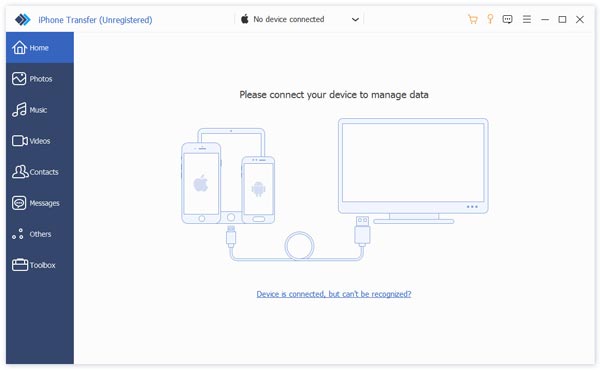
Step 2. Select "Media" option from left side bar and go to the "Music" tab from top ribbon. Here you can preview all songs on your iPhone.
Step 3. Next, click on the "Add" button, locate to the location and open desired music. Then it will start syncing music to your iPhone. When it is done, disconnect your iPhone with the computer. Now, you can listen to music on your iPhone.
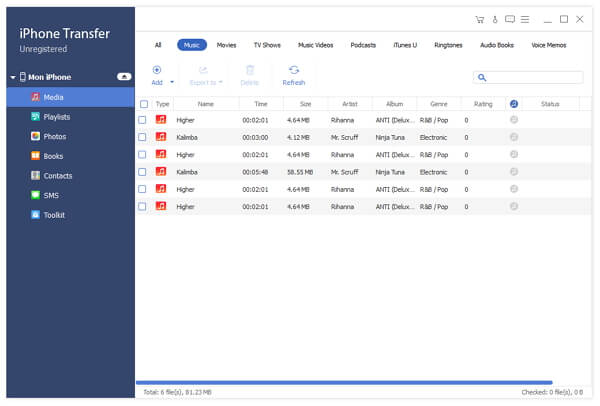
Conclusion:
Based on the introduction, you might understand why iTunes won't sync music and what you should do when this problem happens. Here you may also want to know: How to fix iPhone cannot restore backup.
Actually, many problems could cause iTunes sync errors. If you do not like iTunes or feel it is complicated to set iTunes, we suggest you to try Apeaksoft iPhone Transfer. It is simpler than iTunes.
If you prefer to iTunes, our troubleshooting could help you to fix the problem of iTunes not syncing music in a few steps.