Since Apple stopped iTunes on the latest versions of macOS, more and more users are looking for an alternative way to manage and back up their iOS devices. The good news is there are so many options on the market, but that makes the decision difficult. This article reviews one of the best options to take control of your iOS device on your computer: iTools. Plus, you can learn the best alternative solution if it is not available to you.

- Part 1: iTools Review
- Part 2: How to Use iTools
- Part 3: Best Alternative to iTools
- Part 4: FAQs of iTools
Part 1: iTools Review
On Apeaksoft, we promise to offer verified content for you. Here is our effort to do so:
- When it comes to all the selected products in our reviews, their popularity and your needs are our focus.
- Our Apeaksoft Content Team has tested all the products mentioned below.
- In the testing process, our team focuses on its outstanding features, pros and cons, device compatibility, price, usage, and other conspicuous features.
- In terms of the resources of those reviews, we have made use of trusted review platforms and websites.
- We gather suggestions from our users and analyze their feedback on Apeaksoft software as well as other brands' programs.

As a powerful management tool for iOS devices, iTools lets you transfer, back up, restore, or sync data between your iPhone, iPad, or iPod and a computer. It packs eight main tools into a single program to perform different tasks for iOS users.

Price of iTools
iTools for iPhone includes two versions, a free and a paid version. You can get the basic functionalities in the free version. To get the advanced features, you have to purchase a pro version, which starts from $30.95 for one device.
Main Features of iTools for iPhone
1. Free up space by cleaning caches, temporary files, cache, etc.
2. Detect and display information about your iPhone or iPad.
3. Scan, manage, and update apps on your iOS device.
4. Include a game center to get the latest games.
5. Manage music on your iPhone and import or export songs.
6. Make ringtones with your favorite songs.
7. Transfer photos between your iOS device and computer, or another iPhone.
8. Organize videos, movies, and TV shows on your device.
9. Back up books on your device to your computer.
10. Manage contacts, notes, bookmarks, calendars, and messages.
Review of iTools
- PROS
- iTools integrates a range of features for iOS devices and data management.
- It has a user-friendly interface and it is easy to navigate.
- The software is available on both Windows and Mac.
- It includes a free version.
- CONS
- The custom options are limited.
- The response of customer support is slow.
- The free version is too limited and the paid version is expensive.
- You have to install iTunes before using iTools.
Part 2: How to Use iTools
The free version is a good starting point to test iTools for your iPhone. Considering the poor customer support, we explain how to use iTools for beginners below. Start by downloading the free version on the website.
Step 1 Open the software, and connect your iPhone to your computer with a USB cable.
Step 2 After your device is recognized, you will get the information of your iPhone or iPad in the Device screen.
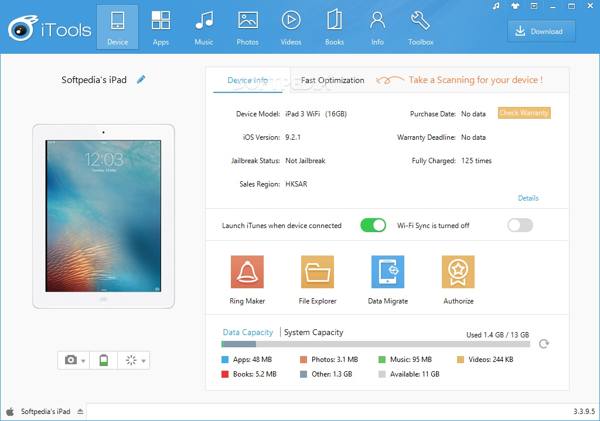
Step 3 Next, you can start managing, backup, or syncing files. To manage your photos on your device, for example, go to the Photos tab.
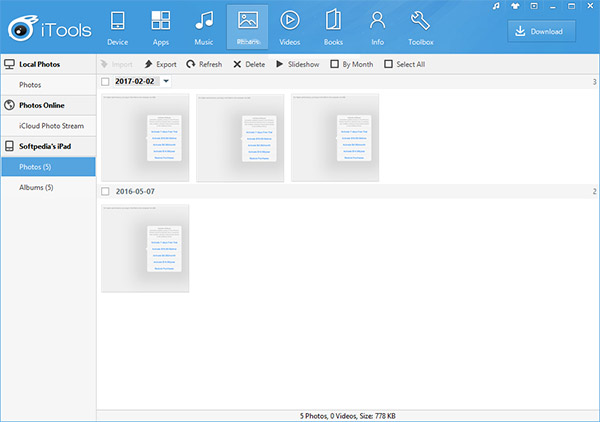
Step 4 Select several photos, click the Export button, and follow the instructions to transfer photos from iPhone to your computer. If you want to add photos to your iPhone, click the Import button, select the desired items on your disk, and import them.
Part 3: Best Alternative to iTools
iTools is not the only option to manage your iOS device. Considering the limitations, it makes sense that many people are looking for an alternative to iTools. From this point, we recommend Apeaksoft iPhone Transfer. It is as powerful as iTools but at half the price.

4,000,000+ Downloads
Transfer data between iOS and PC or iOS and iOS.
Support a wide range of data types, like videos, photos, contacts, music, etc.
Keep the original condition of your data during syncing.
Transcode the files automatically according to the target device.
Compatible with the latest versions of iOS.
How to Use the Best Alternative to iTools
Step 1Connect to your iPhoneLaunch the best iTools alternative once you install it on your computer. It is available for Windows 11/10/8/7 and Mac OS X 10.7 or above. Next, plug your iPhone into your computer with a Lightning cable. For iOS 13 or later, enter your passcode to permit connection.
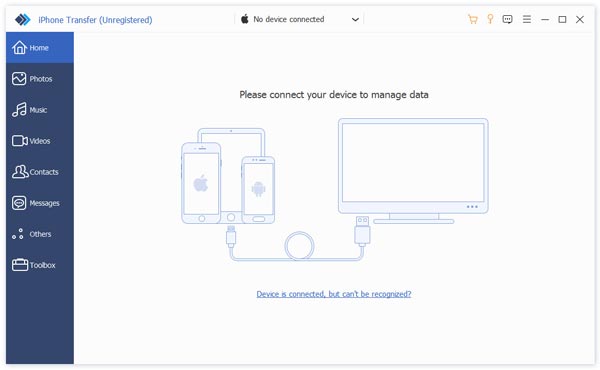 Step 2Preview and manage data
Step 2Preview and manage dataThen you will be taken to the main window after your device is detected. Here you can check and manage all data on your device by type. To manage iPhone videos, for instance, go to the Videos tab from the left sidebar. Then you will get all the videos on the main panel. Right-click an item, and you will get a context menu to play or delete it.
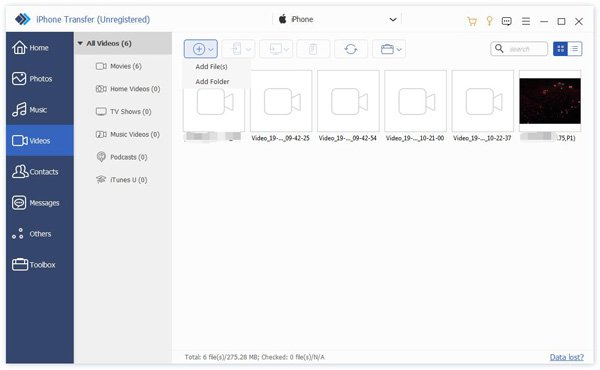 Step 3Transfer data
Step 3Transfer dataTo export iPhone videos to your computer, select them, right-click on one of them, choose Export to PC, and select a folder to save them.
To add videos to your iPhone, click the Add button on the top ribbon choose Add Files or Add Folder, select the files, and hit Open.
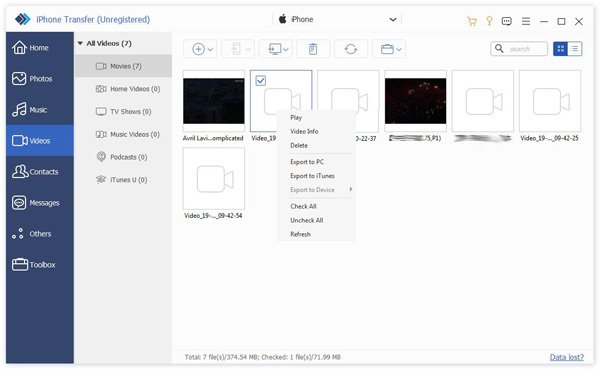
Tip: It's a good option to send large video or audio files from iPhone to another iOS device or your computer using this iTools alternative.
Part 4: FAQs of iTools
Does iTools work with iOS 18?
No, iTools is compatible with iPhones and iPad models running iOS 16 and earlier. The software does not support iOS 18. If you have updated your software, you should use its alternative recommended above: Apeaksoft iPhone Transfer, which supports the latest iOS and iPadOS.
What is iTools Mobile?
iTools Mobile is a virtual location app for iOS devices. It lets users spoof GPS locations on their devices without jailbreaking their iPhones or iPad. Plus, there are custom options to adjust speed and control the joystick.
What is iToolsBT2.0?
iToolsBT2.0 is a controller with a 360-degree joystick to fast response to any direction. There are four programmable keys. You can order the device on the ThinkSky website.
Conclusion
After reading this iTools review, you should have a comprehensive understanding of this iPhone data manager tool, including what it can do, the advantages and downsides, and how to use it to manage your data. For people who do not like iTools or cannot use it, Apeaksoft iPhone Transfer is the best alternative option. It is not only easy to use but also comes with reasonable cost. If you have other questions about the software, please feel free to leave a message below this post.




