The iPhone contacts not syncing is one of common problems among iPhone users. "I recently got an iPad and I have an iPhone 7, both are on iOS 11, but I cannot get the contacts from my iPhone to sync with my iPad via iCloud, any help?" "When I add a contact on my iPhone X, it does not sync to iCloud and Mac either, when I add a contact on iCloud's website, it syncs fine everywhere, any ideas?"
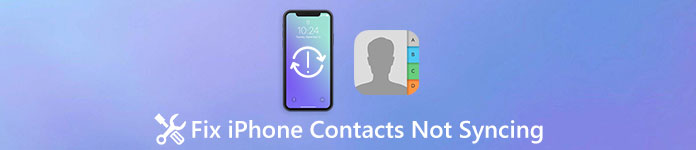
Recently, we received some reports that iPhone contacts not syncing properly. Don't worry! In this tutorial, we are going to show what you should do when iPhone contacts not syncing with iCloud or Mac.
- Part 1: How to fix iPhone contacts not syncing with iCloud issue?
- Part 2: The best way to backup iPhone contacts
Part 1: How to fix iPhone contacts not syncing with iCloud issue?
iCloud is a cloud-based service. It means that you need a good internet connection when transferring iPhone contacts to iCloud. Moreover, some improper settings could lead to iPhone contacts not syncing to iCloud. In this part, we will tell you the common ways to fix this problem.
Way 1: Check your Wi-Fi network
When you encounter the problem iPhone contacts not syncing with iCloud, the first thing you should do is to check your internet connection.
Step 1. Open the iOS "Settings" app from your home screen; tap your name and then "Wi-Fi". Disable the Wi-Fi network and turn it back on.
Step 2. If the problem persists, go to "General" > "Reset" in the Settings app and select "Reset Network Settings". When prompted, tap "Reset Network Settings" to confirm it.
Try syncing iPhone contacts to iCloud, and it should work now.
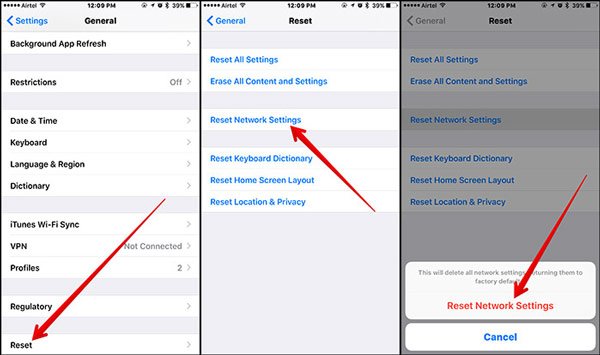
Way 2: Set iCloud as default account
Some people set up more than one account on their iPhone, like Google Account. In result, iCloud may be not the default account to back up your contacts on iPhone. At this time, you will face the problem iCloud contacts not syncing. The solution is simple; set iCloud as your default account and remove other accounts.
Step 1. Go to the iPhone Contacts app and tap "Groups" at top left corner of the screen.
Step 2. Make sure to select the "All iCloud" and "Friends" options, and deselect the other accounts, like All Gmail, All Facebook, etc. You can tap "Done" on top of the screen to confirm the changes.
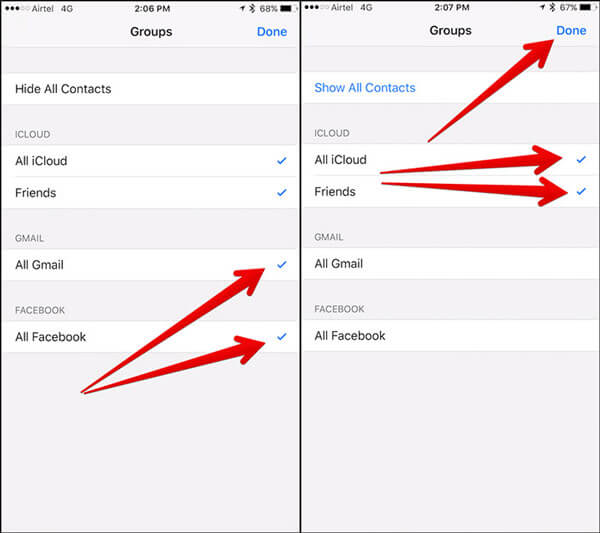
Step 3. Next, navigate to "Settings"> "Contacts" > "Default Account", and select "iCloud" on the list. The iCloud contacts not syncing problem should disappear now.
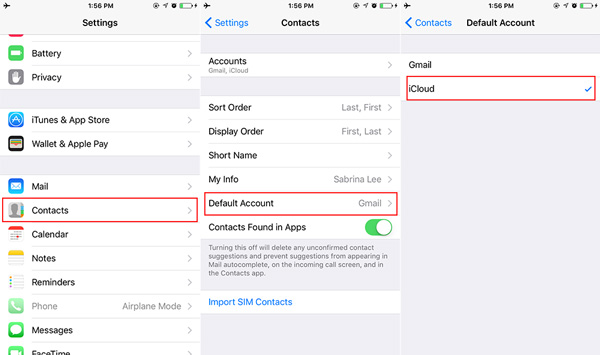
Way 3: Re-enable iCloud syncing
If you want to back up contacts to iCloud, you have to set up iCloud on your iPhone. And sometimes, iOS ignores your settings and is stuck in some mode. In such case, the problem iPhone contacts not syncing will happen. Fortunately, it can be fixed by re-enabling iCloud Contacts on your device.
Step 1. Head to "Settings" > [your name] > "iCloud". If the "Contacts" option is disabled, turn it on; otherwise, put the switch to "OFF" position and then turn it back on again.
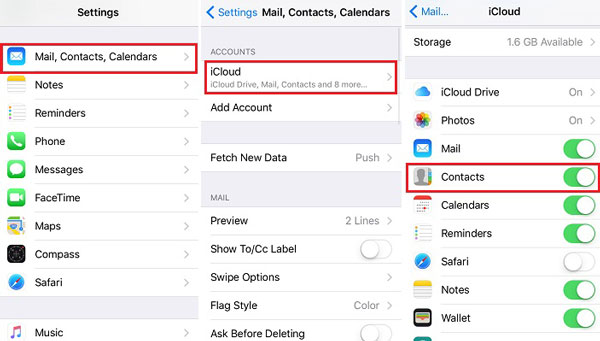
Step 2. Check whether your contacts transfer to iCloud. If not, scroll down on the iCloud settings screen and hit "Sign Out". If prompted, tap "Sign Out" again to remove the iCloud account.
Step 3. Now, touch "Sign In" and input your Apple ID and password to sign in your iCloud account again. In most cases, this way could fix the iPhone contacts not syncing problem.
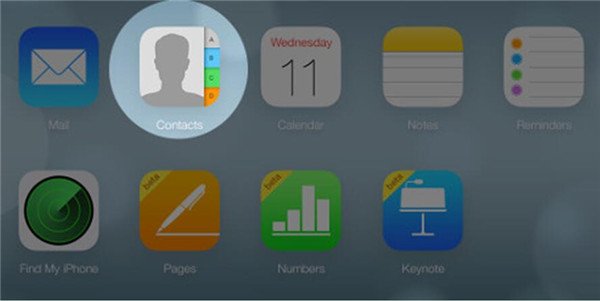
Way 4: Update software
When iPhone contacts not syncing with Mac, the outdated software may be the reason. So, updating software is another solution to fix this problem.
Step 1. Run the Settings app on your iPhone and go to "General" > "Software Update" to check if there is a new version of iOS.
Step 2. Then tap "Download and Install" and follow the onscreen instructions to install the software update to your iPhone.
Step 3. Now, check whether the iPhone contacts not syncing issue disappears.
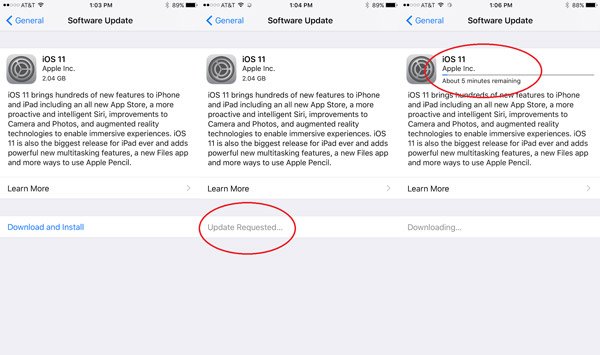
Part 2: The best way to backup iPhone contacts
If you feel the common ways are complicated or they are invalid for you, Apeaksoft iPhone Transfer is the best alternative solution to back up iPhone contacts and get rid of iPhone contacts not syncing. Its benefits include:
- 1. Transfer all iPhone contacts to computer in one click.
- 2. Back up certain contacts from iPhone to computer in original conditions.
- 3. Sync iPhone contacts to another iOS device directly.
- 4. In addition to contacts, also support call history, messages, videos, photos, and more.
- 5. Work on iPhone 16/15/14/13/12/11/X, iPad Pro/Air/Mini and earlier generations, and iPod Touch.
- 6. Available to Windows 11/10/8/7/XP and Mac OS
How to back up iPhone contacts to computer quickly
Step 1. Install the best iPhone sync tool to computer
iPhone Transfer offers one version for Windows and Mac OS respectively. Download the right version according to your operating system and install it to your computer. Connect your iPhone to the computer via the original Lightning cables.
Step 2. Preview iPhone contacts for backup
Launch the best iPhone sync application, and click your iPhone's name on left sidebar after the application detects your devices. Then select the Contacts option on life ribbon to display all iPhone contacts on the right panel. Here you can select a contact to open it in the detailed window, and edit the contact information.
Step 3. Back up iPhone contacts in one click
Select any iPhone contacts that you want to back up, go to the Export to menu on top of the window and select Export to PC or Export to Mac to back up iPhone contacts to local drive and fix the iPhone contacts not syncing problem simply.
iPhone Transfer is able to manage iPhone contacts, like delete duplicated contacts, match and merge certain contacts automatically.
Conclusion:
When you encounter the iPhone contacts not syncing problem, you will find our guides above are helpful. We have shared multiple common ways to help you fix this problem. If you are suffering this problem, the common ways could help you get rid of it. The common ways are not available to you? Try the best way to back up iPhone contacts, Apeaksoft iPhone Transfer. Anyway, if you still have questions related to sync iPhone contacts, please leave a message below.




