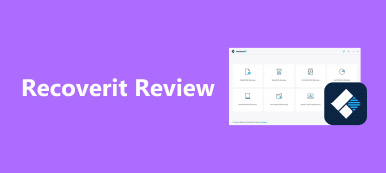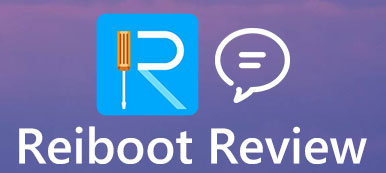Every time when Apple releases new plan of iOS devices, customers will be eager to learn the beautiful devices with fantastic display, excellent battery, advanced camera as well as the power of iOS update. However, if there is anything that makes people hate about it, it is the tiresome task of data migration and management from your old device or computer. That is why this article wants to share a comparison of iMazing, iExplorer and AnyTrans.
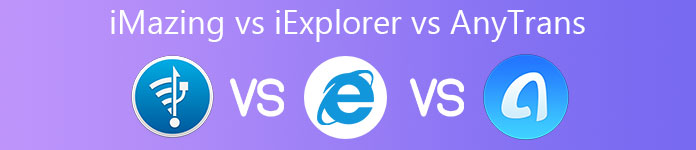
- Part 1: iMazing, iExplore and AnyTrans Comprison
- Part 2: Recommended Alternative: Apeaksoft iPhone Transfer
- Part 3: FAQs about iMazing, iExplore and AnyTrans
Part 1: iMazing, iExplore and AnyTrans Comprison

Brief Review of iMazing
iMazing provides three plans, $45 for single plan, $50 for universal plan and $70 for family plan. It allows you to transfer photos, videos, music, SMS, call history and more between iOS device and computer.
- Pros
- One-click data transfer between iPhone and computer.
- Available to media files, messages, contacts, call and browse history, etc.
- Manage photos, videos, music, and contacts on PC/Mac.
- Back up and restore apps and files on iOS device.
- Update and re-install iOS.
- Cons
- The backup feature is not working for all albums.
- It is expansive compared to features.
- There is no way to delete duplicated files.
- Not all data types are available to transfer.
Brief Review of iExplore
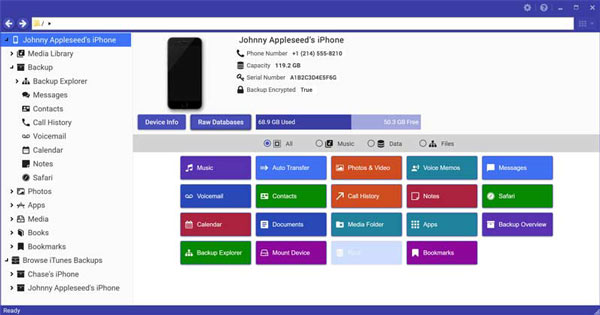
iExplore provides a free version with restrictions. The full version costs $39.99 for one license, $49.99 for two licenses, and $69.98 for five licenses. It is another way to transfer data from iOS device to computer and iTunes.
- Pros
- Transfer a wide range of data and files.
- Preview photos, videos and more before exporting to computer.
- Support music, photos, contacts, videos, etc.
- Perform well for moving large numbers of big files.
- Access iPhone, iPad and iPod on computer.
- Cons
- iExplorer cannot sync files from computer to iPhone.
- The interface looks outdated.
- It has no advantage in price and features compared to iMazing or AnyTrans.
Brief Review of AnyTrans
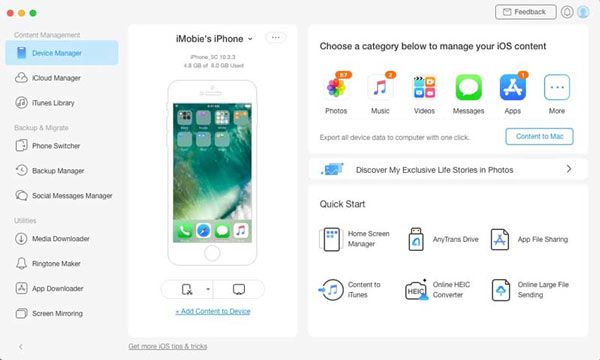
AnyTrans does give you a free-trial with limited functionalities. You have to pay for $39.99, $49.99, and $69.99 for one license per year, one license lifetime or family plan. As a one-stop solution, it includes more features than iMazing and iExplorer.
- Pros
- Transfer data between iOS devices and computer.
- Sync a part of data from old iOS device to new.
- Manage iTunes and iCloud backup on computer.
- Back up iOS files wirelessly and automatically.
- Preview files for selective backup.
- Cons
- The free-trial only allows you to transfer 30 items one day.
- It takes long time to transfer large files.
Part 2: Recommended Alternative: Apeaksoft iPhone Transfer
It is a good idea to learn more than one tool when transferring and managing iOS data on computer. Compared to iMazing, iExplorer and AnyTrans, Apeaksoft iPhone Transfer offers some unique advantages.

4,000,000+ Downloads
Transfer iOS files to computer and iTunes or vice versa easily.
Manage and transfer almost all data types on iOS.
Available to all iOS devices running iOS 17 or earlier.
Offer bonus features, like ringtone maker.
How to Transfer Data between iOS and Computer
Step 1Connect iPhone to PCLaunch the best alternative to iMazing, iExplore and AnyTrans after you install it on your PC. There is another version for Mac. Then connect your iPhone to the same machine with a Lightning cable.
Tip: For iOS 13 and later, you need to input your passcode to permit the connection.
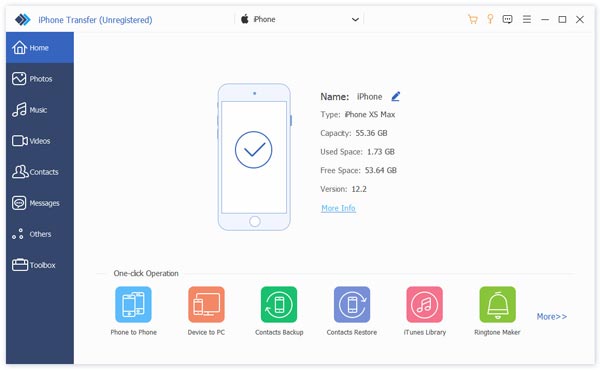 Step 2Preview iOS files
Step 2Preview iOS filesAfter data scanning, you will see the files organized by types. To transfer photos, for example, go to the Photos tab from the left column. Then you can preview and search all photos on your iPhone.
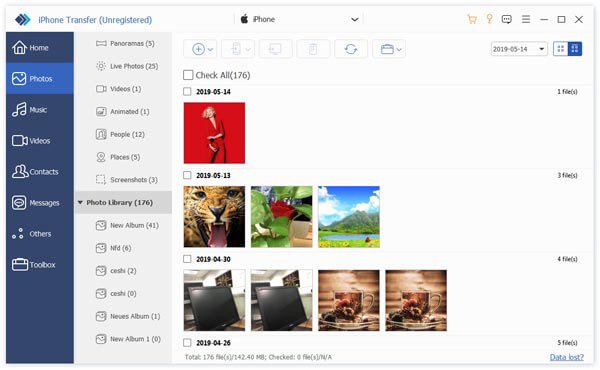 Step 3Transfer iOS data
Step 3Transfer iOS dataAdd data to iPhone: Click the Add button on the top ribbon, find the files you want to move to iPhone, and click Open.
Transfer iOS files to PC: Check the files that you need to move to computer, click the PC button on the top toolbar and choose Export to PC. Then select a specific folder and begin the process.
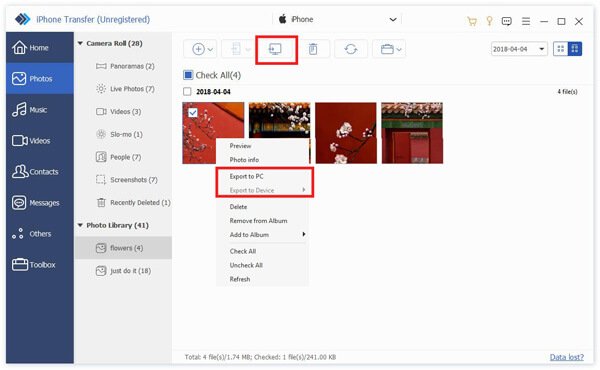
Part 3: FAQs about iMazing, iExplore and AnyTrans
Is iMazing free and safe?
Yes, iMazing is safe and legal to use, but it is not free at all. You have to pay for the full version and real data transfer.
Is there a free alternative to AnyTrans?
Almost all iOS data transfer software needs some kind of payment except iTunes. Although it is not as powerful as AnyTrans, iTunes lets you to sync a part of data between iOS and computer.
Can I trust iExplorer?
If you download the software from official website, you can trust iExplorer since it is verified by major antivirus software.
Conclusion
This article has compared the best iOS transfer and manager software, iMazing, iExplorer and AnyTrans. They all have some benefits and shortcomings. If they are not available to you, try Apeaksoft iPhone Transfer directly. It is not easy to use, but also powerful on iOS data management and migration. More questions? Please write down below.