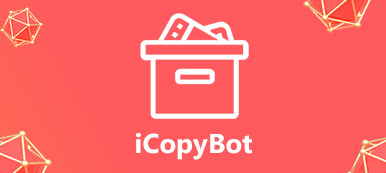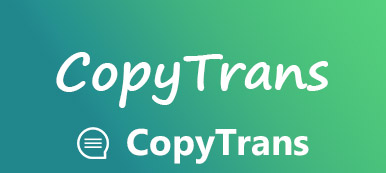Everything You Need to Know about iMazing and The Best Alternatives
 "I heard about iMazing and I have an iPhone 15 and MacBook Pro, but I do know whether iMazing is safe to use?"
"I heard about iMazing and I have an iPhone 15 and MacBook Pro, but I do know whether iMazing is safe to use?"It is an app like iTunes, but more powerful and convenient to use. If you are an avid iPhone or iPad user, you may be recommended to get iMazing because it will save your time if you set automatic backup with the app. In this post, we share a complete review of iMazing and its best alternative applications for Windows 11/10/8.1/8/7 and macOS 11/12/13/14.
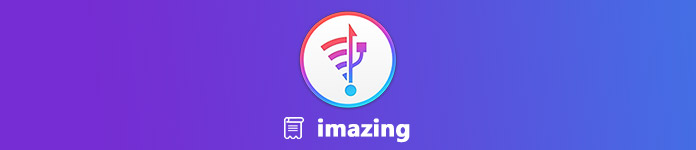
Part 1: Introduction of iMazing
What Is iMazing?
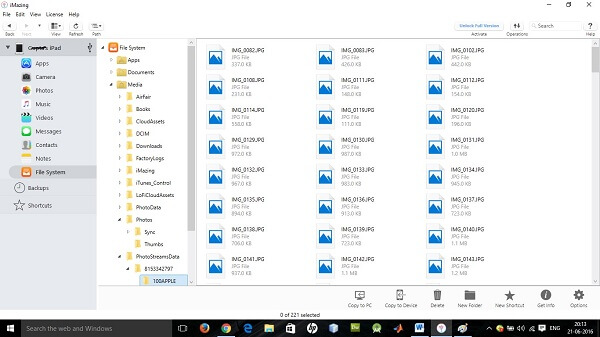
As its name said, iMazing is a truly amazing iOS device manager enables you to quickly transfer, backup or sync data on iPhone.
Key features:
Transfer music backward and forward between iOS devices and computer.
Sync music from hard drive to iPhone without iTunes.
Back up photos and videos from Camera Roll to PC.
Manage iOS music playlists on your computer simply.
Access iOS photos, music, contacts, notes and more on PC.
Is iMazing Safe?
According our test, it is safe to use. We used several antivirus software to test iMazing and found it free of any virus or malware. Moreover, we did not receive any warning during installation.
iMazing Free vs. Paid
Though iMazing is free to download on the official website, it is absolutely not free. You can back up your iPhone with the free-trial, but it requires the full version to restore backup. The iOS manager offers various licenses to meet different needs.
Note: iMazing HEIC Converter is a free desktop application for Mac and PC to help you convert iPhone photos from HEIC to JPG or PNG.
iMazing Review
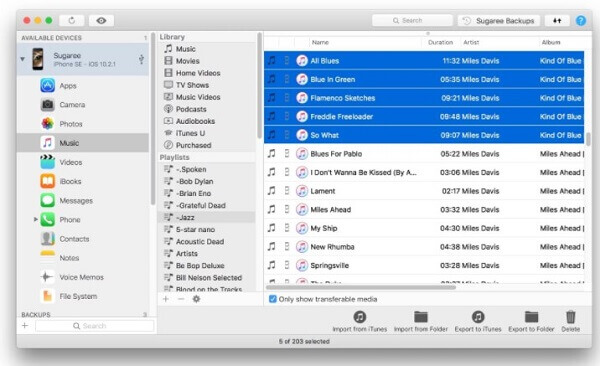
- What we like:
- iMazing is free to download on the official website.
- It is available to Windows and macOS 14.
- It is tested for the latest iPhone running iOS 18.
- What we do not like:
- Photos are read-only and cannot be changed.
- The file types supported are limited.
- It cannot backup iTunes media library.
How to Use iMazing
Now, you should know what is iMazing and we use a MacBook Pro and iPhone 8 to show you how to use iMazing
Step 1: Open iMazing after installation. Then connect your iPhone to the computer with a USB cable.
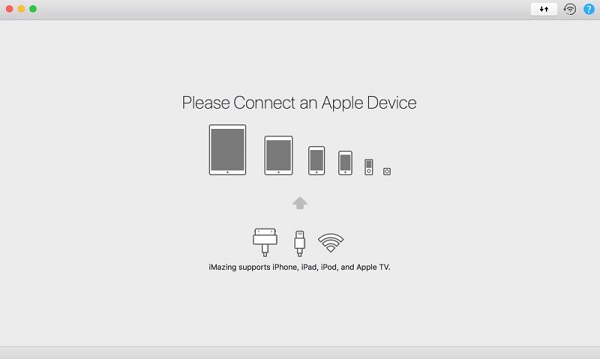
Step 2: After connecting, you will be presented the backup window, click Back Up Now button to start making a backup, or click Later to access the main interface.
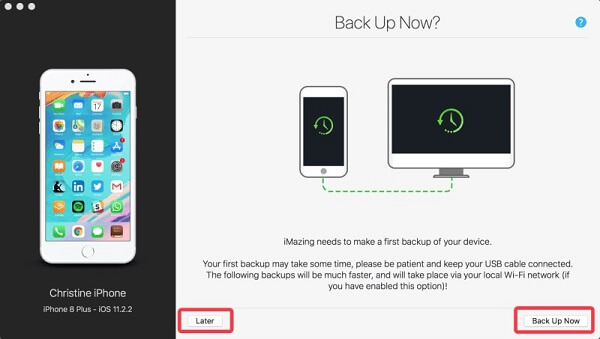
Step 3: Select your iPhone from the left sidebar, and you will be presented all data types and the features available, such as Back Up, Restore a Backup, Transfer to another Device and more. You can select any functionality and follow onscreen instructions to complete it.
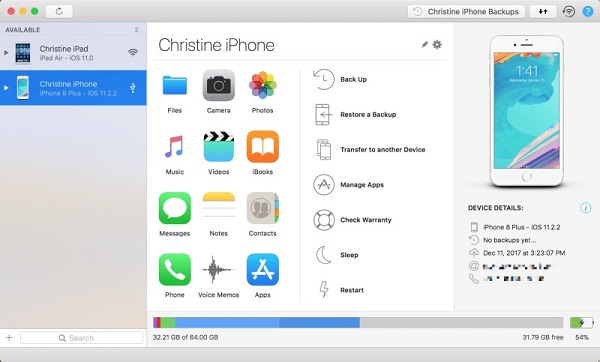
Step 4: To set the custom options, click the gear button to open the Options screen. Then set Automatic Backups, Backup Encryption and more as you wish.
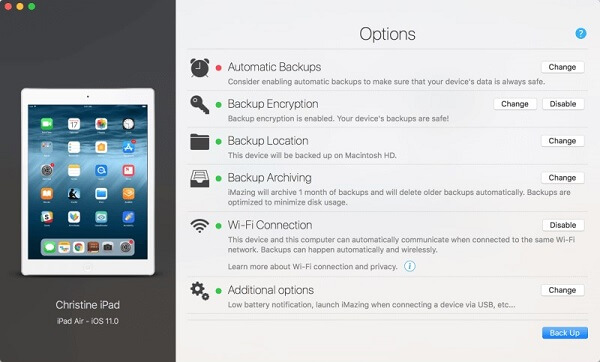
Part 2: Top 2 Alternatives to iMazing
Apple finally prepares to terminate iTunes. It makes sense that people look for the alternative solutions. In addition to iMazing, we share two more options.
Top iMazing Alternative on Windows: MobieTrans
Apeaksoft MobieTrans is an all-in-one iPhone manager with a full set of features.
 Recommendation
Recommendation- Transfer data between iPhone and PC/Android/iPhone.
- Back up or restore selected data on iPhone quickly.
- Preview, access and manage iOS data on PC.
- Support a wide range of iOS including iOS 18/17/16/15/14/13/12 or earlier.
How to Use the Best Alternative to iMazing on PC
Step 1: Get the alternative to iMazing
Download and install MobieTrans to your PC. Plug your iPhone into the PC with the Lightning cable and launch the alternative to iMazing.
Unfold the dropdown list on top of the window and select your iOS device.
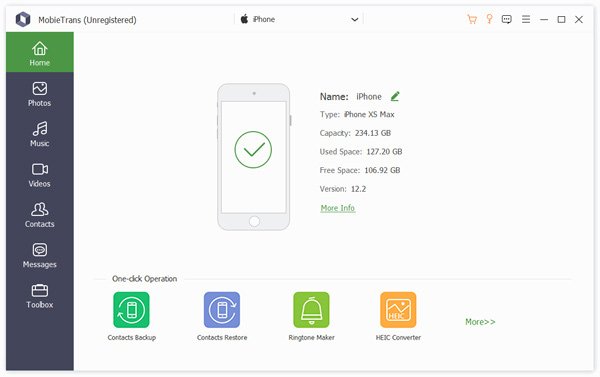
Step 2: Preview iOS data
All iPhone data is organized by types and you can view them as you wish. To preview photos, for instance, click the Photos tab.
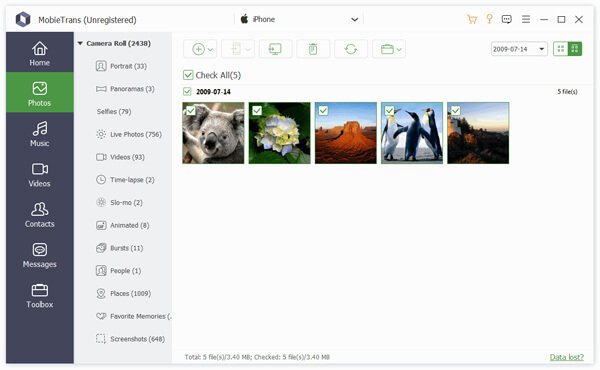
Step 3: Manage data on iPhone
There are several buttons on the top ribbon. The Trash button is used to delete unwanted files. To back up iOS data to PC, select desired files and click the PC button. To sync data to another iPhone, check the data, click the iPhone button and select the target device. If you want to add files to your iPhone, click the Plus button to transfer photos, videos, music, etc., from computer to iPhone.
Top iMazing Alternative on Mac: iPhone Transfer for Mac
Apeaksoft iPhone Transfer for Mac is the best alternative to iMazing for Mac computer.
 Recommendation
Recommendation- Transfer data between iPhone and Mac or another iPhone.
- Support almost all data types on iOS.
- Let you preview iPhone data and files on Mac.
- Selectively backup and add files on iPhone.
All in all, iPhone Transfer for Mac is a good choice to manage your files on Mac.
How to Use Top iMazing Alternative on Mac
Step 1: Install iPhone Transfer for Mac
Run iPhone Transfer for Mac after you installed it on your Mac. Hook up your iPhone to the computer with a USB cable.
Then the iMazing alternative will detect and scan your iPhone immediately.
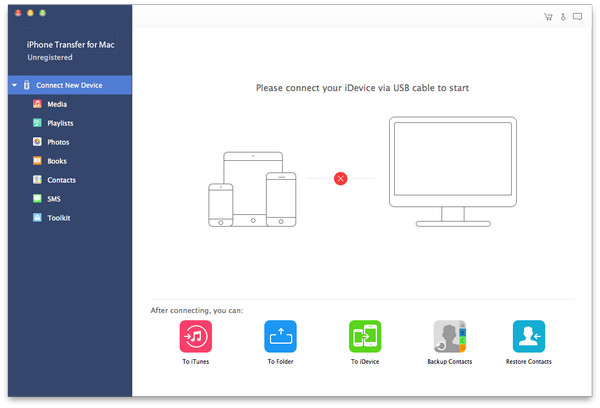
Step 2: Back up iPhone to Mac
To back up messages from iPhone, for example, select SMS from the left side, check the chats, click Export to and select your computer.
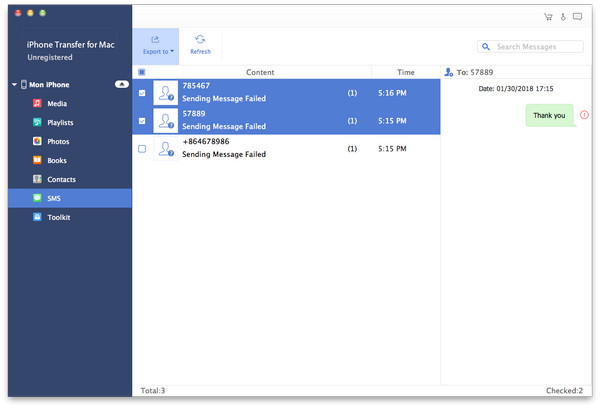
Step 3: Add files to iPhone
If you want to add some photos from Mac to iPhone, go to the Photos tab and then click the Add button on top of the window. Locate the photos on the open file dialog and add them to iPhone.
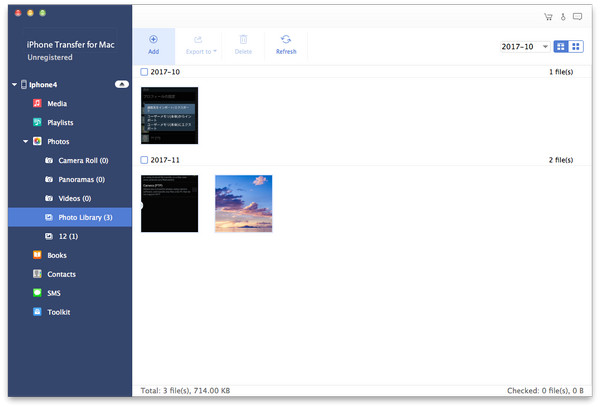
Conclusion
Based on our review, you should understand what iMazing is and how to use it. Plus, we also introduced the best alternatives to iMazing for Windows as well as iMazing for Mac. If you have other questions, please feel free to leave your messages below this post.