Different from Spotify and other music streaming services, Apple Music doesn't offer the social focus features. It is not supported to make a collaborative playlist on Apple Music. The only way is making your Apple Music playlists searchable. There is a sharable link you can get from the share menu. You can share playlists on Apple Music via URL or other apps easily.
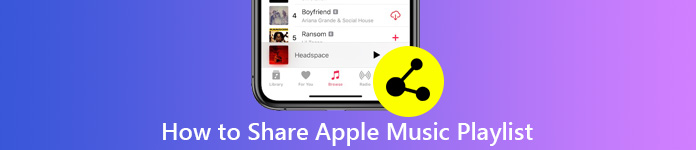
The Apple Music playlist you created contains your special musical taste. Your shared Apple Music playlist can be downloaded by other Apple Music subscribers. There is also a See What Friends Are Listening To button in the Apple Music app. Every time you update the shared Apple Music playlist, people who subscribe to your Apple Music playlist will be notified. In a word, you can share Apple Music playlist with buddies to meet someone with the same preferences.
- Part 1: How to Share an Apple Music Playlist with Friends
- Part 2: How to Share Apple Music Playlist with Family
- Part 3: How to Share Apple Music Playlists between Devices
- Part 4: What to Do If Apple Music Family Sharing Not Working
Part 1: How to Share an Apple Music Playlist with Friends
You can share playlists with other Apple Music subscribers. To be more specific, you can use Messages, Twitter, Facebook, AirDrop, Mail and many other methods to send a playlist to someone with Apple Music subscriptions too. After making a playlist on Apple Music on laptop or mobile phone, you need to do as the following paragraphs show.
Step 1 Find and click the three-dot button.
Step 2 Choose Share (for iPhone, iPad and iPod touch users) or Share Playlist (for Android, Mac or PC users) from the More list.
Step 3 Choose the method you like to share the Apple Music playlist.
Step 4 Confirm and complete the process to make a shared Apple Music playlist.
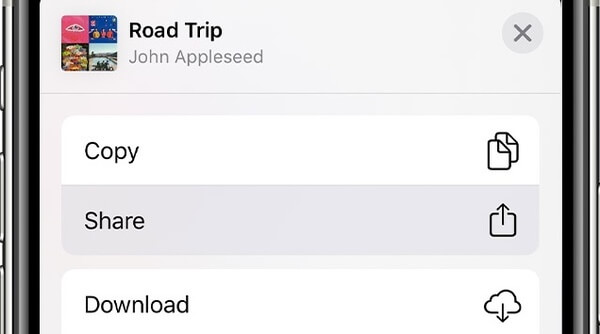
Part 2: How to Share Apple Music Playlist with Family
Apple Music family plan is much cheaper for big families. It is supported to subscribe to Apple Music at $14.99 up to 6 family members. Each family gets the personalized music library, recommendations and other unlimited Apple Music services.
If you want to share an Apple Music playlist with family, you can set up family sharing to share not only Apple Music playlists, but also other purchased and subscriptions.
Here is the tutorial to add family members to your Apple Music subscription. Later, you can share playlist with family on Apple Music. Here will show you how to share Apple Music playlist on iOS 13/14/15/16/17/18 with family.
Step 1 In the Settings app, tap your name on the top screen. Then tap Get Started and follow the on-screen tutorial.
Step 2 Tap Add Family Member. Enter the related name and email address. Later, do as it shows to invite family members.
Step 3 Sign into Apple Music with the same credentials used for family sharing.
Step 4 Tap More and choose Share from the drop-down list.
Step 5 Choose the name of the Apple Music playlist you want to share.
Step 6 Select from Messages, Mail, Twitter, Facebook and more. You may add a message in some apps. Later, you can share Apple Music playlists with family sharing.
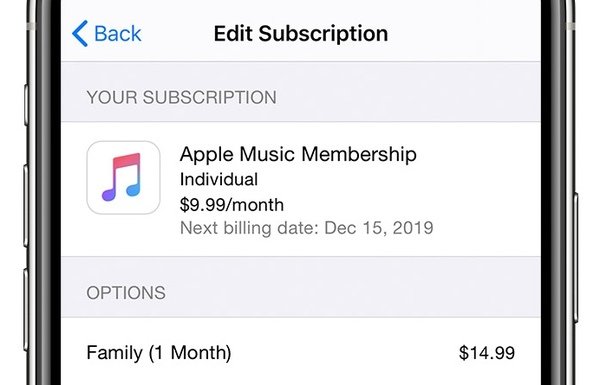
Part 3: How to Share Apple Music Playlists between Devices
The above 2 methods only allow users to share playlists on Apple Music among subscribers. If you want to share Apple playlists with anybody, MobieTrans can be your first choice. You will not be limited by Apple Music subscriptions. You can share Apple Music playlists with people who run Android, iOS, Windows and Mac without Apple Music subscriptions too.
If you downloaded Apple Music songs before, you can make an offline playlist on Apple Music within MobieTrans. Its built-in music manager can help you add music folders and files to any playlist. It does not matter if there is no available playlist yet. You can create and export a new Apple Music playlist in clicks.
Actually, you can still play this playlist without Apple Music subscription. It is okay if you want to add local music to the Apple Music playlist. What's more, after making a playlist on Apple Music offline, you can transfer Apple Music playlists between iPhone, Android and your computer freely.

4,000,000+ Downloads
Share Apple Music playlists with friends and families directly.
Transfer Apple Music between phones or between phone and computer.
Make an Apple Music playlist for offline playback.
Create, delete, edit and manage all Apple Music playlists.
Keep all ID3 tags and metadata information complete.
Support the latest iPhone 16/15/14/13/12/11/X, Samsung, HTC, etc.
This section will show you how to make and share a playlist on Apple Music on iPhone from your Windows computer. You can do the same work with the Apple Music app on your Android phone or tablet. Furthermore, you can share playlists on Apple Music between Android and iPhone too. Just plug two devices to the same computer.
Step 1 Free download, install and launch MobieTrans. Use a lightning USB cable to connect iPhone to the computer.
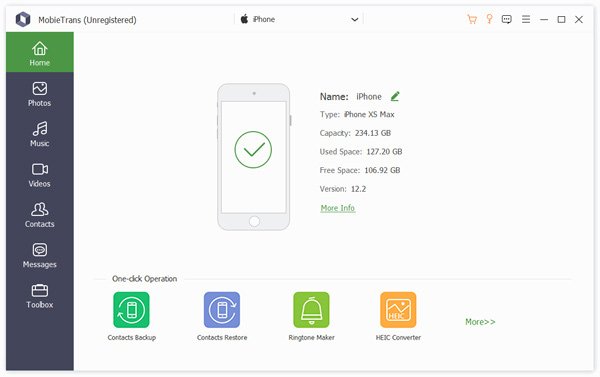
Step 2 If you want to export a complete Apple Music playlist, you can right-click on the certain playlist. Then choose Export to Device and select the name of your connected iDevice. You can also choose Export to PC to make a clean playlist on Apple Music on PC.
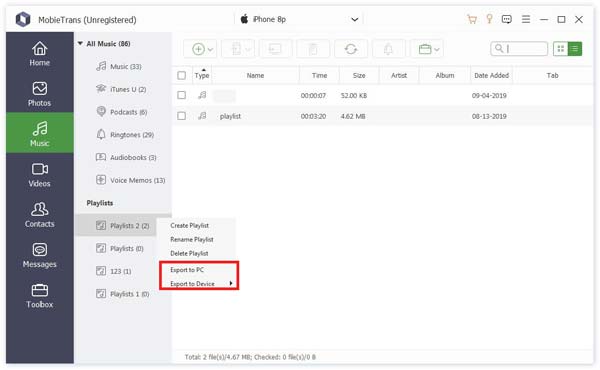
Or you can click the Phone or Computer button on the top toolbar to share Apple Music playlist on iPhone or PC.
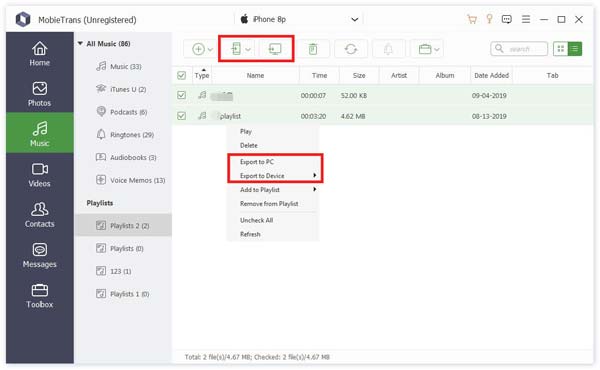
Step 3 If you want to create and share Apple Music playlist, you can click the Add button on the top toolbar. Choose Add File (s) or Add Folder from its drop-down list. In the popping-up window, choose the Apple Music file and click Open to import.
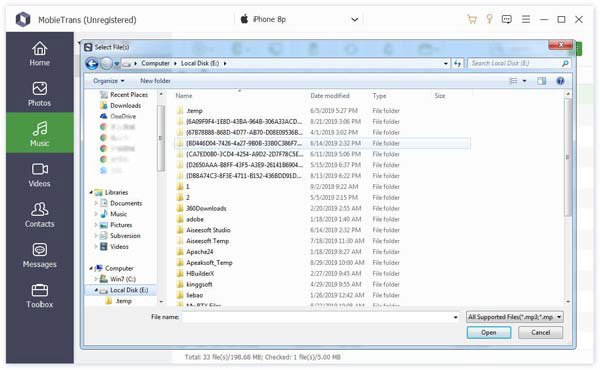
Step 4 To make a playlist on Apple Music for offline playback, click the Folder button on the top toolbar, then click Create Playlist. Or you can choose Create Playlist from the right-click menu instead. Name the Apple Music playlist. Click Add Item to add music from Apple Music and other sources.
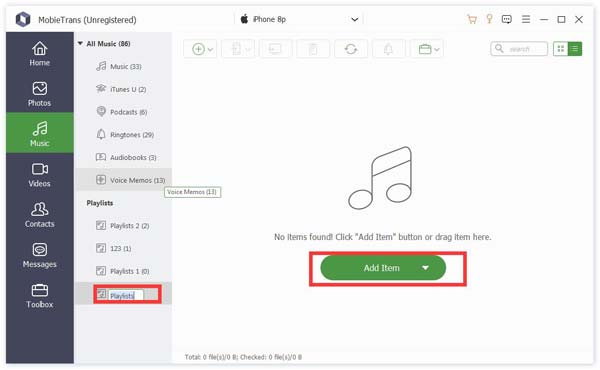
Step 5 To share and edit Apple Music playlist, you can open the exported Apple Music playlist to add or delete songs from all sources. Right-click the song and choose Music Info to check details. You can also choose Add to Playlist or Remove from Playlist to edit the Apple Music playlist. After that, you can make a shared playlist on Apple Music as step 2 shows.
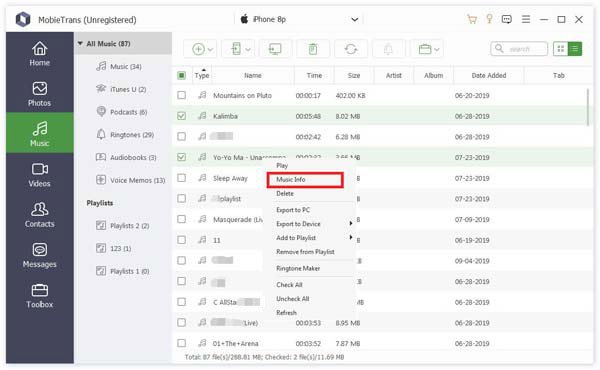
Part 4: What to Do If Apple Music Family Sharing Not Working
You can troubleshoot Apple Music family sharing not working with the following tips. These are also the possible reasons that make you can't share Apple Music playlists.
1. Remove someone from Family Sharing and re-add him or her.
2. Sign out of iTunes & App Stores, then re-sign into it.
3. Review your family sharing settings to see if you sign into the correct Apple ID.
4. Make sure Purchase Sharing and Apple Music options are turned on.
5. Your iPhone should be iOS 8 or later versions. As for Mac users, you need to run Mac OS X Yosemite or later.
6. Use MobieTrans to share Apple Music playlist without family sharing between all devices and music streaming platform.
That's all. You can follow the above steps to share playlist on Apple Music with other Apple Music subscribers. Or you can use MobieTrans to share Apple Music playlist with nonsubscribers. The program allows users to create, add, remove, edit, delete and share Apple Music playlist between devices. Even though you unsubscribe to Apple Music, you can still access your Apple Music playlist with the help of MobieTrans.




