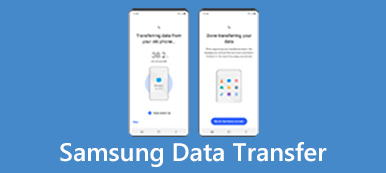According to a recent survey conducted by Facebook, more than 70% of online people are multi-device users, who use at least two devices every day, and nearly 25% use three devices to access internet daily.
Do you know how to save Android text messages with ease?
Some of the text messages are important, like conversations between business partners. When you free up space, you may want to save text messages from Android to computer. It is true that there are several ways to back up text messages on Android, such as computer, SD card, but easy said than done.
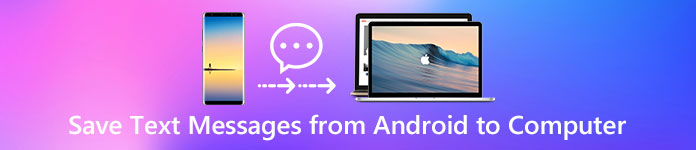
We will share some applications and software to help you manage text messages and free up space on Android devices from Samsung, HTC, LG, Moto, and other major manufacturers.
You may also like reading: Back Up Text Messages.
- Part 1: How to save text messages on Android using SMS Backup & Restore App
- Part 2: How to save text messages from Android to Computer
Part 1: How to save text messages on Android using SMS Backup & Restore App
There are several Android apps that have the ability to save text messages on Android. Here we introduce you with the popular SMS Backup & Restore App to help you transfer Android messages to computer.
SMS Backup & Restore
Key features include:
1. Save text messages on Android to SD card or to your email account and cloud services.
2. Restore lost text messages from the backup in SD card or email.
3. Manage SMS backups on your SD card simply.
4. Recover the text messages that have been deleted from SD card.
Pros
1. This Android app is totally free to use.
2. It is lightweight and takes up less storage.
3. The interface is intuitive.
Cons
This Android text messages backup app has many custom settings, which may confuse beginners.
Reading more: Android Move Apps to SD Card.
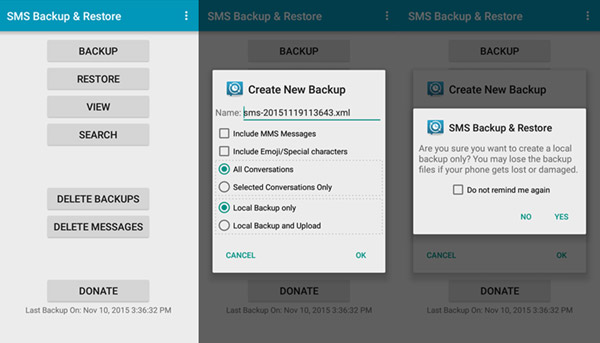
Steps to save Android text messages to computer
If you want to quickly save Android text messages, you can follow the next steps to use this SMS Backup Restore app.
Step 1: Go to Google Play Store, search for Backup & Restore, download it to your Android phone and follow the onscreen instructions to install it on your Android phone.
Step 2: Open it and tap on the Backup option on the home interface. Then touch OK if you are fine with the default destination to save the SMS backups. Otherwise, hit Custom Folder to drop your desired location.
Step 3: When go into the "Create New Backup" screen, you will face some custom options. Make sure to check the box of "Text Messages" under the "Backup Selections" sector. The app creates a name for the backup automatically, but you can change it as you wish.
Step 4: Next, decide whether to "Include MMS Messages" and "Emoji/Special characters" by ticking the checkboxes. If you want to backup all text messages, select All Conversations. The "Selected Conversations Only" allows you to save certain text messages. Locate to the Backup Locations area, select "Local Backup only" or "Backup and Upload" to your cloud or email account.
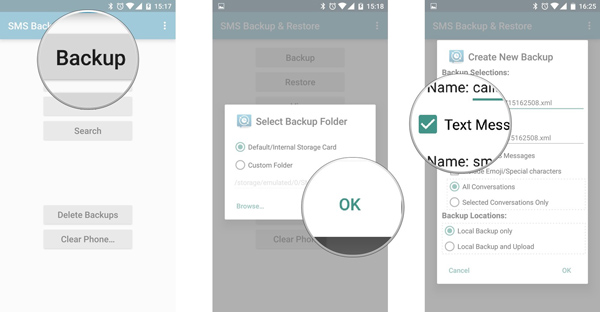
Step 5: Finally, tap "OK " to confirm settings and start saving text messages on Android to SD card.
Part 2: How to save text messages from Android to Computer
Both official software and Android apps could save text messages on Android, but they have some unavoidable downsides. The official software, for example, is exclusive for the Android phones from certain brands. And the Android apps are slow on transferring text message from Android to computer. Is there a way to save text messages on Android quickly and easily? Apeaksoft Android Backup & Restore is the answer you are looking for. Its key features include:
1. Back up text messages on Android to computer with no more than three steps.
2. Create a backup for entire Android phone on computer in one click.
3. In addition to text messages backup, photos, WhatsApp, contacts, phone calls, videos, music, PDF, app data and more are also supported.
4. Save Android data to computer using physical connection quickly and safely.
5. Protect your text messages and other private files with password.
6. Restore SMS and other content from the Android backup at any time.
7. Work on all Android devices from major manufacturers, like Samsung, LG, Moto, Huawei, HTC, etc
In short, Android Backup & Restore is the easiest way to back up text messages from Android devices to Windows 11/10/8/7/XP and Mac OS.
How to back up text messages on Android to computer
Step 1. Install the best Android text message backup tool to your computer
Download and install Android Backup & Restore to your Windows PC. If you use MacBook, download the Mac version. Plug your Android phone to the computer using a USB cable. And launch the best Android text messages backup application and let it recognize your phone automatically.
You’d better use the USB cable came with your Android phone during backup text messages.
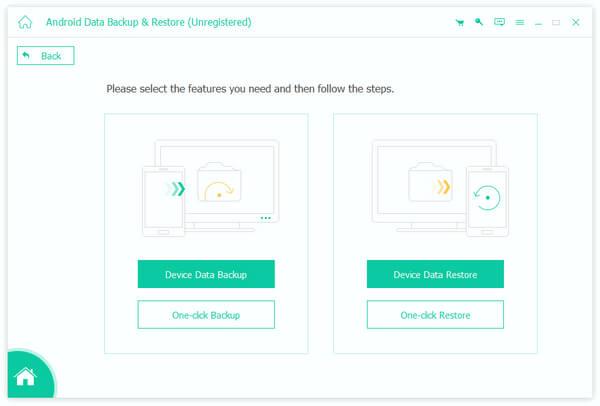
Step 2. Choose Message for backup
On the home interface, you get two options related to backup Android. The "One-click Backup" button is used to make a backup for entire Android device, including all content and settings. If you want to save text messages on Android only, you can click the "Device Data Backup" button to open the next window with more custom options. Then tick the checkbox in front of the "Messages" option. To create an encrypted backup, check the "Encrypted Backup" box and drop your password.
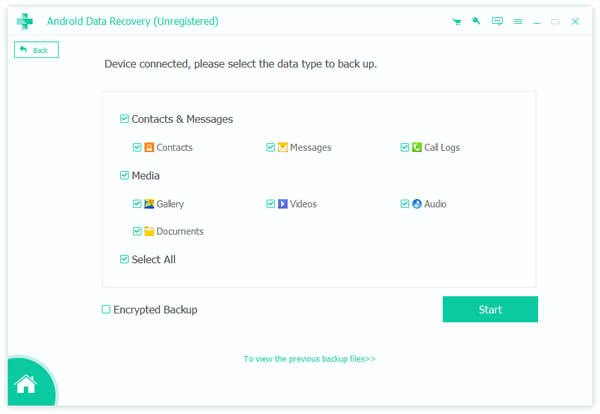
Step 3. Back up text messages on Android
Any time when you want to change the settings, click the "Back" button to go to the previous window. After settings, click the "Start" button at bottom right corner. When prompted, select a destination to save text messages on Android and start the backup process. When it is complete, you can view Android text messages saved on the computer within Android Backup & Restore as well.
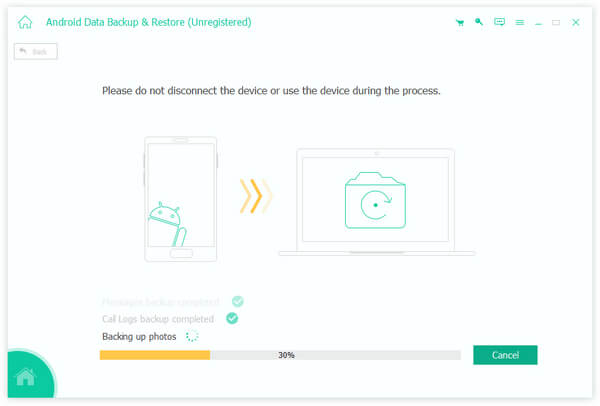
Don't Miss: How to transfer text messages to new phone
Conclusion
Though our smartphone can do almost all task in our daily life and workplace, it is primarily a communication device. And when you need to save text messages on Android to SD card, cloud services or computer, you can use our guides above. In this tutorial, we have shared multiple ways to back up text messages on Android. They all have unique benefits and advantages. You can read our introductions and suggestions to discover a proper method according to your situations. If you are looking for the best way to save Android SMS, we will recommend Android Backup & Restore, because it is not only able to transfer SMS from Android to computer, but also rather easy to use. Anyway, we hope that our guides and suggestions are helpful to you.