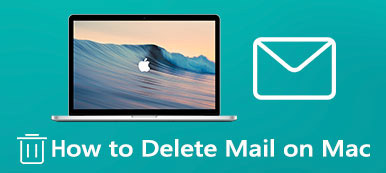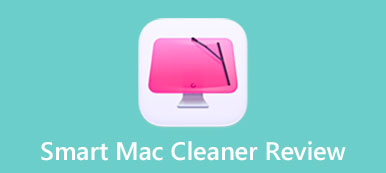iCloud helps you transfer or back up data and files between iOS devices and your MacBook. However, how can you download documents from iCloud to your Mac? It's not like how to download photos from iCloud to Mac, for documents are challenging to locate on iCloud on your MacBook browser or iPhone. Sometimes, they are not classified into a specific group. How can you find them all? Don't worry; this article will show you how to move documents from iCloud to a Mac.

- Part 1: Move Documents from iCloud Drive to Your Mac
- Part 2: How to Download Documents from iCloud to Mac
- Bonus: The Best Way to Clean and Boost Your Mac
- Part 3: FAQs about Moving Documents from iCloud to Mac
Part 1: Move Documents from iCloud Drive to Your Mac
Have you ever used iCloud Drive? Both iCloud Drive and iCloud can sync and store all kinds of files on iOS devices, but iCloud Drive mainly focuses on file management and classification. Therefore, it will be effortless to move documents from iCloud Drive to your Mac. Also, iCloud Drive is a built-in service on your MacBook.
Step 1Open iCloud DriveClick the Go button on the top menu bar, then click the iCloud Drive button to open iCloud Drive.
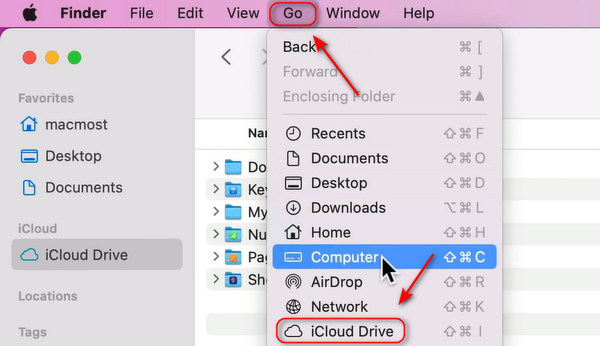 Step 2Locate the Documents Folder
Step 2Locate the Documents Folder Sometimes, the Documents folder is within another folder, and you can open those folders to search for it. After that, you can click the Documents button.
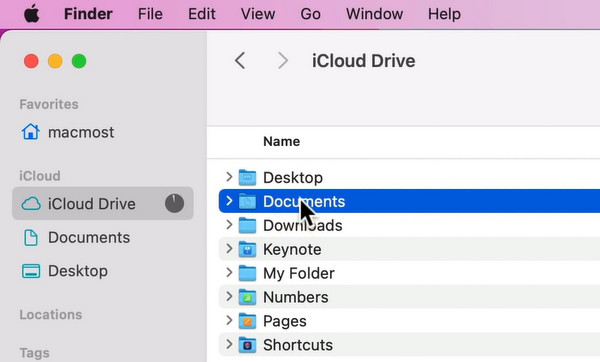
Step 3 Then, you can move the whole Documents folder to your Mac or choose your desired folders and files and copy them to your Mac.
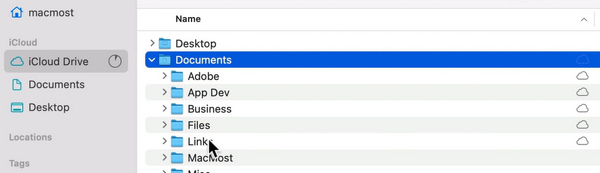
Part 2: How to Download Documents from iCloud to Mac
Documents could be the default folder on a Mac, as well as some written materials, such as Microsoft Word and Excel files. Those files can be backed up to iCloud from iPhone/iPad/Mac logged into the same Apple ID. How can you download those documents from iCloud to your Mac? You can access iCloud directly on a browser, not only on an iPhone.
Step 1 Go to iCloud's website on your Mac and sign in with your Apple ID.
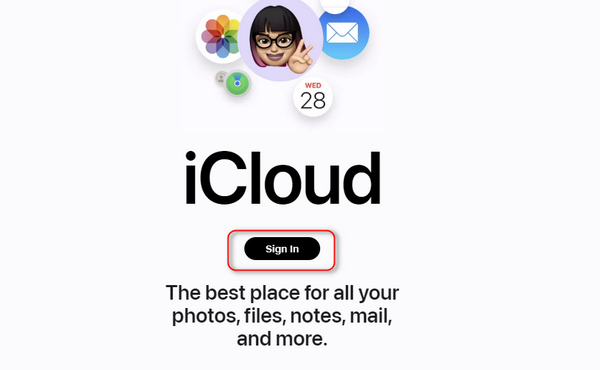
Step 2 Document files are usually saved in the Drive section; you can also view other sections to check if there are other documents. Click on the document files you want.
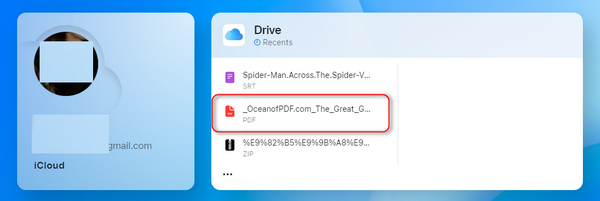
Step 3 You can directly download the document file from iCloud to your Mac or view it in Drive. Then, right-click on it and click the Download a Copy button to transfer it to your MacBook.
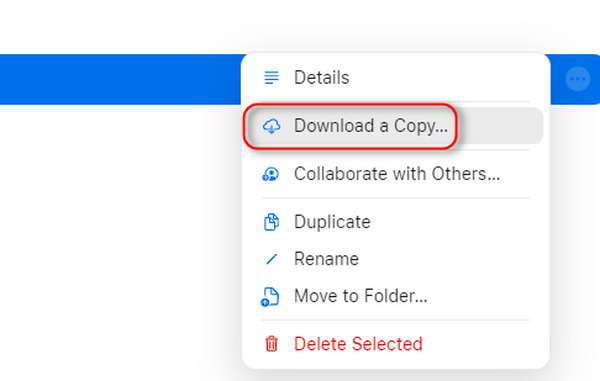
Bonus: The Best Way to Clean and Boost Your Mac
You know that iCloud Drive can sync documents locally. After you upload files and transfer documents from iCloud to the Mac several times, duplicate and temp files accelerate on your device, wasting storage space and slowing down your Mac. Apeaksoft Mac Cleaner can help you quickly eliminate all those useless files and boost your Mac.

4,000,000+ Downloads
One-click scan all files on your Mac and classify them into specific groups.
Display the real-time usage of memory and CPU space and battery status.
Selectively choose duplicate, junk, and temp files and clean them all.
Clean junk files and free up the memory space to speed up your Mac.
Part 3: FAQs about Moving Documents from iCloud to Mac
Why can't I find documents in WhatsApp in iCloud?
You should figure out what iCloud can back up. iCloud can’t backup attachments from any other third-party apps like WhatsApp, X, Instagram, etc. If you want to download documents from iCloud to your Mac, transfer them to iCloud Drive first and then access them on your MacBook.
Why can't I locate documents on my website iCloud?
Ensure your document files are saved on iCloud Drive or other built-in apps on any iOS device. Also, you should ensure that you log into the same Apple ID, or the documents won't appear on your Mac. Please check the Apple ID on your Mac and other iOS devices before you want to transfer documents from iCloud to the Mac.
Why is there no Documents folder in my iCloud Drive?
You should enable iCloud Drive to Desktop & Documents in System Preferences, and then you can see the Documents folder in iCloud Drive. However, this is only the sync switch, and you can only view documents synced from your MacBook just now. You can't access documents on other iOS devices.
Conclusion
You have learned how to move documents from iCloud to a Mac. Remember that the websites iCloud and iCloud Drive on your Mac can sync local files, and you can transfer files from them quickly with the guides above. Also, don't forget that Apeaksoft Mac Cleaner can clean and speed up your Mac after you exchange files multiple times.