When transfer files between Android phone and Windows PC, we just need to connect the two devices and use media transfer protocol, or MTP to move files as wish. However, it is another story coming to transfer files between Android and Mac since MTP is not supported on Mac by default.
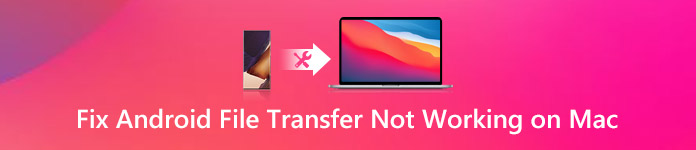
Fortunately, Android File Transfer on Mac is able to sync Android with Mac. The problem is that a number of users recently reported issues that Android File Transfer not working on Mac and only get the error messages, such as cloud not connect to device, fail to connect Android Mac, and more. Therefore, we are going to tell you what to do when Android File Transfer not working in this post.
- Part 1: What to do when Android File Transfer not working
- Part 2: Use the best alternative to Android File Transfer
Part 1: What to do when Android File Transfer not working
First of all, Android File Transfer not working on Mac is a common problem, and many people have encountered it. So, it is not necessary to worry or upset when it happens on your device. Here are some tips to fix this problem in a few minutes.
Tip 1: Check USB connection
Android File Transfer uses a USB to connect your Android phone and Mac. When it is broken or incorrectly used, Android File Transfer not working will happen. The steps below could help you to fix this problem.
Step 1. First of all disconnect Android phone, USB cable and Mac. Take a close look on the USB cable to check whether there is damage or breakage on it.
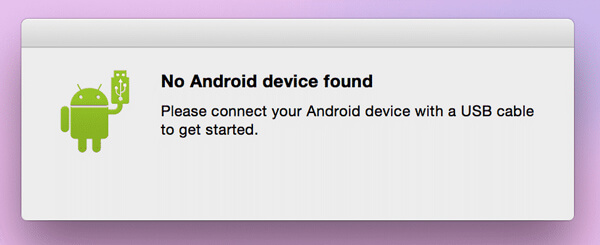
Step 2. If it is broken, use another USB cable to connect your devices. If not, reconnect Android and Mac via USB cable, unlock your Android phone, go to "Settings" > "Developer Options" and make sure that "USB debugging" is enabled.
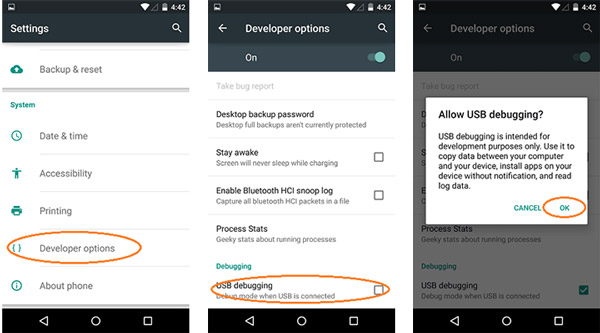
Step 3. When the connection options dialog pops up, select File transfer or MTP to. If just want to transfer photos to Mac, you can select PTP mode as well. For LG smartphones, only PTP is available.
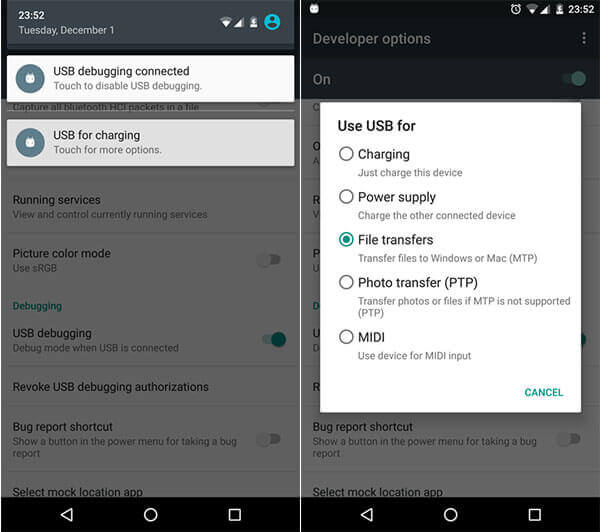
Tip 2: Troubleshooting on Mac and Android (Reboot Mac)
If there is something wrong on Mac or Android, it may lead to Android File Transfer not working as well. Troubleshooting on Mac and Android could fix this problem.
Step 1. Make sure that your computer is running Mac OS X 10.5 or later. When Android File not working, disconnect smartphone with Mac and reboot your Mac. Then open Android File Transfer after Mac startup. If it does not work fine, reinstall the application from Google.
Step 2. Next, unlock your Android phone, head to "Settings" > "About Device" > "System Updates" > "Check for Updates". If there is an update available, install it. Then restart your smartphone.
Step 3. Then connect Android phone to Mac with a USB cable and set the connection correctly. Now, Android File Transfer should detect your phone normally.
Tip 3: Uninstall Samsung Kies or Smart Switch
Major smartphone-manufacturers released some applications to help users back up smartphone or sync files between Android and computer, such as Samsung Kies, Sony PC Companion, HTC Sync Manager and more. These tools conflicts with Android File Transfer sometimes, as well as lead to Android File Transfer not working. The solution is simple: Uninstall manufacturer toolkit. We use Samsung Kies as the example.
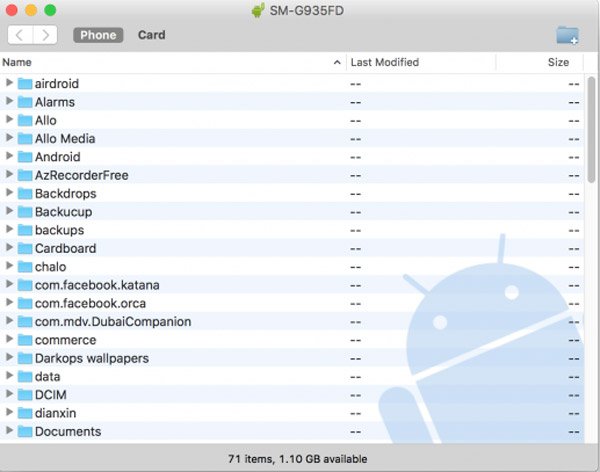
Step 1. Download the installation file from Samsung official website to your Mac computer.
Step 2. Double click the download file, select the uninstall option and follow the onscreen instructions to remove Samsung Kies from your computer.
Step 3. Reboot your Mac, connect smartphone with Mac and launch Android File Transfer to sync files.
In addition to uninstall Samsung Kies, you should install the latest version of Android File Transfer as well. Google releases updates for Android File Transfer to fix bugs, including the errors make Android File Transfer not working normally.
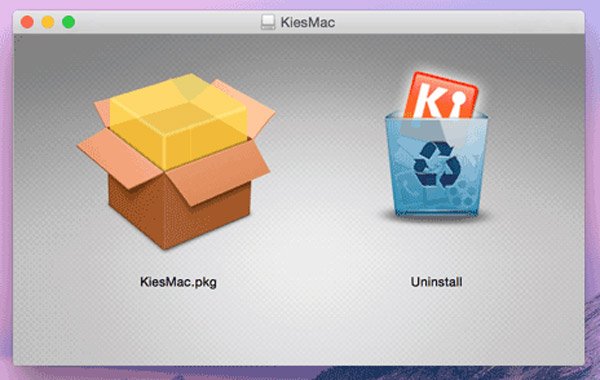
Tip 4: Try alternative software (Best Android file transfer for Mac)
Besides to Android File Transfer, there are several Android data transferring applications on market. According to our research, the best alternative solution is Apeaksoft Android Data Backup & Restore for Mac when Android File Transfer Mac not working. Its advantages include:
- Sync Android with Mac in one click.
- Selectively transfer files from Android to Mac simply.
- Look at Android data on Mac computer by category.
- Password-protect Android data on Mac with advanced encrypted technology.
- Support a variety of data types, including contacts, call history, messages, videos, photos, music, etc.
- Restore lost Android data from backup easily.
- Compatible with all Android devices from Samsung, HTC, LG, Moto, Google, Sony, HUAWEI and other manufacturers.
All in all, Android Data Backup & Restore provides the best way to transfer various Android files between Android phone and Mac. It is your best choice, especially when Android File Transfer is not working on Mac.
Part 2: Use the best alternative to Android File Transfer
With the description above, you can get a basic understanding about this great Android File Transfer alternative. You can take the following guide to know how to sync Android data to Mac.
Step 1. Install the best Android File Transfer alternative on Mac
Download and install Android Data Backup & Restore for Mac to your computer. There is a dedicated version for Windows PC. Then plug your Android phone to your Mac and start the program. It will discover your handset automatically.
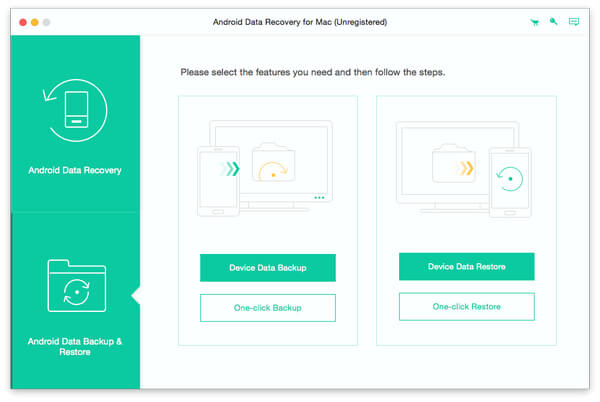
Step 2. Preview Android files for syncing
If you want to transfer all Android data to Mac, click the "One-click Backup" button on the home interface to perform it immediately. To selectively sync certain files, click the "Device Data Backup" button instead. On the data type window, select the desired data types. You can add password to the Android backup by checking the box of "Encrypted Backup".
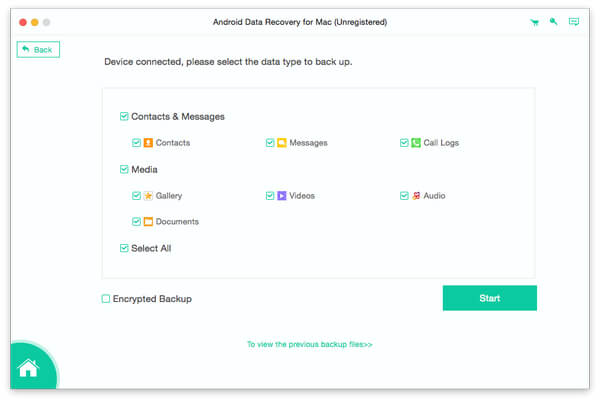
Step 3. Sync Android with Mac simply
If you are ready, click the Start button to trigger the sync process. When it is done, remove your Android phone from Mac. And you can view the backup file on Mac within Android Data Backup & Restore at any time.
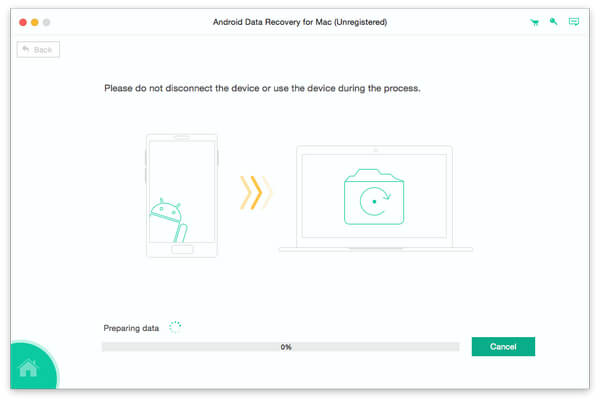
Here you may also want to know: how to fix Android Power button not working
Conclusion:
Based on the introductions above, you might understand what you should do when Android File Transfer not working. As you can see, this problem can be fixed with our tutorial easily. And the procedures are not difficult and anyone could perform them easily. If the troubleshooting is not valid for you, don't worry, you can try the best alternative for Android File Transfer, Apeaksoft Android Data Backup & Restore. It allows you to sync Android with Mac in one click. And it is much more stable than other Android data transferring software. Anyway, we hope that our guides and suggestions are helpful.




