Have you ever encounter the situation that you turn off your PC but then the Windows won't start? To be honest, it is a really common phenomenon with a multiple of reasons among Windows users. And there are a variety of solutions for you to fix this annoying problem.
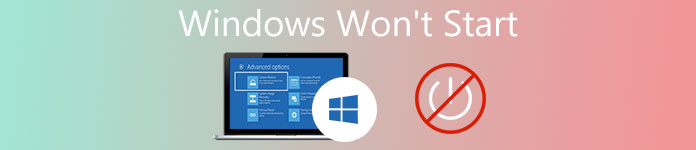
If you do not know the right way to solve it, you have came to the right place. This article is going to show you the most comprehensive instructions to fix the Windows won't start issue. So please read on and learn it.
- Part 1: If the PC won't power at all
- Part 2: If the PC powers on but says no bootable device
- Part 3: If Windows system Freezes and crashed
- Part 4: If Windows starts and blue screens or freezes
- Part 5: If Windows won't start and hard drive can't be read
Part 1: If the PC won't power at all
When you find the Windows won't start on your PC, even the entire computer cannot power at all, the first step you should do is to check whether the computer is plugged into a power source and the power connector is galvanic.
When you plug the computer to a galvanic power source, but the computer still won't power on and the Windows still won't start, you can choose to unplug the connector. Wait for a few minutes and connect it into power source again to see if the problem can be solved.
Do not forget to check the computer monitor at the same time, especially when the PC looks like power on but the screen of computer is black. Check whether the monitor is connected into a power outlet and is displayed as power on.

Part 2: If the PC powers on but says no bootable device
If the computer could power on but the screen of PC stays black and says "no bootable device", it means that your Windows won't startfrom the hard drive where it is installed. To fix this problem, you need to enter the BIOS or UEFI firmware setup screen in your Windows computer and check the boot order settings, to make sure the two firmware are set to start form a correct hard drive.
There is a bad situation that you cannot find the hard drive in the list when the Windows won't start, it means that the hard drive is likely to be broken or crashed, and cannot booted.
If you are lucky enough that everything works well in BIOS, the next step you need to do is to insert the installation of Windows or Windows recovery media to perform the startup operation.
If the recovery environment could not load normally, or it could not recognize the hard drive when you are fixing the Windows won't start issue, it is possible the problem of the hard drive. Then you need to check the boot order of BIOS or UEFI.
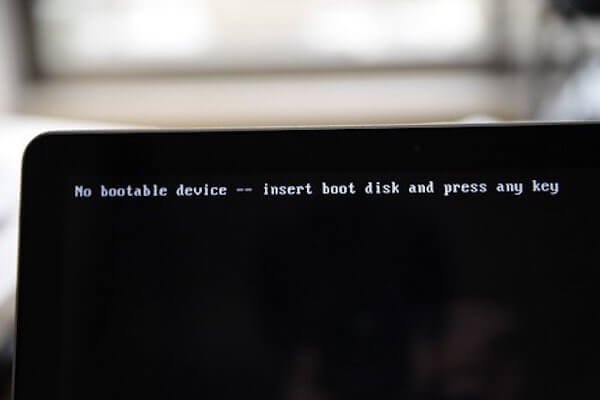
Part 3: If Windows system Freezes and crashed
When your Windows is trying to boot but unfortunately fails partway through, it is possible the problem of a particular application or a certain hardware.
If it is the software problem that results in the Windows 7 won't start issue, you can choose to run the startup operation to fix it. If you have troubles in performing this operation in the boot menu, maybe you need to insert a Windows installation disc and then launch the startup repair tool from there. If you failed again, then update the Windows system to 8 or 10 and try one more time.
If it is the hardware issue that leads to the Windows 7 won't start problem, the computer will encounter errors when performing startup repair or reinstalling Windows. Then you need to get the support of a professional serviceman.
Moreover, startup repair also lets you get rid of other Windows issues, like location is unavailable, restart loop, etc.
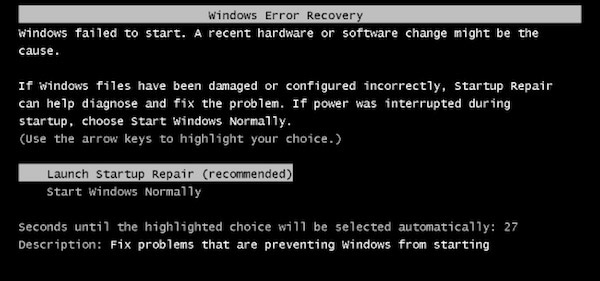
Part 4: If Windows starts and blue screens or freezes
If you find the Windows gets crashed or blue screen of death on the computer every time it starts, there may be a serious problem of the software or hardware problem. it could be a malware or a buddy drive that loads at boot that causes the issue of Windows 7 won't start, for an instance.
To fix this problem, you can boot your Windows into Safe Mode. Safe mode is designed to protect your Windows from loading some crashed or broken hardware and software. After putting your Windows into safe mode, check if the computer is stable. If your answer is Yes, uninstall all the hardware drives that you downloaded recently, launch a system restore, and scan for the malware at the same time. In most cases, these steps above can help you solve the software problem and Windows 7 won't start issue.
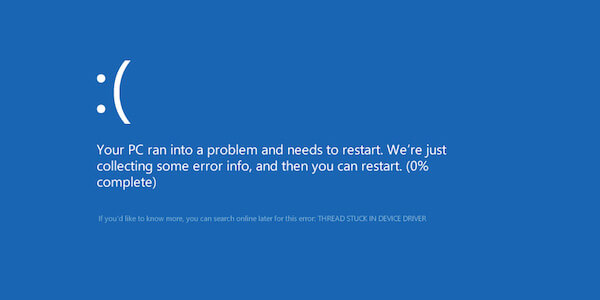
Part 5: If Windows won't start and hard drive can't be read
When you find your computer cannot read the hard drive and windows won't start, it will be a little bit terrible. In this case, all your data and files will be locked in the almost dead hard drive and you can only recover them by the backup.
If the broken hard drive is exactly the one you used to launch Windows, then you have to delete it from the recent PC, and access it on another normal computer.
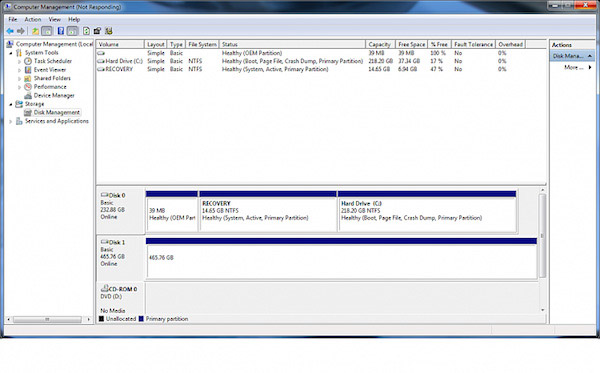
Conclusion:
Above is the whole content about how to fix Windows won't start issue. Just following these steps mentioned above should help you fix this problem in most cases. But if all of them do not help, it is time for you to consult a professional maintenance person. Last but not the least, you can get the data recovery software to recover the lost data during your repair the issue.
If you have some other idea about Windows won't start issue, you can share them in the comment. Finally, do not forget to share this article with your friends if it helps you to some extent!




