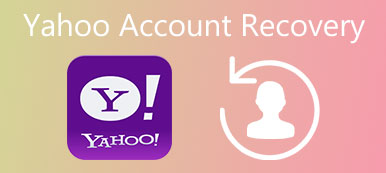"Can I put a password on WhatsApp? Is there any method to protect messages with WhatsApp password?" – Questions from WhatsApp Forum
WhatsApp does not have password system natively. That means anyone who could access your smartphone could open it and read all your private messages. So, it makes sense that some people asked whether they can put a password on WhatsApp on forum. Unfortunately, there is no feature provided by WhatsApp to add passcode or something like it. The question is how to add password on WhatsApp or how to protect messages preventing from spying. Some developers have realized such demands and launched third-party apps to help you protect your conversations on iPhone and Android devices. And you can learn about the guides below.
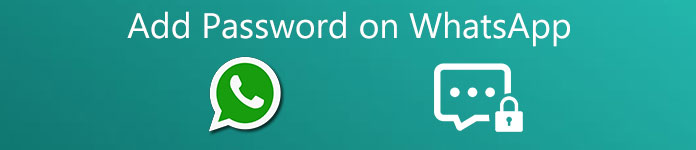
- 1: Add password in WhatsApp on iPhone
- 2: Add password in WhatsApp on Android
- 3: Bonus tips: Recover lost WhatsApp messages
1. Add password in WhatsApp on iPhone
Password for WhatsApp Messages is a popular way to add WhatsApp password to protect your chats on iPhone. It uses email to import your WhatsApp messages to the app. And no one could access WhatsApp chat history without your secret passcode.
How to add password in WhatsApp on iPhone
Step 1. Download Password for WhatsApp Messages app from App Store and install it on your iPhone. Launch the app when you are ready to add password on WhatsApp chats.
Tip: Password for WhatsApp Messages is a paid app.
Step 2. Locate to bottom ribbon and tap on the "Import" button to import your WhatsApp chat history from your email.
Step 3. Tap on the "Settings" menu to open the settings screen. Here you can add password on WhatsApp chats.
Step 4. After importing WhatsApp messages, you can delete the chats in WhatsApp. When you want to look at your chat history, you can open Password for WhatsApp Messages app and sign in your password to view them.
You may also want to know: How to transfer WhatsApp from iPhone to new iPhone quickly
2. Add password in WhatsApp on Android
Password for WhatsApp Messages app is not available to Android devices. Luckily, there are several apps for WhatsApp password protection, such as Lock for WhatsApp. This app allows you to watch ads to exchange encrypting WhatsApp messages for free. Plus, it is light-weight and taking less memory.
How to add password in WhatsApp on Android
Step 1. Get Lock for WhatsApp from Play Store and install it on your Android phone.
Step 2. Run the APK, it will ask you to create a password for WhatsApp and re-enter to confirm it.
Step 3. After setting password, you will be taken to the settings screen. Make sure to tick the checkbox in front of "WhatsApp Lock Enable". Then your WhatsApp will be locked by your password.
Step 4. Tap on "Security Question" and answer it. When you forgot your password, you can get it back by the security question.
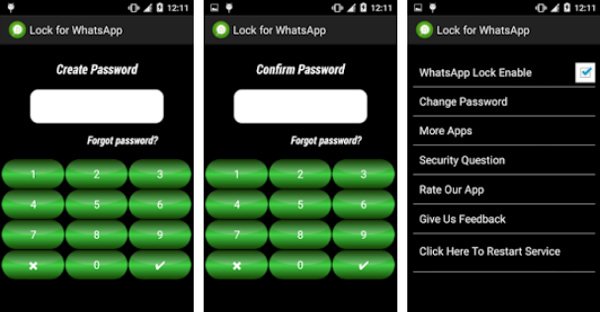
Note: When the WhatsApp locker does not work, you just need to open Lock for WhatsApp and tap on "Click Here to Restart Service". Check this post if your WhatsApp not working.
3. Bonus tips: Recover lost WhatsApp messages
Many people prefer to clear WhatsApp conversations to protect privacy and free up memory. When deleting an important message in WhatsApp, can we get it back? Yes, of course. The only thing you need is a powerful WhatsApp recovery tool. Actually, there are several professional WhatsApp recovery programs. And the best one should have some necessary features.
1. Easy to use. A good WhatsApp recovery tool should have the capacity to get back messages using as few steps as possible.
2. Higher compatibility. The best WhatsApp recovery program should support all Android devices or iPhone models.
3. Preview and control. It is better to let users preview the lost conversations and control to recover specific ones.
4. No damage to current data. The message recovery program should not damage existing data on smartphones during WhatsApp message restore.
Fortunately, iPhone Data Recovery and Android Data Recovery are such programs. The former is a professional toolkit for iPhone that integrated WhatsApp recovery tool. And the latter is corresponding version for Android devices.
How to recover WhatsApp messages on iPhone
If you use deletion as the alternative solution of WhatsApp password protection, iPhone Data Recovery could help you recover important messages in one click.
Step 1. Connect iPhone to WhatsApp recovery tool
Download and install the iPhone Data Recovery on your PC. Plug your iPhone into your PC via USB cord. Launch the program and choose "Recover from iOS Device" from left sidebar.
Free Download Free DownloadTip: If you have a Mac computer, you should use the Mac version.
Step 2. Scan WhatsApp messages
After the recovery tool detects your iPhone, click "Start Scan" button. The program will start scanning recoverable messages on your iPhone. When it is done, you will be brought to the scan result window.
Step 3. Get lost WhatsApp chat back
Select WhatsApp and WhatsApp Attachments on the left pane. Then your lost WhatsApp chats will show up on right window. You can tick the checkbox in front of each message you want to recover and click on the "Recover" button to get it back immediately.
iPhone Data Recovery also supports to retrieve WhatsApp messages from iTunes backup or iCloud backup.
How to recover WhatsApp chats on Android
On the other hand, Android Data Recovery is able to help you recover lost conversations in no more than five minutes. If you concern the security of third-party WhatsApp password apps, you should try Android Data Recovery when deleting important conversations.
Free Download Free DownloadStep 1. Prepare for WhatsApp chats recovery
Get the last version of Android Data Recovery installation on your computer. Connect your Android phone to your computer using a USB cord. Run the program and pick up Android Data Recovery in the home interface.
Step 2. Preview WhatsApp chat history
Follow the corresponding instructions on screen to turn on Android USB Debugging mode. When going into the data type window, select "WhatsApp" and "WhatsApp Attachments". Click "Next" to start extracting WhatsApp chats from your Android phone. Then you can preview all lost messages on result window.
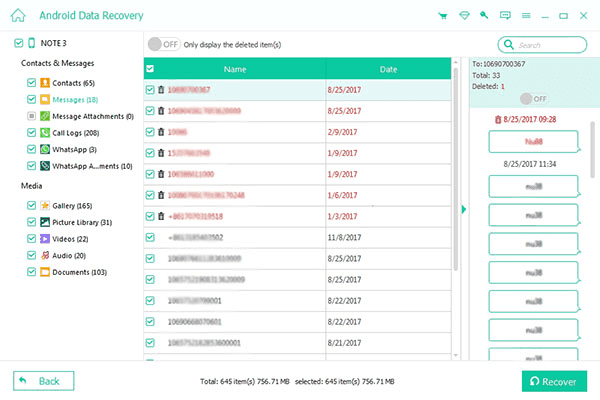
Step 3. Retrieve WhatsApp conversations to PC
Select the WhatsApp messages and photos you want to get back, and click the "Recover" button. When the dialog pops up, drop a folder to save the conversations and click "Recover" to complete the process. With its help, you can handily make WhatsApp Backup or recover deleted WhatsApp messages on Android device.
Conclusion
Based on the tutorial above, you might understand how to add WhatsApp password and protect your messages. Password for WhatsApp Messages is a simple way to protect WhatsApp chat history on iPhone. Lock for WhatsApp is able to add a password on WhatsApp directly. On the other hand, many people decide to delete chat history as an alternative solution. Then when you delete an important conversation accidentally, you will need a powerful tool to recover the lost chat. iPhone Data Recovery and Android Data Recovery are the best way to get back WhatsApp chats on iPhone and Android devices.