 How can I send large PDF files through my Gmail. The total size of the PDF files is 37MB.
How can I send large PDF files through my Gmail. The total size of the PDF files is 37MB.When you send messages with the PDF file attachments via email, you will get the pop-up message that “The message is sent successfully”.
However, once your PDF files are over the maximum size the email service supports, you will fail to send the messages. Most email services limit the maximum file size to about 25MB.
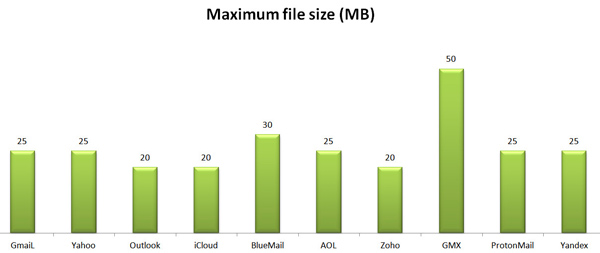
Wanna get rid of the limit to send large PDF files through email?
Here are 4 free, but workable ways to help you to send the large PDF files through email.
- Way 1. Free Send Large PDF Files to Email via Adobe Acrobat Document Cloud
- Way 2. Free Send Large PDF Files via Email through Zip File
- Way 3. Free Send Large PDF Files via Email with Compression Software
- Way 4. Free Send Large PDF Files via Email through File Shared Link

Way 1. Free Send Large PDF Files to Email via Adobe Acrobat Document Cloud (2GB)
For sending PDF files to Email, you could use the built-in feature, Document Cloud, from Adobe Acrobat.
Adobe Document Cloud is the cloud services, which stores and access files with free 2GB, if you sign up for a free account for Adobe Acrobat.
Share PDF files
Open the PDF file that you want to send via email > Click the “Share” button in the toolbar on the top or the Share button at the right-top corner.
Note: For encrypted PDF file, you need to remove the PDF password firstly.
Add PDF files
Click “Add Files” to import more PDF files.
On the second option of “Invite People” to input the one or more email addresses that you want to send to.
For “Name” and “message” option, you could type the email subject and messages.
Then click “Send” to upload the PDF files to cloud and share the PDF files via email to others.
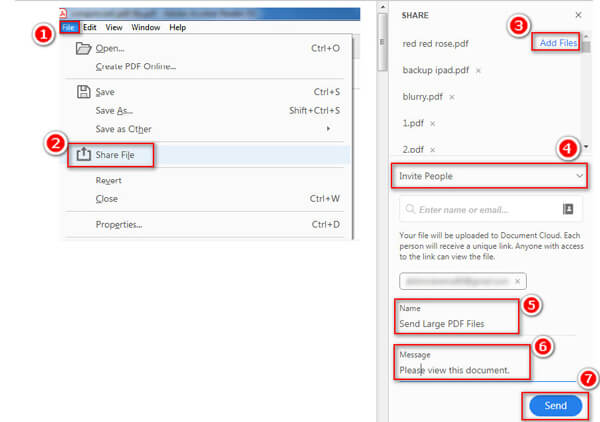
Alternatively, you are able to create a shared link by click “Get Link”, wait for minutes, and all the PDF files will be sent to Adobe Document Cloud, and generate a link. You could share the link to anyone via email and they can open the link to review your PDF files.
Get no Adobe Acrobat product or sign-up? Just move the next method.
Way 2. Free Send Large PDF Files via Email through Zip File (15% – 25% Compression Rate)
If you do not install Adobe Acrobat software, or the Adobe Document Cloud services, you could try to compress them in one zip file, and then send it as the attachment.
Select the large PDF files that you want to send via email > Right-click the files to select “Send to” > “Compressed (zipped) folder” from the drop-down menu.
In the either way, you could put all the PDF files into one folder, and then right-click the folder name to select “Winzip” or other compression software > “Compress to “XXX.7z” and email” to input your email address to send the large compressed PDF files.
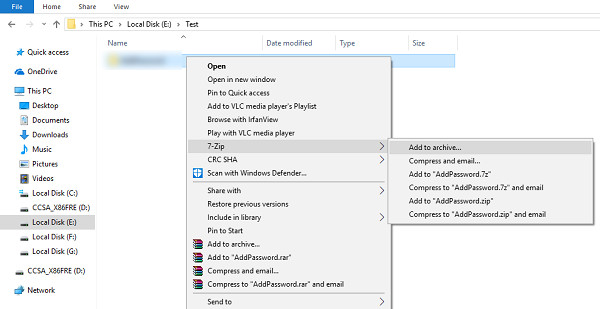
We made a test, after compressing a PDF folder from 113MB, the zip file is 90MB, and get a 20% compression rate.
The zip file compression is OK for the PDF files which are slight larger than the limit size. However, for the large PDF files which exceed the limit size more, you need the professional PDF file compressor.
That takes us to the third way.
Way 3. Free Send Large PDF Files via Email with Compression Software (40% – 60% Compression Rate)
For reducing the size of the large PDF files in a higher compression rate, Apeaksoft Apeaksoft Free Online PDF Compressor will help you exactly.
It is the free software to slim your PDF while maintaining the maximum quality.
Click “Select PDF File” button to import the PDF file to this online tool. Then this software will start uploading and compressing the PDF file automatically.
After the compression is done, just click “Download the PDF” to save the compressed PDF file to your computer.
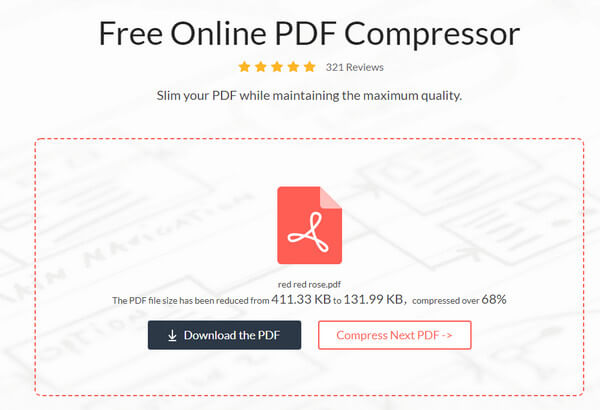
The compression rate is about 43% when we upload a PDF file with 35MB and get a compressed PDF file with 20MB.
This solution is well when you have large PDF files to send via email.
Surely, if your PDF files are massive and over hundreds of MBs, you will have to turn to the last method for help.
Way 4. Free Send Large PDF Files via Email through File Shared Link
Some email service providers work with the cloud services, similar to Adobe Document Cloud, and you could benefit from their free storage cloud services to send the large PDF files over 100MB, 500MB, 100MB, 1GB, 2GB, even higher up to 15GB.
Here we list the most popular email cloud services, which let you send the large PDF files via email through a cloud service.
| Cloud services | Image | Free file size limit | Notes |
|---|---|---|---|
| Google Drive |  | 15GB | Work with Google account |
| Dropbox |  | 2GB | Integrate with Gmail |
| iCloud Mail Drop |  | 5GB | Link will expire after 30 days. |
| OneDrive | 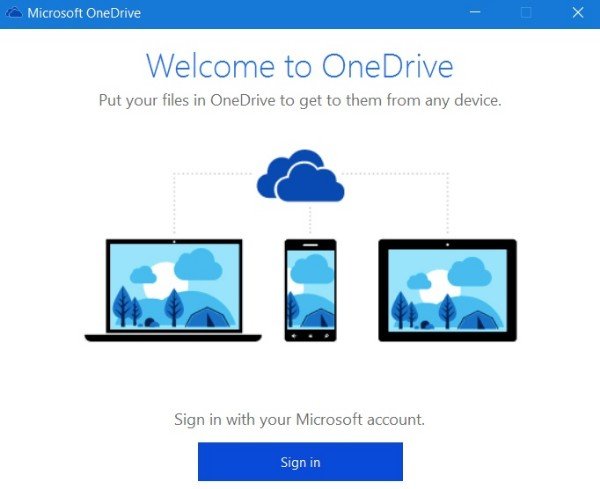 | 2GB | Connect with Outlook and Outlook.com |
All the tools work similarly to send large PDF files by inserting or sending though the cloud services.
If you do not want to reduce the size of a PDF for emailing, then the way is exactly what you want.
Here, we take Google Drive as the example to show you how to send the large PDF files via email.
Before you follow the steps below, create a Google account and sign in your Google Drive to get the free 15GB storage and upload the large PDF files into one folder in Google Drive.
Insert the PDF files using Google Drive
Click “Compose” button of your Gmail window to create a new message. Click the “Insert files using Drive” option (the image like a triangle).
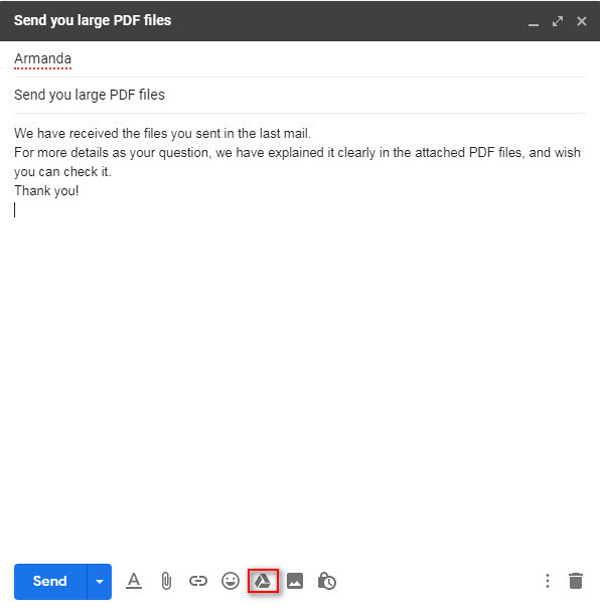
Send large PDF files via Gmail with Google Drive
By default, you are entering to the “My Drive” tab. Select the folder that you have uploaded the large PDF files before and click “Insert” and then “Send” button to send the large PDF files through Google Drive.
Note: Before you click the “Insert” button, there are 2 options on the right side, “Drive link” and “Attachment”.
“Drive link” works for any files stored in Drive, including files created using Google Docs, Sheets, Slides, or Forms, while “Attachment” only works for files that weren’t built using Docs, Sheets, or Slides. Here the option is chosen by default as “Drive link”.
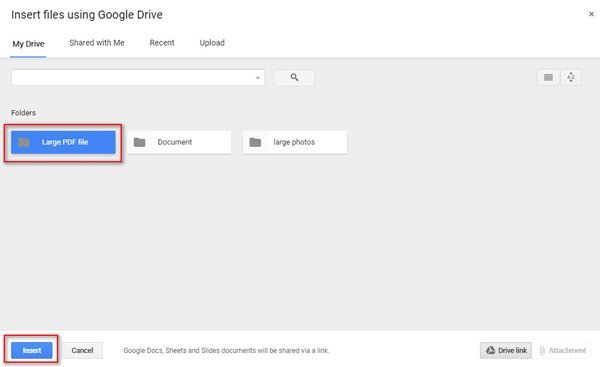
Open large PDF files with Google Drive
When the receiver gets the PDF files, it will display as a thumbnail.
Move the cursor over the image to open the PDF attachments via the Google Drive of the receiver.
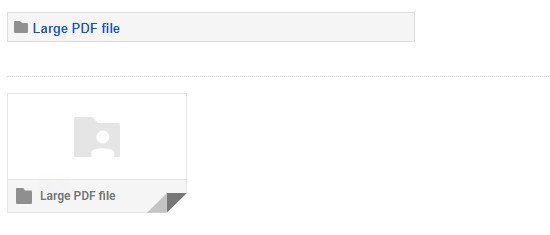
1. If you want to send multiple PDF files, instead of the whole folder, just click the folder name and use Ctrl or Shift key to select the photos for sending. For sending large photos files via email, the steps are almost the same.
2. Not only online service, Google Drive also offers apps for Windows, Mac, Android and iOS, which lets you send big photos by email on iPhone or Android via Google Drive.
Conclusion
In email communication, sending the PDF file attachments is very common. For the smaller PDF file, you will get the sent message quickly. However, for the large PDF files that exceed the attachment file size limit, the normal operations of sending via email will not work. The above 4 ways can help you easily to send the large PDF file (over 30MB, 100MB, even GBs).
Now, it is your turn.
I would like to hear from you about the solutions of sending the large PDF files.
Let me know by leaving your comments below.




