Some people asked whether there is a difference between apps and widgets. The short answer is yes. In a nutshell, an app is a program and will be open once you tap it. On the other hand, the widget is always active on your home screen. Some apps and services install widgets automatically. This guide explains how to remove widgets from your home screen on iOS, Android, Windows, and Mac.
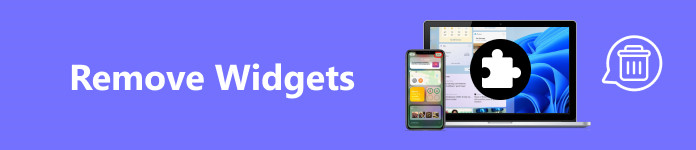
- Part 1: What Is Widget
- Part 2: How to Remove Widgets from iPhone/Android
- Part 3: How to Remove Widgets on Windows and Mac
- Part 4: FAQs about Removing Widgets
Part 1: What Is Widget
A widget is a small application or program used to facilitate access to the most used functionalities on a digital device. They usually appear on your home screen or desktop and offer visual information without the need to run anything else.
It can display dynamic weather information, calendar appointments, news headlines, and more. Typically, a widget may include dialog boxes, pop-ups, buttons, drop-down menus, icons, and more.
Part 2: How to Remove Widgets from iPhone/Android
How to Remove a Widget from an iPhone
There are lots of apps that install widgets on the iPhone home screen, such as Weather, Reminder, Apple Music, and more. They are convenient for accessing information quickly, but also make your home screen messy. That is why so many users intend to remove widgets from the home screen of their iPhones.
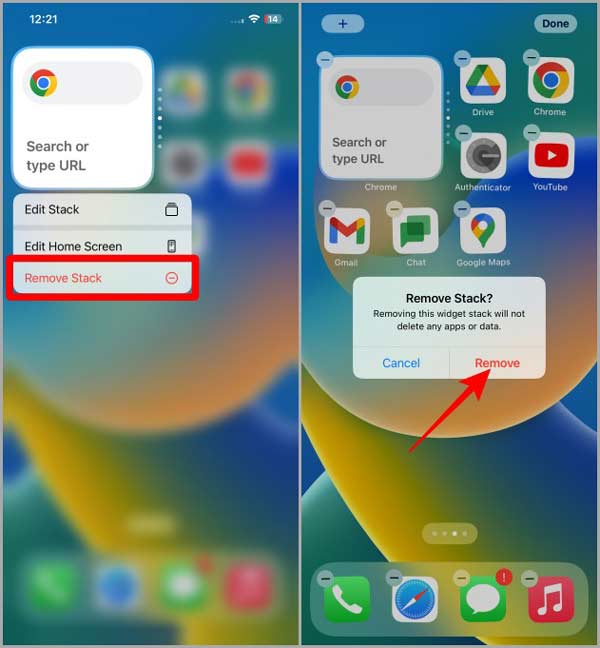
Step 1 Turn on your iPhone and enter the screen that stores the unwanted widget.
Step 2 Long press your screen until everything jiggles. That brings you into the editing mode.
Step 3 Tap the – button at the top left corner of the unwanted widget. Tap the Confirm button and the Widget will be removed. Then delete other unwanted widgets.
Note: If you just wish to remove one widget, hold it, tap the Remove Widget button, and confirm your action.
How to Remove Widgets from Android
Compared to iPhones, Android phones are more complicated. Several manufacturers are using Android on their smartphone products. They customize the mobile operating systems and add built-in apps on their devices. The good news is that the method to remove widgets on Android is similar to that on iPhone.
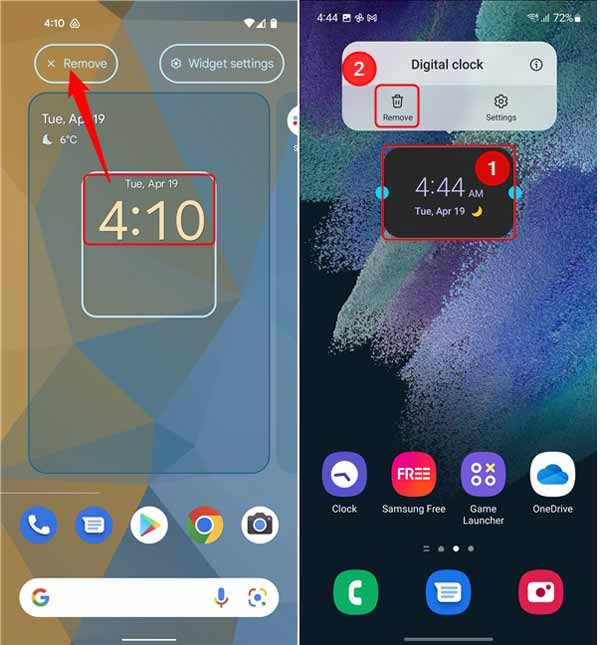
Step 1 Swipe left and right until you locate the screen that stores an unwanted widget.
Step 2 Tap and hold the widget for a while and you will see the Remove or a relative option.
Step 3 Press the Remove option and the widget will disappear.
Note: This way only removes a widget from Android but does not uninstall the associated app.
Bonus Tip: Remove Any Data on iPhone
The alternative solution to remove widgets from the iPhone is completely uninstalling the apps with Apeaksoft iPhone Eraser. It allows you to uninstall any apps on your iPhone along with caches, widgets, and more.

4,000,000+ Downloads
Remove apps and widgets from iPhones and iPads.
Wipe all data and settings from iOS devices permanently or selectively delete unwanted files, apps, junk & temp files to free up space.
Compress photos without quality loss.
Easy to use and do not require technical skills.
Support the latest iPhones and iPad models.
How to Remove Widgets from Your iPhone
Step 1Connect to your iPhoneLaunch the best widget removal tool after you install it on your computer. Plug your iPhone into your computer with a Lightning cable.
Expand the Free up Space section on the left sidebar, and choose Uninstall Applications.
Note: If you want to erase all data and settings to reset your iOS device, click the Erase All Data option.
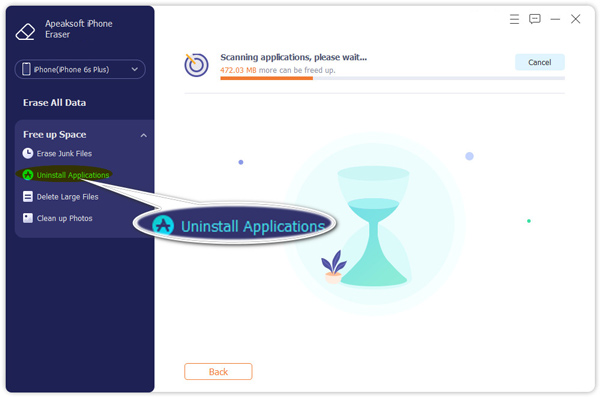 Step 2Remove widgets from your iPhone
Step 2Remove widgets from your iPhoneAfter the software scans apps on your device, click the Uninstall button next to each app that installs a widget on your device.
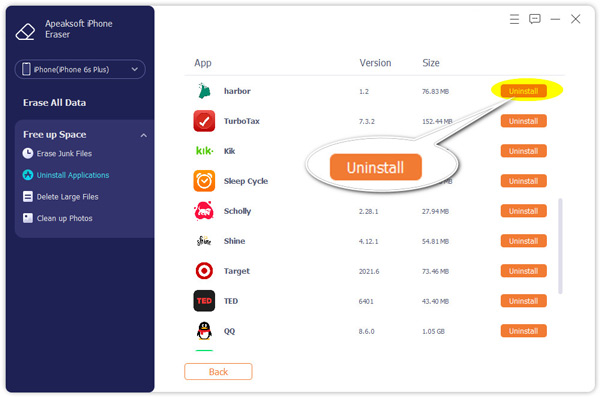
Part 3: How to Remove Widgets on Windows and Mac
How to Remove Widgets from Windows 11
Since widgets allow users to quickly access important information at a glance without opening any software, Microsoft has added this feature to Windows 11. If you get a new laptop running Windows 11, click the Widgets button on the taskbar and you will see all the widgets.
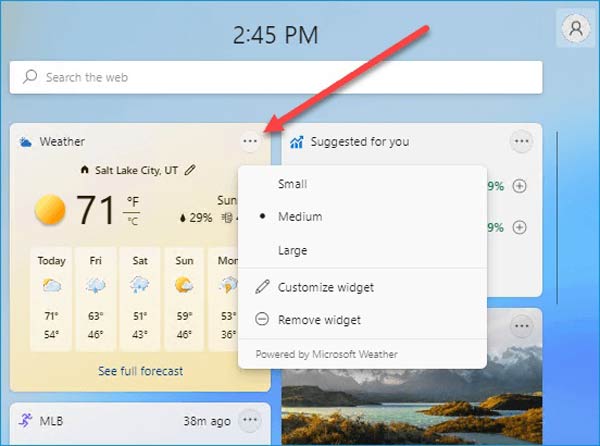
Step 1 Click the Widget button on the taskbar or press the Win + W buttons on your keyboard to open the widget board.
Step 2 Click the three-dot button on the top right corner of the unwanted widget, and choose Remove widget or Unpin widget to remove the widget on Windows 11 immediately.
Note: If you want to disable the widget board, right-click the empty space on your taskbar, click Taskbar settings, go to the Personalization tab on the left side of the dialog, and toggle off the Widget option.
How to Remove Widgets from Mac
When Apple released macOS 11 Big Sur, the Notification Center was split into two halves. The top half shows the new notifications, and the bottom half shows the widgets. If you do not like a specific widget, follow the steps below to remove it quickly.
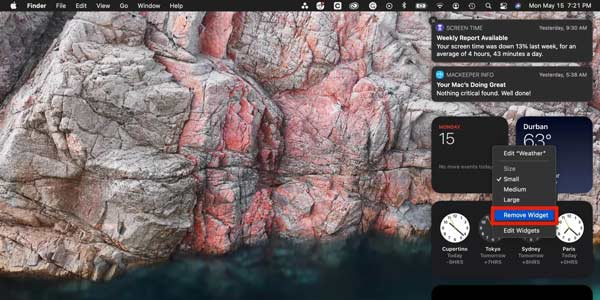
Step 1 To remove a widget on your macOS, click the date and time button on your Mac menu bar to expand the Notification Center.
Step 2 Right-click on the unwanted widget, and choose the Remove Widget option on the context menu.
People Also Ask:Part 4: FAQs about Removing Widgets
Can I hide widgets on my iPhone?
The easiest way to get rid of unwanted widgets is to remove them from your iPhone home screen. That won't change the associated apps. If you wish to get back the widgets, you can add them to your screen at any time.
Why can't I remove widgets on my iPhone?
You can edit and remove specific widgets from your iPhone. Nevertheless, you cannot remove the feature on your device. If some unwanted widgets cannot be removed, you have to use a third-party iPhone eraser tool to do the job.
How to remove widgets from the iPhone lock screen?
To disable widgets on your lock screen, open the Settings app, choose Face ID & Passcode or Touch ID & Passcode, and toggle off the Today View option.
Conclusion
Now, you should understand what Widget is and how to remove widgets from iPhone, Android, Windows 11, and macOS. We demonstrated the workflow for each platform respectively. Apeaksoft iPhone Eraser can help you delete any data including the widgets that you cannot remove on your iPhone. If you have other questions about this topic, feel free to contact us by leaving a message below this post and we will reply to it as soon as possible.




