Minecraft is a popular multi-platform sandbox adventure game that allows you to shape the blocky world around you using the game’s building blocks. While playing this quirky block-building game, you are offered all the tools to explore a vast world, harvest resources, and create items. As a Mac user, you may wonder if there is a Minecraft for Mac version and how to play Minecraft on your Mac.
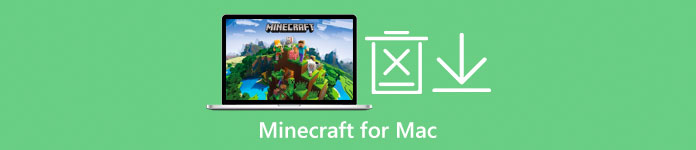
This post will guide you to learn more information about Minecraft for Mac. You can learn where to download Minecraft to Mac and how to install and play it. Also, you will know how to uninstall Minecraft on a Mac completely.
- Part 1. Minecraft for Mac Review
- Part 2. How to Uninstall Minecraft from Mac
- Part 3. FAQs of Minecraft for Mac
Part 1. Minecraft for Mac Review – Download and Play Minecraft on Mac
Minecraft is a sandbox video game compatible with different platforms, including Windows, macOS, Linux, Android, iOS, and game consoles like Xbox, Nintendo, and Play Station.
Mojang Studios developed Minecraft, and its full version was released in November 2011.
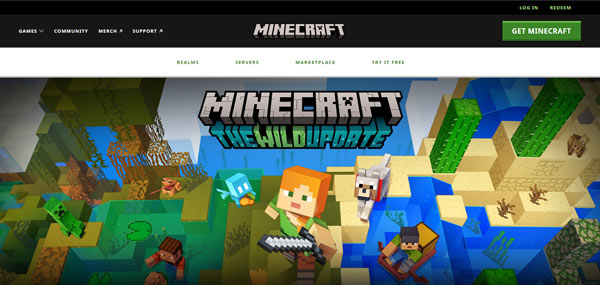
Minecraft offers two main game modes, a survival mode, and a creative mode. You are also allowed to modify the game to create new gameplay modes. While playing Minecraft, you will explore a blocky 3D world with virtually infinite terrain. Moreover, you can discover and extract raw materials to build structures. You need to use the surrounding environment to gather building items.
Download Minecraft on Mac
You can directly download and install Minecraft on an iPhone or iPad from the App Store. While as a Mac user, you can’t download it there. There isn’t a Minecraft for Mac version offered in Mac App Store. Instead, you should download Minecraft to your Mac from its official website. You can navigate the official website and follow the steps below to download and play Minecraft on a Mac.
Step 1 When you enter the official Minecraft website, select Minecraft from the drop-down list of Games in the top-left corner. By doing so, you will get to the specific Minecraft game page. Here you can scroll down to check various new information about it.
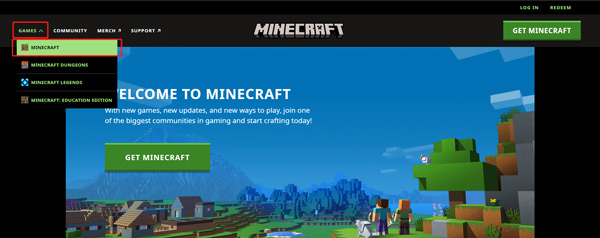
To download Minecraft for Mac, you need a Mojang account. On the top part of the page, you can click on Log In and follow the instructions to create an account. You are allowed to sign in with your Microsoft account.
Step 2Click the Get Minecraft button in the upper right to enter a downloading page. Here you can select the right Minecraft version you like to download. You can choose the Computer option to move on.
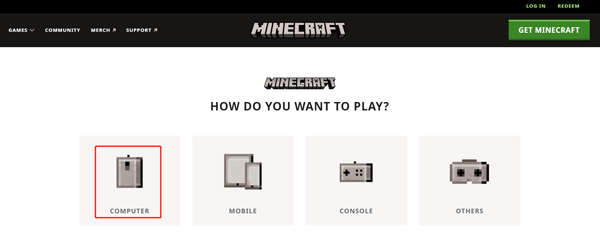
Step 3You will be guided to a Minecraft: Java & Bedrock Edition for PC page. This Minecraft version is available for Mac, Windows, and Linux devices. Click the Buy Minecraft button and follow the instructions to pay for it. Click here to learn how to record Minecraft.
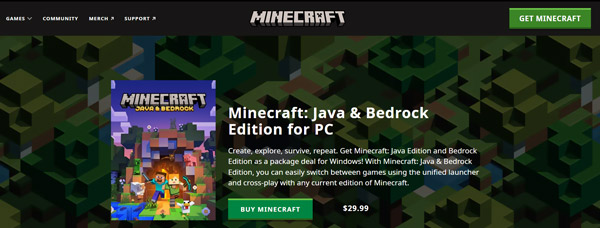
After you complete the purchase, Minecraft will start downloading on your Mac. Then you can launch and play the game.
Part 2. How to Completely Uninstall Minecraft on a Mac
If you don’t want to play Minecraft on your Mac anymore and want to delete it completely, you can rely on the easy-to-use Mac Cleaner. It has a unique uninstaller tool for you to remove the Minecraft game and all its leftovers from your Mac.

4,000,000+ Downloads
Uninstall Minecraft on a Mac and delete all its remaining files.
Erase app leftovers, junk files, logs, caches, duplicates, and other useless data.
Offer uninstaller, file manager, optimizer, unarchiver, and other cleanup tools.
Manage Mac data and applications, fix macOS issues, and optimize its performance.
Step 1 To thoroughly uninstall Minecraft on a Mac, you should free install and open this recommended Mac Cleaner first. When you enter it, you can click ToolKit and then choose its Uninstall tool.

Step 2 Click on the Scan button to scan all applications installed on this Mac. When the scanning is finished, click the View button to list them.
Step 3 You can scroll down to locate the Minecraft game from the list. During this step, you can check all its related files. Select Minecraft and all associated data, and then click the Clean button to delete Minecraft from your Mac. You also can use this cleaner to uninstall Opera on Mac.
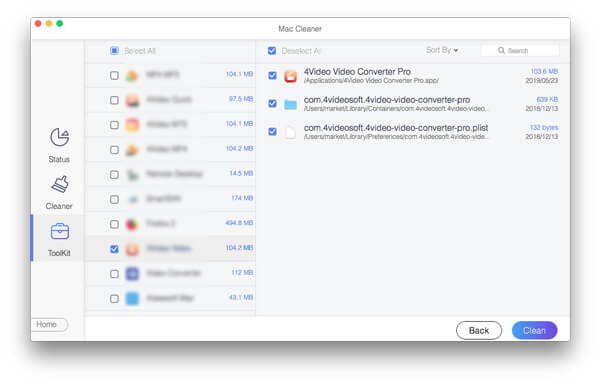
Part 3. FAQs of Minecraft for Mac
Question 1. I own Minecraft Bedrock. Do I need to buy Minecraft: Java Edition?
No. If you already owned the Minecraft Bedrock version, you are entitled to the Java Edition version for free. You don’t need to pay for it.
Question 2. I have been playing Minecraft: Java Edition on my Mac, can I now free play Bedrock as well?
Yes. If you have Minecraft: Java Edition on your Mac and registered your Minecraft account with a Microsoft account, you can free play Bedrock on a Windows 10 or Windows 11 computer.
Question 3. How can I take a screenshot in Minecraft?
While playing Minecraft, you can press F2 to take a screenshot. On some devices, you need to press Fn + F2 keys simultaneously to capture your Minecraft creations.
Conclusion
After reading this post, I hope you can learn more helpful information about Minecraft for Mac. You can follow the guide above to download and play Minecraft on a Mac. What’s more, an excellent uninstaller tool is recommended to remove Minecraft from your Mac completely.




