How to Reset Microsoft Account Password on PC and Xbox
The Microsoft account is essential on Windows 11/10/8. It is the gateway to other accounts, such as Skype and Xbox, and services like downloading apps from the Windows Store. Without the Microsoft account password, you will be locked out of emails, documents, Windows Store, and more. If you find yourself in an unfortunate situation, don’t worry. This guide tells you how to do Microsoft account password reset on your computer, laptop, or Xbox quickly.
PAGE CONTENT:
Part 1. How to Reset Microsoft Account Password via Official Recovery
In fact, Microsoft offers an interface to reset Microsoft account password. This way requires the email address that is associated with your account or an accessible email and an accessible computer with an internet connection.
How to Reset Microsoft Account Password on a PC
Step 1. To reset your password, visit account.live.com/password/reset in a web browser. Enter your Microsoft account, which is usually an email address, phone number, or Skype name, and hit the Next button.
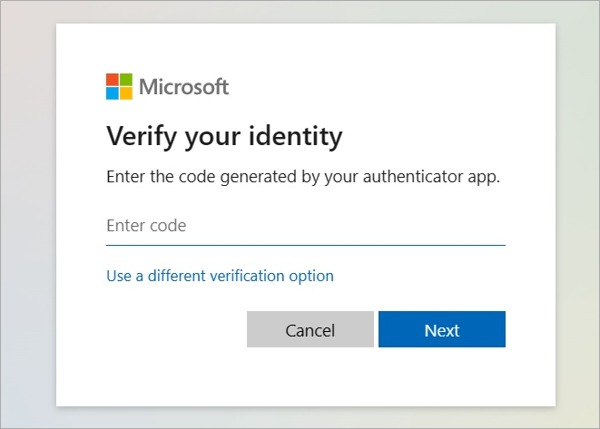
Step 2. Enter the verification code that is generated in your authenticator app and click the Next button.
If you do not have the authenticator app, press the Use a different verification option link and select your alternate email or phone number. Enter the email address or last 4 digits of your phone number, and click Get code. Then, enter the verification code and hit Next.
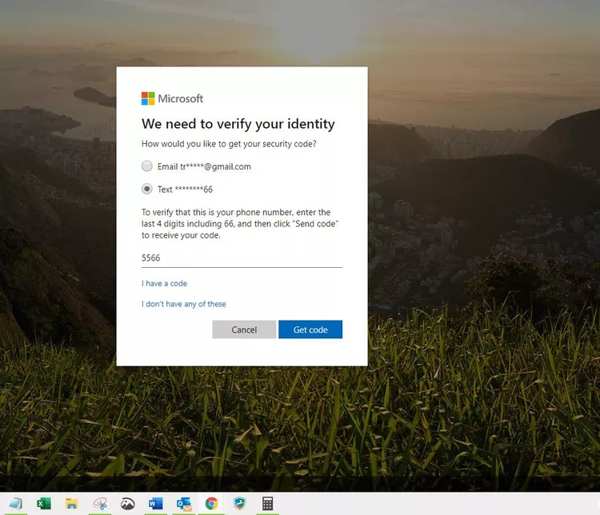
If none of them are available, click I don’t have any of these, and fill out a questionnaire including account security questions.
Step 3. When the Reset your password screen pops up, enter a new password following the rule and re-enter it. Click the Next button to confirm the action.
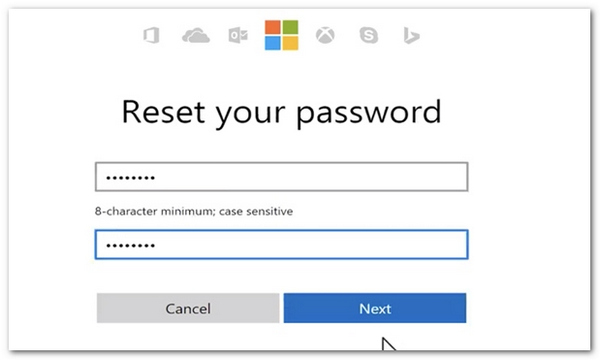
Note: If you have set up two-step verification for your Microsoft account, you need to verify your identity with at least two approaches. If you generate the verification code in the authenticator app, for example, you need to receive another code by email or phone number.
How to Reset Microsoft Account Password on Xbox
Step 1. Power on your Xbox console, and enter your account on the Sign-in screen.
Step 2. To reset your Microsoft account password, press I forgot my password, enter the CAPTCHA text to verify that you are not a robot.
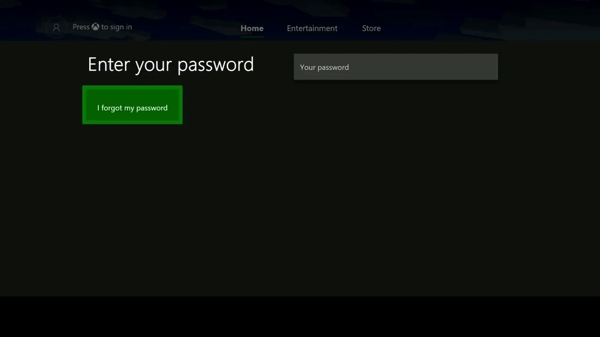
Step 3. Click the Next button to send the security code to your email or phone number. Then, enter the code, and click Enter.
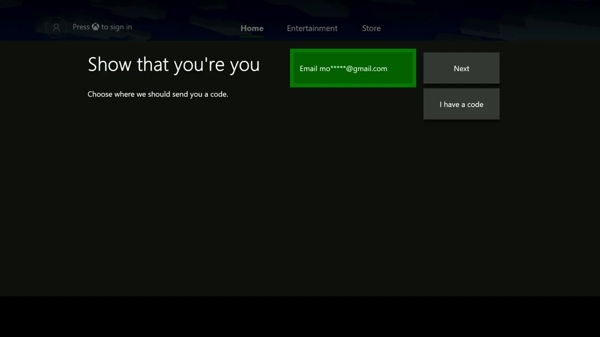
Step 4. At last, enter a new password and hit Enter.
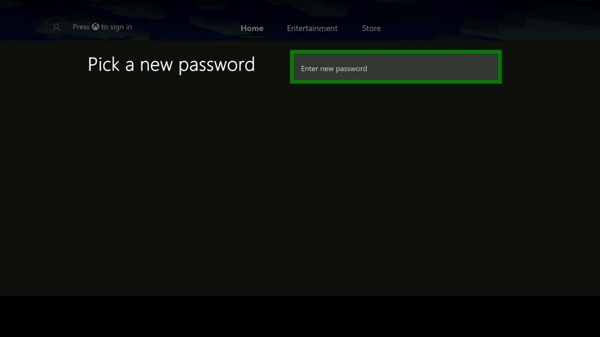
Note: If you are using an Xbox 360, the process is similar. When setting a new password, you might need to input it two times.
Part 2. How to Bypass Windows 11 Microsoft Account Without Credentials
The passwords of your Windows 11 computer and Microsoft account are different. But suppose you use a Microsoft account to log into your Windows system. In that case, it is possible to bypass a Windows 11 Microsoft account with Apeaksoft Windows Password Reset when you forget the Microsoft password. Be aware that this way lets you regain access to your Windows 11 but won’t change your Microsoft account password.
Main Features of Windows Password Reset
• Reset Windows password with a single click.
• Work on both administrator and user accounts.
• Create a new account for Windows.
• Integrate a user-friendly interface.
• Compatible with Windows 11/10/8/7/XP/Vista.
Secure Download
How to Bypass Microsoft Account on Windows 11
Step 1. Create a bootable medium
Install Windows Password Reset on an accessible Windows computer or laptop, and open it. Insert a blank DVD or CD into the computer, choose your disk from the drop-down list under Create Password Reset CD/DVD, and click the Burn CD/DVD button.
If you do not have a CD or DVD, insert a blank USB flash drive into the machine, select it under Create Password Reset USB Flash Drive, and click Burn USB instead. Wait for the process to complete, and eject the bootable device.
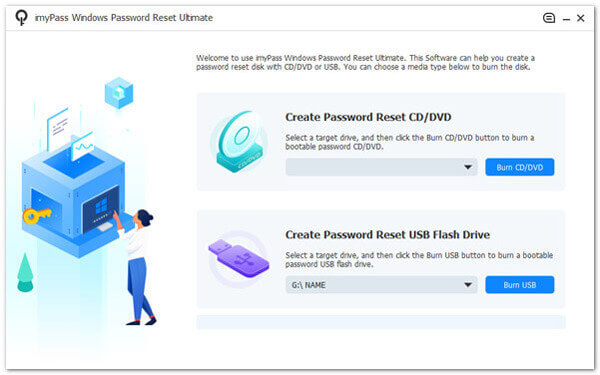
Step 2. Boot your PC
Insert the bootable medium that you just created on another computer into your PC, and power it on. If it does not run the bootable medium automatically, enter the Boot Menu interface with the right button combination. You can find it online or on your manufacturer’s website. Then choose your USB drive or CD/DVD drive according to the type of your bootable medium, and quit Boot Menu.
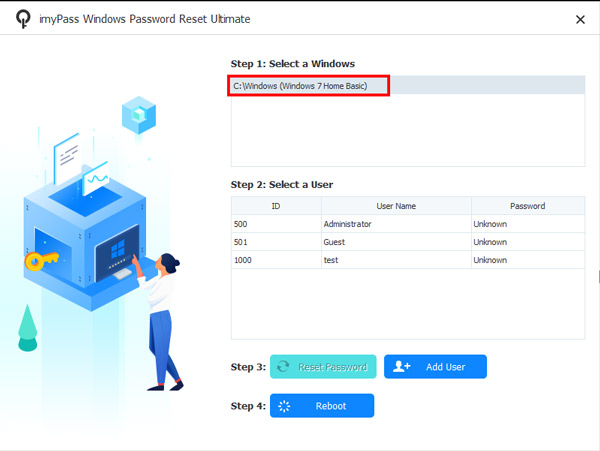
Step 3. Reset your password
Select the desired operating system if you have multiple systems on your PC. Choose your account under the Select a User section, and click Reset Password. If prompted, confirm your action. Then eject the bootable medium, restart your PC, and log in with it quickly.
In addition, you can create a new account for your PC directly. To do it, click the Add User button instead of the Reset Password button. Then fill out the form with a new username and password.
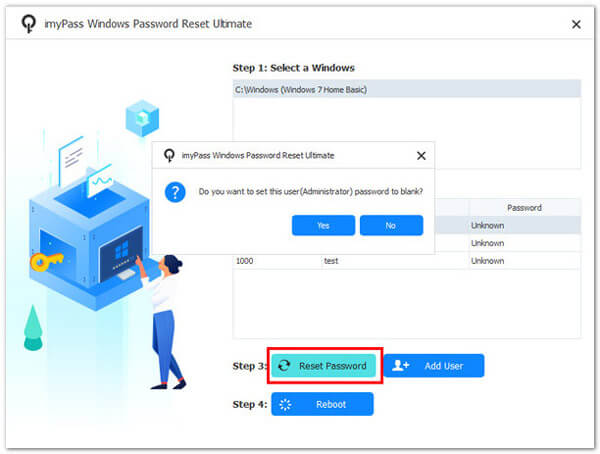
Further Reading
Part 3. FAQs of Microsoft Account Password Reset
Is my Microsoft account password the same as my Outlook password?
Yes. Your Outlook password is the same as your Microsoft account password. Plus, you can use the same account and password to access Skype, and other Microsoft services.
Can I view my Microsoft account password?
Yes, there are a few ways to view your Microsoft account password. On a phone or laptop, you can check the Microsoft app to get the account information. Or you can view your password on your game console, in your password manager, or a web browser.
How to sign in to Windows 11 with a Microsoft account?
If you want to switch your local account to a Microsoft account, open the Settings app on your PC, and select Accounts and Your info. Next, select Sign in with a Microsoft account instead. Then follow the prompts to sign in your PC with your Microsoft account.
Conclusion
This guide has discussed how to reset your Microsoft account password on Windows and Xbox. When you forgot your password, you can follow our steps to reset it on your PC or game console. Apeakaoft Windows Password Reset allows you to bypass Microsoft credentials when accessing your PC.
Related Articles
Forgot Windows Password? Want to recover and reset Windows password? You can get detailed steps from this Windows Password Key review.
It looks like Windows didn't load correctly pops up and cannot access your computer. Here's a tutorial to fix this problem quickly.
Windows cannot access the specified device, path, or file error appears on your screen? Follow our step-by-step guides to fix it and access file normally.
Windows 7 stuck in Startup Repair loop without stopping? Here's our tutorial to get rid of startup repair loop and recover lost data after troubleshooting.

