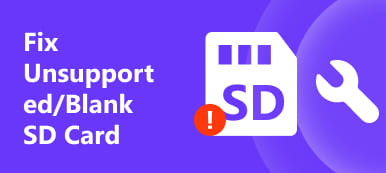"Yesterday, I took my digital camera to my best friend's birthday party and captured several pictures, but today I found all the pictures open fragmentarily, what's wrong with the memory card? Please help."
What should you do if you have the similar situation? Don't worry! The problem of memory card corrupted could be repaired and you won't lose your data, if you follow our guides and suggestions below.
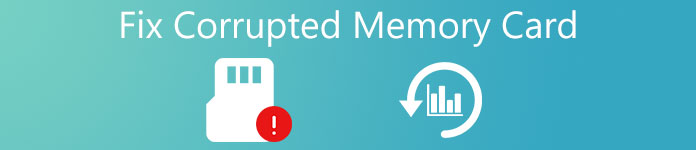
- Part 1: Causes of memory card corruption
- Part 2: How to recognize that memory card is corrupted
- Part 3: Four ticks to fix corrupted memory card
- Part 4: How to recover data when memory card is corrupted
Part 1: Causes of memory card corruption
First of all, to prevent from further data loss, let's learn about what are the causes of memory card corruption and how to use a memory card correctly.
Read More:
1. Turn off the camera or Smartphone before data is written to the memory card completely. Digital devices take a while to write, load, or transfer data on a memory card. Once the device is turned off intentionally or accidently, the process is stopped.
2. During a file, such as an image, is being written on the card, reject it directly.
3. Forced eject the memory card from a computer, camera or Smartphone, while the files are still open or transferring. You should click on the eject button after data transferring and then remove the memory card from a device.
4. Use the memory card on different devices without format. For example, NTFS is default file system supported by Windows, if you use a NTFS memory card on Android phone, it may be corrupted.
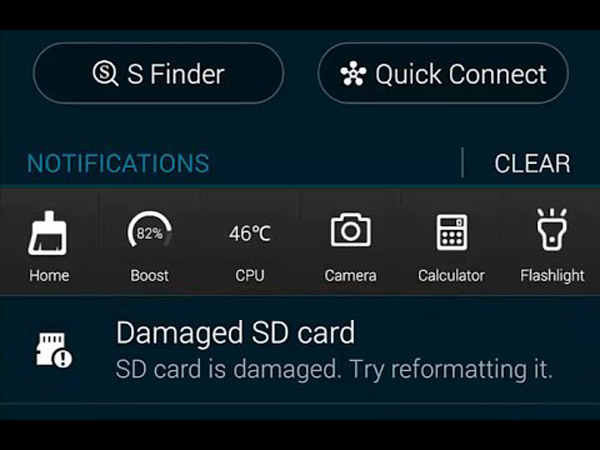
Part 2: How to recognize that memory card is corrupted
There are several typical symptoms that tell you a memory card is corrupted:
1. It is not able to detect the memory card by your camera, computer or Smartphone.
2. After connecting the memory card to your device, you only got a message said no memory card or reading errors.
3. The memory card can be recognized and accessed, but the files only show messy code or fragmentary content.
4. When you want to add content on a memory card or transfer files from it to computer, the error message pops up.
Part 3: Four tricks to fix corrupted memory card
If you encounter any symptom of corrupted memory card listed in part 2, you can follow the guides below to fix it.
Trick 1: Fix corrupted memory card by changing drive letter
Step 1. Connect the memory card to your PC, open an Explorer, find "This PC" and right click on it, select "Manage" to open "Disk Manager".
Step 2. Go to "Storage" > "Disk Management" and then right click on the memory card listed under "Volume".
Step 3. Choose "Change Drive Letter and Paths", and hit the Change button on the popup dialog. Select an available drive letter from the drop-down menu and click on "OK". Now, you can visit the memory card normally.
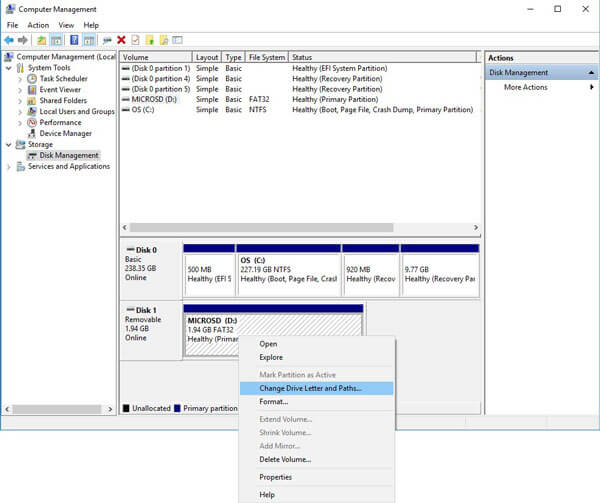
Tick 2: Repair corrupted memory card on Windows
Microsoft has introduced a feature into Windows, called error checking to diagnose and repair hard drives. It is available to corrupted memory card as well.
Step 1. Insert your memory card into a PC, open "My Computer" from desktop, right click on the memory card and choose "Properties".
Step 2. Go to the "Tools" tab on Properties dialog and click the "Check" button in "Error checking" area.
Step 3. Then follow the onscreen instructions to check errors that cause memory card corrupted and repair it.
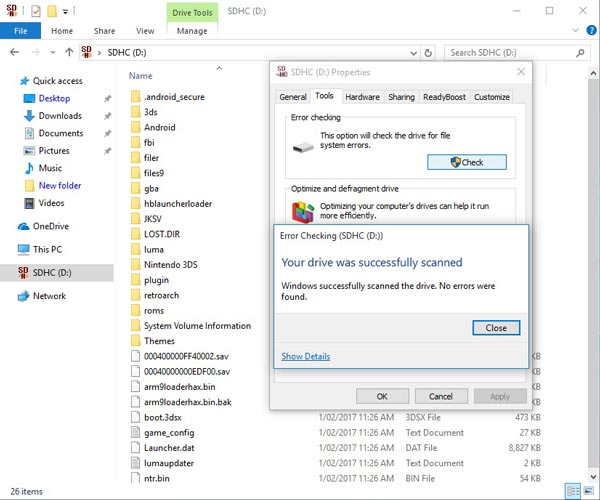
Tick 3: Correct corrupted memory card on Mac
Similar to error checking, Mac OS also integrates a First Aid feature to repair corrupted memory card.
You also like reading: Your Best SD Card Recovery Tool on Mac
Step 1. Plug in the memory card into a Mac computer. Open the "Disk Utility" app.
Step 2. Locate to the "External" section, find and select the memory card. Then click on the "First Aid" button at very top ribbon. On the confirming window, hit "Run" to initiate it.
Step 3. If there is something wrong on the memory card, click on "Repair Disk" to fix it immediately.
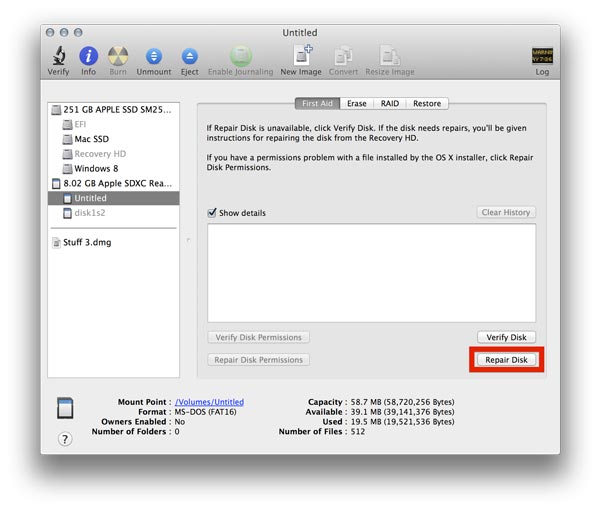
Tick 4: Fix corrupted memory card by formatting
The last but not least tick to repair a corrupted memory card is format. We suggest you to back up the memory card with a professional program, because format will erase all data on the memory card and rebuild the file system.
Step 1. Put the memory card in to a Windows PC, Mac computer or Android phone.
Step 2. Now, perform memory card format on corresponding device:
On Windows PC, open "My Computer", locate the memory card under "Portable Devices" area, right click on it and select "Format", press the "Start" button on format dialog.
On Mac, run Disk Utility app and select the memory card, click on the "Erase" button on top of the window and then click "Erase" button to start formatting corrupted memory card.
If you insert memory card into an Android phone, go to "Settings" > "Storage" > "SD card" and tap "Format SD card".
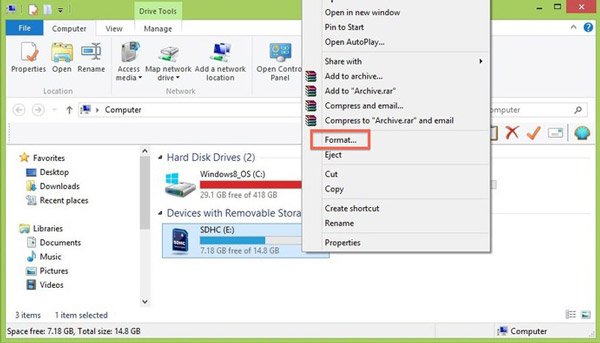
Recommend: Apeaksoft Data Recovery
Though format could repair most corrupted memory card, you are facing the risk of data loss. Fortunately, Apeaksoft Data Recovery could help you to recover data from the corrupted memory card simply. Its main features include:
1. Recover files from corrupted memory card in one click.
2. Work on various factors caused memory card corrupted, like wrong operations, virus attack, file system corrupt, etc.
3. Support a variety of data types and formats, including all image, video, audio, document, archive and email formats.
4. Recover data files in original format and quality.
5. Preview recoverable data and decide to recover all of them or specific items.
6. Lightweight and could recover files quickly and safely without privacy leakage.
7. Moreover, Data Recovery is available to 10/8.1/8/7/Vista/XP.
In short, it is the best option to recover your memory card when it is corrupted.
Part 4: How to recover data when memory card is corrupted
Step 1. Install Data Recovery on your computer. Launch it and insert your card into your PC. The main interface includes two parts, data types and locations. First of all, select the data types that you want to recover, like Image, Video, Audio, etc. Then choose your memory card in "Removable Devices" area. After setting, you can click on the "Scan" button to start scanning data from the memory card.

Step 2. You will be presented to the detail windows after scanning. Choose a desired data type from left hand column, such as "Image". Then recoverable images will be arranged by formats, like PNG, JPG, ICO, GIF, etc. The "Filter" feature at top ribbon could locate the desired files quickly. If you cannot find your data, click on the "Deep Scan" button to scan the memory card deeply.

Step 3. To recover a corrupted memory card, select all files you want to get back. Click on the "Recover" button to start the process. When it is done, you can browse, copy and paste, or edit your files as usual. And then you can feel free to format the memory card.

Don't Miss: Fix damaged SD card and recover data from damaged SD card
Conclusion:
Memory cards are useful and many people use them to expand the storage of digital cameras, smartphones, tablets, and other smart devices. However, a lot of people do not understand how to use it correctly and make memory card corrupted. This tutorial told you how to fix corrupted memory card and recover data within a few minutes.