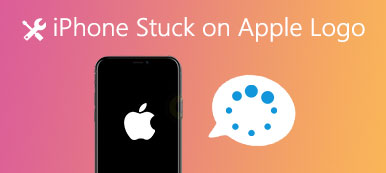If you enable restrictions on your iPad, every time you use these protected applications and features, you need to enter your restrictions passcode first. It is a useful method for parents to arrange kids' screen time on iPads. However, how can you bypass a forgotten iPad restrictions passcode when you forgot it? If you have tried all possible combinations when you forgot a restriction passcode for an iPad, you can follow the operations below to reset an iPad restrictions PIN with ease.
- Part 1: Reset the Restrictions Passcode (If You Remember Password)
- Part 2: How to Reset Restriction Code (If You Forget iPad Restriction Passcode)
- Part 3: Use a Third-party Tool to Recover the Restrictions Passcode
- Recommendation: Restore an iPad with iTunes/iCloud Backup Selectively
- Part 4. FAQs About iPad Forgot Restrictions Passcode
Part 1. Reset the Restrictions Passcode (If You Remember Password)
It will be easy to reset an iPad restrictions password if you still remember its correct PIN code. You can back up your iPad and then erase all contents and settings including a restriction passcode. Otherwise, you can reset an iPad restriction passcode without using a computer safely. Read and choose which approach to reset a restrictions passcode on iPad that work better for you.
Step 1Enter your restrictions passcode on the iPadOpen the Settings app on your iPad. Scroll down to click General and then tap the Passcode Lock button. Then, enter the restriction password on your iPad.
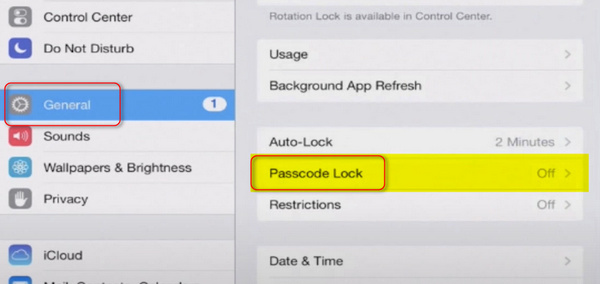 Step 2Change the Restrictions Passcode on the iPad
Step 2Change the Restrictions Passcode on the iPadOpen the Settings Once you've confirmed the current passcode, you can tap the Change Passcode button to reset the restrictions passcode on the iPad. Enter a new passcode and confirm it again. It's done.
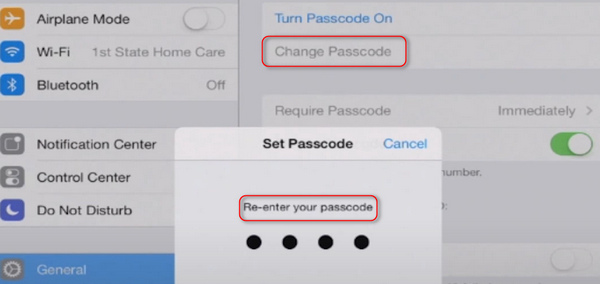
Part 2. How to Reset Restriction Code (If You Forget iPad Restriction Passcode)
Vital Notes:
Turn off Find My iPad
Go to the Settings app on your iPad. Find the iCloud menu and turn off Find My iPad below.
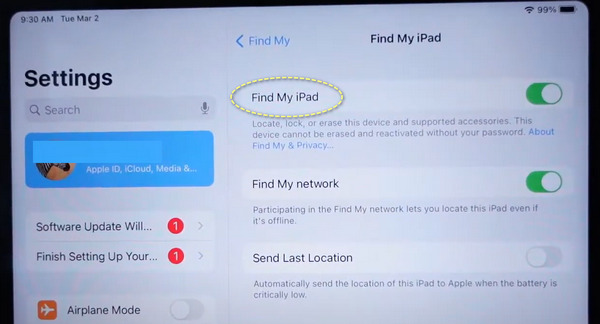
Update iTunes to the latest version
Every time you use iTunes to backup or restore an Apple iPad, you should update iTunes to the latest version in advance. Otherwise, you may fail to restore an iPad when forgot a restrictions passcode using iTunes.
Do not use Erase All Settings and Contents
It does not work if you erase your iPad thoroughly through this option. You will still be required to enter the Apple ID and the forgotten iPad restriction passcode.
Step 1Put iPad into Recovery ModeRepeatedly enter the wrong passcodes to make your iPad disabled. Open iTunes on your computer and connect your iPad to the computer. Follow the steps below till you see the Recovery Mode screen on your iPad.

For an iPad without a Home button: Press the Volume Up button and quickly release it, and then do it again to the Volume Down button. Then, press and hold on to the Power button.
For an iPad with a Home button: Press and hold on to the Power and the Home buttons simultaneously.
Step 2Restore an iPad Without Restrictions PasscodeSince your iPad is disabled, iTunes will send you an alert that your iPad requires an update or restore. Click the Restore button. Then, you can reset the restrictions passcode on your iPad or use It without a restrictions passcode. In this way, you can reset an iPhone restrictions passcode as well.
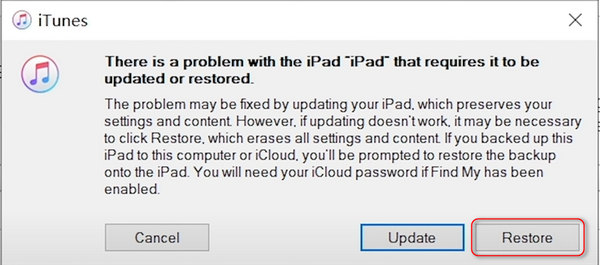
Part 3. Use a Third-party Tool to Recover the Restrictions Passcode
Apeaksoft iOS Unlocker is a powerful tool that can remove restrictions on screen passcode, Screen Time passcode, etc. In other words, when you forget the iPad restrictions passcode, you can use this software to recover or remove the restrictions passcode on the iPad.
 Recommendation
Recommendation- Remove and Recover Screen Time restriction password on iPad.
- Wipe screen-locked iPad from 4-digit, 6-digit, customized number and code.
- Remove Apple ID while you forgot Apple ID password.
- Compatible with all iOS devices like iPad Pro, iPad Air, iPad mini, iPhone, iPod, etc., running in iOS 18/17/16/15/14 and before.
Notes: If your iPad is running iOS 11 or earlier, the program will recover your iPad restrictions passcode. For iPads running in iOS 12 and later, this software will remove the Screen Time password.
Moreover, you can also reset a jailbroken iPad or iPhone with this program.
Now, let’s break down the exact process.
Step 1 Free download Apeaksoft iOS Unlocker from the download link above. It is compatible with Windows and Mac computer and you can download which version you need.
Run this software and select Screen Time mode in the main interface. Meanwhile, get the USB cable to connect your iPhone with computer.
Step 2 Click the Start button to remove or recover Screen Time passcode immediately.
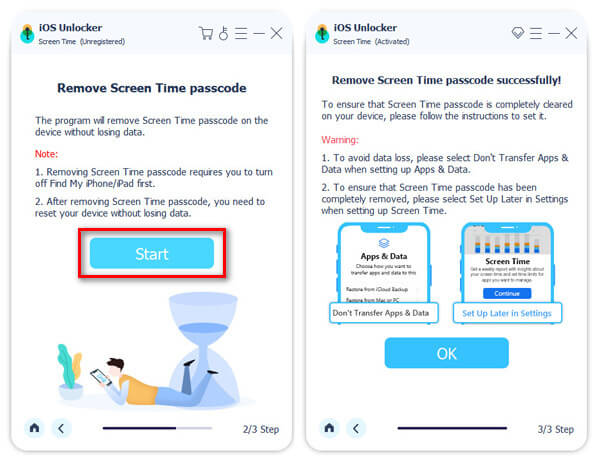
Recommendation: Restore an iPad with iTunes/iCloud Backup Selectively
After you recover the forgotten iPad restrictions passcode, you'll lose all data on your device. To recover the lost iPad data, you should use Apeaksoft iPhone Data Recovery. iPhone Data Recovery can restore your iPad up to 19 kinds of data including messages, contacts, call logs, music, photos, videos, etc. etc. iPhone Data Recovery works well with iOS 18 and the latest iPad/iPad mini/iPad Air/iPad Pro.
- Restore lost data from any iPad without backup
- Selectively restore lost data from iTunes backup in a snap
- Download and restore iPad with iCloud backup safely
- Preview and scan any iOS data before recovery
- Support all iPad models including iPad Pro/Air/Mini and iPad
How to Restore iPad from iTunes Backup after bypass the forgotten iPad Restriction Password
Step 1Launch the iPad data recovery appRun iPhone Data Recovery. Use a USB cable to connect iPad to the trusted computer. Make sure you have synced iPad to iTunes with this computer before. Enter "Recover from iTunes Backup File" mode.
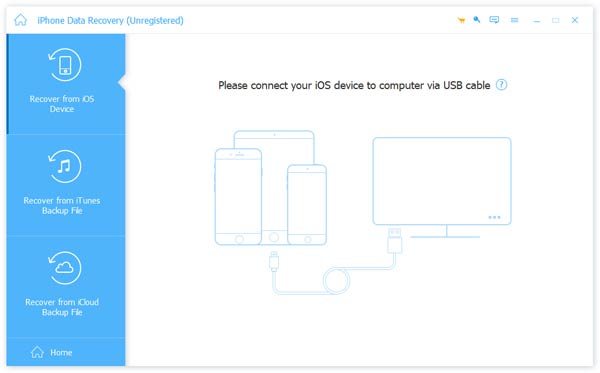 Step 2Scan iTunes backup
Step 2Scan iTunes backupChoose the related iTunes backup file, and then hit "Start Scan" button below. It will take seconds to scan an iTunes backup. The differences between iPhone Data Recovery and common iTunes restore is that you can choose which item to restore after resetting a forgotten restrictions passcode on iPad.
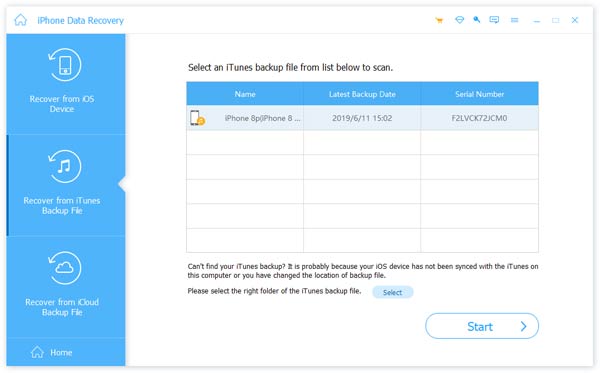 Step 3Restore an iPad from iTunes selectively
Step 3Restore an iPad from iTunes selectivelyAll available files are listed in categories in the left panel. Choose any iOS data and then preview in detail. Select all data you want to restore to iPad from iTunes backup. Press "Recover" to output iTunes backups to your iPad selectively and professionally.
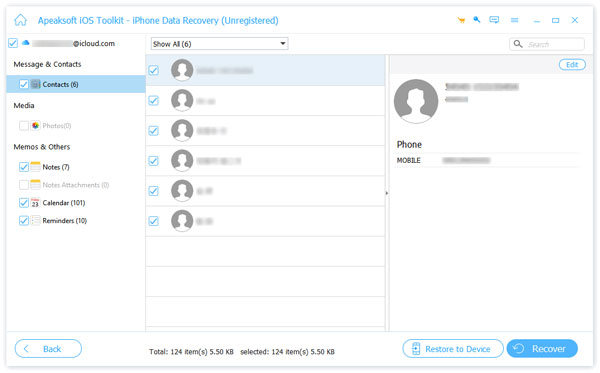
Part 4. FAQs About iPad Forgot Restrictions Passcode
What is the default iPad Restrictions Passcode?
When you forget your restriction password, you can choose to reset your device so that it will be erased. However, all your personal information and files stored on it will also be removed, so it's a good idea to back up your device before performing this operation.
Does resetting the iPad remove restrictions?
One of the easiest ways to remove the Restrictions passcode from an iPad is to erase it and set it up as a new device. However, that will permanently erase all the data from your device, and you will need to start from scratch.
How many failed attempts before the iPad is disabled?
You have 6 chances to try possible passcodes before the iPad doesn't work. If you have entered the wrong passcode six times in a row, your iPad will be locked, and you will be unable to use it properly.
How long does the iPad lock you out for?
Entering the wrong passcode six times in a row will lock your iPad for one minute, and ten consecutive failures will lock your iPad for one hour. The more times you enter the wrong passcode, the longer the lockout will last. There is no maximum duration for the lockout.
What if I never set a Restrictions Passcode?
If you don't have a restricted passcode for your iPad, it will always be accessible to be opened and used without any hassle. This puts your device at a security risk, as someone could set a password on it and prevent you from using it properly.
Conclusion
As a result, you can reset an iPad when you forgot its iPad restrictions passcode. Otherwise, you can use a third-party tool to recover an iPad restrictions password instead. If you need to restore iPad from iTunes or iCloud backup after the reset, do not forget to use iPhone Data Recovery to customize output iPad data.