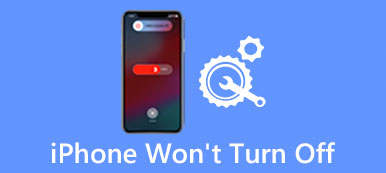If you have been using Windows 8 for a period of time, you want to upgrade to Windows 10 with error alert said invalid value for registry.
When you want to open some JPG pictures, which looked good on Windows 8, how to fix this problem?
Actually, this problem is usually seen after upgrading from Windows 10/8/8.1/7.
According to our research, opening JPG and PNG pictures are more likely to trigger this error.
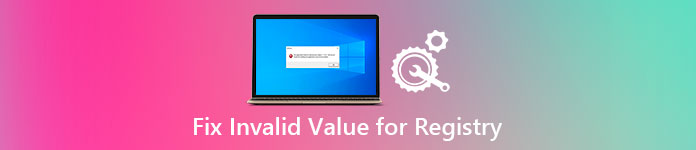
Considering pictures are the most common data type we use every day, we are going to show you how to get rid of invalid value for registry error without data loss below.
- Part 1: Overview of "Invalid Value for Registry" error
- Part 2: How to Fix "Invalid Value for Registry" Error in Windows 10/8/7
- Part 3: How to recover lost pictures with "Invalid Value for Registry" error
Part 1: Overview of "Invalid Value for Registry" error
Some people reported that Invalid Value for Registry JPG error occurs when opening images in Windows 10 Photos app. That is because the registry entities of the previous version remain intact on the new Windows. They conflict with Windows 10, so you cannot view your pictures in Photos.
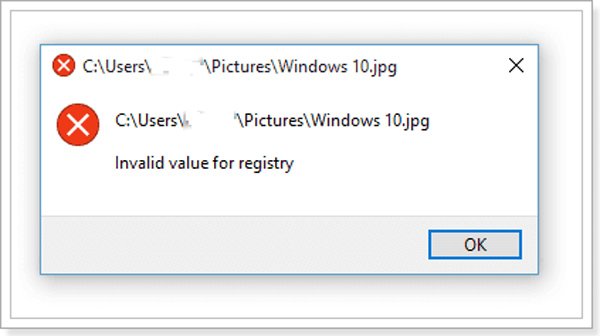
Part 2: How to Fix "Invalid Value for Registry" Error in Windows 10/8/7
In this part, we will show you how to fix invalid value for registry Windows 10/8/7 and open pictures normally.
Way 1: Clean Windows Store caches
Step 1: Click on the "Start" menu to expand it and search for "wsreset.exe".
Step 2: Right-click it on the result and choose "Run as administrator".
Step 3: Then Windows Store will open with a command prompt window. When prompted a message said the cache for the Store was cleared, you will be taken back to Windows Store.
Now, reopen the Photos app, the invalid value for registry error should disappear.
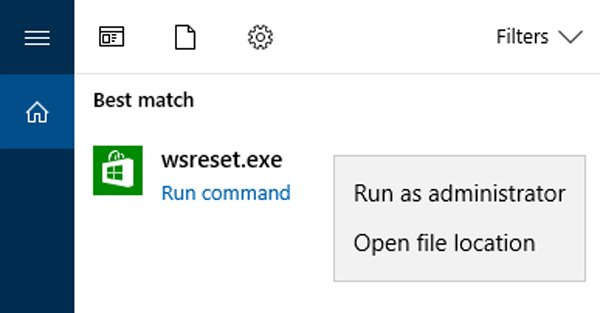
Way 2: Reset the Photos app
Step 1: Hold "Win + I" to open "Windows Settings" window and choose the "System" option.
Step 2: Go to "Apps & features" from left hand column and find the "Photos" app on the list.
Step 3: Expand the "Advanced options" under Photos app and click on the Reset button. Wait for the process to done, try opening your pictures again.
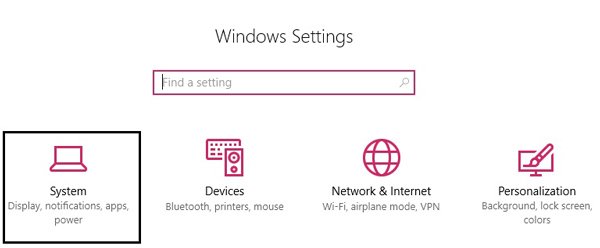
Way 3: Fix Invalid Value for Registry JPG with Registry
Step 1: Hold "Win + R" to open the Run dialog, and then input regedit into the box and press the "Enter" key. This will open the Registry Editor.
Step 2:Navigate to HKEY_CURRENT_USER\Software\Classes\LocalSettings\Software\Microsoft\Windows\CurrentVersion\AppModel\Repository\Families\.
Step 3:Unfold the sub-key of "Microsoft.Windows.Photos_8wekyb3d8bbwe". If there is more than one entity for the sub-key, delete the outdated ones.
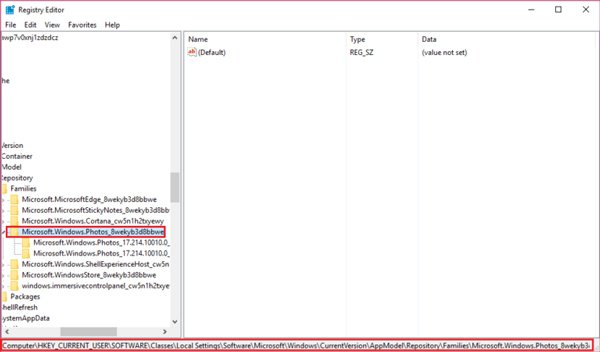
Way 4: Fix the error with MicrosoftFixIt
Step 1: Visit support.microsoft.com/fixit in your browser, and choose "Windows" on the home page.
Step 2: Then scroll down and find the "Apps on Windows 10" option, click it, and then choose "Photos" and follow the onscreen instructions to complete troubleshooting of invalid value for registry.
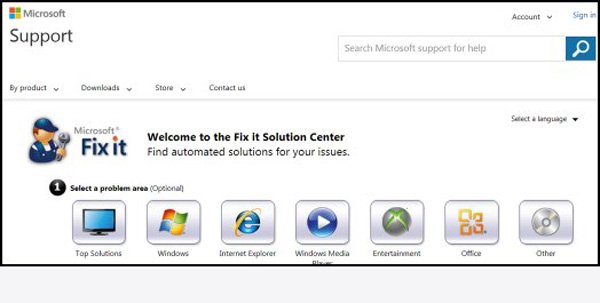
Way 5: Troubleshooting by System File Checker and Check Disk
Step 1: Expand the "Start" menu and run "Command Prompt as Administrator".
Step 2: Perform the commands successively:
Sfc /scannow
sfc /scannow /offbootdir=c:\ /offwindir=c:\windows
Step 3: When it finishes, reboot your PC, run a command prompt window and execute "chkdsk [system drive letter] /F".
Step 4: Next, reboot your PC again. The invalid value for registry error may not happen again.
System File Checker also can help you repair Windows startup issue.
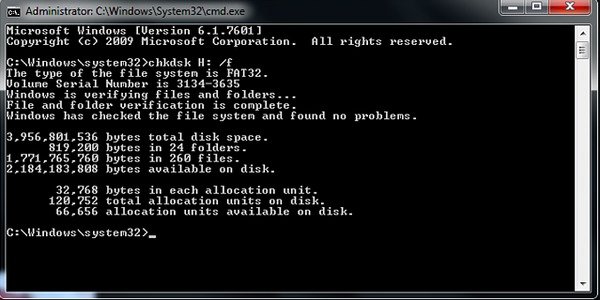
Way 6: Reinstall Photos App
Step 1: Press Win + Q and then search for Powershell, you can right-click on it and choose Run as Administrator.
Step 2: You can type in Get-AppxPackage *photos* | Remove-AppxPackage into the window to uninstall the Photos app.
Step 3: Next, input Get-AppxPackage -AllUsers| Foreach {Add-AppxPackage -DisableDevelopmentMode -Register "$ ($_.InstallLocation)\AppXManifest.xml"} to reinstall the Photos app.
Step 4: Once the process is complete, open your pictures to test if invalid value for registry error is repaired.
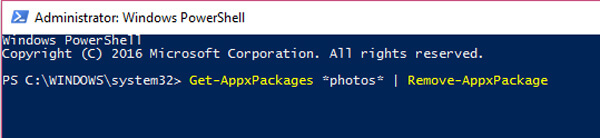
Part 3: How to recover lost pictures with "Invalid Value for Registry" error
If you worry about data loss due to Invalid Value for Registry error, Apeaksoft Picture Recovery could help you. Its main features include:
- Easy to use and get back lost pictures from your memory in one click.
- File recovery in various situations, including invalid value for registry error.
- Support a variety of picture formats, like JPG, ICO, PNG, BMP, GIF, PSD, TIFF, RAW, etc.
- Lossless recovery and restore pictures in original format and quality.
- Preview all lost pictures for selectively recovery.
- It is lightweight and could restore lost pictures quickly and safely.
- Moreover, Data Recovery is available to Windows 10/8.1/8/Vista/XP.
In short, the best picture recovery software almost equips all features you are looking for.
How to recover lost pictures when Invalid Value for Registry error occurs
Step 1: Scan entire memory to look for lost pictures
When invalid value for registry error happens, launch Picture Recovery after installed it on your PC.
On the home interface, select "Image" under the Data Type area and then choose where your pictures stored originally. Once click on the "Scan" button, Picture Recovery will work automatically.

Step 2: Preview pictures before data recovery
After scanning, you will be brought to the result window with all readable pictures.
Go to the "Image" tab from left navigate bar and open each folder on right detail pane to look at your pictures. If there are too many pictures, enter the key word in the box on top of the window and click "Filter" to quickly find one. Moreover, the "Deep Scan" function is able to recover more pictures from memory.

Step 3: Recover pictures from memory in one click
Select all pictures that are lost due to invalid value for registry error and click on the "Recover" button.
You’d better choose another destination on the popup dialog and start recovering pictures.

If you want to recover photos on Mac, just visit this post: Photos recovery on Mac.
Conclusion
In this tutorial, we have shared how to fix invalid value for registry error without data loss. This problem usually happens after upgrading to new version of Windows. If you encounter the problem when opening Photos app, don’t panic, follow our guides, you can fix this problem within a few minutes. Moreover, we have shared the best picture recovery, Apeaksoft Picture Recovery, to avoid data loss when invalid value for registry error happens.
If you have more questions about Photos app, please leave a message below this post.