Homebrew is a package manager for Mac that can install the stuff you need while Apple didn’t. It offers a simple way to install lots of different software. Do you know how to install and uninstall Homebrew on a Mac?
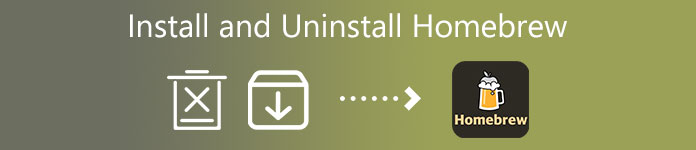
This post will guide you to know what Homebrew is, and how to install and uninstall Homebrew on a Mac.
- Part 1. What Is Homebrew
- Part 2. Install Homebrew on Mac
- Part 3. Uninstall Homebrew from Mac
- Part 4. FAQs of Homebrew Installation and Removal
Part 1. What Is Homebrew
Homebrew is a free package manager that is mainly designed to install, update, or remove software through running commands in the terminal. It is compatible with both macOS and Linux. Brew command can help you to install the latest and updated versions of many developer tools on your Mac, such as Python, PHP, Nginx, Git, Ruby, PostgreSQL, Node, and more.
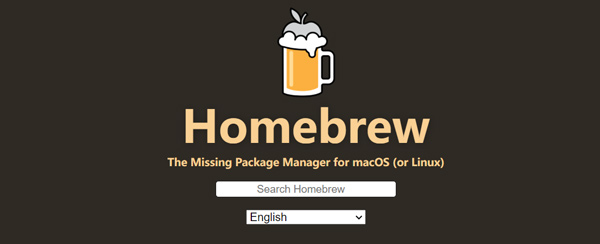
Homebrew is an essential package manager, especially for developers, sysadmins, and power users. It enables you to avoid possible security problems. With Homebrew, you can install free and open-source software using the Terminal on your Mac.
Part 2. Learn How to Install Homebrew on Mac
Homebrew officially supports macOS Catalina or higher with administrative access. You can take the following guide and use the Terminal application to install Homebrew on a Mac.
Step 1Open Finder on your Mac, click on the top Go menu, and then choose Applications from its drop-down list. In the Applications folder, scroll through until you find Utilities. Double-click on it to open a Utilities window. Locate and open Terminal. You can also quickly open Terminal from Launchpad or Spotlight Search.
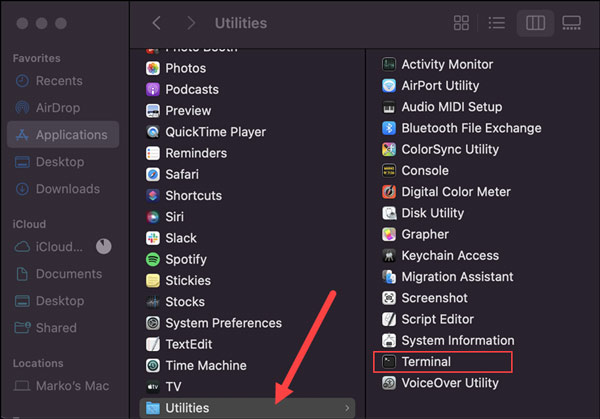
Step 2In your Mac Terminal window, run the following command:
curl -fsSL -o install.sh
https://raw.githubusercontent.com/Homebrew/install/HEAD/install.sh
This command uses curl to download the Homebrew installation script to your Mac.
Step 3After downloading the installation script, you need to execute the script. You can execute the script with the following bash command:
/bin/bash install.sh
Step 4Now you can follow the instructions to proceed with the Homebrew installation. During the process, you will be required to enter your password and press Return to move on. Then you need to wait for the downloading to finish. After installing Homebrew on your Mac, you can start to install software packages using it.
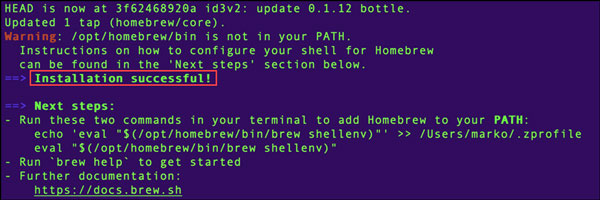
Part 3. How to Uninstall Homebrew on Mac
When you need to uninstall Homebrew on your Mac, you can use the uninstall command. Just take the method below to remove Homebrew from a Mac.
Uninstall Homebrew using the command
You can enter the ./uninstall –help command and follow the instructions to easily uninstall Homebrew.
Also, you can rely on a ruby curl command to download the uninstall script, and then execute it to remove Homebrew. You can copy the command below:
ruby -e “$ (curl -fsSL
https://raw.githubusercontent.com/Homebrew/install/master/uninstall)
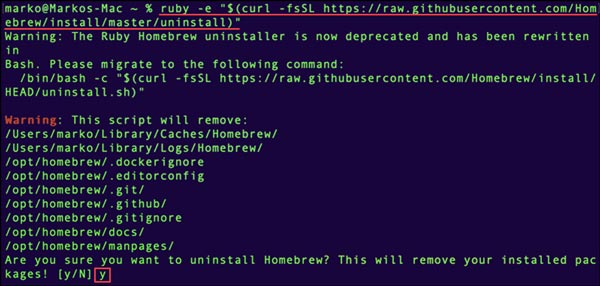
When you get the system notifies displaying which Homebrew files it will remove, type y and press the Return key to confirm your operation and uninstall Homebrew from your Mac.
Better way to uninstall applications on Mac
If you prefer an easier way to uninstall Homebrew, you can also turn to some professional uninstallers. Here we sincerely recommend the powerful Mac Cleaner for you to remove Homebrew from your Mac.

4,000,000+ Downloads
Monitor current Mac status like CPU, GPU, disk, memory, and more.
Uninstall unused applications on Mac and remove all remaining files.
Manage and delete various useless files like junk, duplicates, cache, and others.
Offer uninstall, optimize, file manager, and more useful tools in ToolKit.
Step 1Free download, install and launch this Homebrew uninstaller on your Mac. To easily uninstall Homebrew, you can use the Uninstall tool in ToolKit.

Step 2You can click the Scan button to scan all applications installed on your Mac. Click View to check them. When you find Homebrew, choose it, and then click on the Clean button to remove it from Mac.
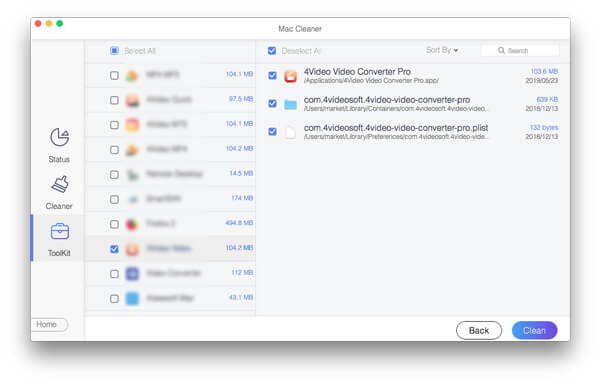
Step 3If you want to get more available Mac disk space, you can go to its Cleaner feature. It allows you to delete various useless Mac data including system junk, old and large files, duplicates, and more.

Step 4To view the current Mac status, you can use its Status feature. It displays the usages of your Mac CPU, memory, disk, and others.
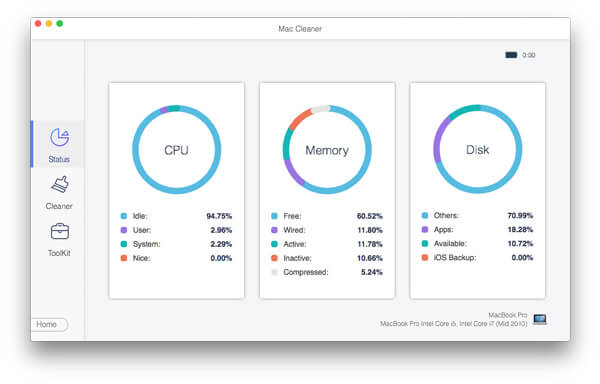
People Also Ask:
Top 3 Ways to Remove Docker from Mac Completely
How to Completely Delete and Uninstall Anaconda from Your Mac
Part 4. FAQs of Homebrew Installation and Removal
Question 1. Do I need to update Homebrew on my Mac?
Yes. New Homebrew versions are released frequently. You should often update Homebrew before updating any of the other software components that you have installed using it. To update Homebrew, you can open Terminal and then type the brew update command.
Question 2. How can I disable the Homebrew analytic data collection?
Homebrew collects some system data like Homebrew user agent, analytics tracking ID, analytics user ID, and more by default. Moreover, it will send them to the developers. If you want to turn off Homebrew analytics, you can run the brew analytics off command. To check the analytic data collection status, you can enter the brew analytics command.
Question 3. How to update installed packages with brew on Mac?
You should update the formulae and Homebrew first. You can use the brew update command to do that. Then you can check the outdated packages/formulae with the command, brew outdated. Now type the brew upgrade command to upgrade all installed formulas/packages on your Mac.
Conclusion
Homebrew offers many useful command-line-based tools and apps that aren’t available in the Apple App Store. It can collect a variety of software packages in one place. You can follow the methods above to install and uninstall Homebrew on your Mac. After reading this post, hope you can know more about Homebrew.




