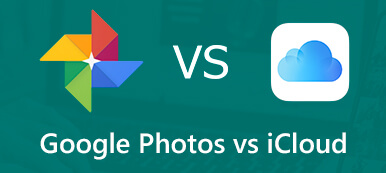Today we’re going to be talking about what HEIF/HEIC format is on your iPhone and how to convert HEIF to JPEG. Sometimes you might have had trouble opening HEIF files on your PC, so let’s get started and see how to solve it!
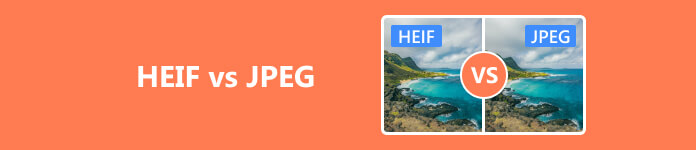
- Part 1. What Is HEIF and JPEG
- Part 2. Comparison Between HEIF and JPEG
- Part 3. How to Convert HEIF to JPEG
- Part 4. FAQs about HEIF vs JPEG
Part 1. What Is HEIF and JPEG
You might be wondering what HEIF/HEIC is to begin with. You might have seen it when you’re importing photos into your laptop or something, and you see HEIC at the end of the file name. Well. This format is the high efficiency image format. HEIF is used by Apple’s iPhone and is also coming to Gogle’s Android. It’s a modern replacement for JPEG and often has the HEIC file extension which is HEIC. The HEIC file extension is where your Apple devices take and save the photo. You could think of it as a container and it could encode sounds and images with HEVC. So you live photos will all be HEIC files because they not only contain a still image but multiple images and recorded sounds.
Now let’s elaborate what is HEIF, which produces images with a smaller size and better image quality than the old JPEG format. That’s the main reason that iPhone uses this after iOS 11. HEIF is using more efficient compression techniques to achieve this and this makes it a better option than JPEG in some ways. The high efficiency video compression format known as HEVC is the basis of this new format. Although the format has been available to Apple users after iOS 11, it is not a technology developed by Apple itself. It’s from MPEG and will be used in Android devices as well.
The dot JPEG or JPEG as it is commonly referred to is a staple file format that has been widely adopted by many if not all mediums of technology. The acronym is short for joint photographic experts’ group. It is standardized as a 24-bit image which means that we receive 8 bits of information in our red green and blue channels of each pixel.
However, JPEGs do not possess the capability of transparency. JPEG compression is capable of significantly reducing file sizes of images with usually no immediate visible loss in quality. But it is important to remember that some image quality will be lost during the compression process over time for JPEGs. So the image will become pixelated if transferred too often. The JPEG format is most efficient for scenarios where memory storage is limited and the image will not be transferred or recompressed multiple times.
Part 2. Comparison Between HEIF and JPEG
The JPEG standard was first introduced in 1992 and it’s been a long time since JPEG has served us well, but it’s no surprise that the modern standard has surpassed it. First of all, HEIF images should be half the size of JPEGs. But HEIFs have a similar image quality, if not better, according to MPEG and Apple. By storing photos in HEIF instead of JPEG, photos could become more detailed. And your phone can store twice the number of pictures by cutting the size in half. And your photos are going to be uploaded twice as fast onto iCloud as before.
Not to mention HEIF images have features like transparency and 16 bit color. And not only can you make basic edits like resizing and cropping but also your edits can be stored and undone if need be later on.
However, compatibility is the downside of HEIF/HEIC since some systems don’t have built-in software to view HEIF but they allow you to read JPEGS. For this reason, when you attach a photograph to an email or send to devices that do not support HEIF files, your Apple devices might just convert your photographs as JPEG images.
Part 3. How to Convert HEIF to JPEG
First of all, you need to know, on older versions of Apple’s iOS or if you select the most compatible option, your photos will still be stored as a JPEG still image. Or when you import these photos onto a Windows PC, it also automatically converts HEIF files to JPEGs since devices like Windows doesn’t offer built-in support for these files. So if you don’t want to deal with any potential compatibility problems, you can always disable use of the HEIF format on your iPhone and force the camera to take photos as old-fashioned JPEGs. Just go to your settings and go from high efficiency to most compatible and you’ll have it.
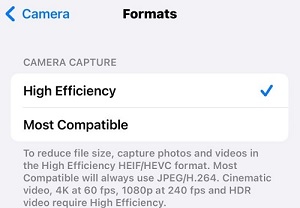
But in case you got a HEIF file from others and you want to view it on your Windows or Android devices, then you’ll need a third-party image viewer or conversion software to view the original HEIF or HEIC files. We would love to recommend the Apeaksoft Free HEIC Converter. It can do batch conversion at a rather fast speed. Most importantly it’s completely free.
Step 1 Just download and launch the software.
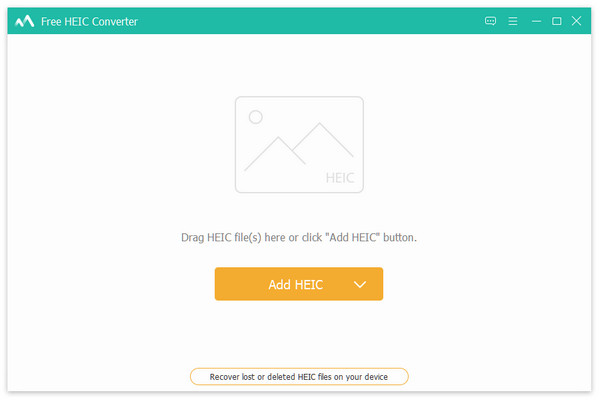
Step 2 You can upload one or multiple HEIF/HEIC files at one go. Then choose the format you want to convert to.
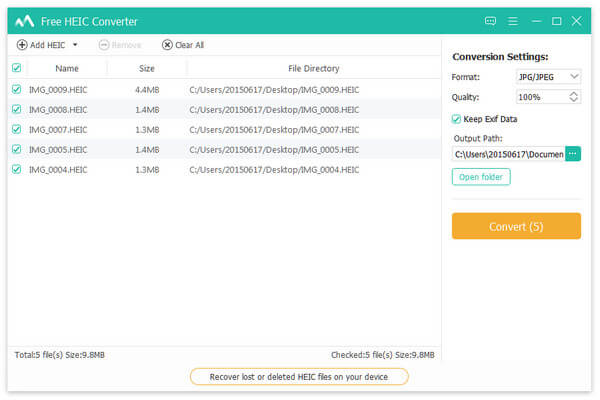
Step 3 Click Convert and in seconds it will be done.
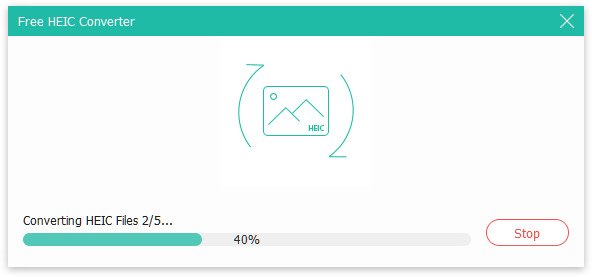
Further Reading:
JPEG File Repair – How to Recover Corrupted JPEG Files
How do I Convert a JPEG Image to a PDF File (Free/Online)
Part 4. FAQs about HEIF vs JPEG
Is there a free HEIC converter?
Yes, tools like Apeaksoft Free HEIC Converter is free to use.
What is the difference between HEIC and HEIF format?
HEIC can package multiple HEIF image sequences with additional media such as audio recordings. So live photos are often HEICs.
Should I use HEIF or JPEG on iPhone?
It depends on your needs. If you want better quality and less storage, then HEIF. But if you need to share it and transfer it often, then for better compatibility, then JPEG.
Conclusion
So HEIF basically is a newer file format that was introduced in iOS 11, and it was meant to be a more compressed version of JPEG while still preserving that good old quality. But if you want to view it on your PC and need a HEIF-to-JPEG converter, Apeaksoft is really a go-to tool friendly to starters. We hope this article can help you save some time and thanks for reading!