As a new image format, HEIC came with the new updates of macOS and iOS. Now, it is the default photo format on iPhones and iPads. Currently, however, it is only widely used on Apple devices. When it comes to viewing on Windows, Android, or delivering on the internet, you still have to convert your HEIC photos into JPG or other image formats. That is where this article comes in handy, telling you the top 8 HEIC to JPG converters.
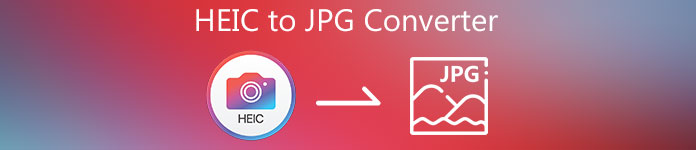
- Part 1. Top 4 HEIC to JPG Converters Software
- Part 2. Top 4 HEIC to JPG Converters Online
- Part 3. FAQs about HEIC to JPG Converter
Part 1. Top 4 HEIC to JPG Converters Software
Top 1: Apeaksoft Free HEIC Converter
Apeaksoft Free HEIC Converter is a great HEIC to JPG converter program for both PC and Mac users. More importantly, the software is pretty easy to use although it offers a wide range of custom options.
- Pros
- Free of charge.
- Batch convert HEICs to JPG.
- Enhance photo quality.
- Support Windows 11/10/8/7/XP/Vista and Mac OS X 10.6 or above.
- Cons
- It may take a while if you convert lots of HEICs.
How to Convert HEIC to JPG on a PC
Step 1Add HEIC imagesLaunch the best HEIC to JPG converter after you install it on your PC. There is another edition for Mac. Click the Add HEIC button on the interface, find and select all HEIC images that you want to change, and open them.
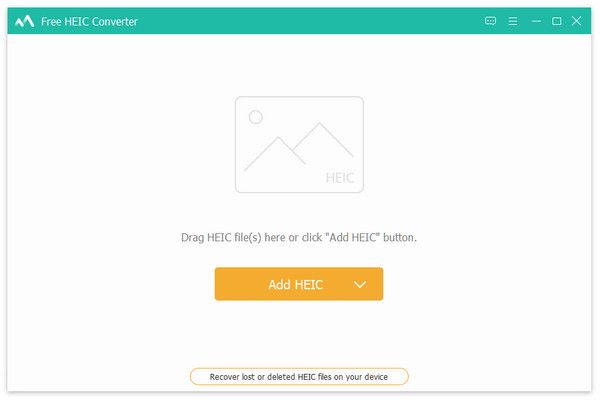 Step 2Convert HEIC to JPG
Step 2Convert HEIC to JPGAfter HEIC loading, you will be presented with the converter window. Pull down the Format menu on the right panel, and choose JPG or relative option. Next, set the Quality and Output Path. To keep the metadata, check the box of Keep Exf Data. Click the Convert button to begin converting HEIC to JPG.
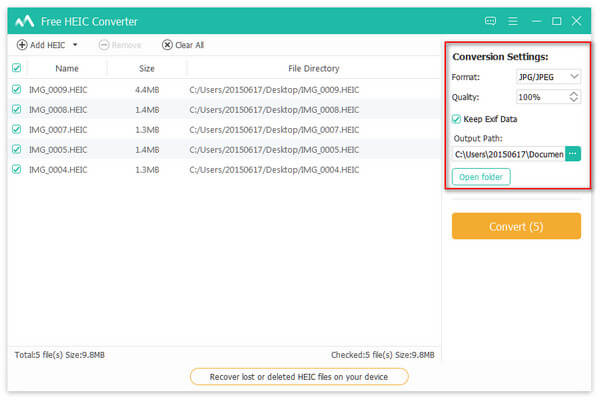
Top 2: iMazing HEIC Converter
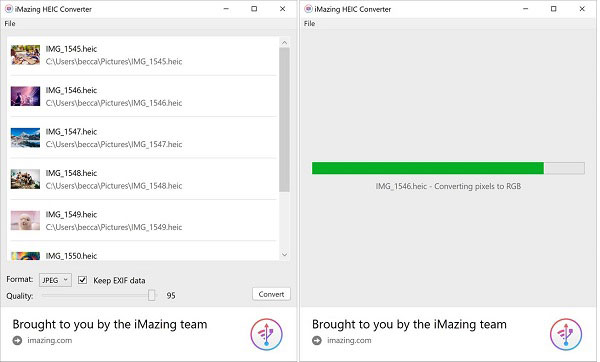
iMazing HEIC Converter has been around for years as a HEIC to JPG converter program. It is working on both PCs and Mac. It is a nice choice for beginners since it does not provide any custom options.
- Pros
- Lightweight and require few resources.
- Easy to learn and free to download.
- Convert HEICs to JPG quickly.
- Preserve EXIF data.
- Cons
- The output formats are limited.
- It only supports single-thread.
Top 3: WALTR HEIC Converter
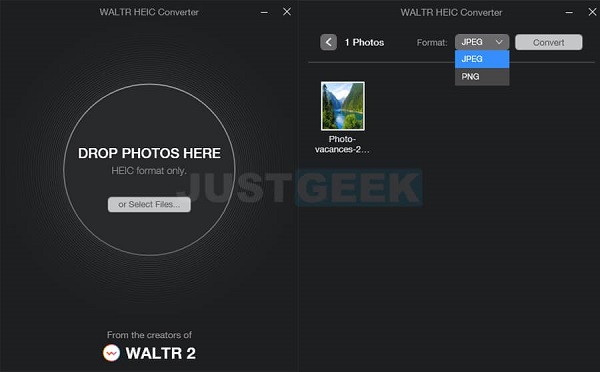
WALTR HEIC Converter is a great HEIC to JPG converter program for people who prefer to cool software. The GUI is clean, beautiful, and easy to understand. Therefore, beginners can learn it quickly. Moreover, it can handle several HEIC images using multi-thread technology.
- Pros
- Equip a clean interface.
- Process HEIC images fast.
- Support batch conversion.
- Preview the converted images.
- Cons
- It does not allow you to change image quality.
- The software cannot keep the metadata.
Top 4: CopyTrans
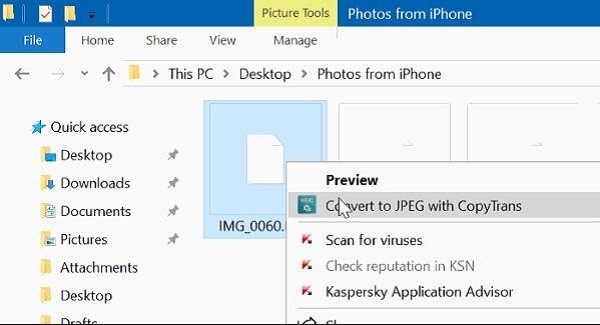
CopyTrans is a great HEIC to JPG converter for people who need to convert HEIC images frequently. Once you install it on your PC, you can convert the HEIC photos with the context menu directly without opening any software.
- Pros
- Convert HEIC images in a folder directly.
- View HEIC images in Windows Explorer.
- Batch convert over 100 HEIC images.
- Maintain the photo quality.
- Cons
- It does not have any custom options.
- The GUI can feel clunky at times.
Part 2. Top 4 HEIC to JPG Converters Online
Top 1: Apeaksoft Free HEIC Converter Online
It makes sense that many people do not like to install software on their hard disks. Apeaksoft Free HEIC Converter Online is one of the best alternative solutions. It completely works online for free.
- Pros
- Convert HEIC to JPG online.
- Free to use.
- Process multiple HEICs in bulk.
- Keep the original photo quality.
- Cons
- It requires an internet connection.
How to Convert HEIC to JPG Online
Step 1Visit https://www.apeaksoft.com/heic-converter/ in a browser, and sign in to your account.
Step 2As long as you drag and drop the HEIC images that you intend to convert the online HEIC to JPG converter will initiate working.

Step 3Finally, click the Download button to download the JPG images to your computer.
Top 2: HEIC to JPG
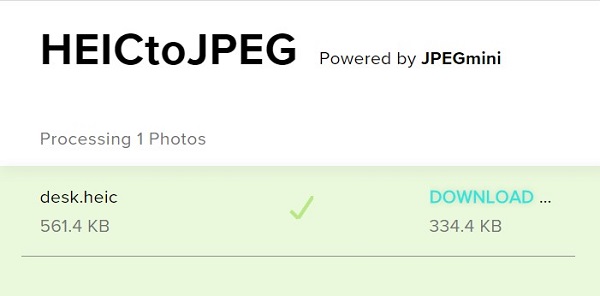
As its name indicated, HEIC to JPG is an online HEIC to JPG converter. It allows you to convert up to 5 HEIC images at one time. Moreover, there is no requirement of payment, registration, or other limitations. Although it is free to use, it won’t add watermarks to your photos.
- Pros
- Convert HEIC images online.
- Process no more than 5 photos per time.
- Re-encode HEIC photos without harming the quality.
- Completely free to use.
- Cons
- It asks you to install desktop software when converting.
- You cannot change any options.
Top 3: CloudConvert
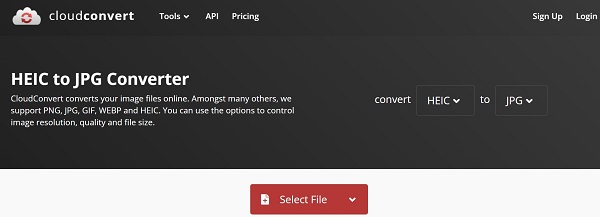
CloudConvert is a well-known file converter app online. It includes a HEIC to JPG converter too. You can convert your HEIC images to other picture formats, like JPG, PNG, GIF, etc. Moreover, it provides the custom options, such as quality.
- Pros
- Convert multiple HEICs up to 1GB for free.
- Process photos online.
- Load HEICs from URL, computer, or cloud.
- Save outputs to Google Drive.
- Cons
- To unlock restrictions, you have to pay for a plan.
- Some features need improving.
Top 4: Coolutils
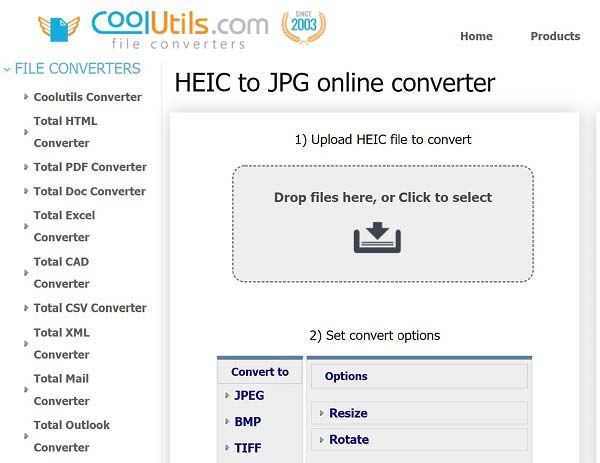
Similar to CloudConvert, Coolutils is another online HEIC to JPG converter. In addition to conversion, you can also resize the images or rotate them online for free. Although it pops up the ads about software purchases, you can ignore it directly.
- Pros
- Upload HEIC pictures from the computer.
- Convert HEIC to JPG for free.
- Offer basic custom options.
- Support a variety of output formats.
- Cons
- It cannot upload large photos.
- It is not as fast as other HEIC to JPG converters.
Part 3. FAQs about HEIC to JPG Converter
What is HEIC and will it replace JPG?
The HEIC is the default photo format on the latest Apple devices, like iPhone, iPad, MacBook, etc. It can produce better image quality with a smaller file size. However, JPG is still widely used on the internet and digital devices.
Why is my photo HEIC?
This is usually because Apple saves iPhone photos in HEIC format to save space, but that format isn’t widely supported by other devices. Don’t worry, it’s easy to make your iPhone save photos in JPG. You can set the photo format in the Settings app. Or you can click here to find solutions to open HEIC photos.
Do I need the HEIF image extension?
You can open and view HEIC images on Windows 10 (version 1803 and later). If you cannot view HEICs on Windows 10, search for HEIF Image Extension from Microsoft Store and install it. However, this extension is not available to Windows 8/8.1 or earlier. You have to convert HEIC to JPG to open them on PCs.
Conclusion
Now, you should learn at least the top 8 best HEIC to JPG converter programs and apps. Some of them are working as desktop software while others can process photos online. Some of them are free of charge, but others require a license. You can pick an appropriate tool according to your need and our review. Apeaksoft Free HEIC Converter, for example, produces the best output quality. If you have better suggestions, please leave a message below this post.




