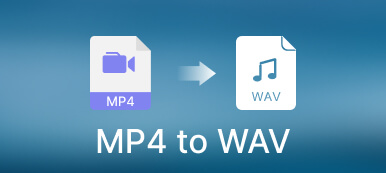When you are trying to edit or convert a video or image file on your computer, you may be caught in the jammed process.
No worry, and GPU acceleration will save you from the dilemma.
GPU can accelerate the computer performance while you are using some programs to process the video or image file.
What is GPU acceleration?
How to use it?
Continue reading and you will be clear.

- Part 1. What is GPU Acceleration?
- Part 2. What GPU Acceleration Should I Choose?
- Part 3. How to Enable GPU Acceleration for Using Apeaksoft Software
Part 1. What is GPU Acceleration?
GPU, graphics processing unit, is the specialized electronic circuit designed to rapidly manipulate and alter memory to accelerate the creation of images in a frame buffer intended for output to a display device.
The above explanation is from WIKIPEDIA.
In short, GPU is the embedded system in computer, mobile phones, game consoles, etc., which can accelerate the progress while you process large blocks of data.
The GPU can be presented on a video card or embedded on the motherboard when you buy a computer.
Part 2. What GPU Acceleration Should I Choose?
As mentioned above, GPU is embedded on your computer system, so if your computer supports the built-in GPU acceleration, you can use it to speed up your computer performance. However, there are various GPU accelerations in the market like Intel Quick Sync Video, AMD OpenCL™ Accelerated Parallel Processing, NVIDIA NVENC, etc.
They work similarly, and you can choose the big brand to get the guarantee.
However, not all the GPU accelerations are supported by Apeaksoft, and the following GPU accelerations are compatible with Apeaksoft software.
| GPU brand | GPU models |
|---|---|
 | HD Graphics 2000, HD Graphics 3000, HD Graphics 2500, HD Graphics 4000, HD Graphics 4200, HD Graphics 4400, HD Graphics 4600, Iris Graphics 5100, Iris Pro Graphics 5200, HD Graphics 5300, HD Graphics 5500, HD Graphics 5600, HD Graphics 6000, Iris Graphics 6100, Iris Pro Graphics 6200, HD Graphics 510, HD Graphics 515, HD Graphics 520, HD Graphics 530, Iris Graphics 540, Iris Graphics 550, Iris Pro Graphics 580, HD Graphics 610, HD Graphics 615, HD Graphics 620, HD Graphics 630, Iris Plus Graphics 640, Iris Plus Graphics 650. |
 | Radeon HD 7700 series (HD 7790 (VCE 2.0)), Radeon HD 7800 series, Radeon HD 7900 series, Radeon HD 8570 to HD 8990 (HD 8770 (VCE 2.0)), Radeon R5 240/R7 240/R7 250/R7 250E/R7 250X/R7 265/R9 270/R9 270X/R9 280/R9 280X, Radeon R5 330/R5 340/R7 340/R7 350/R7 370/R9 370/R9 370X, Mobile Radeon HD 77x0M to HD 7970M, Mobile Radeon HD 8000-Series, Mobile Radeon Rx M2xx Series (R9 M280X: VCE 2.0, R9 M295X: VCE 3.0), Mobile Radeon R5 M330 to Radeon R9 M380 and Radeon R9 M390, FirePro Cards with 1st Generation GCN (GCN 1.0), Radeon HD 7790/HD 8770, Radeon R7 260/R7 260X/R9 290/R9 290X/R9 295X2, Radeon R7 360/R9 360/R9 390/R9 390X, Mobile Radeon R9 M280X, Mobile Radeon R9 M385/R9 M385X, Mobile Radeon R9 M470/R9 M470X, FirePro-Cards with second Generation GCN, Tonga: Radeon R9 285, Radeon R9 380, Radeon R9 380X/Mobile Radeon R9 M390X/R9 M395/R9 M395X/Radeon R9 M485X, Tonga XT: FirePro W7100/S7100X/S7150/S7150 X2, Fiji: Radeon R9 Fury/R9 Fury X/R9 Nano/Radeon Pro Duo/FirePro S9300/W7170M, Polaris: RX 460/470/480. |
 | GeForce GTX 590, GeForce GTX 580, GeForce GTX 570, GeForce GTX 480, GeForce GTX 470, GeForce GTX 465, GeForce GTX 480M, GeForce GTX 560 Ti, GeForce GTX 550 Ti, GeForce GTX 460, GeForce GTS 450, GeForce GTS 450*, GeForce GT 640 (GDDR3), GeForce GT 630, GeForce GT 620, GeForce GT 610, GeForce GT 520, GeForce GT 440, GeForce GT 440*, GeForce GT 430, GeForce GT 430*, GeForce GT 420*, GeForce GTX 675M, GeForce GTX 670M, GeForce GT 635M, GeForce GT 630M, GeForce GT 625M, GeForce GT 720M, GeForce GT 620M, GeForce 710M, GeForce 610M, GeForce 820M, GeForce GTX 580M, GeForce GTX 570M, GeForce GTX 560M, GeForce GT 555M, GeForce GT 550M, GeForce GT 540M, GeForce GT 525M, GeForce GT 520MX, GeForce GT 520M, GeForce GTX 485M, GeForce GTX 470M, GeForce GTX 460M, GeForce GT 445M, GeForce GT 435M, GeForce GT 420M, GeForce GT 415M, GeForce 710M, GeForce 410M, GeForce GTX Titan Z, GeForce GTX Titan Black, GeForce GTX Titan, GeForce GTX 780 Ti, GeForce GTX 780, GeForce GT 640 (GDDR5), GeForce GT 630 v2, GeForce GT 730, GeForce GT 720, GeForce GT 710, GeForce GT 740M (64-bit, DDR3), GeForce GTX 750 Ti, GeForce GTX 750, GeForce GTX 960M, GeForce GTX 950M, GeForce 940M, GeForce 930M, GeForce GTX 860M, GeForce GTX 850M, GeForce 845M, GeForce 840M, GeForce 830M, GeForce GTX Titan X, GeForce GTX 980 Ti, GeForce GTX 980, GeForce GTX 970, GeForce GTX 960, GeForce GTX 950, GeForce GTX 750 SE, GeForce GTX 980M, GeForce GTX 970M, GeForce GTX 965M, Nvidia Titan X, GeForce GTX 1080, GTX 1070, GTX 1060, GTX 1050 Ti, GTX 1050. |
For using Apeaksoft software with GPU acceleration, your computer should meet the following requirements.
| OS | Supported OS version | Processor | Free Hard Disk Space | RAM |
|---|---|---|---|---|
| Windows | Windows 10/8/7/Vista/XP | > 750MHz Intel or AMD CPU | 100MB or above | 256MB or above |
| Mac | macOS 11, Mac OS X 10.15, 10.14, 10.13, 10.12, 10.11, 10.10, 10.9, 10.8, 10.7. | > 1GHz Intel processor or above | 100MB or above | 512MB or above |
Part 3. How to Enable GPU Acceleration for Using Apeaksoft Software
If you meet the above requirements to use GPU acceleration on your computer, you just need to enable it or select the one that you need if you have more than one GPU acceleration supports.
Here, we will take Intel Quick Sync Video as an example.
Download, install the latest Intel graphics drivers from Microsoft official page. Make sure the drivers are compatible with your Intel HD graphics card model from.
Right-click in the empty space of the desktop screen, select Screen Resolution, click Detect to start detecting inactive video outputs.
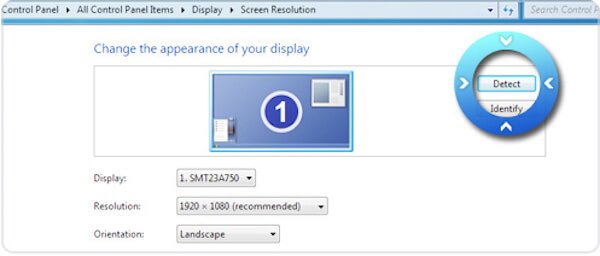
Note: If you are running Windows 10, just go to your desktop, and right-click the mouse to select Display Settings, choose Advanced Display Settings and click Detect above.
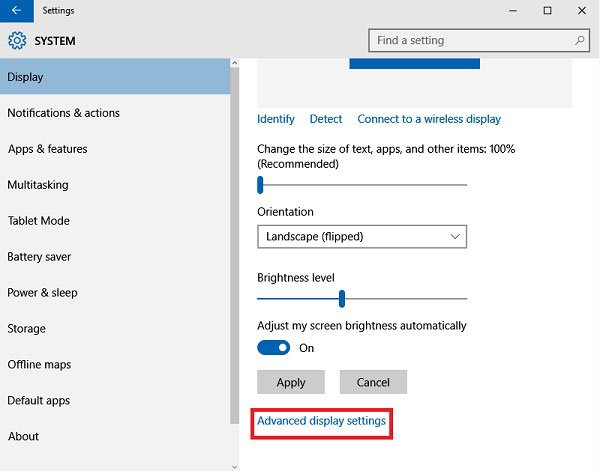
Select detected display output for Intel® HD Graphics output Graphics and select Try to connect anyway on VGA from Multiple displays dropdown, after that, click Apply.
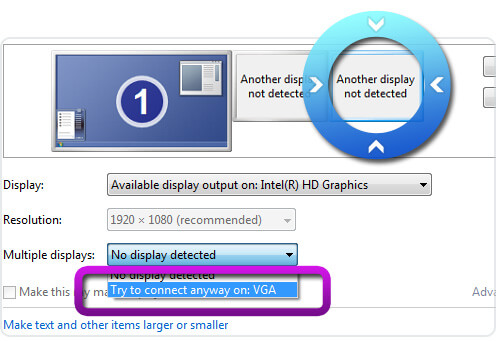
Click your main display and choose Extend these displays from Multiple displays dropdown. After that, click Apply and OK to exit the settings.
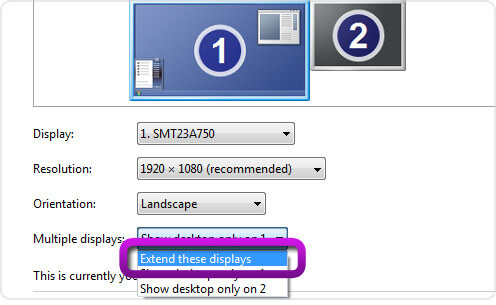
Then restart your computer to check if you can apply the Intel acceleration.
Surely, it is not done, and you need to enable the GPU acceleration on Apeaksoft Video Converter Ultimate.
Run Video Converter Ultimate, click Preference from the menu drop-down list to go to the General tab by default, then select the checkbox of Enable GPU Acceleration and select the GPU acceleration from the drop-down list of Prefer Select.
After that, restart the program and you will use GPU acceleration successfully.

4,000,000+ Downloads
Convert video, audio and DVD files in over 1000 formats.
Edit video like crop, clip, watermark, rotate, effects, filters, etc.
Accelerate video conversion at 60X faster.
Enhance video quality, edit ID3 tag, compress video and create GIFs.
Conclusion
GPU acceleration is widely used to speed up computer performance to process video and images. Read this post and you can understand what GPU acceleration is, and how to enable it. It is easy to use GPU acceleration and convert the media files at 60X faster.
Any question you have, and just leave your comments below.