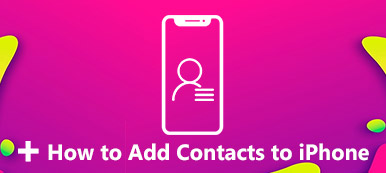Gmail can save your local contacts on an iPhone/Android. However, when you change to a new phone, how can you restore contacts from Gmail? If you've ever deleted your contacts accidentally, you can also turn to Gmail to bring them back. This article will offer 3 ways to find contacts from your Gmail.
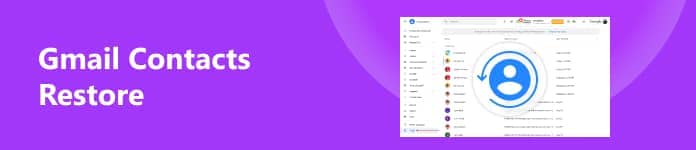
- Part 1: Easily Restore Contacts from Gmail on the Desktop
- Part 2: Restore Gmail Contacts on Android Phones
- Part 3: How to Restore Contacts in Gmail on an iPhone
- Part 4: FAQs of Restoring Gmail Contacts
Part 1: Easily Restore Contacts from Gmail on the Desktop
If you have no idea where you can find contacts in your Gmail, why not resort to a method that can restore the deleted data on your Android? Apeaksoft Android Data Recovery can recover lost data on your Android, whether it's because of accidental deletion, mis-operation, system failures, etc. What you need to do is only connect your Android to your PC, and then you can restore contacts from Gmail.

4,000,000+ Downloads
Allow you to scan and restore Gmail contacts on your Android phone.
Quickly scan Gmail contacts and collect them in a specific group.
Offer FoneGo to detect Gmail contacts on your Android precisely.
Let you preview each Gmail contact before you restore them.
Step 1Download Apeaksoft Android Data Recovery and launch it. Connect your Android device to the PC by USB. If you want to restore contacts from Gmail, you can choose Contacts and then click the Next button.
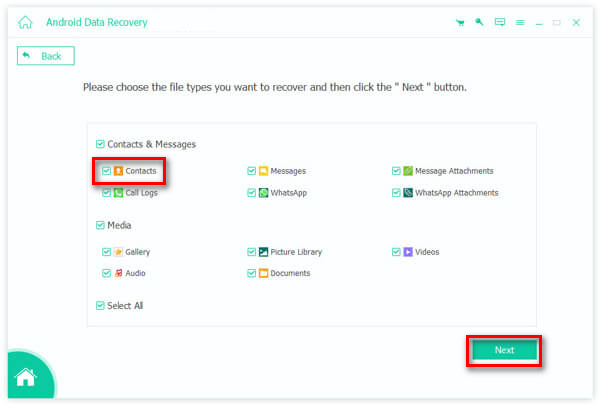
Step 2 You should permit FoneGo authorization on your phone so that you're able to find the contacts from Gmail. Then, click the Continue to scan authorized files button.
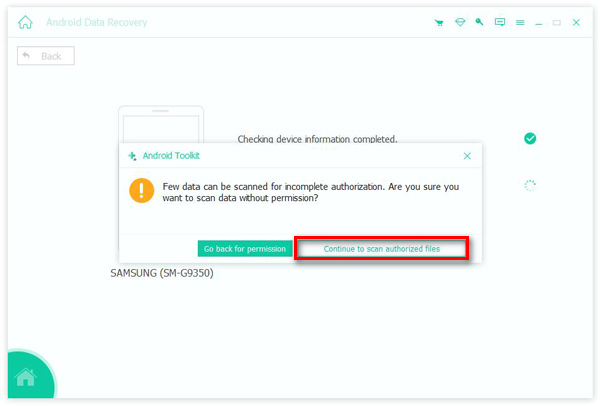
Step 3 After scanning, the program will show contacts in a specific group. You can choose the desired ones and restore contacts from Gmail by clicking the Recover button.
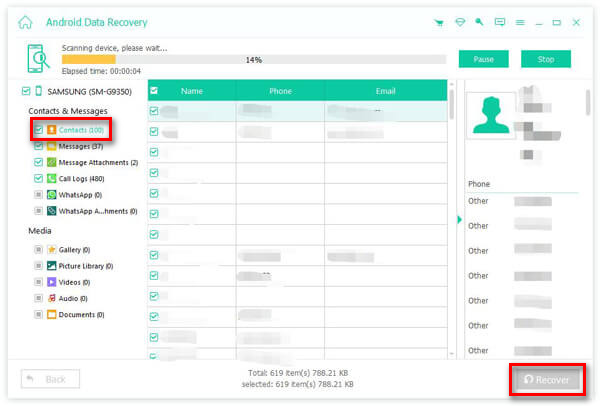
Part 2: Restore Gmail Contacts on Android Phones
It’s very easy to restore contacts from Gmail on an Android phone. Android automatically saves your contacts to Gmail, and Gmail syncs the contacts with your device. Therefore, you can directly restore the contacts from Gmail without presetting a syncing feature.
Step 1 Sign into your Gmail and tap the Settings button, then the Bin button. You can view deleted contacts in this panel.
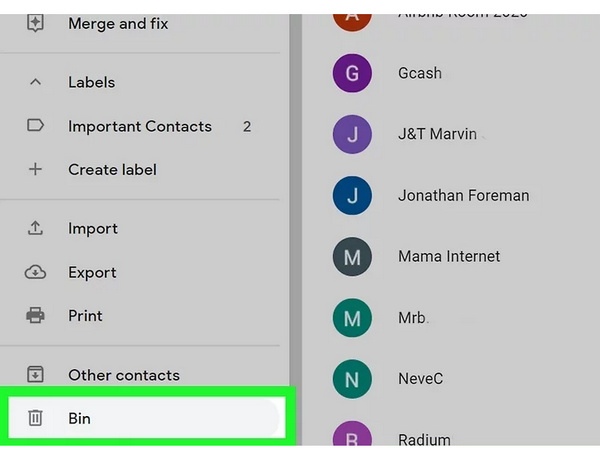
Step 2 If you want to restore a contact from Gmail, you can click the Checkbox button of that contact.
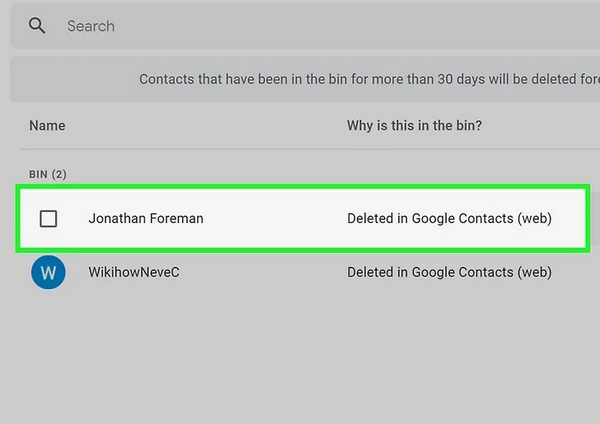
Step 3 Then, you can click the Recover button to restore this Gmail contact. It'll appear in your Gmail contacts list again.
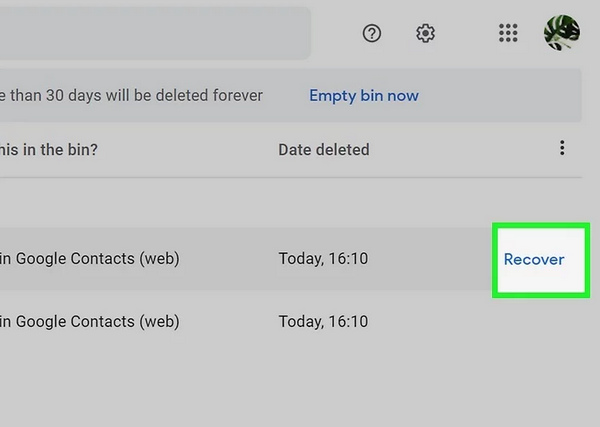
Part 3: How to Restore Contacts in Gmail on an iPhone
It's not easy to restore your contacts from Gmail on an iPhone, for Google services have no strong syncing features with iOS devices. But anyway, there's a way out.
Step 1 Go to Settings on your iPhone and tap the Contacts button. Then, tap the Accounts button. Then, add Google to your Contacts.
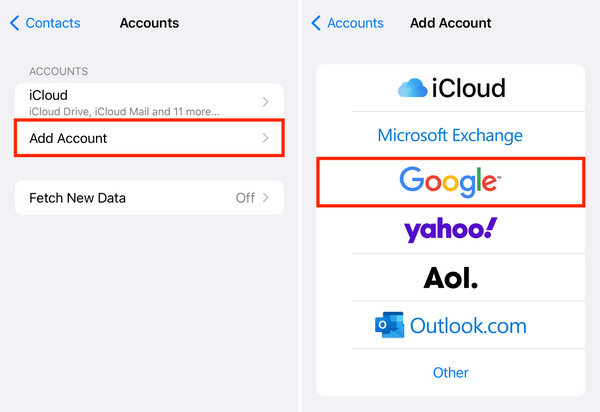
Step 2 You still need to turn on the syncing feature to restore contacts from Gmail. Tap the Contacts button and then the Keep on My iPhone button. Gmail will sync with your iPhone; then, you can restore contacts from Gmail on your iPhone.
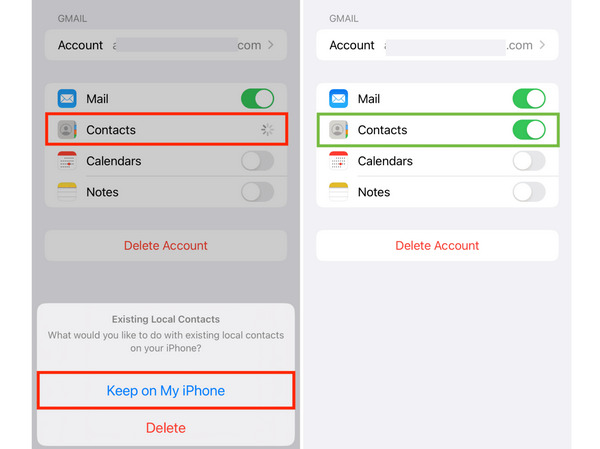
Note: If you still can't find contacts from Gmail on your iPhone. You can restart your iPhone while resetting the Contacts app. Sometimes, system glitches hinder your iPhone from showing contacts properly. But don't worry; you can easily handle many system errors by restarting.
Part 4: FAQs of Restoring Gmail Contacts
Can I restore contacts from Google Backup?
Yes, you can. If you've turned on Google backup, your contacts on the former Android device will be backed up to Google. You can restore contacts from Gmail directly within the app or from Google Drive.
Can I sync my Gmail contacts to my iPhone?
Yes, you can. When you've turned on the syncing feature in the Settings app, you'll be able to sync Gmail contacts to your iPhone Contacts app. When you update a new contact in Gmail, the contacts will also appear in the Contacts app. You can easily restore contacts from Gmail with this feature.
How can I restore contacts from Gmail to my Mac?
It's going the same as on an iPhone. You only need to go to System Preferences/System Settings and open the Accounts panel. Choose Google to sync contacts. Then, your Mac will restore contacts from Gmail automatically.
Conclusion
This article shows you how to find contacts in Gmail in 3 ways. Whether you use an iPhone or Android phone, it's not difficult to restore your contacts in Gmail. But if you still fail to recover them because of unknown software problems, you can turn to Apeaksoft Android Data Recovery for help. It can retrieve all lost data on your Android phone with a quick scan. Then, you can choose your desired contacts and recover them easily.