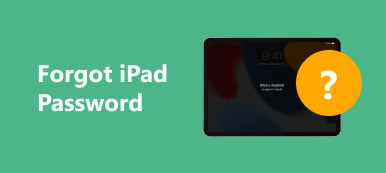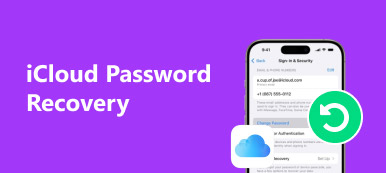Forgetting Gmail password can be a huge inconvenience, especially when your account is at the center of many of your online activities. Many people, for example, installed Gmail accounts on their mobile phones for backup. When the Gmail password got lost, you cannot access its contents and may miss some important information. Fortunately, it is possible to recover your Gmail password. We are going to show you multiple solutions to get back your Gmail account when forgot Gmail password in this tutorial. Recovering Gmail password is fairly easy and straightforward, if you follow our step by step guides below.

- Part 1: Forgot Gmail password? How to recover Gmail password
- Part 2: How to reset Gmail password when I still know it
- Part 3: Tips to avoid forgetting Gmail password
Part 1: Forgot Gmail password? How to recover Gmail password
There are several methods to recover your account when you forgot Gmail password. We will share the best ways in this part.
Method 1: Google Account Recovery page
Google had foreseen that people might forget Gmail password, so it developed an Account Recovery website to help people recover their Gmail passwords.
Step 1. Open Gmail sign-in page and enter your Gmail account or your phone number associated with your Gmail account. Then click "Next" to open the password page. When prompt to enter password, click the "Forgot password" link to start Gmail password recovery.
Step 2. Firstly, Google will ask you to enter the latest password you remember. If you remember any one, enter it into the box and click "Next". Otherwise click "Try a different question" until discover a question you can answer, enter your answer and click "Next".
Step 3. Then you will be presented several options, get the verification code via your rescue email address, via phone call, or via SMS message. You can make a decision based on your condition and drop your phone number or email address.
Step 4. Enter the verification code when you receive it in the field and click "Next" to open the forgotten Gmail password reset page. Here you can enter and re-enter your new password. Finally, click "Change password" button and then "Continue" to complete the process.
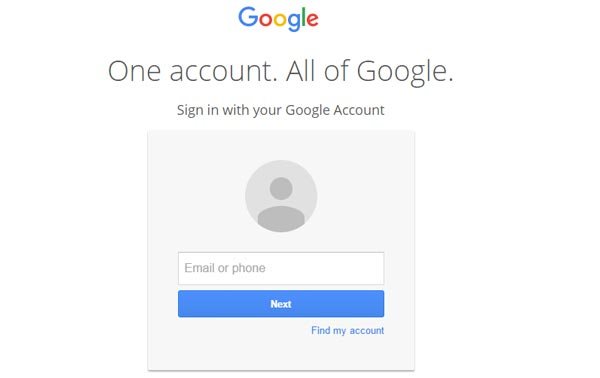
Method 2: Recover Gmail password from your browser
If you have permitted your browser to remember your Gmail password, you can recover it in a few seconds.
For Chrome
Step 1. Launch your Chrome browser, input "chrome://settings" in the address bar and press "Enter" key to open the "Settings" menu.
Step 2. Scroll down and click "Show advanced settings", locate to the "Passwords and forms" area and click "Manage passwords" to open the password list.
Step 3. Search for your Gmail account and click "Show" button to convert the star mark to real password.
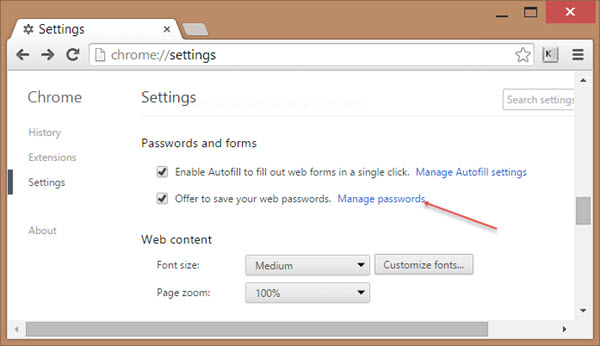
For Firefox
Step 1. Start the Firefox browser, unfold the menu button and click "Options" to open preference page.
Step 2. Go to the "Privacy & Security" tab and the click "Saved Password" to open Firefox's password manager.
Step 3. Find out your Gmail account and click "Show Passwords" button to display your forgotten Gmail password.
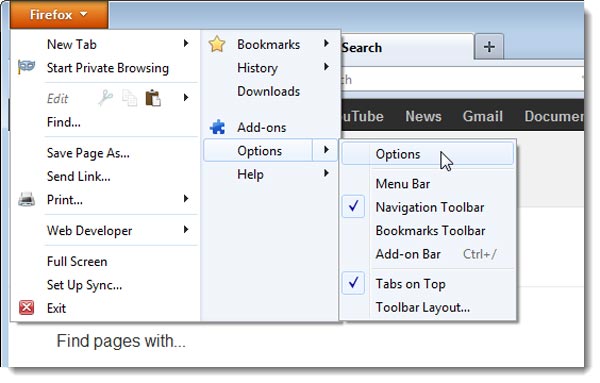
For Safari
Step 1. Go to "Preferences" menu on top ribbon of your Safari browser and click "Passwords" to display the saved passwords list.
Step 2. Tick the checkbox of "AutoFill user name and passwords", enter "gmail" in the search bar to find out your Gmail account.
Step 3. Select your Gmail account and check the box in front of Show passwords for selected websites; your password will appear.
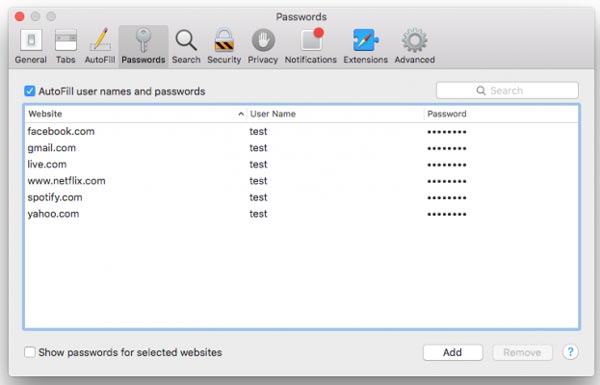
Part 2: How to reset Gmail password when I still know it
If you still remember your Gmail password, it is rather easy to reset password for Gmail on both website and app.
Method 1: Reset Gmail password on website
Step 1. Sign in your Gmail account in your browser, click the "gear" button at upper right corner and select "Settings" to continue.
Step 2. Go to the Accounts and Import tab and click the link titled "Change Password".
Step 3. Here you will be prompted to enter your non-forgotten Gmail password, the new password and confirm the new password again. Once click "Change Password", it will be changed.
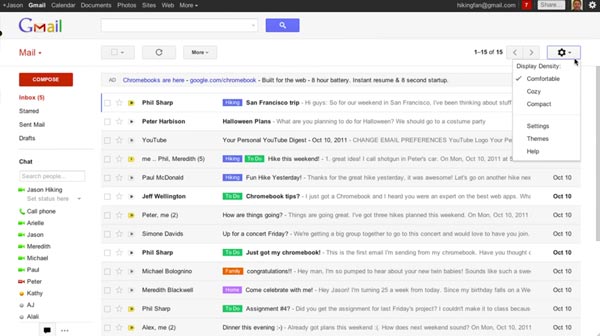
Method 2: Reset Gmail password in Gmail app
Step 1. Run the Gmail app on your home screen and go to "account settings" menu.
Step 2. Select "Change Password" on the options screen, you will be taken to the password reset screen.
Step 3. Then input your current password and the new password into corresponding boxes. Re-enter the new password and tap on the "Change Password" button, the new password will come into effort.
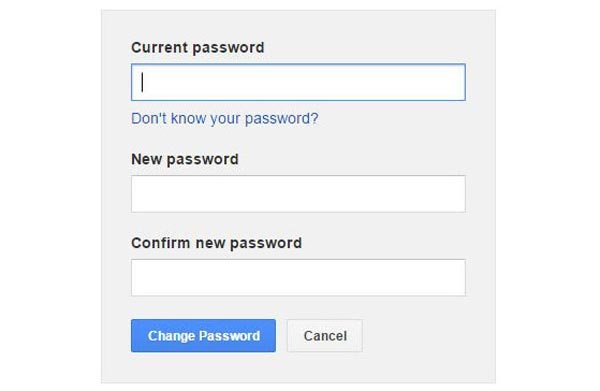
Part 3: Tips to avoid forgetting Gmail password
Today, everyone has the concern about cybersecurity, especially after several huge tech companies were reported data leaks, such as Yahoo and Twitter. Many people follow the cybersecurity experts' suggestions, changing password frequently and not using a password for all accounts. It also increases the possibilities to forget Gmail password and other passcodes. Here are some tips to avoid forgetting your Gmail password.
1. Stop using short random characters and go with long string that is familiar to you. The security level of a password depends on not only complexity, but also length. Try mixing somethings familiar to create your Gmail password.
2. Write Gmail password on a secure paper pad. If you forgot Gmail password several times, you should write it down and lock the notepad in your desk. Of course, it is not convenient, but better than password recovery.
3. Create a personal password generation tool. If you have sensitive information in your Gmail account, you can use Excel to create a personal password generation tool.
4. Try third party password managers. There are many password manager programs, including paid ones and freeware. They are powerful on preventing from forgetting Gmail password, but we cannot guarantee their security.
Anyway, these suggestions are better than always using one password for all your accounts without any changing.
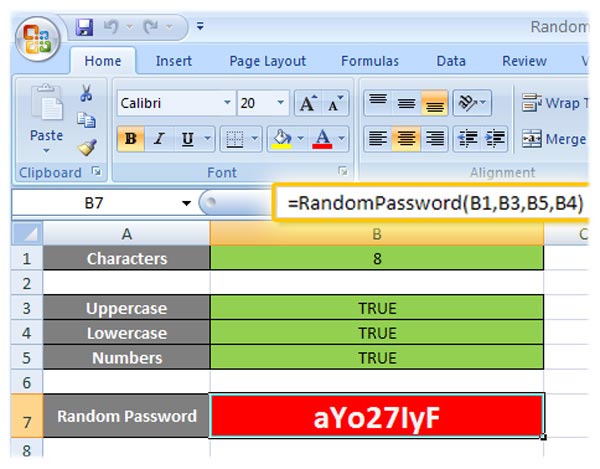
Conclusion
Google's Gmail is by far the most popular email provider around the world. It is free of charge and works well on most Android devices. That is why people feel panic when forgot Gmail password. In this tutorial, we described what you should do when lost the password for your Gmail account. First of all, you should try to remember your password. If it is not available, you can follow the guides above to recover and reset Gmail password easily. To avoid forgetting Gmail password again, we also shared some tips. We hope that our guides and suggestions are helpful to you.